Adobe Lightroom is like Photoshop, where you can edit, process, and organize your photos. Using this tool, you can surely make your missing photos top-notch and attractive. However, many Lightroom users tend to ask how to recover deleted from Lightroom as their photos got deleted unintentionally.
Losing important files by mistake is a human error, and you can't fault yourself when this happens. However, what you can do is restore your important files by using appropriate methods.
This article is all about helping you to restore your Lightroom missing photos.

- Part 1: Efficient Way to Recover Deleted Files/Catalog/Photos from Lightroom (Win&Mac)
- Part 2: How to Recover Lightroom Mobile Presets/Photos
- 2.1: Recover Lightroom Mobile Presets/Photos from iPhone
- 2.2: Recover Lightroom Mobile Presets/Photos from Android
- Part 3: Pro Tip about Lightroom Backup
- Part 4: Faqs about Lightroom Photos/Presets
Part 1:Efficient Way to Recover Deleted Files/Catalog/Photos from Lightroom (Win&Mac)
If you're looking to recover deleted files from Lightroom, iMyFone D-Back might be the solution for you. Using this incredible tool, you can get your data back from many storage devices.
On top of that, D-Back Hard Drive Recovery Expert enables you to recover 1000+ data types, including archives, office documents, photos, videos, etc.
Surprisingly, despite offering high-quality features, D-Back Hard Drive Recovery Expert doesn't come up with a hectic interface. Instead, you can get your data back with minimal effort.
Main Features about iMyFone D-Back:
- It helps retrieve your lost files from USB flash drives, hard drives, cameras, SD cards, etc.
- You can restore your data from Lightroom backup in a couple of simple steps.
- It also supports Windows partition recovery, including corrupted partition, formatted partition, raw partition, etc.
- You can recover deleted Lightroom catalog using D-Back Hard Drive Recovery Expert.
Step 1:Download and installiMyFone D-Back on the official website. Next up, Launch the software and navigate where you had lost the Lightroom files.
Step 2: After navigating to the ''Pictures'' folder, you'll need to hit ''Scan''. The process will stop once the tool scans all your lost files from Lightroom backup. You can preview files and select the files you'd like to recover from here.

Step 3: You'll only need to tap the ''Recover'' icon in this phase and then start downloading the lost Lightroom files to your favorite destination.

Part 2: How to Recover Lightroom Mobile Presets/Photos
2.1. Recover Lightroom Mobile Presets/Photos from iPhone
After restoring your iPhone, you don't have to worry about it if you've lost important Lightroom photos, as iMyFone D-Back can help you get your photos back.
Using this immaculate third-party iOS device data recovery software, you can retrieve different file types from your iPhone. On top of that, it also enables you to recover data from iCloud.
Luckily, D-Back for iOS helps you restore your photos from even worst situations. For instance, if you've damaged your iPhone unintentionally, you can still get your important photos back using iMyFone D-Back.
Here is how to recover Lightroom mobile presets/photos from iPhone:
Step 1: After installing the D-Back for iOS on your PC, you'll need to launch the program. Next up, you'll need to tap the'' Recover from iOS device'' icon and then try connecting the affected iOS device to the PC.
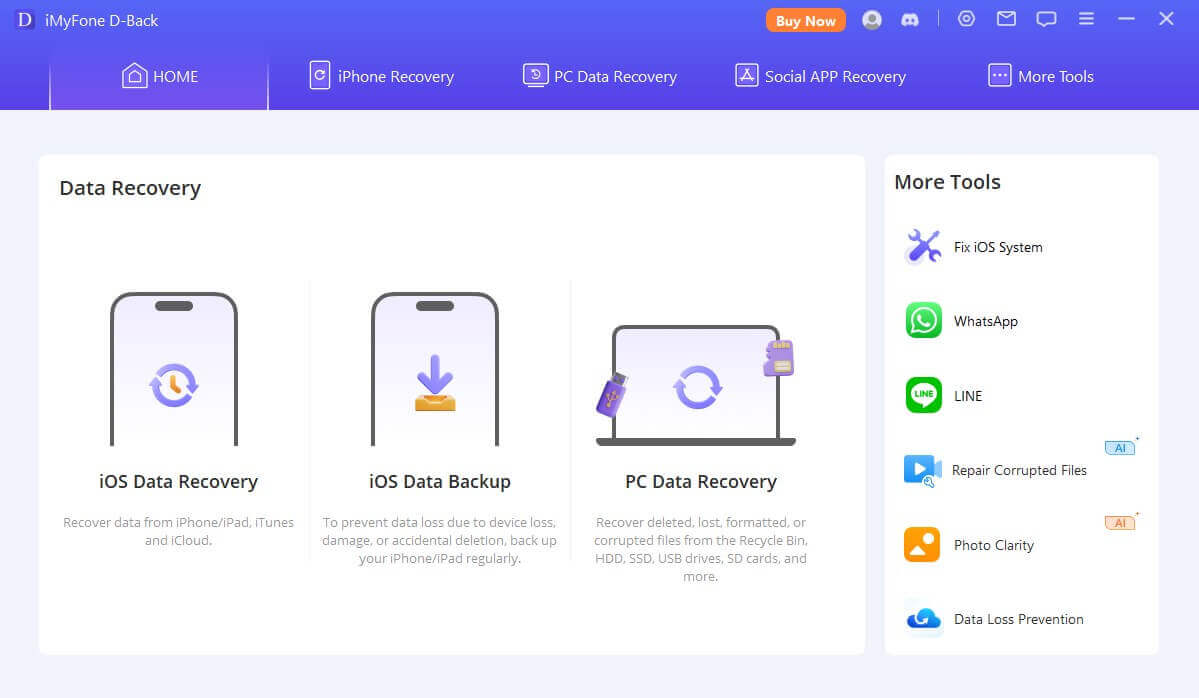
Step 2:You'll need to select the deleted data type and start the scanning process. It will scan your iOS device within a few minutes.

Step 3: After reviewing the photos, you can hit Recover to recover the lost Lightroom photos on your iOS device.
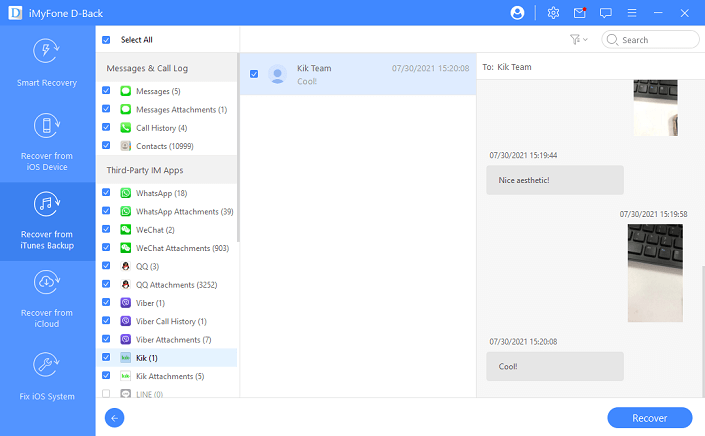
2.2. Recover Lightroom Mobile Presets/Photos from Android
Many Android users tend to create and edit photos on Lightroom for Android. However, sometimes when they reset their device, all the photos get deleted from the device. Luckily, you can restore all your Android photos using iMyFone D-Back.
It is an unbelievable data recovery tool that helps you retrieve 11+ files, including WhatsApp, contacts, photos, messages, and other files. On top of that, this tool allows you to get your data back when your device tends to get broken.
In addition, iMyFone D-Back comes with a fairly simple interface, making your job easier than you think.
Step 1:Launch the iMyFone D-Back on your PC after installing it from the official website. Next up, you'll need to select a recovery mode.

Step 2:You'll need to connect your Android device to your PC and start scanning the file you've selected in the first step.
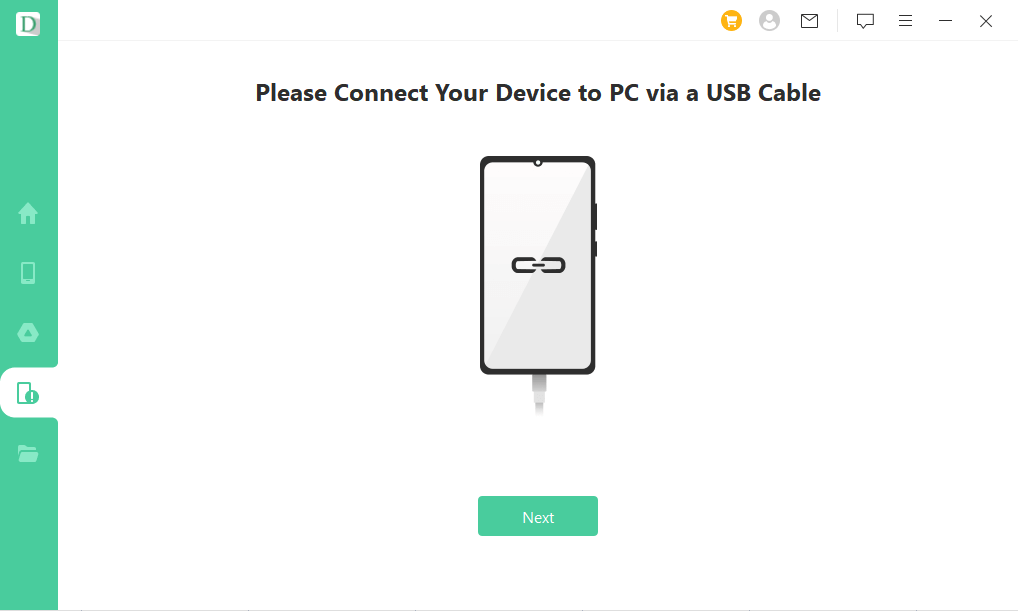
Step 3:After scanning the files, you need to hit the Recover icon to get your lost Lightroom photos back on your Android device.
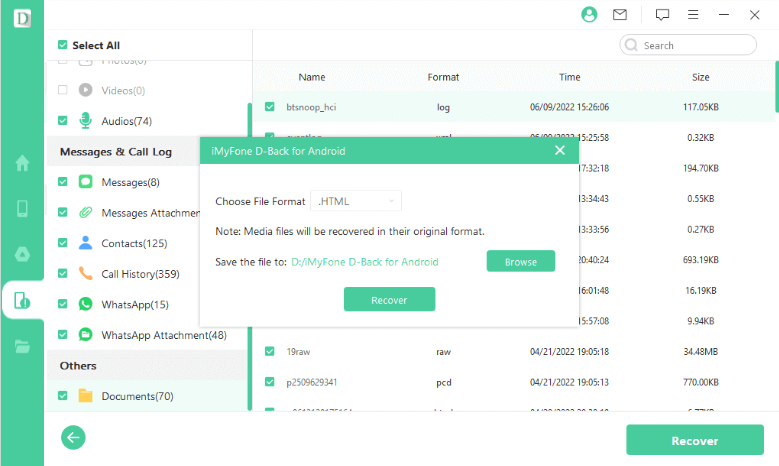
Part 3: Pro Tip about Lightroom Backup
How to Make a Lightroom Backup?
After backing up your photos, you can restore the Lightroom catalog to ensure you don't lose any important photos.
Your hard drive might get crashed, and that, as a result, might cause data loss, and who knows, that data might be your important Lightroom photos. However, backing up your data is that you can easily restore your files afterward.
Here's how to do it.
- Hit '' Open Catalog'' after hitting ''File'' icon. Next up, you'll need to navigate where you've backed the catalog log file.
- After finding the file, you'll need to select and open it.LRCAT file. Now, you can restore the backed-up Lightroom catalog to any destination you'd want.
Part 4: Faqs about Lightroom Photos/Presets
01How to recover deleted photos from the lightroom catalog?
Deleting the Lightroom Catalog photos is common, as many unintentionally do it. However, the question is can you get your photos back?
You can restore your lost or corrupted Lightroom photos using iMyFone D-Back.
You don't need to put extra yards to serve your purpose. Instead, following only a few simple steps will be enough to serve your purpose.
02Where do my lightroom photos go?
Although you can save the Lightroom photos anywhere, you'd want to save them on your PC. However, after editing the Lightroom photos, when you tend to click on the Save icon, the'' Pictures'' folder accepts these photos by default.
Despite saving the photos, if you're unable to access the files, you can scan your PC through iMyFone D-Back.
03 How to recover lost presets in Lightroom?
Recovering lost preset in Lightroom. Lightroom is now far easier than you thought a while ago. You can scan your PC through iMyFone D-Back if you've lost the files from the PC.
However, if you've unintentionally deleted the photos from Android or iPhone devices, you can iMyFone D-Back and iMyFone D-Back, respectively. Surprisingly, you can get your job done by following only a few simple and short steps.
Conclusion
You can get your Lightroom missing photos back through Lightroom backup, but recovering the files won't be possible if you've enabled the backup. Hence, the best option to recover the Lightroom catalog is the iMyFone D-Back.
Using this prestigious third-party recovery software, you can easily get your lost files on your PC. However, you can opt for iMyFone D-Back and iMyFone D-Back if you've lost files from your mobile device.



















 March 29, 2023
March 29, 2023