Losing any data isn't acceptable, as you'd have put in the hard yards to generate the data. Unfortunately, when the Microsoft SQL server Management studio data gets deleted, things could get worse than losing other data.
Especially if you didn't create a backup of your data, retrieving the data becomes reasonably tricky. Luckily, we'll tell you how to recover deleted data from SQL server without backup.
Part 1: Recover Deleted Data from SQL Server without Backup-Need third-party recovery tool
If you're struggling to retrieve deleted SQL servers as you didn't back up the data, iMyFone D-Back Hard Drive Recovery Expert could be a game changer.
It is one brilliant software that doesn't shy away from helping you retrieve the data regardless of how you lost it.
With the ability to recover data from almost any device, iMyFone D-Back is now on the priority list of millions of people around the globe.
Things don't end here as iMyFone D-Back offers a brilliant free trial to ensure you assess the software appropriately.
Features
- Retrieve the 1000+ data types, including the SQL data
- It lets you recover data from multiple storage devices
- Offers brilliant scanning speed
- Highest recovery rate
- Preview the data before restoring it
- provide a simple yet effective user interface
- Supports Mac and Windows
- 30-day money-back guarantee.
How to recover deleted data from SQL server without backup?
Step 1: After installing the iMyFone D-Back on your PC, you'll need to launch the software.

Step 2: Navigate to the folder where you stored the SQL data and tap on the ''Scan'' icon to start scanning for the lost.

Step 3: After the scanning process comes to an, you'll need to preview the SQL data and select the files you'd like to recover. Next, tap on the Recover icon to start retrieving the lost data.

Part 2:Restore Deleted Table Data/Record from Microsoft SQL Server Management Studio with Backup
2.1 Restore deleted SQL Server data with the help of a Log Sequence Number (LSN)
Although recovering deleted SQL server data through Log Sequence Number can be a hectic task, it empowers you to retrieve all the deleted SQR server data.
Here's how to recover deleted records in SQR server.
Step 1:To begin with, you'll need to create a database.
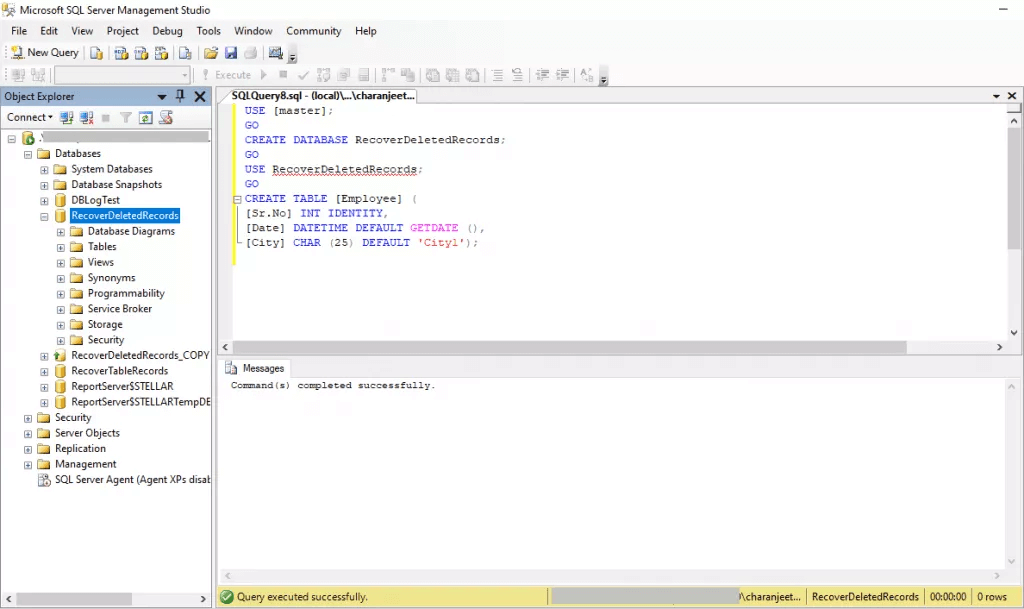
Step 2:Insert your data into the table.
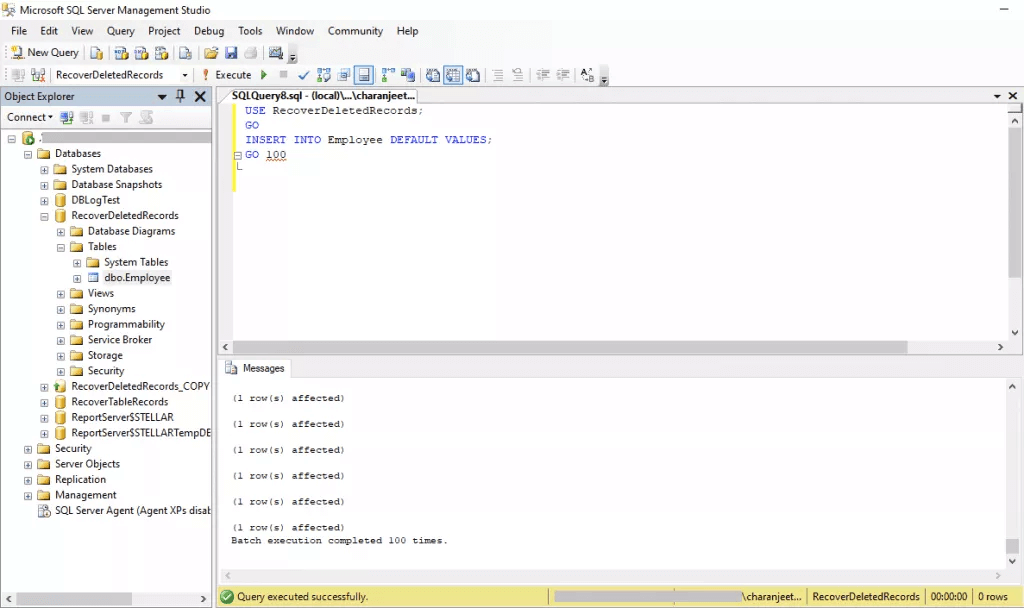
Step 3:Remove your Rows or records from the table.
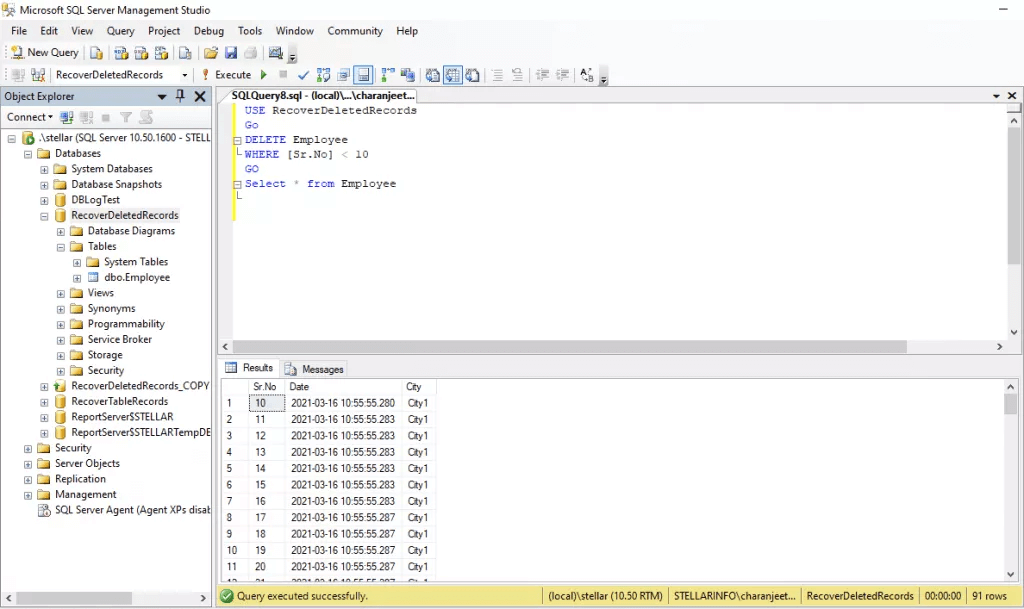
Step 4:Gather the information about your deleted Rows or Tables.
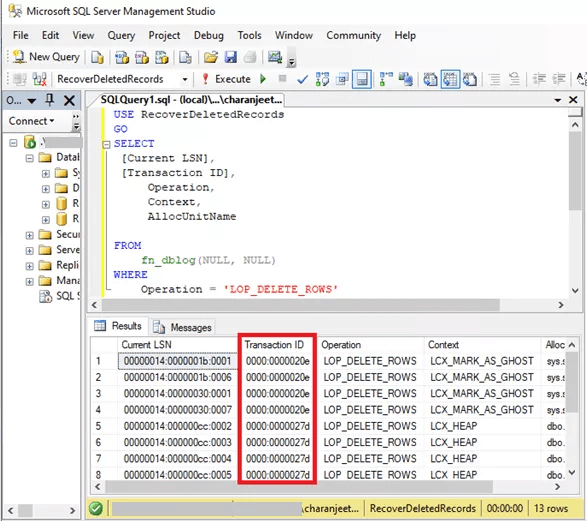
Step 5: Try finding the Log Sequence Number of your LOP_BEGIN_XACT Log Record.
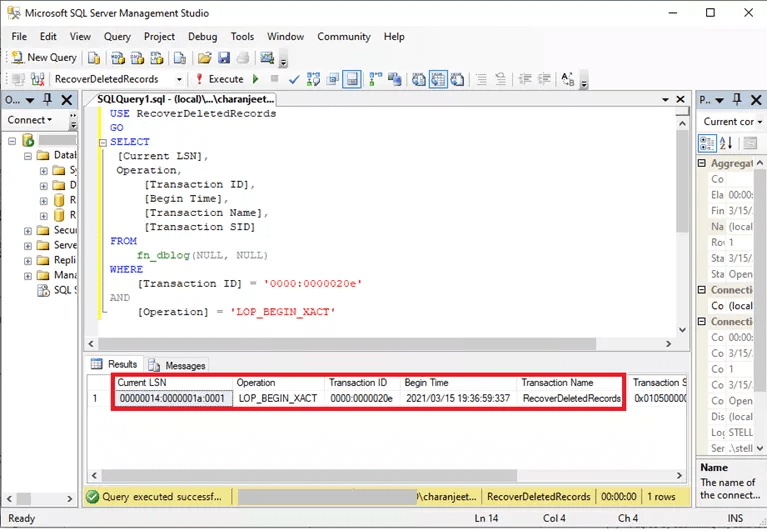
Step 6: Start retrieving the deleted records in your SQL server.
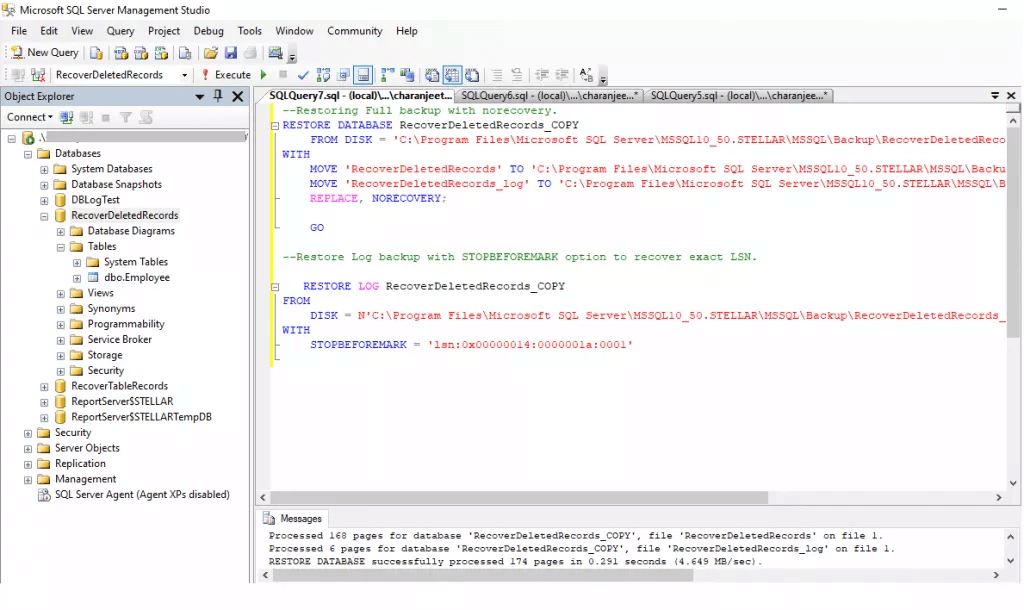
2.2 Restore deleted Table in SQL Server Management Studio Using Restoration Wizard
You can also recover the deleted Table in SQL Server Management Studio using Restoration Wizard.
Follow the guide below to learn how to restore a table in SQL Server Management Studio.
Step 1: Navigate to the Object Explorer after launching the SSMS and click on the server name.
Step 2: Tap on Restore Database after hitting the Databases folder.
Step 3: Select the Backup after selecting the device.
Sep 4: Tap on ''OK'' after setting the destination database to start restoring the database.
Part 3: FAQs about how to recover deleted data from sql server
3.1 Can I preview the data of deleted table?
You can preview the deleted table data using third-party software like iMyFone D-Back to scan for the deleted data.
Otherwise, reviewing the deleted table data won't be as simple as you'd have liked.
3.2 How to recover deleted rows from SQL server table?
If you're wondering how to recover deleted Rows from the SQL server table, Log Sequence Number might be an appropriate option.
Unfortunately, this method is hectic and time-consuming, so iMyFone D-Back Hard Drive Recovery is the best option.
3.3 Do we recover unsaved query SQL server management studio?
You can recover the unsaved query SQL server Management studio by scanning for your data using the iMyFone D-Back.
After scanning the data on iMyFone D-Back Hard Drive Recovery Expert, you can retrieve the lost information with minimal effort.
Final Words
If you're interested in knowing how to recover deleted data from an SQL server without backup, this guide could be a game changer.
The most recommended and straightforward way to retrieve lost SQL data is through iMyFone D-Back Hard Drive Recovery.
So, taking the services of iMyFone D-Back Hard to retrieve the lost data will probably be the best decision of your life.



















 March 29, 2023
March 29, 2023
