The data on our phones and PCs is essential, and no one can bear to lose it. But unfortunately, the data is lost due to various reasons. In such cases, the data can be recovered, and we will explain everything about it in this article.
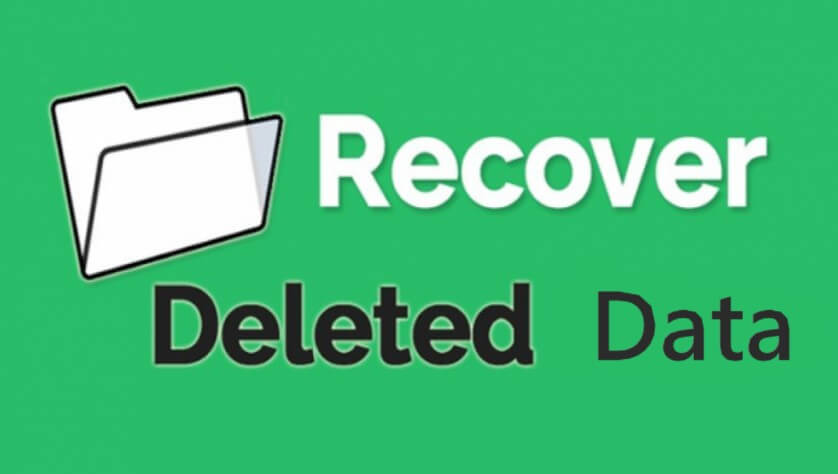
- Part 1. Is It Possible to Recover Deleted Files/Photos from iPhone 3 Years/Months Ago
- 3 Simple Clicks to Recover Files/Pictures/Videos Deleted Years/Months Ago from iPhone

- Other Ways that Help Get Files/Videos/Photos Back from iPhone that Accidentally Deleted Years/Months Ago
- Part 2. Is It Difficult to Recover Lost Photos/Videos/Files from PC Months/Years Ago
- [Easy]Recover Deleted Photos/Videos/Files from PC Months/Years Ago(Windows&Mac)

- Possible Ways to Restore Deleted Photos/Pictures/Files Years/Months Ago from PC
- Part 3. FAQs about Long Time Deleted Data Recovery
- How to Recover Deleted Photos from 6 Months Ago on iOS
- How to Get Old Pictures that Were Deleted Years Ago from iPhone
- Can My Computer Recover Files Deleted 3 Years Ago
- Is It Difficult to Recover Deleted Files Long Time Ago on PC
- How to Recover Deleted Photos from 3 Years Ago on iPhone and PC
- File Manager Deleted Photos Years Ago How to Recover
Part 1. Is It Possible to Recover Deleted Files/Photos from iPhone 3 Years/Months Ago
1.1 3 Simple Clicks to Recover Files/Pictures/Videos Deleted Years/Months Ago from iPhone
The first thing you can try to recover your data from your iPhone is a data recovery magic tool. It will help you recover all your deleted photos. Although many recovery tools are available, iMyFone D-Back iPhone Data Recovery is relatively more straightforward and accessible.
iOS devices are a little complicated when it comes to recovering the data. Therefore, a few tools deal with the data recovery of iOS devices. The security system of Apple is rigorous and does not allow any intervention. But iMyFone D-Back iPhone Data Recovery is developed for the purpose. It can recover all lost data from iPhones.
The software helps the user recover the data in case of accidental deletion and factory reset. Moreover, if your iPhone is damaged or facing an iOS error, iMyFone D-Back iPhone Data Recovery can help recover the data. This tool has made iPhone data recovery easy. It is a complete tool that gives the user a user-friendly interface and cross-platform compatibility.
Let us see how it can help the user recover data in 3 simple clicks.
1 Smart Recovery
If the user has no idea how to use a recovery tool, then this method is perfect for such a person. It helps the user to recover the data according to file types. In addition to this, it also asks the user the situation that led to losing the data.
Step 1. Download the iMyFone D-Back iPhone Data Recovery tool from the website. Install it and then open it.
Step 2. Click on "Smart Recovery" on the left-hand side. It will display a list of situations. Choose the problem that you faced.
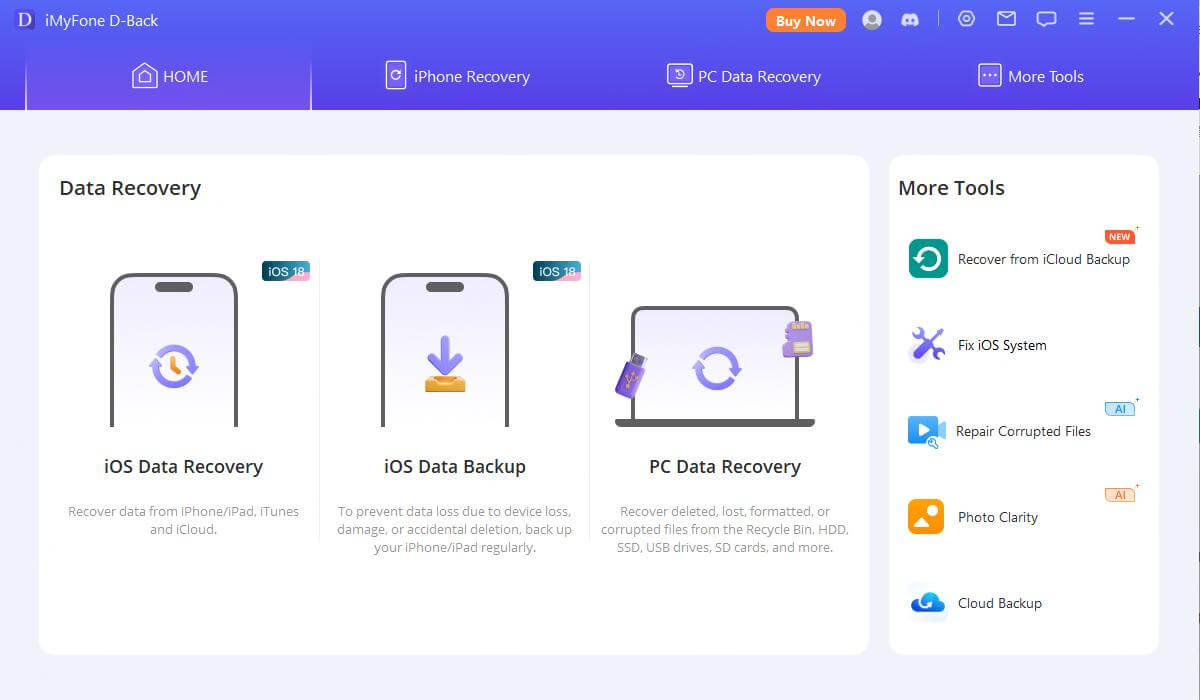
Step 3. Connect iPhone to the PC and let iMyFone D-Back iPhone Data Recovery scan the device. It will list all the data that you've ever lost. Click on it and choose the path where you want to save the lost data.
2 Recover from iOS Device
One of the most acceptable methods available in iMyFone D-Back iPhone Data Recovery is to recover the lost data if you have not made a backup. It allows the user to restore the data according to apps and data types.
Step 1. Go to the iMyFone website and download the iMyFone D-Back iPhone Data Recovery. Install the tool; it will take a few minutes. Open the tool.
Step 2. Click on "Recover from iOS Device, " the second option from the left. Connect your iPhone and click on "Start." It will display all of the apps you currently have on your iPhone.
Step 3. You can custom select the apps you want to recover the data. Start the scan, and after scanning, you can preview all the recoverable data. Choose or select the data you want to recover and choose a path to save the recovered data.

1.2 Ways that Help Get Files/Videos/Photos Back from iPhone that was Accidentally Deleted Years/Months Ago
If you don't want to use software or tools to recover the lost data, then there are two methods to recover your data. But in both of these cases, your data must be backed up by iTunes and iCloud. If you have data backup turned on in your iPhone, the data is retrievable. An iPhone always backs up the deleted data, but by default, it is hidden. Once you start the recovery, it will automatically recover the deleted data.
Step 1. Go to your iPhone's settings and tap on "General." Then tap on "Reset" and "Erase All Content and Settings."
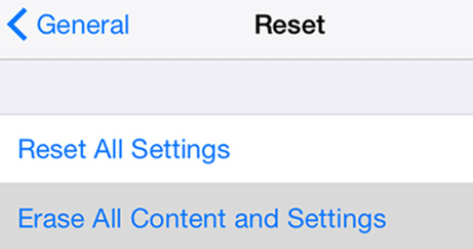
Step 2. Under the "Apps & Data" option, you will see two backup options. "Restore from iCloud Backup" and "Restore from iTunes Backup." Click on whichever backup you want to recover.
Step 3. If restoring from iCloud, you need to enter your Apple ID and password. Then use the list of available backups in iCloud. But if you are restoring data from iTunes, you need to connect the iPhone to a computer. Open iTunes and click on "Restore from Backup," and then click on the desired backup to start the recovery.
Part 2. Is It Difficult to Recover Lost Photos/Videos/Files from PC Months/Years Ago
2.1 [Easy]Recover Deleted Photos/Videos/Files from PC Months/Years Ago(Windows&Mac)
If you want to recover a computer's data, including images, videos, and files deleted months or even years ago, iMyFone D-Back Hard Drive Data Recovery Expert is the perfect tool. It allows the user to get the data back from a Windows or MacOS operating system. The user can retrieve all sorts of lost data, including data lost during partition, power outage, application crash, blue-screen of death, and due to other reasons. Most of all, it requires just a few steps to recover the lost data. iMyFone D-Back Hard Drive Data Recovery Expert is not complicated at all.
Step 1. Firstly, download the Windows or MacOS version of iMyFone D-Back Data Recovery Expert. Install the tool and open it.

Step 2. Choose the drive (flash drive, hard drive partition) from where you want to recover the data. Perform a scan of the drive. After scanning, you can preview all the deleted data that is years old.
Step 3. Choose the data you want to recover and not fill your hard drive. Choose a path where this data will go and click on "Recover." The lost data will be recovered.
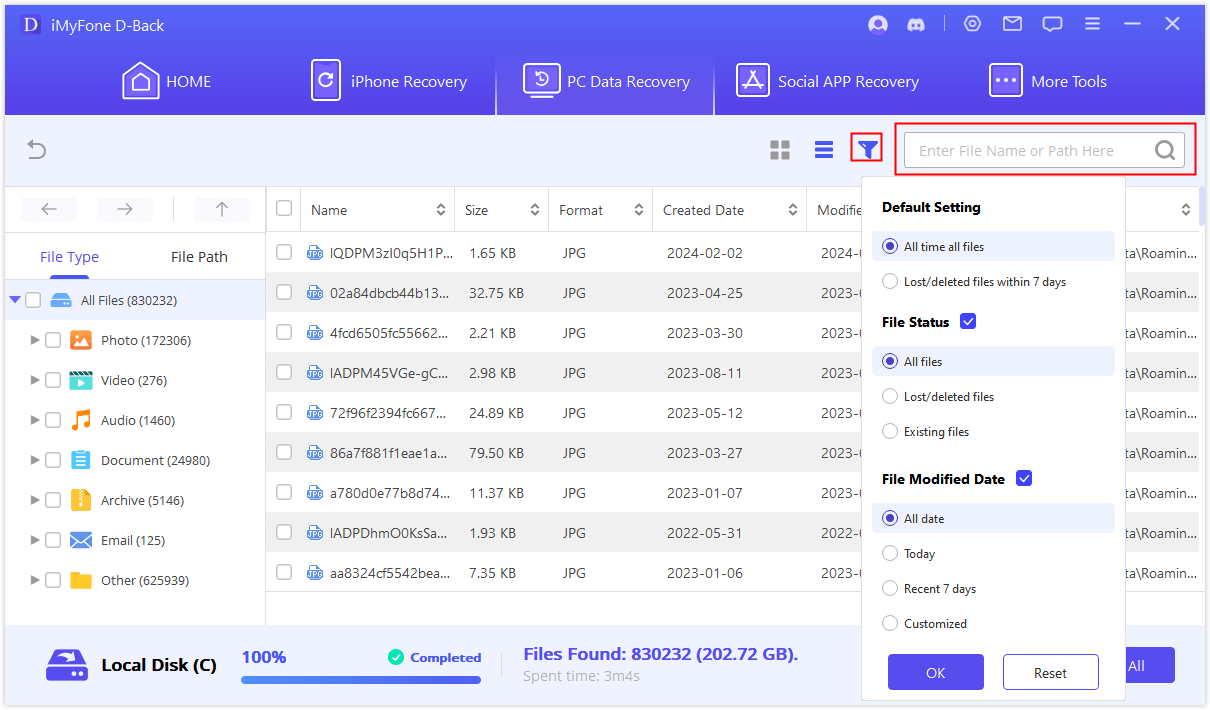
2.2 Possible Ways to Restore Deleted Photos/Pictures/Files Years/Months Ago from a PC
If you have lost or deleted the data from your PC months or years ago, it is still accessible. However, it is not guaranteed to recover the data lost years ago, but to some extent, it helps the user. This is a lengthy process but works most of the time. Go to the Microsoft Store and download "Windows File Recovery" first. After this, all of the steps are as below.
Step 1. Open the "Windows Data Recovery" on your computer and allow the app to make any changes.
Step 2. Now, in the window of "Command Prompt" enter this code: ' winfr source-drive: destination-drive: [/mode] [/switches] '. There are two modes of backups with this tool. One is Regular, and the other is Extensive.
Step 3. If you want to do a regular backup, it will recover the documents folders from the drive to any other drive you want. However, it will only recover documents like PDF or Word files. The command for regular mode is:
Winfr C: E: /regular /n \Users\<username>\Documents\
Or
Winfr C: E: /regular /n *.pdf /n *.docx
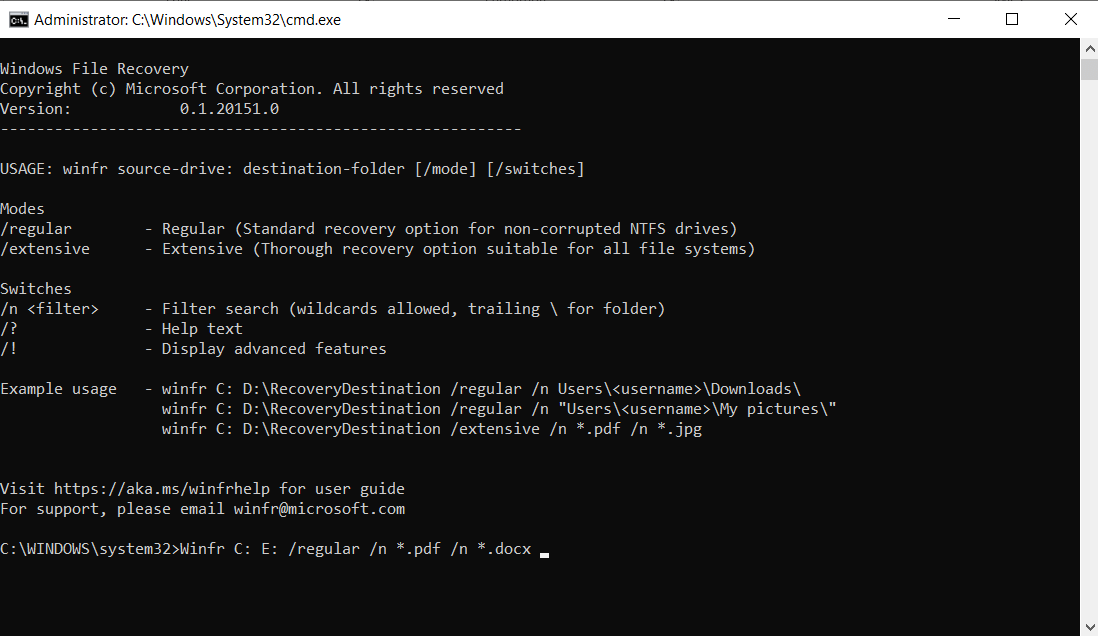
Step 4. With Extensive backup, you can recover any file with an invoice of string. It means that it will recover photos only.
Winfr C: E: /extensive /n \Users\<username>\Pictures
Microsoft will automatically create a recovery folder in whichever drive you are trying to recover the data, along with the date and time.
Part 3. FAQs about a Long Time Deleted Data Recovery
3.1 How to recover deleted photos from 6 months ago on iOS
With iMyFone D-Back iPhone Data Recovery, you can quickly recover any data deleted months or years ago from your iOS device. Just download the tool and select the app you want to recover from. All the deleted data will be displayed. Choose and recover the data according to your choice.
3.2 How to get old pictures deleted years ago from the iPhone
With iMyFone D-Back iPhone Data Recovery, you can select the images as data types or select the gallery. It will scan and give you a preview of all the data. You can then filter the data by scrolling and manually selecting the pictures you want to recover.
3.3 Can my computer recover files deleted 3 years ago
Yes. There are different ways to recover the files deleted 3 years ago. The first is iMyFone D-Back Data Recovery Expert, and the second is Windows File Recovery. Both of them can help you achieve this task depending on your preference.
3.4 Is it difficult to recover deleted files from a long time ago on a PC
No. Previously, it wasn't easy, but due to technological advancement, tools like iMyFone D-Back Data Recovery can recover data in just a few steps. It performs a deep scan and gives a preview of all the data from years ago.
3.5 How to recover deleted photos from 3 years ago on iPhone and PC
If you are looking for the perfect tool to recover your data, then iMyFone is the ideal solution provider. It has different products, mainly iMyFone D-Back iPhone Data Recovery and iMyFone D-Back Data Recovery Expert. These tools help the user recover the lost data from 3 years ago from iPhone and PC, respectively. It includes only three steps in both scenarios.
3.6 File manager deleted photos years ago; how to recover
You can either recover the data using Windows File Recovery or iMyFone D-Back Data Recovery Expert. Preference should be given to iMyFone D-Back Data Recovery Expert as it specializes in dealing with difficult data recovery and has positive reviews from users.
Conclusion
You can recover data you lost months/years ago. It is possible by using the right tool and method.
In this article, we have discussed different methods for iPhones and PCs. For iPhones, iMyFone D-Back iPhone Data Recovery Expert can be used.
For PCs, the MyFone D-Back Hard Drive Data Recovery Expert is an excellent option.



















 March 29, 2023
March 29, 2023