Bluetooth is a type of connectivity through which the user can transfer any file to the computer wirelessly. It is applicable in a certain range and transfers data to the paired device. But the problem is that not every transfer is successful. You might end up losing your transferred files.
In this article, we will be discussing how to recover deleted Bluetooth files in Windows and macOS. We will share the method to recover your lost files. Let's begin!
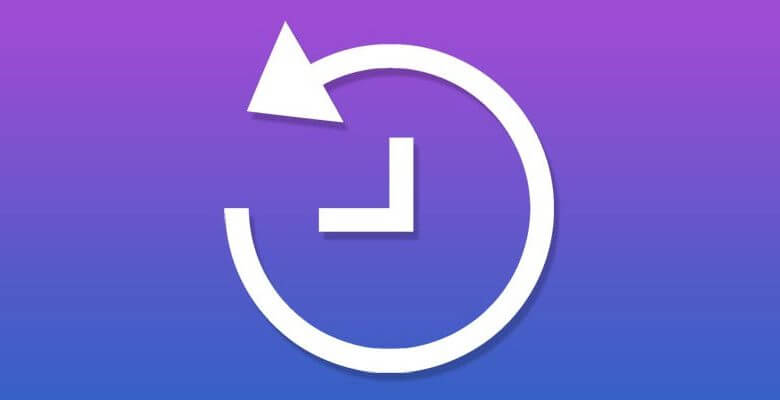
Part 1. How To Recover Deleted Bluetooth Files/Photos
There are various ways to recover the deleted Bluetooth files. But the best and most efficient method is using a data recovery tool. The tool will help you recover the deleted files without any loss.
D-Back Hard Drive Recovery Expert is a data recovery tool that is powerful enough to recover all your lost files. The first thing about the tool is that it is compatible with Windows and macOS. It has a friendly user interface that allows the user to easily recover the data. Moreover, you can use this tool to recover data lost in a virus attack, lost partition, USB drive, a dead or crashed computer, or even a formatted drive.
iMyFone D-Back is a simple and effective tool that recovers the data wholly, and you can export the required data easily after selecting the files. Let us see how this tool works and helps the user recover deleted Bluetooth files or photos.
- Steps to Recover Deleted Bluetooth File:
Step 1: If you don't have iMyFone D-Back installed on your computer, you need to download and install it. It will take a few minutes to do so.
Step 2: You must know where the Bluetooth files were residing. On the main screen, choose the drive or directory from where the data is lost. The software will start scanning.

Step 3: After scanning, you will see a list of recovered data in front of you. Select the file that you want to recover and choose the location where the data will be restored after recovery. Recovery of lost files is effortless with iMyFone D-Back.
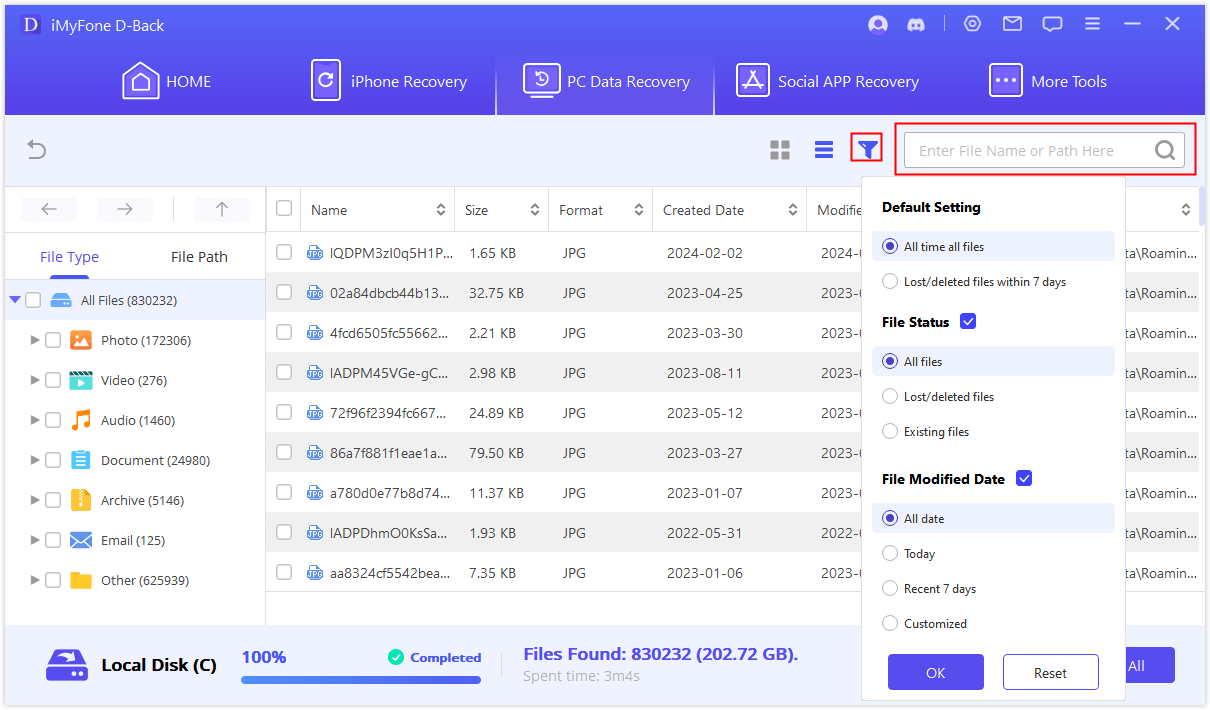
Part 2. Pro Tip about Recovering Deleted Bluetooth Files
2.1. Scenarios for Losing Bluetooth Files
Transferring data to the computer using Bluetooth can be problematic sometimes. The data transfer might not be complete, the data might not be shown, or Bluetooth connectivity might fail sometimes. There are a few scenarios that can lead to losing Bluetooth files. Let us see what the common scenarios of losing Bluetooth files are.
Scenario 1: Transfer Failed
When you transfer or send data to your computer using a mobile or any other Bluetooth device, you can experience this issue. If you are sending four files, three files are successfully sent, and the remaining transfer fails. Sometimes, all files fail to transfer. This is a common issue and happens to everyone. The reason failed transfer occurs is because a COM port is not set up/created.
Scenario 2: Bluetooth Not Working
Sometimes there are issues with the hardware or the software. Mostly there is a software issue. The Bluetooth connectivity fails, and due to that reason, you cannot even transfer the data to the computer.
Scenario 3: The Device is Not in Range
It is necessary to keep the devices within the range of Bluetooth. It is better to keep both devices close to each other. If you bring any of the devices out of the range, the transfer will fail.
2.2. How to Avoid Deleted/Lost Bluetooth Files?
There are a few ways you can avoid deleted/lost Bluetooth files. If you keep these in mind, there are higher chances your data will not be lost.
- Bluetooth works in a certain range. You need to keep both devices in the range. If any one of the devices goes out of the range, the transfer will fail.
- Keep both devices close to each other and avoid moving them until the transfer is complete.
- If the battery of the device is very low, Bluetooth might not work correctly or fail in the middle.
- It is better to abandon all tasks on the computer or mobile during the transfer. You could accidentally cancel and stop it.
- Select a suitable location on your computer to save Bluetooth files and remember the path.
- Make sure Bluetooth is turned on during the complete process.
- Do not try to connect the Bluetooth to another device in the middle of the transfer.
Part 3. FAQs about Recovering Deleted Bluetooth Files
01 Can I Recover Files Lost after a Failed Bluetooth Transfer?
Yes. iMyFone D-back Hard Drive Recovery Expert allows the user to recover the files that are lost due to a Bluetooth transfer failure. It is very efficient software, and the steps to recover the data are simple and quick. Follow three easy steps to recover the data on Windows as well as on macOS.
02 Where are Bluetooth Files Stored on Windows 10?
When you transfer the data to the computer, the destination where the data goes depends on the type of file that you are sending. However, the files go to the Bluetooth exchange folder by default. Specifically, in Windows 10, when the data transfer is successful, you will see the option of choosing the destination.
03 Where are Bluetooth Files Stored on Mac?
If you transfer a file to your Mac and don't get any option to choose the destination of the file, then the file goes to the default location. The default location in Mac is “Hard drive > Users > ‘Your Name’ > Download”. Here, you can find the file that you sent to your Mac via Bluetooth.
Conclusion
Recovering deleted files can be hectic if you don't know how to recover them or you don't have the proper tools or software to do so.
iMyFone D-back Hard Drive Recovery Expert is a data recovery tool that allows the user to recover the deleted Bluetooth data from a computer. It is a paid tool but worth every penny because it helps the user to get the data back. Losing the data can be very expensive sometimes, but this tool is affordable and works well with both Windows and macOS.



















 March 29, 2023
March 29, 2023
