Hard drives can be termed as file cabinets provided with multiple drawers, and each of them is packed with document binders. Whenever you store a file on the hard drive, it automatically takes its place in the document binder, ensuring that all of your files have their place and can recover again.
Sometimes your hard drive or other storage devices become intolerable, often called 'raw.' To recover partition from raw hard drive, there are multiple solutions available.
In this article, we will discuss some methods with the help of which you can recover your data from a raw external hard drive without any hassle!
Part 1. What is a Raw Partition for the External Hard Drive?
If you want to find out "what a raw partition for hard drive" is, let's start by learning about the raw hard drive, which is considered a drive portion that is not formatted correctly, along with file systems like FAT12, FAt16, and others. When any drive partitions are converted to Raw, it will be impossible to access your data.
When such things happen to your hard drive, apparent symptoms can be seen, like the disk in the drive will not be available, or the file or dictionary will expire. If you’ve also faced this situation, then don’t worry. There are many tools available to recover the Raw partitions. We’ll discuss a professional tool below.
Part 2. How to Recover Files from Raw External Hard Drive
Want to recover files from your external hard drive and do not know how to solve this problem? Don’t worry. There are multiple ways available. Tools like iMyFone D-Back can help you retrieve your file from the drives without hassle. It is one of the reliable software with great recovery results and guarantees for"external hard drive raw recover data.
Let's look at some of the features of the iMyFone D-Back:
- It is a secure and well-founded recovery program. This program is better than other recovery software because it can support 1000+ files, making it more straightforward for the software to retrieve data from different devices.
- Besides recovery and discovering the lost data, it also looks out for damaged files and revolver them in their original shape.
- This program scans your lost file very quickly.
- It is present in a simplified digital interface and guides the neophyte to recover data quickly.
- This program filters all the functions and provides lost data with the proper date, type, and filename, saving time and effort.
- You can preview the data before you start the recovery process.
With the help of three simple steps, you can quickly retrieve deleted window data. You need to follow these steps step by step:
Step 1: Install the Tool and Select the Location
The first thing is to install the imyfone D-back Recovery Expert for windows and then choose the location.

Step 2: Scanning
Once you have selected the location, the program will initiate to scan.

Step 3: Recover your data
Once the scanning is completed for the chosen location, the program will preview the file for you. Double-click the file you want to recover, select the recover option, and save the file to a secure place.
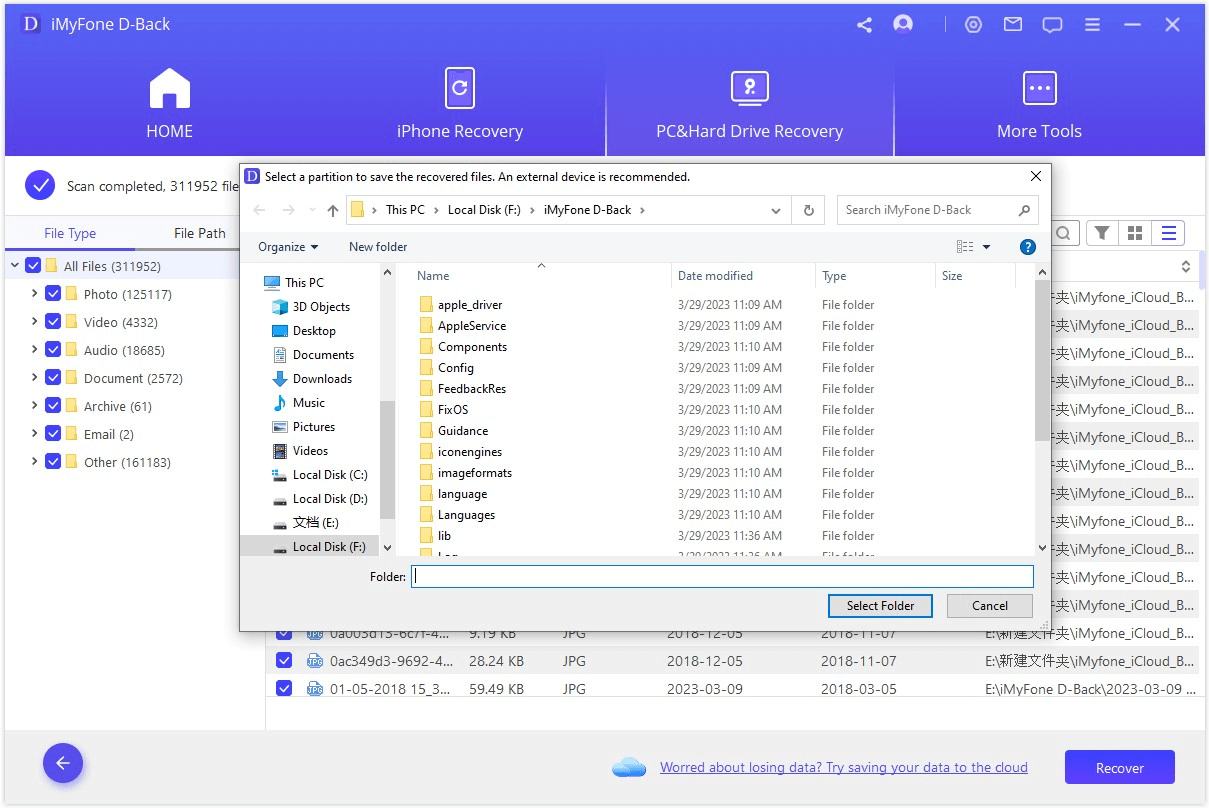
Part 3. FAQs
1 The reason behind Seagate/wd external hard drive showing as raw?
There are multiple reasons why"wd external hard drive shows as raw:
- File System Corruption
Sometimes the site on"Seagate"external hard drive showing as raw"is attacked by viruses. Operating systems are considered RAW in such situations and cannot be accessed.
- Improper Reformatting
Similarly, when performing Seagathard disk division, if it gets interrupted due to human errors, it leads to data loss and doesn’t function properly.
2 How to format raw external hard drive in cmd?
Let's have a look at"how to format raw external hard drive in cmd:
- First, click the start button in the start menu, type cmd, or find command prompt, and run as administrator.
- Type 'Diskpart' in the command prompt and then enter the command listed below:
- list volume"and hit 'Enter'. It will enlist all the drives on your screen.
- Now mention"select volume #"and hit 'Enter': # is the specific number of the RAW partition; in our case, enter the number 6.
- format fs=ntfs quick"and hit 'Enter'.
The above process will completely format the volume.
3 How to recover data from raw SSD drive?
let's discuss how to recover data from raw SSD drive:
- First, open the start menu, type 'cmd,' and open the command prompt using administrator.
- Now paste the command within the command prompt : CHKDSK X: /F /R (replace X with your drive). This will scan and fix all the errors in the drive.
The above process will take some time and fix all the files.
Conclusion
The above article enlisted "different techniques and methods to solve" external hard drive raw recovery "data" issues. The most popular program to "recover files from raw external hard drive" is iMyFone D-Back, the best platform to solve all your issues. Files can be retrieved within a second. Still, the best thing about the software is that it provides a preview before scanning, which is not provided anywhere else.



















 March 29, 2023
March 29, 2023