Due to insufficient space, it is common for people to use External Hard drives. Hitachi has a good reputation when it comes to external storage, and many people prefer it. In this article, we will discuss the tips that can prevent data loss and also recommend a data recovery tool to help you recover lost data.

Part 1. How to Recover Data from Hitachi External Hard Drive
1.1 Recover Files from Hitachi External Hard Drive with Advanced Program (Win & Mac)
iMyFone D-Back is the ultimate data recovery tool for anyone that uses Windows or macOS PC. It works like a charm and recovers data from any hard drive, including Hitachi External Hard Drive. It has a great UI (user interface), making it easy for the users to use the tool.
iMyFone D-Back supports numerous file types and formats. Moreover, it has a trial version so that people can check the recovery success rate of this tool. Follow these steps to recover data using iMyFone D-Back.
Step 1: Go to the iMyFone website and download the iMyFone D-Back. Install the tool and open it.

Step 2: Connect your Hitachi External Hard Drive to the computer. Make sure it is recognized. Now, using the iMyFone D-Back, select this drive and start the scan to recover the files.
Step 3: After scanning, it will show all the recoverable files. The user can then specify the files that he wants to recover. Choose a path where these files can be saved.

1.2 How to Recover Files from Hitachi External Hard Drive for Free
If you want to recover files from Hitachi External Hard Drive for free, then you can use the Windows File Recovery Tool. It can help you to recover your lost data. It has a lower success rate than the iMyFone D-Back, but it can still recover some files. Follow the steps to restore your files on Hitachi External Hard Drive:
Step 1: Download and open the Windows File Recovery. Allow access if it asks for permission.
Step 2: Command Prompt will open; type the command "winfr source-drive: destination-folder [/extensive] [/winfr]". Press "Y" to continue the process. Replace the source and destination folder in the command.
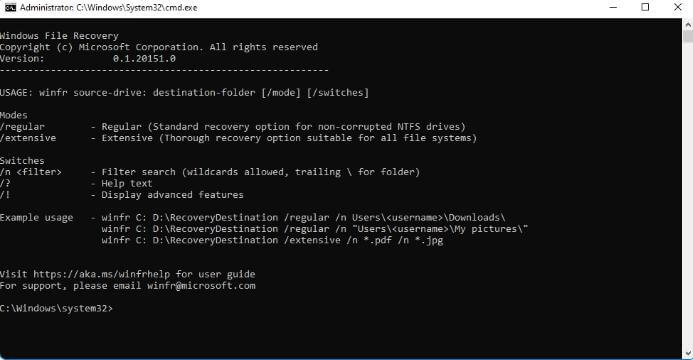
Step 3: Wait for the scan to complete. After completion, Press "Y" to view the recovered files.
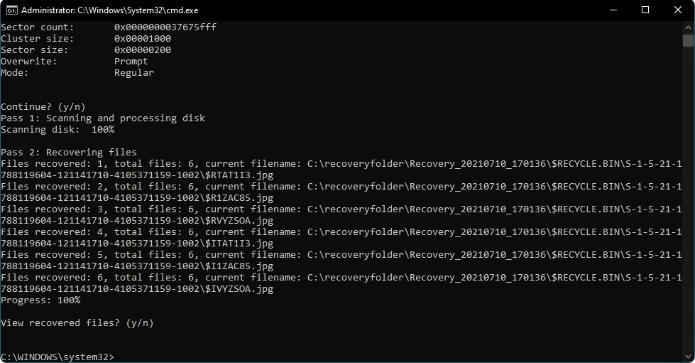
Part 2. Pro Tip about Hitachi External Hard Drive Data Recovery
2.1 Why My Hitachi External Hard Drive Data Loss?
Data loss can occur to Hitachi External Hard Drive or any External Hard Drive; it is not a rare thing. If you don't take precautions and keep your hard disk secure, then you can lose the data. Some common reasons that lead to data loss are:
- Accidental power cut-off or power outage while Hitachi External Hard Drive is in use
- Attack of virus or malware on the hard drive.
- Keeping the hard drive in extreme weather conditions.
- Dropping or physical damage to the hard drive.
2.2 How to Prevent Data Loss on Hitachi External Hard Drives?
Different reasons can lead to data loss on Hitachi External Hard Drives. These reasons are fairly common and can happen to anyone. Here are some tips to prevent data loss on Hitachi External Hard Drive.
- Frequently scan your hard drive with anti-virus for viruses or malware on your PC. The virus can corrupt or even delete the files on your drive.
- Always have a backup. In case you lose the data, you can easily recover it without going through the hectic data recovery tools.
- Do not expose your hard drive to extreme temperatures and keep it safe to avoid any kind of physical damage.
- Whenever transferring the data, be careful. Accidental deletion can result in data loss.
Part 3. FAQs about Recover Files from Hitachi External Hard Drive
1 Can I Recover Permanently Deleted Files from Hitachi External Hard Drive?
Yes. You can recover permanently deleted files from Hitachi External Hard Drive with iMyFone D-Back. It is a professional data recovery tool that works for external hard drives as well. You just need to connect the hard drive to the computer. Open the tool, select the drive and scan it deeply. You can then preview all the recoverable files. Select the files that you want to recover and click on "Recover" to recover that data.
2 Can I Recover Data from a Hitachi External Hard Drive Not Recognized?
If your Hitachi External Hard Drive is not working or not recognized, then you need to solve this issue first. Later, you can recover the data with iMyFone D-Back. To recognize the hard drive, connect the hard drive to the computer. Open the device manager and expand the disk drivers. Then click on "Properties", and under the driver tab, you will see "Update Driver", click on "OK". If updating doesn't solve the issue, you can try uninstalling and then reinstalling the Hitachi Hard Drive Driver.
3 Can I Recover Data from a Physically Dead/Failed Hitachi External Hard Drive?
Yes. It is possible to recover data from a dead external hard drive. The main factor behind the dead or failed external hard drive is that the computer is not able to recognize the hard drive. If you can use different tools or drivers to recognize the external hard drive to the computer, then you can use data recovery tools like iMyFone D-Back to recover the data. But if the hard drive is not being recognized, then there are very low chances of restoring that external hard drive.
4 How to Format a Hitachi External Hard Drive?
It is very easy to format a Hitachi External Hard Drive. Plugin the hard drive to the computer. Once it is recognized, open the File Explorer. Right-click on the drive, and click on the option of "Format". A format window will pop up. Here, you need to click the file system, name your drive, and tick the box "Quick Format". Hit "Start" to format your Hitachi External Hard Drive.
Conclusion
Hitachi is a famous brand when it comes to External Hard Drives. Hard Drives can also lose the data. But it is possible to recover the data. But it is recommended to first take precautions to prevent such type of data loss. But if you still lost the data, you can use iMyFone D-Back to restore all of your data. It is a simple tool that works on both the Windows and macOS operating systems. Download the trial version to test the recovery of this tool.



















 March 29, 2023
March 29, 2023
