How to Recover Unsaved/Corrupted Clip Studio Paint (CSP) Files
Category: PC Data Recovery

3 mins read
Clip Studio Paint, also known as CSP, is an immaculate painting software that helps you create fascinating paint files for various purposes. However, many people complain about Clip Studio Paint files deletion unintentionally. In addition, many people tend to forget to save these files after editing.
Looking at many peoples questions, weve decided to help you know how to recover corrupted Clip Studio Paint files.
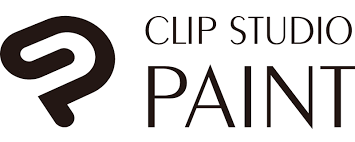
In this article:
- Part 1. How to Recover Unsaved/Corrupted/Deleted Clip Studio Paint Files from PC
- Recover Unsaved/Corrupted/Deleted CSP Files with the Effcient Method
- Recover CSP Files with Backup/Built-in Tool
- Part 2. How to Recover Unsaved File Clip Studio Paint from iPad
- Part 3. FAQs about Clip Studio Paint Files
Part 1. How to Recover Unsaved/Corrupted/Deleted Clip Studio Paint Files from PC
1 Recover Unsaved/Corrupted/Deleted CSP Files with the Effcient Method
Sometimes, when you tend to edit the File Clip Studio Paint file, it gets corrupted before getting saved on your computer.
However, you can still retrieve that paint file using the iMyFone D-Back. It is a fascinating third-party data recovery tool that helps you retrieve your important unsaved or deleted files from internal or external hard drives.
On top of that, the iMyFone D-Back comes with a fairly simple interface that makes the recovery procedure easier than you think.
Main Features about iMyFone D-Back:
- It helps you retrieve the files from multiple storage devices.
- It comes with Hard Acceleration to make the recovery process flawless.
- It allows you to recover 1000+ data types, including images, pictures, videos, etc.
- It allows you to recover all kinds of format of pictures, including CSP files.
Step 1: First of all, youll need to install the software and then launch it afterward. Next up, all you need to do is navigate to the document and select the folder where the files were meant to be stored.

Step 2: Start scanning the Clip Studio Paint files folder by tapping the Scan icon.

Step 3: When the scanning process comes to an end, youll need to preview the files and then hit the Recover icon to start retrieving the files.

2 Recover CSP Files with Backup/Built-in Tool
How to recover with backup:
If you've accidentally deleted Clip Studio Paint files and want to retrieve them with backup, you can do as following list.
After opening Clip Studio Paint, youll need to select the Maintenance Menu icon. Next up, youll need to select the Open folder with Clip Studio Paint backup data icon.
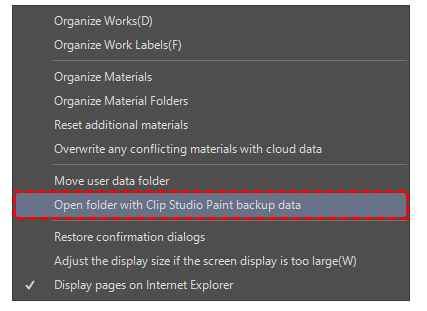
How to recover with built-in tool:
First of all, you'll need to close Clip Studio Paint and then start Clip Studio.
Navigate to the upper left corner and click on [Paint] by pressing Shift.
You'll need to select the files you'd like to reset in the dialog box. Next up, you'll need to click on '' OK'' to confirm retrieving your lost files.
Despite checking the backup, if you still havent been able to access your Clip Studio Paint files, you can recover the files via iMyFone D-Back Hard Drive Recovery.
Part 2. How to Recover Unsaved File Clip Studio Paint from iPad
If you're using Clip Studio Paint on your iPad and after editing the files, you forget to save the file on your device, you can still get the paint files back by using iMyFone D-Back.
Like the iMyFone D-Back Hard Drive Recovery tool, this software is pretty good and can help your iPhone easily access lost or deleted files.
On top of that, this tool allows you to retrieve the files from the worst of the situations. Surprisingly, iMyFone D-Back allows you to recover 20+ data types on your device.
Importantly, this tool does'nt bring a hectic interface. Instead, you can access your unsaved files through a couple of simple steps.
Here is how to recover unsaved File Clip Studio Paint iPad:
Step 1: After installing the software on your PC, youll need to launch and select Recover from an iOS device. Next up, youll need to connect your iPad to your desktop.
Step 2: You'll need to navigate to the folder where you store the paint files. Next up, all you need to do is scan for a selected folder on your iPad gallery.

Step 3: Get the Studio Paint files recovered by hitting the Recover icon.
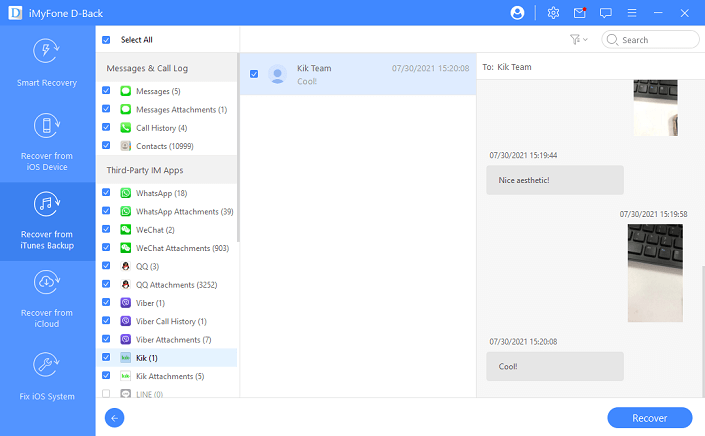
Part 3. FAQs about Clip Studio Paint Files
01 How to recover CSP files that clip studio paint crashing when saving?
If the Clip Studio Paint crashes when saving the CSP files, you can easily restore the corrupted. Luckily, you dont need to do much as you can get your job done by acquiring the services of the iMyFone D-Back Hard Drive Recovery tool.
02 Clip studio paint failed to save file?
If youre receiving Failed to save file and cannot save your Clip Studio Paint files, youll need to navigate the File menu. Next up, youll need to select Save As to the files downloaded in a different location.
03 Clip studio paint the specified file was not found?
If the Clip Studio Paint file gets corrupted, you might find it difficult to access the specific files. However you can retrieve the file by checking the backup, but if you still dont find the files, you should opt for iMyFone D-Back Hard Drive Recovery to restore the file.
04 How do I restore my canvas Clip Studio?
Navigate to File > Preferences > Auto-Recovery > tick the Enable canvas recovery option. Set the autosave interval based on your requirements
Conclusion
If you've lost Clip Studio Paint (CSP) files and want to get these paint files back, dont ignore this article, as weve mentioned the most prestigious methods to recover your data. The better way to scan and retrieve your lost files is by using the iMyFone D-Back.




















