3 Easy Ways to Save Corrupted Archive Files[RAR&ZIP]
Category: PC Data Recovery

5 mins read
“I've recently discovered that both the zip and rar files I downloaded earlier cannot be extracted correctly. A popup window keeps saying the files are corrupted. It's really frustrating! I urgently need to find out the specific contents inside. Is there any way to help me recover these damaged archive files?”
The damaged archive contains a wealth of important information. If we don't know how to retrieve these contents, it's natural to feel unsettled and frustrated. However, rest assured that in this article, three solutions will be presented to help you safely and effortlessly recover these corrupted archive files.
In this article:
Part 1. What Leads to Archive File Corruption?
These are common reasons why archive files may become corrupted.
- Transmission errors or network issues: Unstable or interrupted network connections during download or upload can result in file corruption.
- Storage media failure: Physical damage or logical errors on the storage device (such as hard drives or flash drives) where the archive file is stored can lead to corruption.
- Viruses or malware: Archive files may be infected by computer viruses or malware, causing damage to the file contents.
- Accidental operations or mishandling: Operating system crashes, improper closure of archive files, sudden power outages, or incorrect operations can result in archive file corruption.
- Issues with the archive file itself: Archive files may become corrupted due to errors or incomplete compression processes during their creation.
Part 2. How to Recover a Corrupted Archive Files?
1 Recover from Backup Files
If you had the foresight to back up your files beforehand, regularly making backups of important archive files, you can now try using those backups to replace the corrupted ones. If you haven't backed up your archive files, you can explore the next two methods.
Before attempting to repair the damaged archive files, be sure to back up the original files to prevent further data loss in case the repair attempt fails.
2 Recover through Compression Software
There are now many compression software programs that support repair functions, such as WinRAR, 7-Zip, and others. These programs can typically detect and repair error parts within archive files.
If you need to repair a RAR file, follow these steps:
- Download and launch WinRAR.
- Click on "Repair" in the toolbar to begin the repair process.
- Choose the location to save the repaired file.
- Wait for the repair process to complete. Once finished, you can open the target folder to view the important files.
Although WinRAR includes a file repair function, it's important to note that in some cases, WinRAR may not fully recover data. If the file damage is severe, some data may be lost or appear as garbled text.
3 Recover with Specialized Recovery Tools
We aim to ensure the integrity of the repaired archive files as much as possible because these damaged archive files contain a lot of crucial information. Losing such data could potentially cause significant inconvenience. In such cases, to mitigate the risk of data loss, professional recovery tools like iMyFone D-Back would be a preferable choice. They can recover file data more comprehensively even without a backup.

How to Recover Corrupted Archive Files with iMyFone D-Back?
Step 1.Click "Free Download" to download D-Back to your computer.
Step 2. Click "PC Data Recovery" or "Data Recovery" on the main interface.
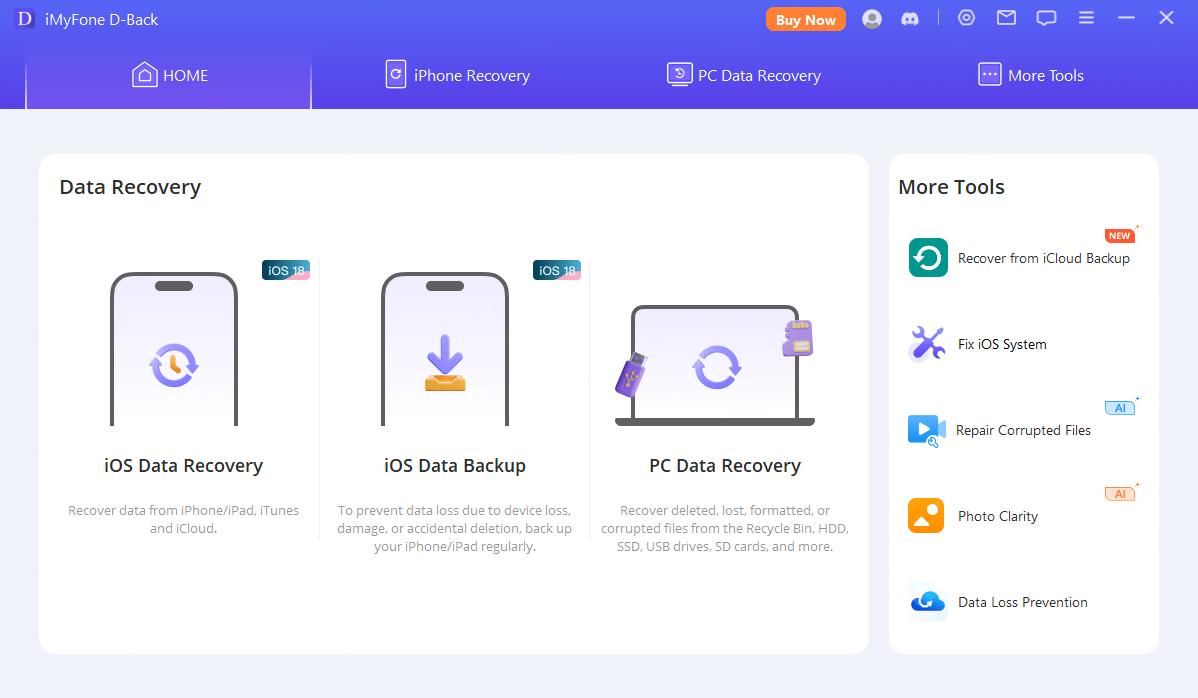
Step 3. Select the path and wait for the software to scan various file types.
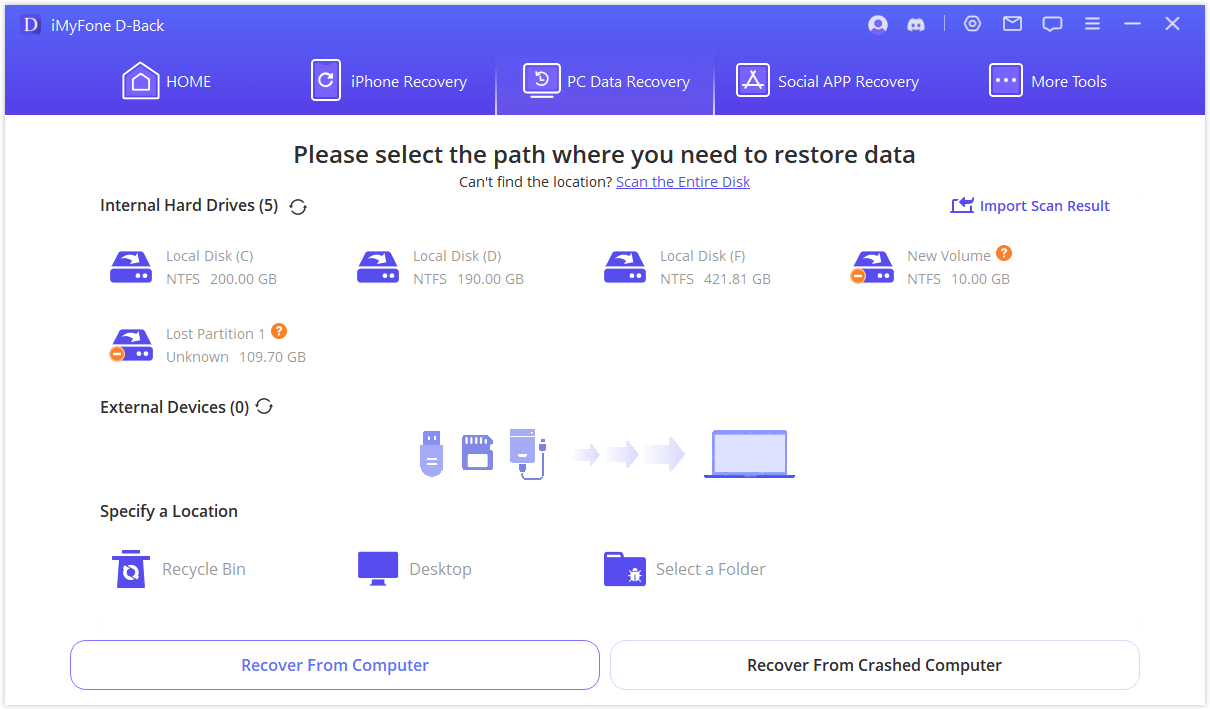
Step 4. Click on "Archive", select the archive files you want to recover and then click ”Recover”.
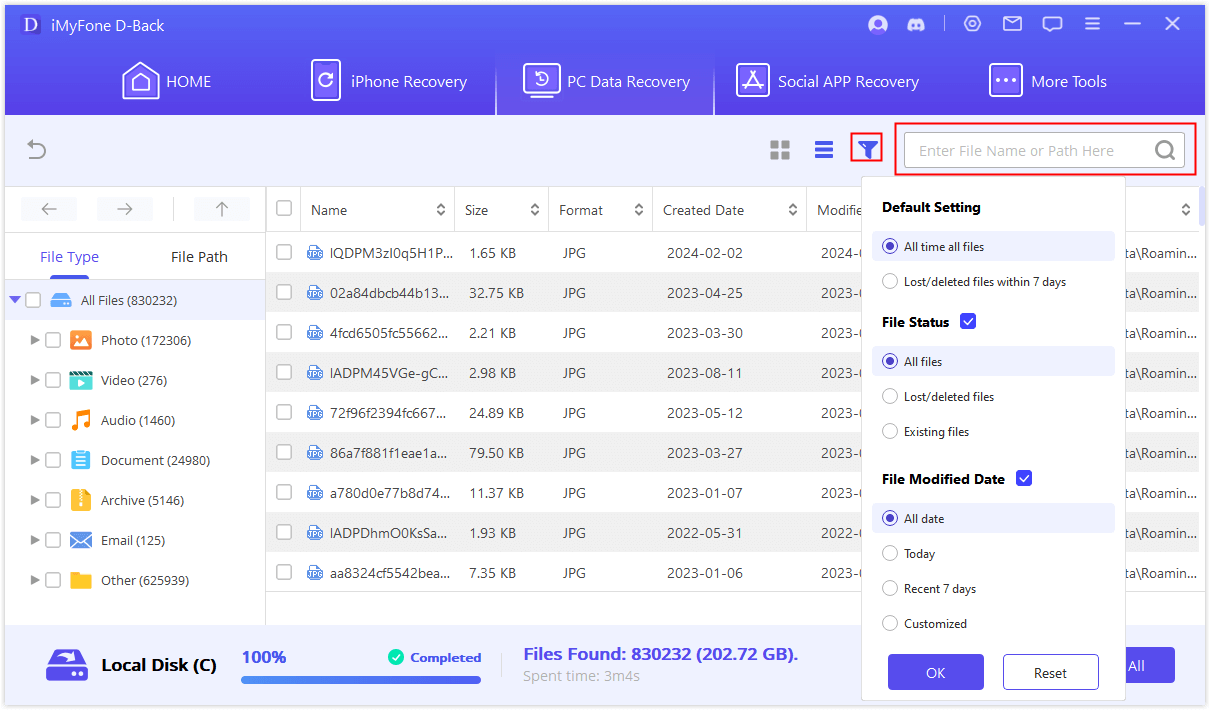
Part 3. How to Prevent Future Archive Corruption?
- Back up Regularly: Ensure important archive files are regularly backed up to prevent data loss due to file corruption.
- Use Reliable Software: Choose and use verified and reputable compression and archiving software to minimize the risk of archive file corruption due to software issues.
- Avoid Operational Errors: Handle archive files with care, avoiding unnecessary operations and deletions to minimize the risk of accidental damage.
- Use Security Software: Scan your computer regularly to detect and remove malware to prevent malicious software from damaging archive files.
Conclusion
It's certainly frustrating when important data becomes inaccessible due to a corrupted archive. However, the good news is that damaged archives can be repaired. While repairing a corrupted archive file may require some technical skills and the use of appropriate tools, in cases where the damage isn't severe or the right repair tool is chosen, the archive can be restored to its original state, ensuring that valuable data can be saved.
Why not download D-Back and give it a try?
- Restore data from iCloud/iTunes/iPhone directly with One Click.
- Recover lost/deleted data directly from iOS device quickly.



















