How to Recover a Formatted External Hard Drive: A Step-by-Step Guide
Category: PC Data Recovery

3 mins read
Increasing number of people are now accustomed to storing important data on an external hard drive. You may feel anxious and frustrated when it is accidentally damaged or formatted, fearing that valuable data might be lost and causing inconvenience to the work and life.
However, fortunately, if you act promptly with the right tools, that important data can be recovered from a formatted external hard drive. This comprehensive guide will walk you through the steps to recover your data and ensure you can restore your files efficiently.
In this article:
Part 1. Why Do External Hard Drives Get Formatted?
Understanding why the drive was formatted can help you avoid future mistakes and handle the recovery process more effectively. Formatting an external hard drive can occur for several reasons, including:
- Accidental Formatting: Clicking the wrong option or selecting the wrong drive during the format process.
- System Errors: Issues or errors in the file system that require formatting to fix.
- Disk Management: Repartitioning or preparing a drive for use in a different system.
Part 2. How to Recover a Formatted External Hard Drive?
To maximize recovery chances, avoid writing new data to the formatted drive. New data can overwrite existing files, making recovery more difficult.
1 Use Data Recovery Software
One of the most effective methods to recover data from a formatted external hard drive is to use reliable data recovery software. Considering the ease of use, software security, and functionality, we highly recommend iMyFone D-Back.

Key Features:
- Supports both Windows and macOS systems;
- Has user-friendly interface and is easy to use;
- Supports to recover deleted/lost videos, contacts, photos, WhatsApp/Kik/WeChat/Viber messages and more files from iDevice;
- Supports to recover corrupted/formatted files from HDD/SSD/USB drives/SD cards and more;
A step-by-step guide to recover data with iMyFone D-Back:
- Step 1. Download and install iMyFone D-Back. Follow the on-screen instructions to launch the program.
- Step 2. Click "Data Recovery" or "PC Data Recovery" on the homepage.
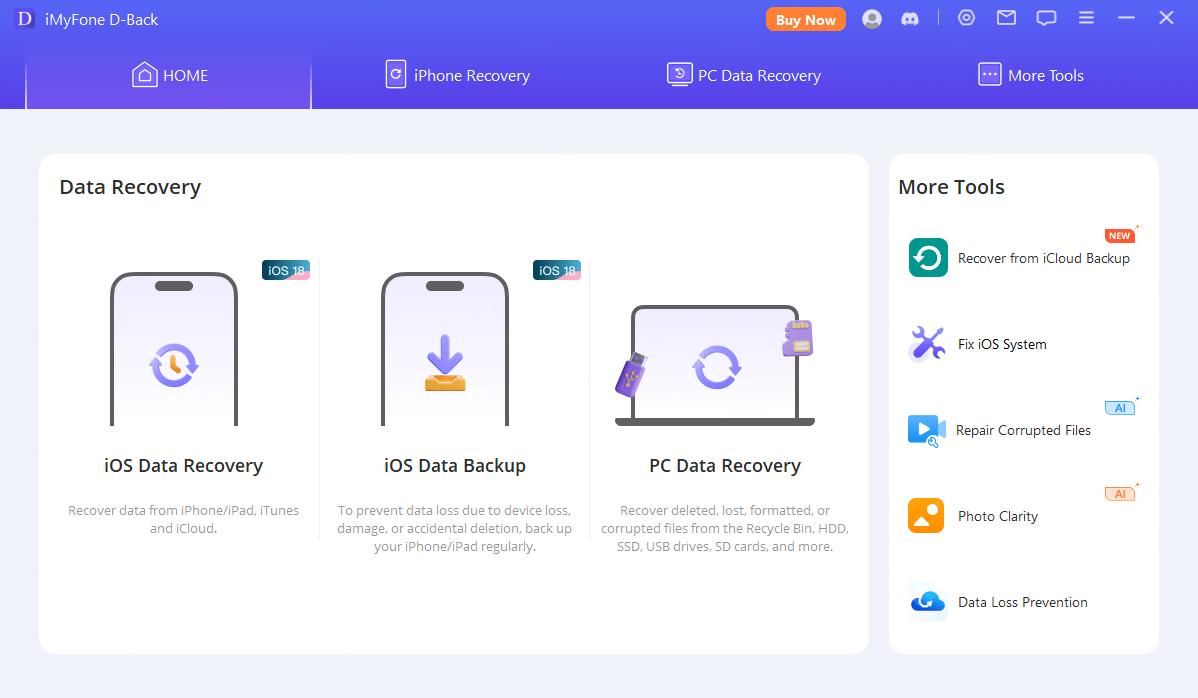
- Step 3. Select the path and scan the formatted drive. D-Back will search for recoverable files and display a list of found items.
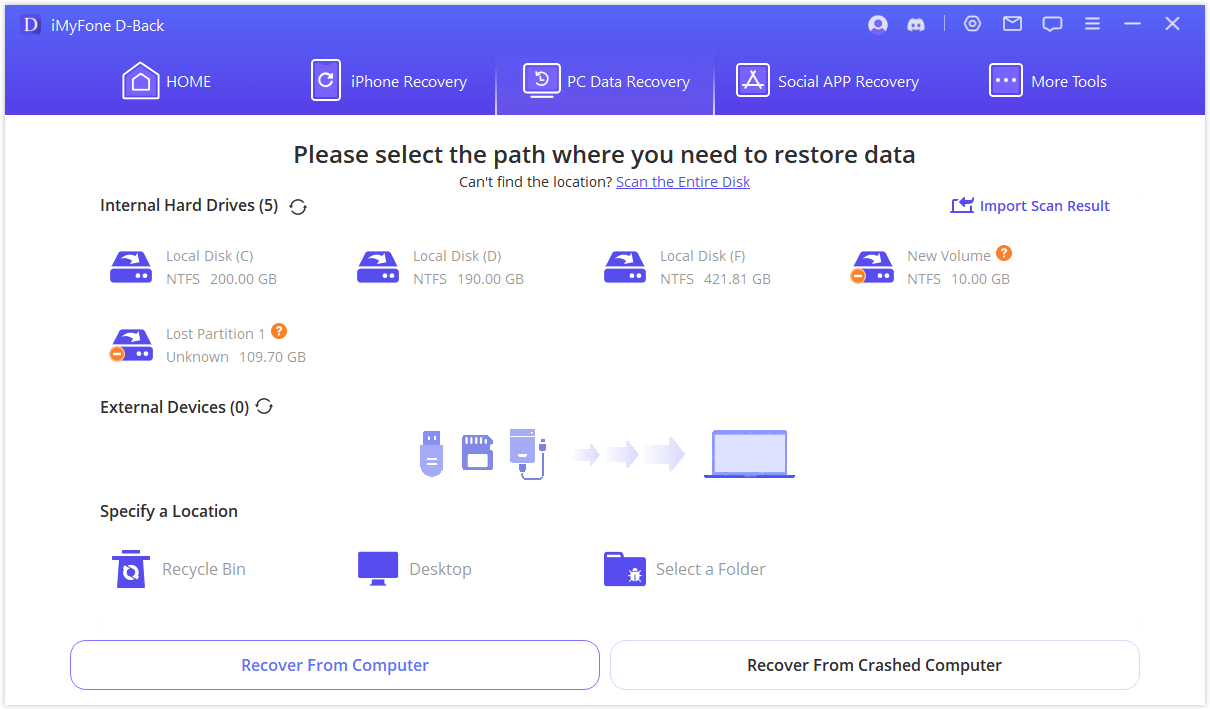
- Step 4. Review the list of recoverable files and select the ones you want to recover. Save the recovered files to a different drive to prevent data overwriting.
2 Utilize Built-in System Tools
For users of Windows or macOS, built-in system tools can sometimes assist with file recovery.
On Windows:
- Check the Recycle Bin: If the formatting was recent, files might be in the Recycle Bin. Open the Recycle Bin and look for your files.
- Use Windows File History: If you had File History enabled, you might be able to restore files from a previous backup. Go to "Control Panel" > "System and Security" > "File History" and browse for your files.
On macOS:
- Check the Trash: Open the Trash from your Dock to see if your files were moved there instead of being permanently deleted.
- Use Time Machine: If you use Time Machine for backups, connect your backup drive and open Time Machine from "System Preferences". Browse through your backups to find and restore files from the formatted drive.
3 Seek Professional Data Recovery Services
If the above methods don’t work or if the drive has physical damage, professional data recovery services might be necessary. These services have specialized equipment and expertise to recover data from severely damaged or formatted drives.
Here are some specific steps:
1. Look for data recovery services from some well-known companies with positive reviews and a good track record.
2. Reach out to the chosen company to discuss your situation. They will provide instructions for sending in your drive and may offer a free evaluation.
3. Send the Drive: Follow the service’s guidelines for shipping your external hard drive. Be prepared for potential costs and timelines.
4. Once the recovery is complete, review the recovered data and ensure it meets your needs.
- Regular Backups: Frequently back up your data to avoid loss due to accidental formatting or other issues.
- Use Reliable Software: Ensure that you use trustworthy data recovery software and tools.
- Handle Drives Carefully: Avoid physical damage to external hard drives by handling them with care and avoiding exposure to extreme conditions.
Part 3. FAQs
1 Can the data be completely restored?
Yes, in many cases, data can be fully restored, but it depends on several factors, such as file system integrity, the extent of damage, and the recovery tool used. While full recovery is possible, it's important to use reputable recovery tools. That’s why we highly recommend iMyFone D-Back.
2 How to safely format and partition a hard drive?
You’d better use the built-in disk management tools provided by the operating system to format and partition the drive. And make sure to back up your data before proceeding to avoid data loss.
3 What are the differences between the paid and free versions of data recovery tools?
Free Version: Typically offers limited features, may have data recovery size limits, or only provides preview functionality.
Paid Version: Usually provides more comprehensive data recovery capabilities, no limits on the amount of data that can be recovered, and includes technical support.
4 What should I do if I don't know how to use D-Back?
If you encounter any issues while using the tool, you can provide feedback through "Contact Support" and a professional will offer you detailed technical assistance as soon as possible.
Conclusion
Recovering a formatted external hard drive is achievable with the right approach and tools. Whether you opt for data recovery software, built-in system tools, or professional services, taking prompt action can significantly increase your chances of retrieving your valuable files. Certainly, Choosing a safe and easy-to-use tool can help you better recover data from a formatted drive. iMyFone D-Back might be the best choice for you.
Download it now and give it a try!



















