Puran Software is a source that provides us with multiple problem-solving tools and software under its umbrella. Out of many, we are going to discuss the Puran File Recovery in detail.
This article is a complete Puran File Recovery review and guide to tell users how to use it for data recovery purposes. Moreover, we will also discuss the best alternative to Puran File Recovery later in this article. So, without wasting time, let’s start!

Part 1: Puran File Recovery Full Review
1 Puran File Recovery Pros & Cons
Puran File Recovery is a data-restoring software with multiple high-end file-retrieving features. It allows users to recover files with almost 50 different formats and types. Moreover, users can preview files in different forms before restoring them. Its deep scanning processes figure out, retrieve, and restore deleted files at the previous location on its own with great accuracy. Overall, Puran File recovery is the best scanner and solution for deleted files on your device.
Pros
- Compatible with updated Windows versions
- Securely scan and restore files
- Compatible with 32-bit and 64-bit Windows platforms
- Very easy, simple, and fast software
- Scans 50 different file formats
- File preview option is available before restoration
- Supports FAT 12/16/32 and NTFS
Cons
- Late updates ( last update 2016)
- Commercial use is not free
- Prolonged scanning process
2 How to Use Puran File Recovery
Puran File Recovery software is very easy and simple to use. Anyone can easily restore his/her deleted files just by following these below-mentioned easy steps.
Step 1. First of all, download and install the software on your device. Now select the File Recovery mode and click on the Open App option.
Step 2. Now, select the service from where you want to scan and restore data/files and click on the Scan button. This will start scanning your deleted, lost, or disappeared files from that particular drive.
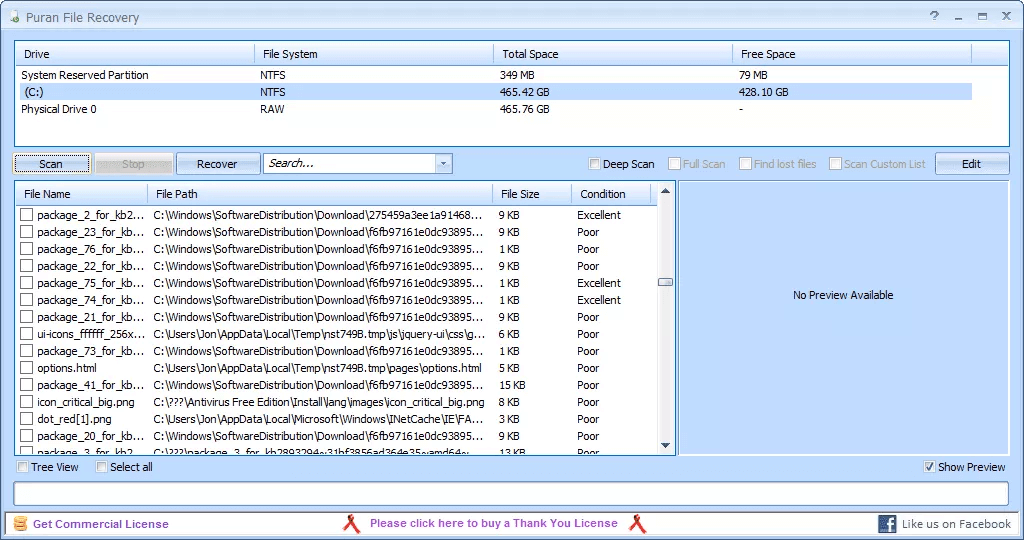
Step 3. Once you get all the files on the screen, look for the file of your interest > select it and click on the Recover button.
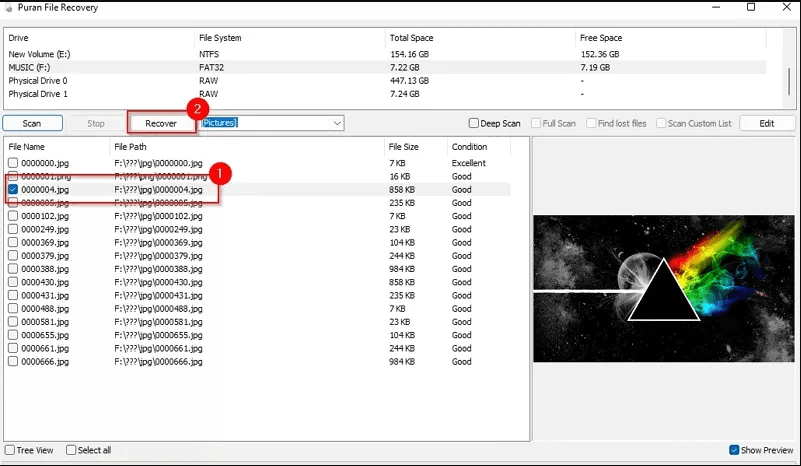
3 Is Puran File Recovery Free?
Yes, Puran File Recovery software is totally free, but only for house use/ purposes. Even the free version provides 100% authentic, secure, and accurate results with fast speed. Other than this, you will need to buy it for commercial use.
4 Is Puran File Recovery Compatible with Mac?
No, Puran File Recovery is not available for Mac devices. It is only compatible with all versions of Microsoft Windows. There are many other good alternatives to Puran File Recovery for Mac devices. TestDisk is a popular, safe, and free file recovery option for Mac users.
5 Is Puran File Recovery Safe and Trustworthy?
Yes, Puran File Recovery is 100% safe and secure to use. All its supportive features are well-designed and organized, which collectively perform excellent results and make it a trustworthy problem solver.
Part 2: Better Alternative for Puran File Recovery - iMyFone D-Back
In this portion, we will discuss the best alternative to Puran File Recovery software. We will also compare this alternative tool with Puran File Recovery to highlight their clear differences.
1 The review of iMyFone D-Back for PC
iMyFone D-Back is one of the top data recovery software for the Windows and Mac platforms. It is very wisely designed with strong AI-based algorithms to support deep scanning, fast recovery, and secure restoration of almost 1000+ different files on computer devices.
Moreover, it can recover multiple types of data formats, including images, documents, videos, and many more. Not only from computer devices, but it is also the best option to recover data from iCloud, iTunes, and other third-party platforms.
Steps to Use:
Step 1. Download and install the software on your device. Open it and click on the drive from where you lost your file. After selecting the drive, iMyFone D-Back will automatically start scanning that particular drive.

Step 2. Within a few minutes, it will show all the deleted and recoverable files on the screen in the form of a list. Select your file and click on the Recover button.

Step 3. You can also preview the file before recovering it if you want. Click on the Recover button. Provide the pathway based on where you want to save your file, and click on the OK button. Your file will be restored there.

2 The Comparison Between Puran and iMyFone
|
Features
|
Puran File Recover
|
|
|---|---|---|
|
Compatibility
|
Only Compatible with Windows platforms
|
Both versions for Windows and Mac are available
|
|
Paid versions
|
It offers a free version.
3 paid subscriptions are also available
|
Free for house use.
Not free for commercial use. |
|
Supported file types
|
1000+ file types5
|
50 different file types |
|
User Interface
|
Modern, clean, and beginner-friendly user interface
|
It has a bit old-fashioned user interface
|
Conclusion
Accidental or unintentional file deletion hurts a lot, especially if it is one of your most important files. Luckily, a lot of software and tools in the market can help in this scenario. This software is designed to scan, recover, and save deleted files of different formats very efficiently.
Puran File Recovery and iMyFone D-Back are one of them. Both these software are very effective in recovering deleted, crashed, or lost files totally free of cost; however, iMyFone D-Back Hard Drive Recovery is a better option. It recovers almost all kinds of files in minimal time.



















 March 29, 2023
March 29, 2023
