Losing files can be highly frustrating, and FAT32 is one of the most used file systems designed by Microsoft. However, accidental formatting of the drive and improper file conversion can result in losing files. In addition, the files can be lost when the drive is damaged due to sudden removal or power failure. So, if you are going through the same, this article as NTFS recovers deleted files guide!
- Part 1. Recover Deleted Files on NTFS Hard Drive File System or FAT32 Windows&Mac

- Part 2. Restore Lost Files on NTFS or FAT 32 with Other Options
- Restore Lost Files on NTFS or FAT 32 via System File Checker
- Restore Lost Files on NTFS or FAT 32 via CHKDSK
- Part 3. FAQs
- Can I Recover Deleted Files from NTFS
- How to Recover NTFS Partition without Losing Data
- What Is the Difference Between FAT32 and NTFS File Systems
Part 1. Recover Deleted Files on NTFS Hard Drive File System or FAT32 on Windows&Mac
When the files are deleted from the NTFS file system, it is essential to add that the data deleted from the drives isn't gone unless it's overwritten. However, you can quickly recover deleted files from NTFS if you choose the iMyFone D-Back. It's a reliable method for people who want to recover data from an NTFS hard drive or FAT32 system. Some of its features include;
Key Features of iMyFone D-Back:
- Recovered the deleted files from hard drives, SD cards, cameras, SSDs, and USB drives
- Supports more than 1000 file formats.
- It helps preview the data before the final recovery. You don't have to recover all the data. You can preview the required one and then retrieve only the limited data.
- File filter to only locate and select the lost files.
These are some features that this recovery software offers. However, if you don't know how to use this NTFS recovery software free download, we have the instructions lined out for you:
Step 1. Install and Select the Location
Firstly, you need to install iMyFone D-Back and select where you want to store the recovered files.

Step 2. Scan
As a result, the software will start scanning the computer and list down the files that can be recovered.

Step 3. Recover
If you want to preview the file, you need to double-click it. Then, press the recover button, and the files will be saved in the selected folder.

Part 2. Restore Lost Files on NTFS or FAT32 with Other Options
If you don't want to use the recovery software for any reason, there are two other methods that you can try to restore deleted files from NTFS, such;
2.1 Recover Deleted Files On NTFS Or FAT32 via System File Checker
Recovering the NTFS file system using Window's system file checker is the most promising choice. The primary function of a file checker is to check the system's health as it outlines the problems with system files and fixes them. To use the file checker, follow the below-mentioned instructions;
Step 1. Use the Command Prompt
You must press the start button and open the command prompt. You have to right-click on the command prompt and make sure to run it as an administrator.
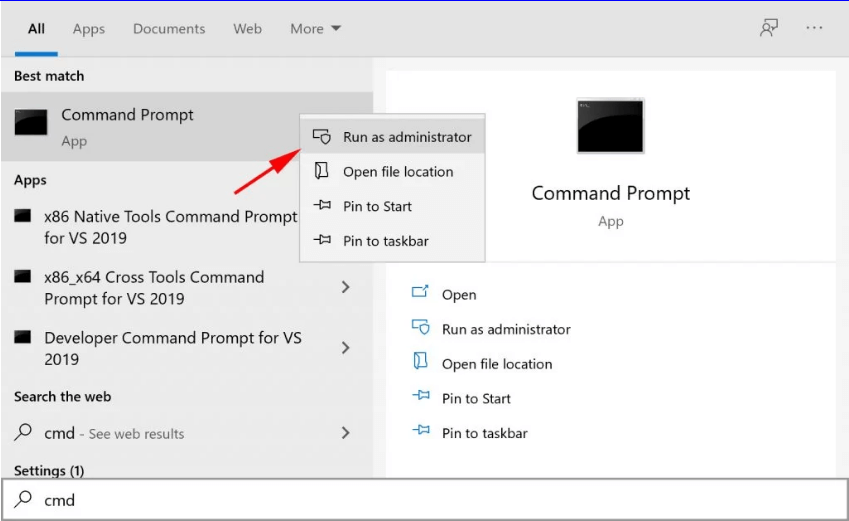
Step 2. Add the Command
When the command prompt opens, please type in "sfc/scannow" and hit the enter button.
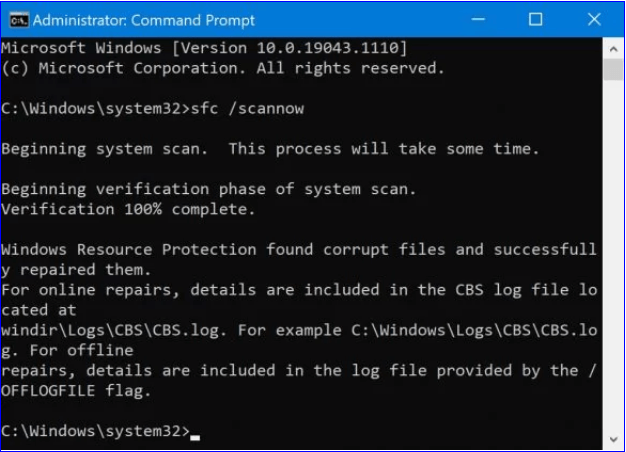
2.2 Recover Deleted Data on NTFS or FAT32 via CHKDSK
CHKDSK is a well-known Windows command that helps look for errors in the file system. Follow the below steps to finish the process:
Step 1. First, you need to open the command prompt, right-click on the cmd.exe and run it as administrator.
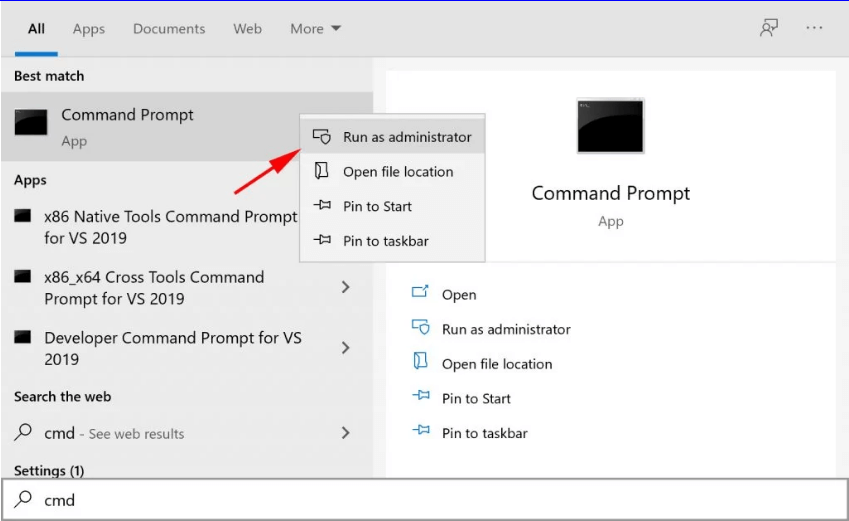
Step 2. Enter chkdsk D: /R in the bar. Kindly replace the D with your drive. Press the enter button, and the files will be fixed and restored.
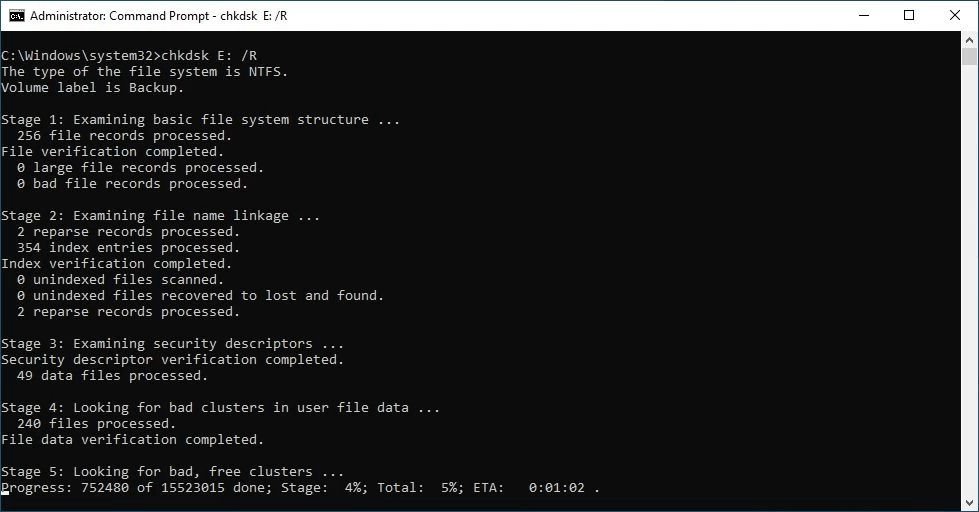
Part 3. FAQs
3.1 Can I Recover Deleted Files from NTFS
Yes, it's possible to recover the deleted files from NTFS with the help of iMyFone D-Back or command prompts. We've mentioned both ways in Parts 1 and 2.
3.2 How to Recover the NTFS Partition without Losing Data
You can depend on the iMyFone D-Back to recover the NTFS partition, especially if you don't want to lose the data.
3.3 What Is the Difference Between FAT32 and NTFS File Systems
The FAT32 file system isn't designed to store individual files if they are more significant than 4GB. On the other hand, NTFS can store individual files, irrespective of the file size.
Conclusion
Restoring the files from NTFS and FAT32 is quite challenging, but you can opt for iMyFone D-Back to ensure quick file recovery. The best of this software is that you don't need to work with commands; it will restore the files within a few seconds. Further, it can help you restore all your data in 3 simple steps.



















 March 29, 2023
March 29, 2023