How to Recover Lost Data?
Category: PC Data Recovery

5 mins read
Most enterprises and users have experienced issues because Windows 10 systems suddenly encountered blue screen crashes, causing computers to be stuck in recovery mode and unable to operate properly. In such situations, many users couldn't save important files in time, and after repairs, data loss occurred to varying degrees.
Such an incident is indeed disheartening. However, don’t worry. In this article, we will cover the causes of data loss, methods to recover lost data, and some preventive measures to help you understand it and deal with it.
In this article:
Part 1. What Factors Cause Data Loss?
- Hardware failure: such as hard disk malfunction, storage device damage, or read errors.
- Software issues: including operating system crashes, application errors, file system damage, or data corruption.
- Human errors: such as accidental deletion of files, formatting errors, mistaken operations, or unintentional overwriting of important data.
- Malicious activities: including viruses, malware, ransomware, or hacking attacks, which can result in data being damaged, deleted, or encrypted.
- Natural disasters: such as fires, floods, earthquakes, and other catastrophic events that can damage or destroy storage devices.
- Power failures: sudden power fluctuations, outages, or insufficient power supply that may cause data loss or corruption during the writing process.
- Physical damage or loss: damage, loss, or accidental destruction of devices that may lead to unrecoverable data.
Part 2. What Should Be Done after Data Loss?
1. Stop using the affected device.
Immediately stop accessing or using the device where data loss occurred to prevent overwriting the lost data.
2. Restore from backups
If you have backups of your data, restore them to recover lost files. Regularly backing up data is crucial for mitigating the impact of data loss incidents.
3. Compare data recovery software:
There are many types of data recovery software available today, such as Recuva, EaseUS Data Recovery Wizard, Disk Drill and iMyFone D-Back.
Only a few are both user-friendly and genuinely effective at recovering data. Moreover, many software programs come with security risks that could potentially lead to data breaches or infect your devices with viruses.
For a more secure and reliable recovery of lost files, while ensuring data integrity, choosing professional and highly praised software like iMyFone D-Back is a better option.

1,000,000+ Downloads
Key Features:
- Supports to recover deleted/lost videos, photos, contacts, messages, WhatsApp/Kik/WeChat/Viber messages and more files from iDevice;
- Allows you to preview and selectively extract data from iTunes or iCloud backup files;
- Compatible with various iOS devices, such as iPhone 11/XS/XR/X/8/7/6s/6/5s/5C, iPhone SE, iPad Pro, iPod touch running iOS 13/12/11/10/9/8/7;
4. Seek professional help if needed.
If you're unable to recover the data yourself or if the data loss is extensive, consider seeking assistance from data recovery professionals who have specialized tools and expertise. They will provide you with professional support, but compared to using data recovery software, the cost may be relatively higher.
Part 3. How to Recover Lost Data?
Let's take D-Back as an example to illustrate how professional data recovery software can effectively retrieve lost data.
- Step 1. Click “Free Download”to download the software to your devices.
- Step 2. Launch iMyFone D-Back software and click "PC Data Recovery" or "Data Recovery" on the main interface
- Step 3. Select the path and wait for the software to scan various file types.
- Step 4. Select the files and then click ”Recover”.
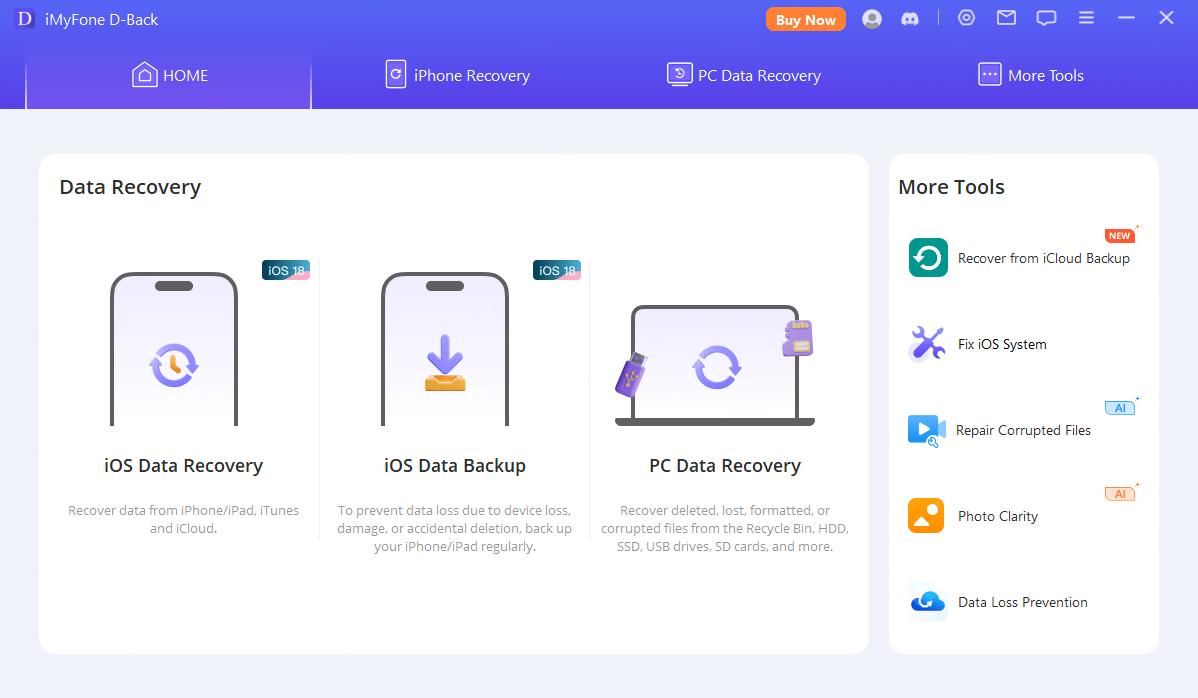
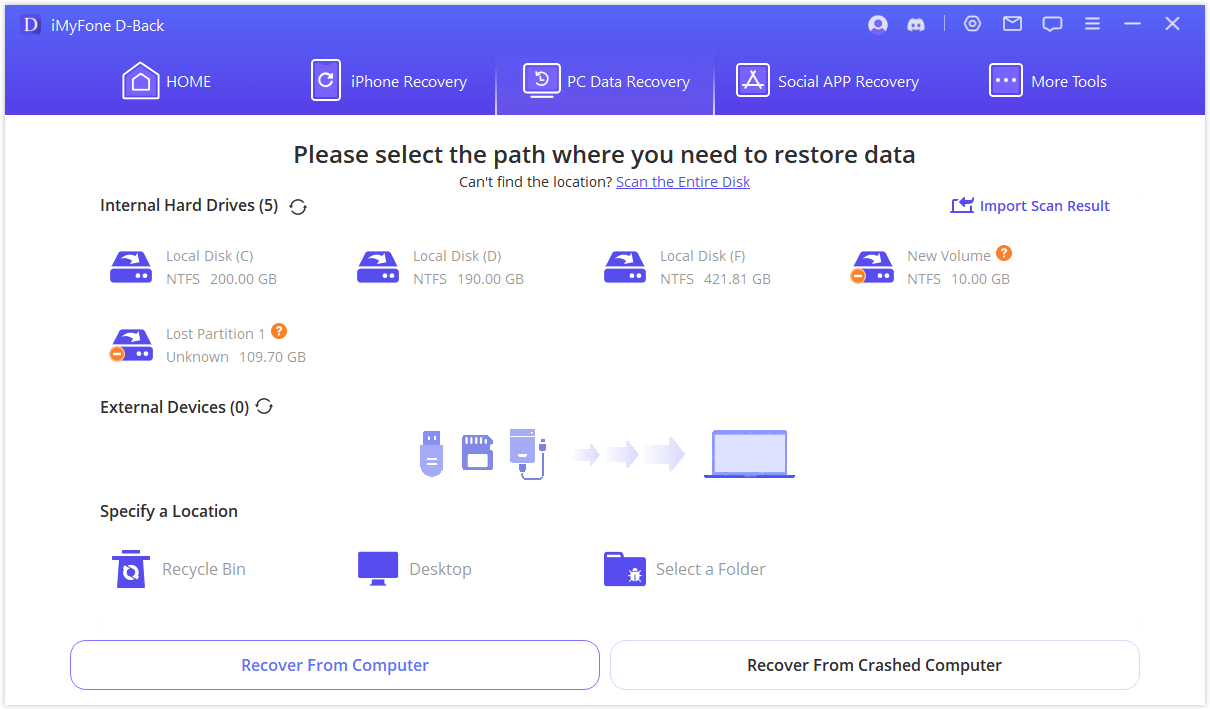
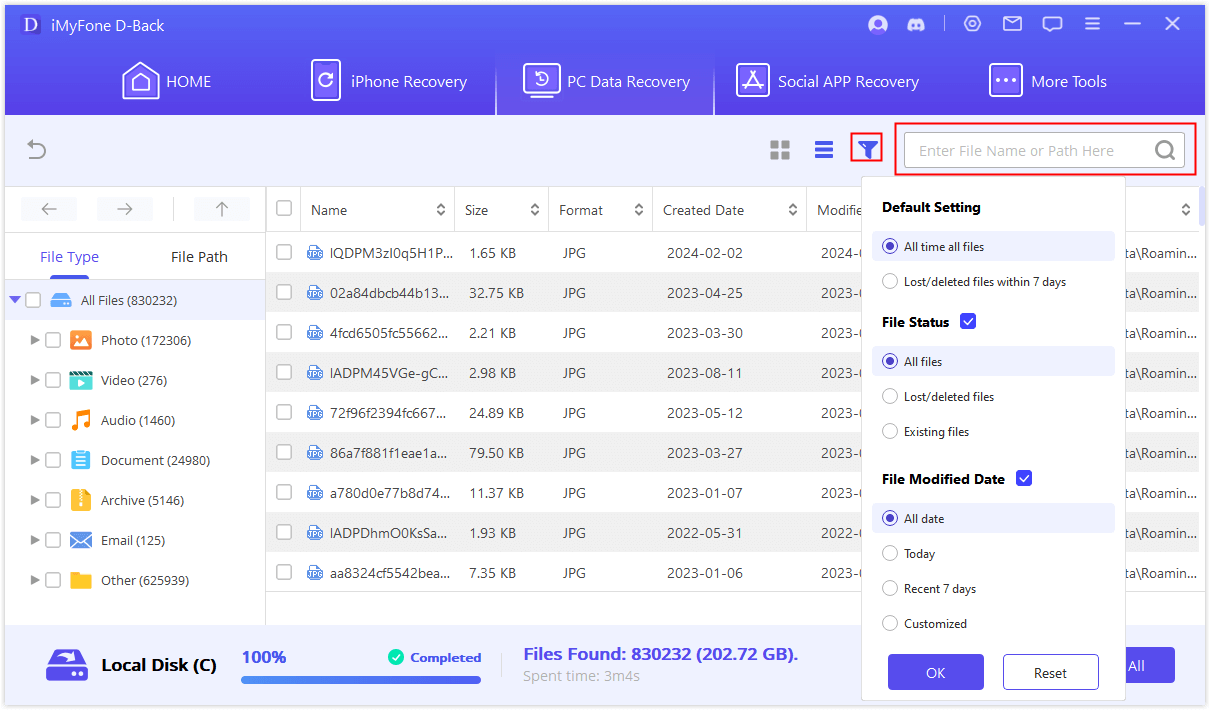
Part 4. How to Prevent Future Data Loss?
After understanding the factors causing data loss and how to recover lost data, it's advisable to also learn how to protect important data. Learn from this experience to mitigate the risk of such data loss in the future, or to swiftly recover data in case of accidents.
- Back up regularly: You can regularly back up important files or data to cloud services.
- 1. Launch D-Back and click on "More Tools"; here you will find the "Back-up service" option.
- 2. Click on "Open" and launch the "Cloud Backup" feature.
- 3. Store important data here and rest assured about data loss.
- Update and maintain software: Ensure timely updates for your operating system, security patches, and antivirus software to minimize the risk of data loss due to security vulnerabilities.
- Enhance data security awareness: Understand how to safely handle and protect the integrity of important data in the event of unexpected incidents. Exercise greater caution when handling files to avoid accidentally deleting important documents.
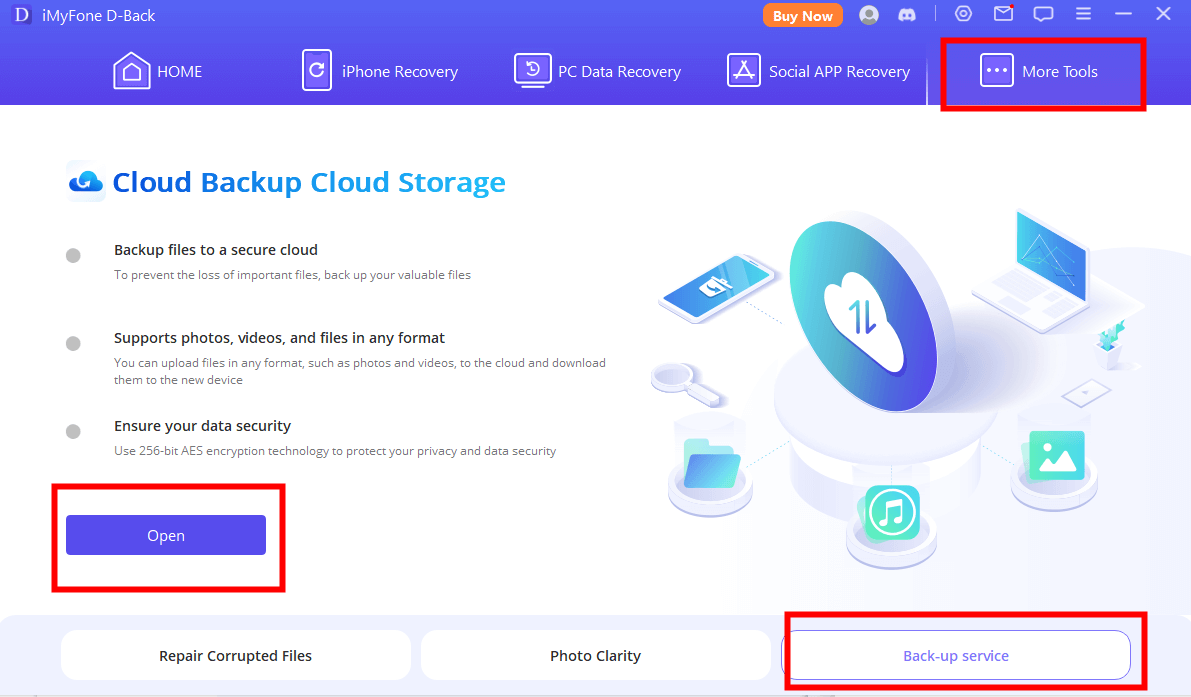
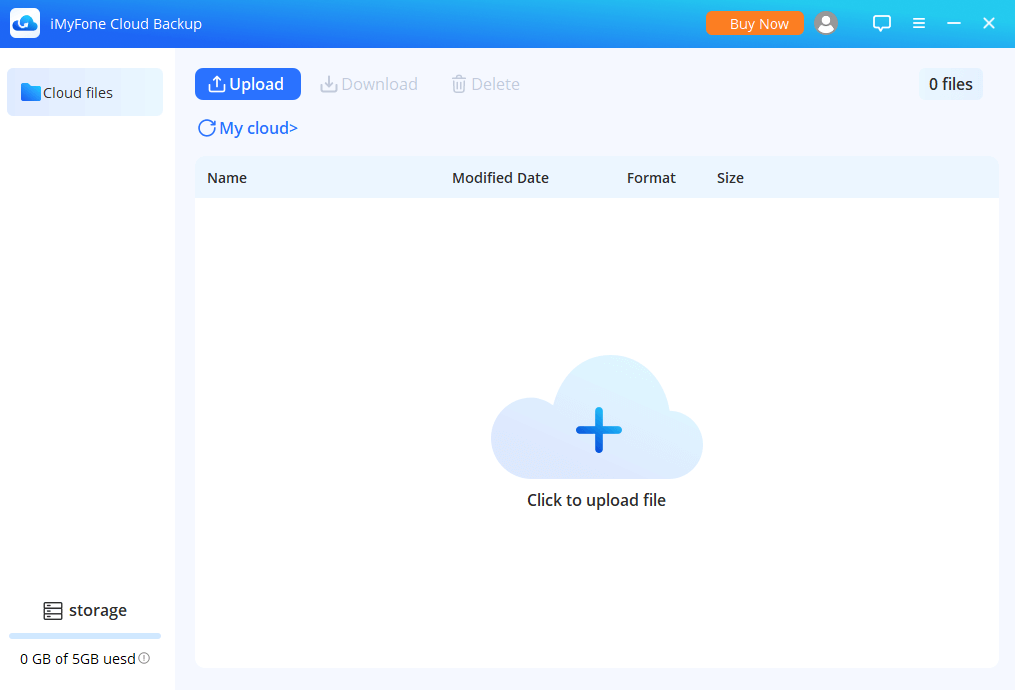
Part 5. FAQs
1. Is it safe to recover data with iMyFone D-Back?
Yes. It does not collect your personal information without permission, ensuring no privacy breaches occur. Moreover, it is a legitimate professional data recovery tool free from malicious viruses, providing confidence that it will not compromise your data or devices.
2. Is it possible to fully restore the data?
Yes. The extent of data recovery depends on the degree of data damage. Under normal circumstances, D-Back's powerful data recovery capabilities can preserve data integrity to the greatest extent possible.
3. Which data can be recovered?
iMyFone D-Back supports fully recovering deleted or lost data such as photos, audio, videos, emails , folders, and other data from Windows computers, virtual disks, and other storage devices.
Conclusion
Losing important data can indeed be stressful and frustrating, but as long as you approach it correctly, there's a good chance those crucial files can be restored to their original state. Of course, besides knowing how to recover lost data, it's crucial to develop the habit of regular backups and to handle file data with care and attention. In this way, you won't have to worry about data loss in the future.
Transfer/Backup/Restore/Export WhatsApp on iPhone/Android with One Click.



















