How to Recover Deleted Books from Kindle For Free?
Category: PC Data Recovery

5 mins read
For most avid readers, the Kindle is one of the best e-readers available. Sometimes, while reading a book on your Kindle, you might accidentally delete a book. Or perhaps you're looking for a book you haven't read in a while but can't find it in your Kindle library. This can be really frustrating. Fortunately, there are several ways to recover deleted Kindle books.
Here, we will share different solutions to recover deleted or lost Kindle books and provide some tips to prevent your books from being deleted again.
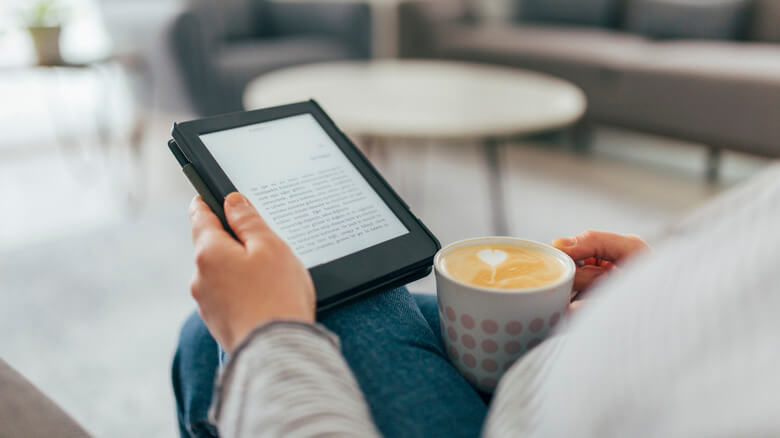
In this article:
- Part 1. Is it Possible to Recover Lost Books in Kindle?
- Part 2. How to Recover Lost Books in Kindle?
- Method 1. Restore Deleted Kindle Books from Your Amazon Account
- Method 2. Recover Deleted Kindle Books in the Cloud Library
- Method 3. Recover Deleted Books from Archived Items
- Method 4: Retrieve Deleted Kindle Files by Kindle Recovery Software
- Part 3. How to Avoid Losing Your Kindle Books Again
Part 1. Is it Possible to Recover Lost Books in Kindle?
Yes, it is possible. Kindle uses the MOBI format for its documents. First, consider the source of your book. If you purchased the book directly from the Amazon Kindle store, it is saved to your account. Deleting it from your Kindle only removes the local file, so you can simply redownload it. However, if you deleted the online file from your Amazon account, it cannot be recovered.
If you uploaded a MOBI file to your Kindle device yourself, it should sync with your Kindle account. If you delete it from your Kindle, you can upload the file again to your Kindle account, and it will reappear on your device.
Part 2. How to Recover Lost Books in Kindle?
Recovering lost books on your Kindle is easier than you might think. Here's a look at all the methods you can use to bring them back.
1 Method 1. Restore Deleted Kindle Books from Your Amazon Account
Amazon's digital content management system offers a valuable benefit for Kindle users: the ability to recover accidentally deleted books. All your digital purchases, including Kindle books, are archived within Amazon's secure cloud storage. This ensures that even if a book is removed from your Kindle device, it remains readily accessible for future downloads.
Step 1: Log in to your Amazon account on a computer.
Step 2: Navigate to "Manage Your Content and Devices" and locate the deleted book in your library.
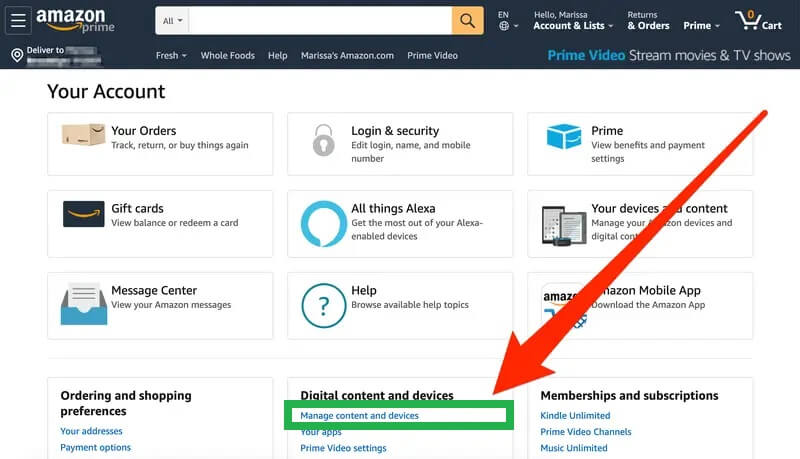
Step 3: Make sure your Kindle device is turned on and connected to the internet.
Step 4: Download and Transfer (Optional): If your Kindle isn't connected to Wi-Fi, you can download the book to your computer via USB and transfer it manually. Simply connect your Kindle via a USB cable, select the book in your Amazon account, click "Download and transfer via USB," and wait for the transfer to complete.
This method only works if the book still exists in your "Content" section. If you've permanently deleted it from your library, it's gone for good.
2 Method 2. Recover Deleted Kindle Books in the Cloud Library
Amazon's cloud storage provides a reliable solution for recovering deleted Kindle books. Here's how to access your cloud library and redownload missing titles:
1. Accessing Your Library:
Step 1: Turn on your Kindle device and navigate to the Home screen.
Step 2: Locate the "My Library" section. This might be found in the top left corner for Kindle Fire devices, while other Kindles may have it positioned at the bottom.
2. Finding Deleted Books:
Step 1: Within "My Library," you'll encounter two tabs: "All" and "Downloaded."
Step 2: The "All" tab displays a comprehensive list of all books ever downloaded to your device, including those currently unavailable.
Step 3: Identify the missing book you wish to recover and tap on it.
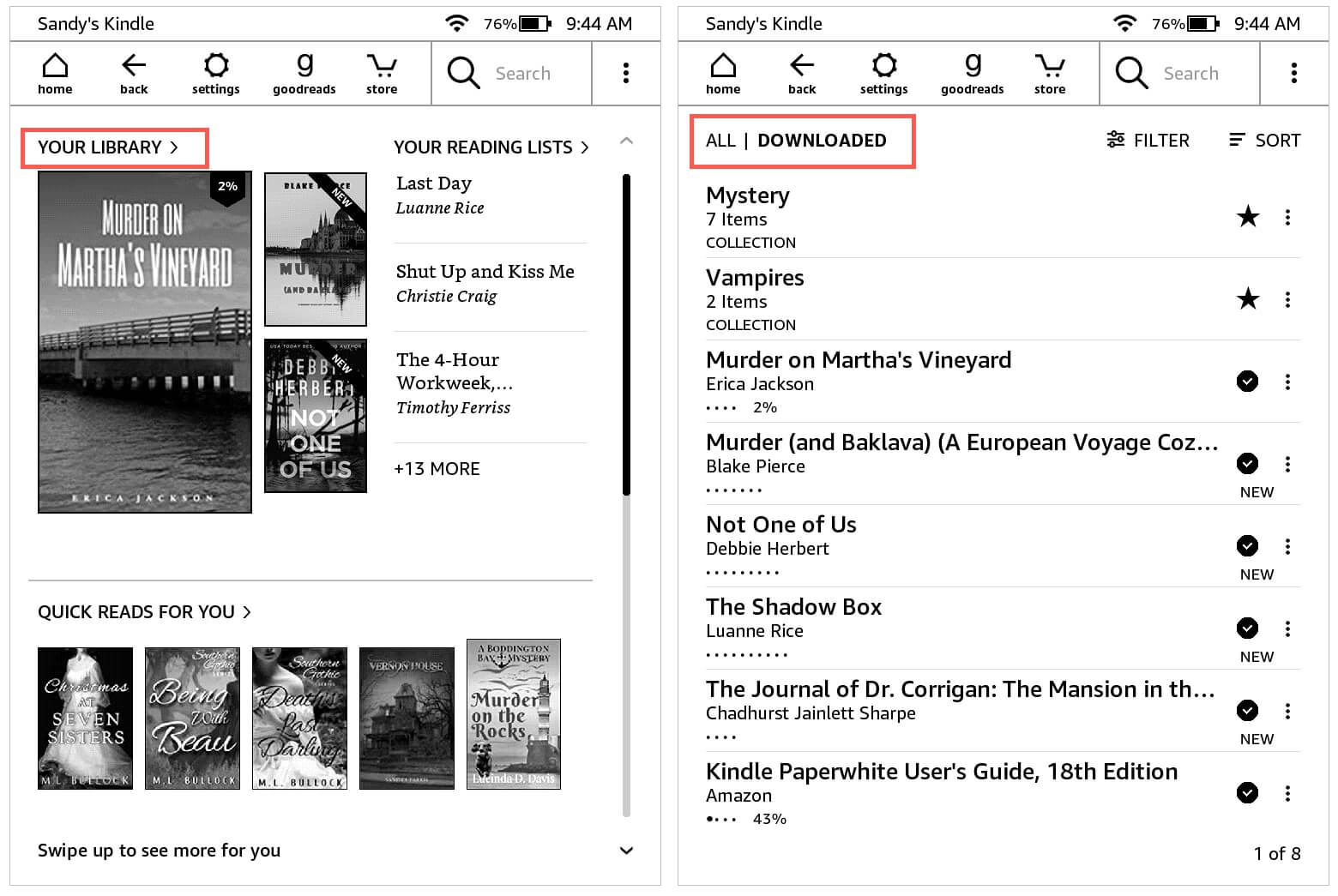
3. Redownloading the Book:
By tapping the chosen book, you initiate the redownload process. Within seconds, the book will be available on your device for continued reading.
3 Method 3. Recover Deleted Books from Archived Items
While accidentally deleted books can usually be retrieved from the "All" tab in your library (as mentioned previously), there's a chance you may have permanently deleted them from your device. However, there's still hope! Amazon keeps archived copies of deleted books in your account, provided you haven't permanently removed them from there as well. Here's how to check and potentially recover them:
- Access Your Home Screen: Power on your Kindle and navigate to the Home screen.
- Locate Archived Items: This step might vary slightly depending on your Kindle model. Look for a "Menu" button or a similar option to access settings or hidden menus. Once you find it, locate and select "View Archived Items."
- Identify and Recover Missing Books: This section displays a list of books you've permanently deleted from your device. Browse through the list and identify the titles you wish to recover. Select the desired books to initiate the redownload process.
This method only works if you haven't permanently deleted the book from your Amazon account as well. It's always a good practice to double-check your archived items on your Amazon account to ensure a complete backup of your Kindle library.
4 Method 4: Retrieve Deleted Kindle Files by Kindle Recovery Software
If the previous methods don't help you recover your downloaded or purchased Kindle books, don't worry—there's still a way to get your books back. You need to download and install Kindle recovery software on your computer. The best tool for this task is iMyFone D-Back.

1,000,000+ Downloads
Key Features:
- Preview book files and thumbnails before recovering them, ensuring you get exactly what you need.
- Recover over 1,000 file formats, including photos, videos, documents, audio files, and more.
- Recover data not just from Kindle devices, but also from deleted or lost partitions on various storage devices.
- Compatible with Windows, Mac, Android, and iPhone operating systems, offering a versatile solution for all your data recovery needs.
Recovering Deleted Kindle eBooks with D-Back
Step 1: Use a USB cable to connect your Kindle to your computer. Launch the data recovery software.
Step 2: Your Kindle should be displayed within the program's interface, typically on a disk map or device list. Select your Kindle device.

Step 3: Once your Kindle is chosen, click a button like "Start" or "Scan" to begin the data recovery process. This process may take some time depending on the storage capacity of your Kindle.

Step 4: After the scan is complete, the software will display a list of recoverable files. These may include various data types, not just eBooks. Use the provided browsing and filtering options to locate the specific Kindle book you're looking for.

Step 5: Once you've identified the desired eBook, select it and choose a "Recover" or "Save" option. The recovered book will be saved to a designated location on your computer.

Part 3. How to Avoid Losing Your Kindle Books Again
If you want to avoid the frustration of losing or deleting your Kindle books, it's essential to back up your books and keep copies elsewhere. Here are some effective strategies:
Option 1: Download Kindle Books via Kindle Desktop
To safeguard against losing your Kindle books, you can download them to your local computer using the Kindle for PC or Kindle for Mac apps. Once downloaded, you can access them from the current folder on your computer.
Option 2: Download Kindle Books from Amazon Website
Amazon's "Download and Transfer via USB" feature allows you to download your purchased books to your local computer. You can also use a USB cable to transfer Kindle content from your computer to your Kindle Fire or Kindle e-reader devices.
Option 3: Back Up Kindle Books on Windows PC
For Windows users, you can download the Kindle app on your PC. The app will automatically save your Mobi-formatted books to the "Documents/My Kindle Content" folder. This folder contains all your Kindle files, including purchased books. You can copy and save these files for safekeeping.
Conclusion
Discovering that you've deleted a Kindle book you purchased on Amazon can be distressing. However, with these methods, you can recover a deleted Kindle book quickly. If other methods don't work, iMyFone D-Back is the best tool for the job. It not only recovers Kindle books but also retrieves all types of lost data from various devices.
Recover Data from Windows/Mac/iOS
168,282 people have downloaded it.
- Supports a wide range of data types such as messages, photos, videos,etc.
- Retrieve lost data from different types of devices
- AI repair broken/corrupted files, photos and videos.
- 100% Work with a variety of data loss scenarios.
















