How to Recover Facebook Password without Email and Phone Number?
Category: PC Data Recovery

6 mins read
“I'm locked out of my Facebook account! I forgot my password, the phone number isn't linked anymore, and I accidentally deleted the email address associated with it. Is there any way to recover my account?”
Losing access to your old Facebook account can be frustrating, especially if you've lost touch with friends and family over time or have stored valuable memories on the platform. However, all hope is not lost. Here's a step-by-step guide to help you recover Facebook account without email and phone number.
In this article:
- Part 1. How to Recover Deleted Facebook Account Without Email and Phone Number?
- Method 1. Recover Facebook Password from Browser
- Method 2. Reset a Facebook Password on a Desktop
- Method 3. Reset Facebook Password From the Facebook App
- Method 4. Recover Facebook Password via Phone's Settings
- Part 2. FAQs
Part 1. How to Recover Deleted Facebook Account Without Email and Phone Number?
You can recover your Facebook account without email or phone number by resetting your password. Here are several methods to reset your Facebook password from your browser if it has been saved. Here’s how you can do it:
1 Method 1. Recover Facebook Password from Browser
For Google Chrome:
Step 1: Launch your Google Chrome browser.
Step 2: In the top right corner, click on the three-dot menu (often referred to as the "hamburger menu") and select Settings.
Step 3: Scroll down and click on Autofill and then Passwords.
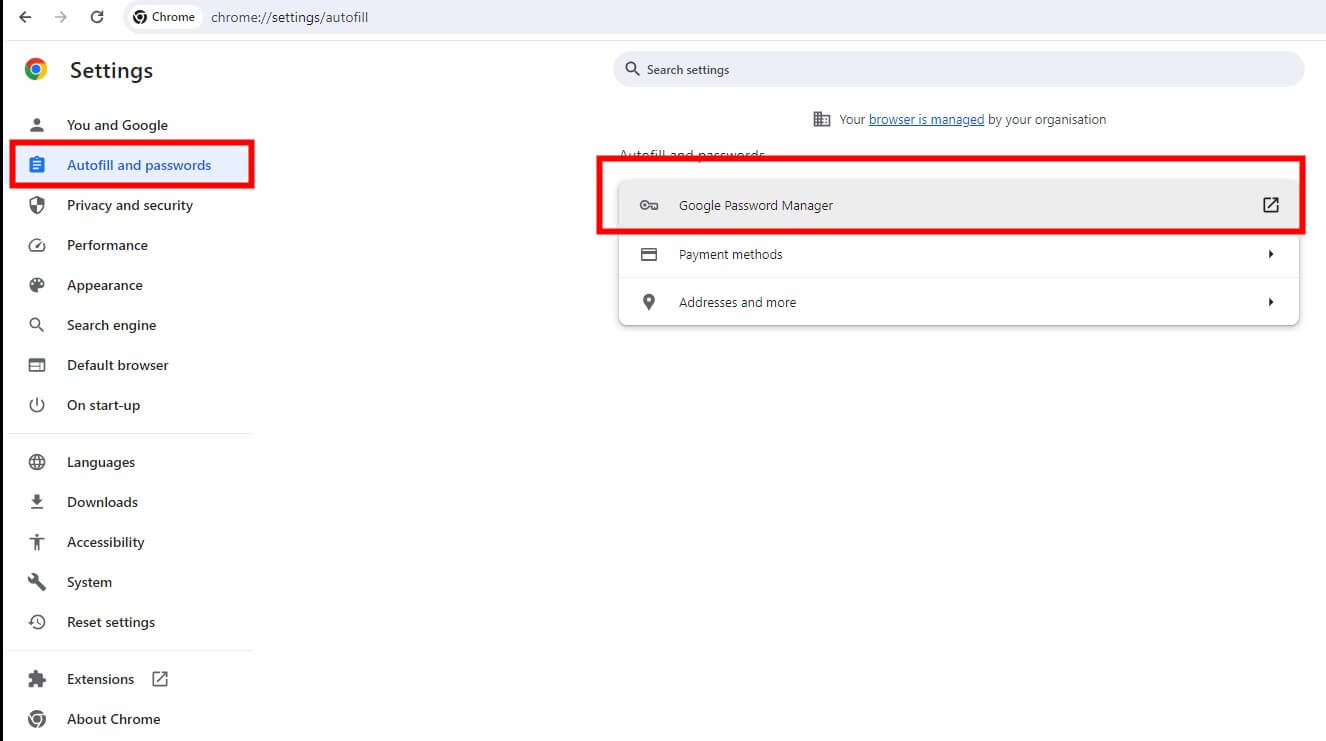
Step 4: In the Saved Passwords section, search for facebook.com.
Step 5: Click on the eye icon next to your saved Facebook password. You may need to enter your computer password to view it.
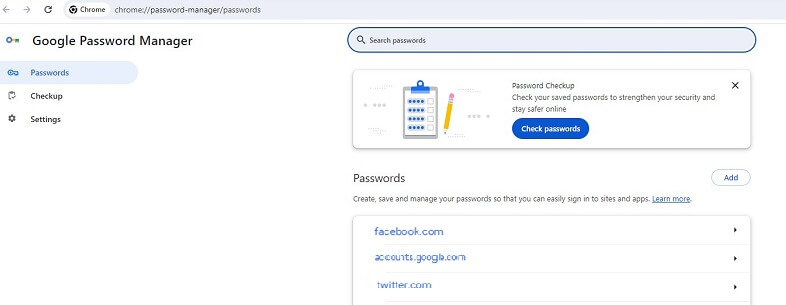
For Mozilla Firefox:
Step 1: Launch your Mozilla Firefox browser.
Step 2: Click on the three-line menu in the top-right corner and select Options (or Settings on some versions).
Step 3: Navigate to the Privacy & Security panel within your device's settings.
Step 4: Click on that section to access your saved credentials.
Step 5: Utilize the search function within the saved logins list to quickly find the entry for facebook.com.
Step 6: Click on Show Passwords. You may need to enter your computer password to view it.
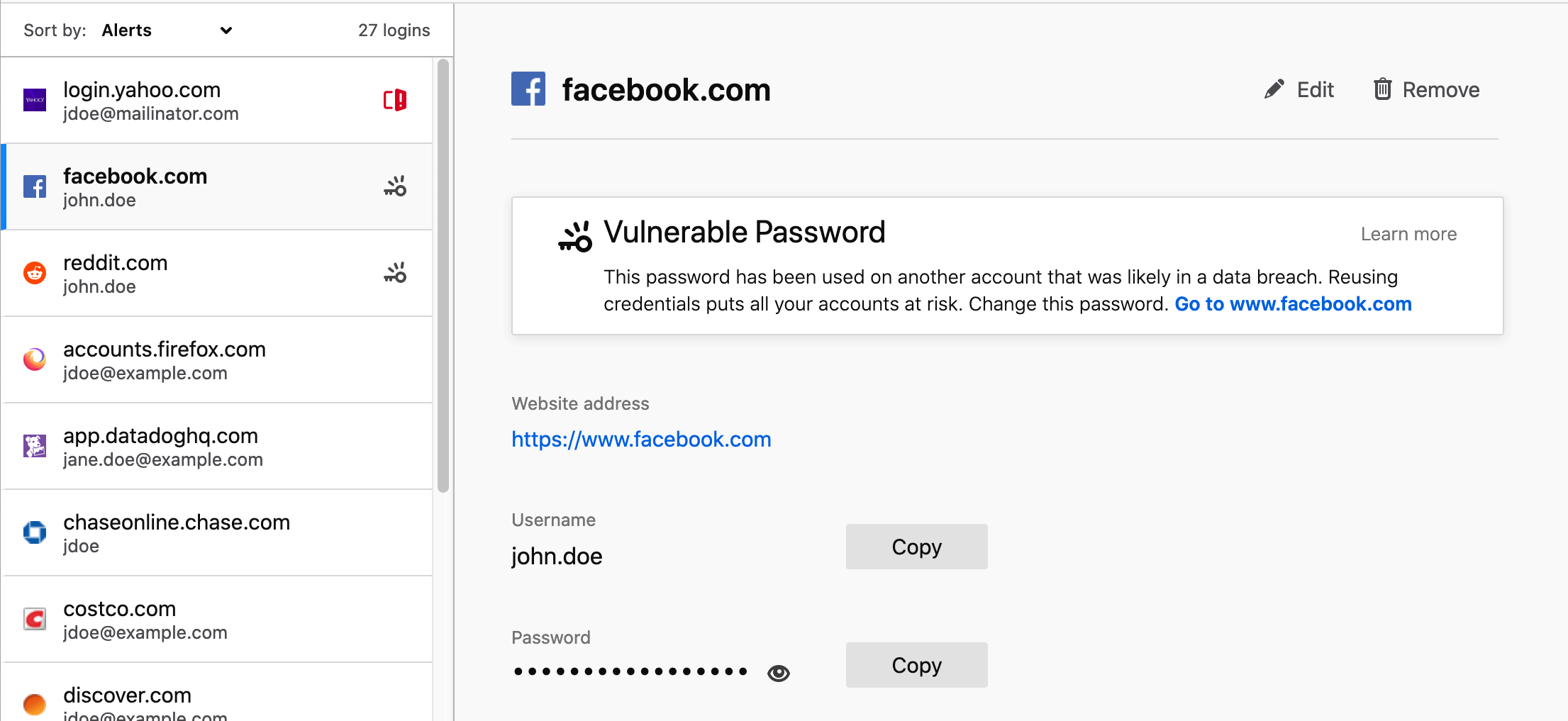
For Microsoft Edge:
Step 1: Launch your Microsoft Edge browser.
Step 2: Tap the three dots (top right) and choose 'Settings'.
Step 3: Go to 'Profiles' and then click on 'Passwords'.
Step 4: Search for 'facebook.com' under the 'Saved passwords' section.
Step 5: Click on the eye icon next to your saved Facebook password. You may need to enter your computer password to view it.
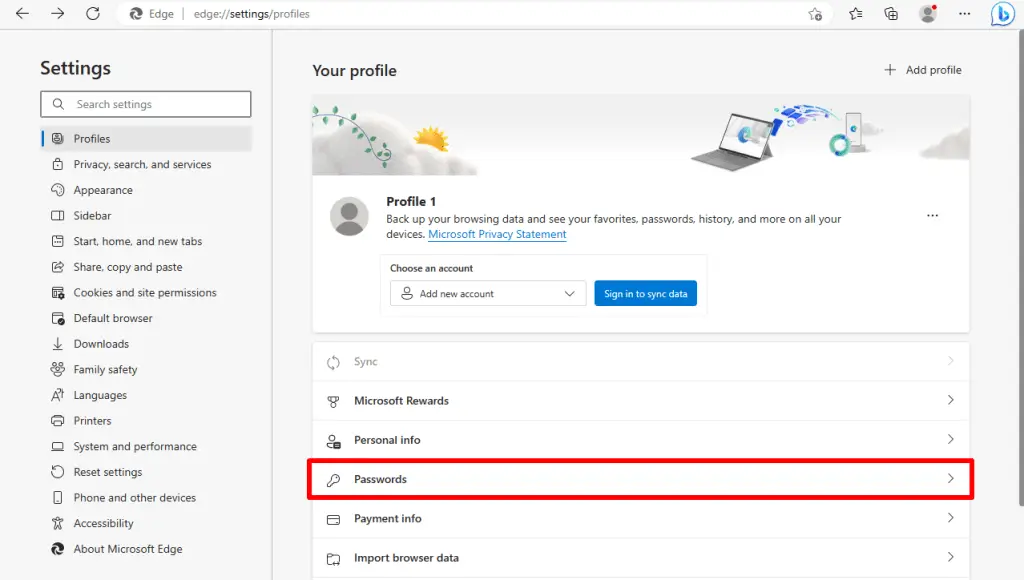
For Safari (Mac):
Step 1: Launch your Safari browser.
Step 2: From the top menu bar, click on "Safari" and then select "Preferences".
Step 3: Go to the "Passwords" tab.
Step 4: Use the search bar to find "facebook.com".
Step 5: Click on the Facebook entry. You may need to enter your Mac user password to view it.
By following these steps, you should be able to recover your Facebook password from your browser or reset it if necessary.
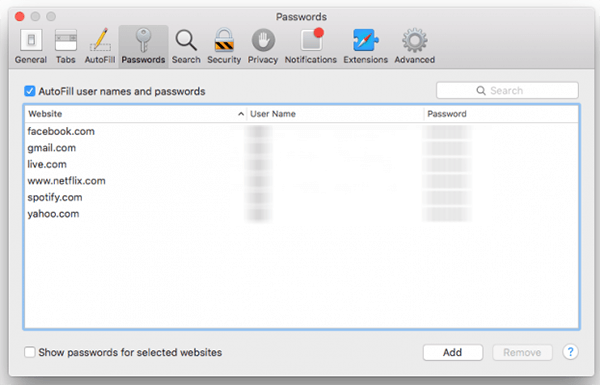
Accidentally deleted a video or picture saved from Facebook? Use iMyFone D-Back to recover deleted photos from Facebook. This tool also helps you find lost passwords if you saved them on your system when you created your Facebook account.
2 Method 2. Reset a Facebook Password on a Desktop
If you're logged out of your Facebook account and forgot your password, you can reset it with a few steps. Here's how to do it using a desktop browser:
Steps to Reset Your Facebook Password
Step 1: Head to the Facebook Find Your Account Page. This dedicated page helps you recover your account. You can access it directly at facebook.com/login/identify.
Step 2: Search for Your Account. Enter your email address or phone number associated with your Facebook account. This will help Facebook identify your profile.
Step 3: Follow the on-screen prompts. Facebook will offer you recovery options based on the information you provided. This usually involves choosing a method to receive a security code. You can typically choose between your email or phone number.
Step 4: Receive and Enter the Code. Check your email or phone for the security code from Facebook. Once you have it, enter the code on the Facebook password reset page.
Step 5: Create a Strong New Password. Now that you've verified your identity, Facebook will allow you to set a new password. Choose a strong password that's unique to this account and avoid using easily guessable information.
Step 6: Log in with Your New Password. With your new password created, you can now log in to your Facebook account and regain full access!
- If you're on a device that was recently logged in to your Facebook account, Facebook might display your account under "Recent Logins" on Facebook.com.
- If you're on a new device or Facebook doesn't recognize you, navigate to the Facebook Find Your Account page
3 Method 3. Reset Facebook Password From the Facebook App
If you use Facebook on an iOS or Android device, follow these steps to recover your account:
Step 1: On the login screen, tap "Forgot Password."
Step 2: Enter your name or username. Facebook will then display part of the associated email address or phone number to help you verify your account. If you recognize and can access them, select "Confirm via Email" or "Confirm via Text," and then tap "Continue." If the phone number or email associated with your account is no longer accessible, Facebook might be unable to verify your identity.
Step 3: Enter the password reset code sent to your email or phone.
Step 4: Choose whether to stay logged in on this device or log out of other devices, then tap "Continue."
Step 5: Enter a new password and tap "Continue." You're now back in your Facebook account.
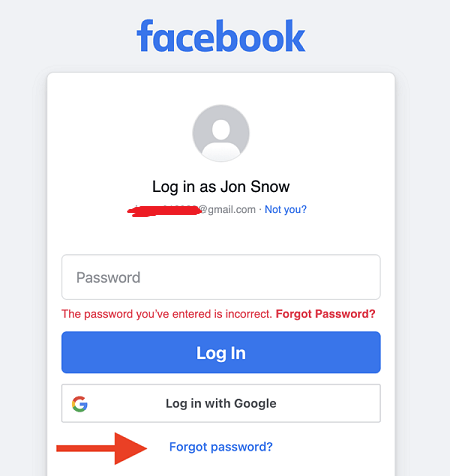
By following these steps, you can reset your Facebook password and regain access to your account through the app.
4 Method 4. Recover Facebook Password via Phone's Settings
Recovering your Facebook password is essential for staying connected with your digital community. One of the most effective methods is through your phone's settings. These steps apply to both Android and iOS devices.
For Android Phone:
Step 1: Go to your phone's "Settings."
Step 2: Tap on "Google."
Step 3: Click on "Manage your Google Account."
Step 4: Select the "Security" tab.
Step 5: Scroll down and tap on "Password Manager."
Step 6: Look for "Facebook" in the list of saved passwords.
Step 7: Enter your phone login credentials to view your saved Facebook password.
For iPhone:
Step 1: Open the "Settings" app on your iPhone and then scroll down until you find the "Passwords" option.
Step 2: View the list of saved passwords, including Facebook.
By following these steps, you can easily recover your Facebook password using your phone's settings on both Android and iOS devices.
Part 2. FAQs
1 Why Can’t I Receive Facebook Password Reset Code Email?
There are a couple of common culprits. First, double-check you're using the correct email address linked to your account. A typo here can send the code to the wrong inbox. Second, emails sometimes get snagged by spam filters. Be sure to check your spam folder for the message from Facebook.
If those aren't the issue, there could be a temporary glitch with Facebook's email system or a problem with your email provider. Don't worry! Try requesting the code again, sometimes it takes a second try. You can also use a different email address associated with your account, if you have one. If you're still stuck after waiting a few minutes and retrying, Facebook's Help Center has a section dedicated to troubleshooting password reset problems. They can offer more specific guidance to get you back into your account.
2 How do I recover an old Facebook account I can't log into?
To recover an old Facebook account you can't log into, go to the Facebook login page and click "Forgot Password?" Use your email, phone number, or username to find your account. Follow the prompts to receive a verification code via email or SMS. Enter the code and reset your password. If you don't have access to the email or phone number, try using Facebook's "Identify Your Account" page to find your account and follow the recovery steps provided.
3 How do I contact Facebook to recover my account?
To contact Facebook for account recovery, visit the Facebook Help Center and use the "Report a Login Issue" form. For the best support, please provide specific details about your account and the issue you're facing. Additionally, you can visit the "Facebook Help Community" to seek advice from other users or check for relevant help articles. Direct contact options are limited, so using the online forms and help resources is the most effective approach.
Conclusion
While forgetting your Facebook password can be a temporary setback, regaining access doesn't have to be a hassle. Even without your email or phone number, Facebook provides alternative methods to get you back in control of your account.
These recovery options allow you to verify your identity through security questions, personal details, or trusted contacts. By following Facebook's clear instructions and providing accurate information, you can quickly overcome this hurdle and get back to connecting with friends and family on Facebook.
Recover Data from Windows/Mac/iOS
168,282 people have downloaded it.
- Supports a wide range of data types such as messages, photos, videos
- Fix a variety of iOS issues, including being stuck on the Apple logo, screen not turning on, recovery mode loop and black screen, ect.
- AI repair broken/corrupted files, photos and videos.
- 100% Work with a variety of data loss scenarios.
- Retrieve lost data from different types of devices



















