Have you deleted your S notes files and are now wondering what you can do to get them back? Well, for starters, you should know that S notes files might get deleted or lost for several reasons, including accidental deletion, system crash, factory reset, formatting, virus attacks, etc. So, it’s not uncommon. When this happens, you can be able to recover all the files that have been lost, and in this article, we will tell you how. So, keep reading;
Part 1. How to Recover Deleted S Note Files On PC?
Let’s face it, loss of data can literary happen to anyone, which is why it is very important to back up all your devices. But even with this, you can’t always avoid data loss at some point, especially since your backup can easily get corrupted, resulting in data loss, which means you will need to find a way to recover the data. Having said that, let’s suggest one of the best data recovery software in town – iMyFone D-Back software – which can help you recover any form of data from wherever and whenever you want. Now, here are a few features of this software;
It is capable of recovering data lost on any occasion
Can recover deleted S notes from Samsung with or without backup
Have a simple recovery process
Safe to use, and has a relatively high recovery success rate
Here are the steps to take to recover deleted S notes from your Samsung devices using iMyFone D-Back (Windows) software;
Step one – the first step is to download, install, and then launch the software on your computer. Then, select a recovery mode based on your specific case. Make sure you confirm your device information.

Step two – connect your phone or tablet to your computer via a USB cable.
Step three – then the application will ask you the file types you seek to recover, where the software will then scan the device to find all the existing together with the lost files.

Steep four – you can then preview the recoverable files to ensure they are the right ones, and then click ‘Recover.’ To make the preview process easier, you can choose to show only the deleted files that have been listed. With that, you should have the deleted S files back.
Part 2. How to Recover Deleted S Notes on Samsung
There are several ways through which you can do this, including:
1. Recover Samsung notes without backup
Here, we will tell you how you recover deleted S notes from your Samsung device using a special tool – iMyFone D-Back Android data recovery tool, which is specifically designed for android and capable of recovering any form of data, including S notes, without a backup. We also have to mention that it works on both rooted and unrooted android devices. To recover the Samsung notes;
Step one – download and install the software on your computer. Then launch the software and connect your Samsung device to the computer using a cable.

Step two – then select the location where the lost data was stored. It could be ‘Recover Phone Data.’ you will see all the recoverable data, where you will then select the data that you want to recover, and then hit scan.
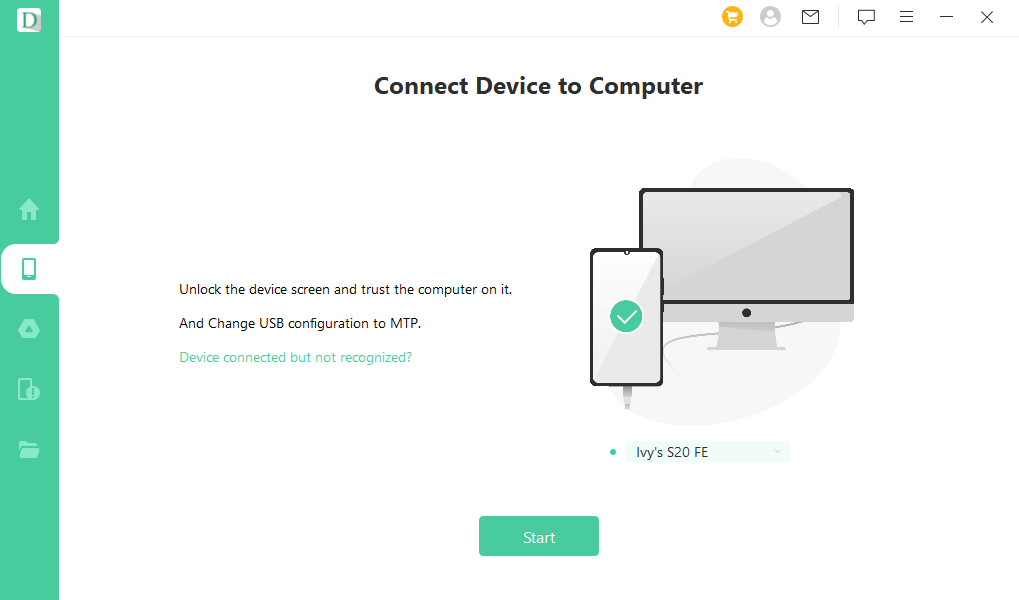
Step three – all the files will then be listed where you can preview each one of them, especially the ones you are looking to recover, and then click ‘Recover.’

Figure 5: how-to-recover-Samsung-notes-without-backup-with-iMyFone-D-Back
2. Retrieve Samsung Notes from Google Drive
On your device, open the Google Drive app, then go to the menu where you will find Trash. Any Samsung notes that have been deleted will be found here. After that, select the files you want to recover and tap Restore.
3. Restore Samsung Notes from Samsung Cloud
To restore Samsung notes from the cloud is quite simple; open your settings app, then select Cloud and Accounts. You will then tap Restore data, where you will then select the file type for Samsung notes, and then lastly, tap Restore.
4. Recover Samsung Galaxy Notes from Samsung Notes App(Trash Folder)
Firstly, tap on the Samsung Notes App on the main menu. Then at the top left corner, tap on Menu where you will find the Trash folder with all the deleted notes. To recover them, select the files you want and then hit Restore.
Part 3. FAQs about S Note Recovery
3.1 Where is Samsung notes file stored?
The files could be stored either on your SD card or your internal memory. It all depends on the OS that you are using on your phone. You can also keep the files on your Google Drive, and if you want total safety, you can store the files in the Cloud.
3.2 Can I access my Samsung notes from my computer?
Yes, absolutely! It’s easy! You see, using your OneDrive account, after you sign in, your notes will sync automatically. Now, from your computer, go to OneDrive.com and then sign in with your Microsoft account. After that, find the notebook you want.
Final Thought
As you can see, if you mistakenly delete S note files, you don’t have to worry. Simply because with iMyFone D-Back Android data recovery, you can recover everything quickly and efficiently. It’s pretty easy to use and understand. Download it from our site today!



















 March 29, 2023
March 29, 2023
