[2024 Solved] How to Recover Deleted Outlook Folders
Category: PC Data Recovery

4 mins read
I'm using Outlook 2016 and accidentally deleted a crucial folder with hundreds of subfolders and three years' worth of emails. I can't locate the folder in the Deleted Items, and manually reconstructing it from 10,000 deleted emails is impractical. Is there a straightforward way to undo this mistake, or is it a system flaw?
If you've faced this unfortunate situation, this article is here to help. Continue reading to discover how to recover deleted folders on Outlook. Follow our step-by-step guide on retrieving deleted Outlook folders.
In this article:
- Part 1. How to Recover Deleted Folder in Outlook
- Case 1: Comprehensive Scenarios
- Solution 1: Retrieve Deleted Folders Using Specialized File and Folder Recovery Software
- Cause 2: Accidental Deletion and Unemptied Folders in Outlook
- Solution 2: Check the Deleted Items or Trash folder
- Case 3: Deleting a Folder Using Shift
- Solution 3: Retrieve Deleted Folders from the "Recoverable Items" Folder
- Part 2. Hot FAQs about Outlook Files Recovery
How to Recover Deleted Folder in Outlook
Case 1: Comprehensive Scenarios
Outlook folders can get deleted for different reasons, like accidentally removing them, folders getting damaged, or having trouble syncing with the server. But no matter what the problem is, there's always a way to fix it.
Solution 1: Retrieve Deleted Folders Using Specialized File and Folder Recovery Software
iMyFone D-Back is specifically designed for file recovery, including PST and OST file recovery. It can quickly scan your PC's entire hard drive and locate the deleted Outlook folder. In addition to recovering deleted items, this versatile data recovery program offers support for restoring emails in various complex scenarios, including formatted recovery, lost partition recovery, OS crash recovery, RAW partition recovery, and more.

1,000,000+ Downloads
Key Features:
- Comprehensive Recovery: iMyFone D-Back excels in restoring deleted Outlook folders from various situations, including corruption, emptied trash, mistaken deletion, formatted drives, and more.
- AI-Powered Repair: This software employs AI technology to repair corrupted files, photos, and videos, ensuring a higher success rate in data recovery.
- Extensive Data Support: With the ability to recover over 1000 data types, iMyFone D-Back can retrieve a wide range of file formats, making it a versatile data recovery solution.
- User-Friendly Interface: iMyFone D-Back boasts a user-friendly interface, making data recovery accessible and efficient for users of all levels of expertise.
"Using iMyFone D-Back, you can easily recover deleted Outlook data by following these steps:
Step 1: Install iMyFone D-Back and launch the program. Specify the location where your Outlook folders or PST/OST files were lost.

Step 2: Click 'Start' to initiate the scanning process. iMyFone D-Back will perform a thorough scan of your Outlook folders.

Step 3: Once the scanning is complete, iMyFone D-Back will display a list of all deleted Outlook folders. Preview the files, and then click 'Recover' to restore the deleted folders in Outlook.

By following these steps with iMyFone D-Back, you can effortlessly recover your deleted Outlook folders and have them restored to their original location within the program."
Cause 2: Accidental Deletion and Unemptied Folders in Outlook
Accidental deletion of emails and folders is a common problem in Outlook. It can happen to anyone, regardless of experience level. If you accidentally delete an email or folder, you may be able to recover it from the Deleted Items folder or from the server. However, once you empty the Deleted Items folder, the items are permanently deleted. But you can still try use these solution to check your deleted Outlook folders.
Solution 2: Check the Deleted Items or Trash folder
To recover items deleted through soft-delete (e.g., by clicking "Delete" or moving to trash) in Outlook, the first step is checking the "Deleted Items" or "Trash" folder, depending on your email account type.
Step 1: Open Outlook, navigate to your email folder list, and select either the "Deleted Items" or "Trash" folder.
Step 2: To recover messages, calendars, contacts, or tasks, right-click the item and choose "Move" > "Other Folder" > "Inbox" or the relevant folder in Outlook. Confirm by clicking "OK."
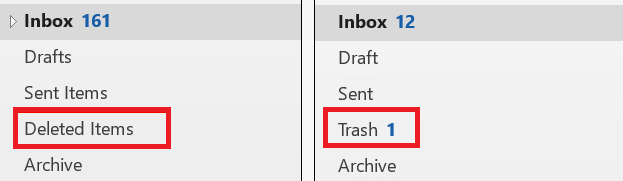
If a folder has been permanently deleted, recovery is not possible. However, you can still explore the first method to get those deleted Outlook folders back.
Case 3: Deleting a Folder Using Shift
If you can't locate a deleted Outlook folder in the Deleted Items or Trash, it's worth checking the "Recoverable Items" folder. This hidden folder is where all deleted items, including files, folders, and emails, end up.
Solution 3: Retrieve Deleted Folders from the "Recoverable Items" Folder
The "Recoverable Items" folder is where Outlook stores these items. Follow these steps to recover deleted Outlook folders from the "Recoverable Items" folder:
Step 1: Open Outlook on your computer.
Step 2: Go to your email folder list and access the "Deleted Items" folder. If you see a "Trash" folder instead of "Deleted Items," it means your Outlook account can't recover permanently deleted items.
Step 3: From the toolbar, select "Home."
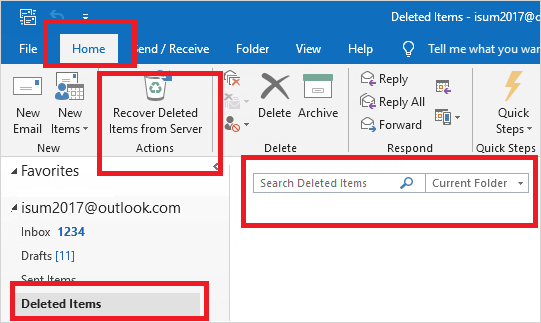
Step 4: Click on "Recover Deleted Items from Server."
Step 5: Choose the Outlook folder you want to recover and click on "Restore Selected Items."
Step 6: Click "OK" to complete the process.
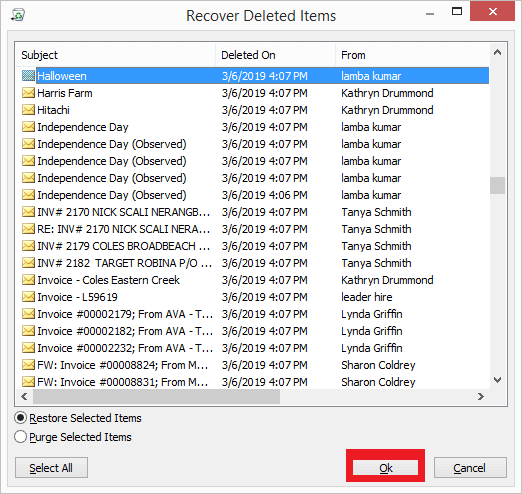
Part 2. Hot FAQs about Outlook Files Recovery
1 How to import PST/OST Files into Outlook?
To bring your emails into Outlook, follow these steps:
1. Launch Outlook. Navigate to "File" > "Open & Export" > "Import/Export" > "Import from another program or file" > "Open Outlook Data File."
2. In the navigation pane, simply drag and drop emails, contacts, and other folders from the .pst file into your existing Outlook folders.
2 Where are the Outlook files stored?
Windows:
- Windows 10: drive:\Users\<username>\AppData\Local\Microsoft\Outlook
- Windows 10: drive:\Users\<username>\Roaming\Local\Microsoft\Outlook
- Older versions of Windows: drive:\Documents and Settings\<username>\Local Settings\Application Data\Microsoft\Outlook
Mac:
- Outlook 2011: /Users/<username>/Documents/Microsoft User Data/Office 2011 Identities/Main Identity
- Outlook 2016 and later: /Users/<username>/Library/Group Containers/UBF8T346G9.Office/Outlook/Outlook 15 Profiles/Main Profile
To find your Outlook files on a Mac, open Finder and go to the following location:
- /Users/<username>/Library/Group Containers/UBF8T346G9.Office/Outlook/Outlook 15 Profiles/Main Profile
You can also find your Outlook files by following these steps:
- Open Outlook.
- Click Tools > Export.
- Select Outlook Data File (.pst) and click Next.
- Click Browse to select a location to save the exported file, and then click OK.
- Click Finish to export your Outlook data.
The exported file will be a .pst file, which contains all of your Outlook data, including your emails, contacts, calendars, and tasks. You can open this file in Outlook to restore your data.
Conclusion
This article has provided a comprehensive guide on recovering deleted Outlook folders independently. However, if you encounter challenges during this process, we recommend utilizing a reliable professional Outlook recovery tool such as D-Back. By using such software, you can efficiently recover deleted Outlook folders and accidentally deleted files. Additionally, it's essential to establish a regular backup routine for your Outlook data files to safeguard against permanent data loss.
Recover Data from Windows/Mac/iOS
168,282 people have downloaded it.
- Supports a wide range of data types such as messages, photos, videos
- AI repair broken/corrupted files, photos and videos.
- 100% Work with a variety of data loss scenarios.
- Retrieve lost data from different types of devices



















