3 Methods to Recover Deleted Files from Years Ago on Windows
Category: PC Data Recovery

4 mins read
Can old deleted files be recovered? Often, yes.
While deleting a file seems permanent, your computer simply marks the space it occupied as free. This means the file itself might still be there, waiting to be recovered. In this article, we will show you 3 easy methods to recover deleted files from long time ago!
| Method | Applicable Devices | Advantages | Disadvantages |
|---|---|---|---|
| Windows Backup | Windows hard drives, SSDs, SD Card. | Fast and easy, no additional software required | Only works for files that have been backed up |
| Phone Backup | Android phone SD cards | Convenient, can restore from the cloud | Requires a backup to be made in advance |
| iMyFone D-Back | Windows hard drives, SSDs, external hard drives, USB, Android phone SD cards, etc. | Powerful, can recover various file types, supports deep scan | Paid software |
Method 1. Recover Deleted Files from Long Time Age by Professional Tool
The easiest way to get back old deleted files is with special tools. The D-Back tool can find and bring back those files with just a few clicks. Install it on your computer, and it'll rescue your memories and important stuff right away. Just follow the guide to get back photos you deleted years ago.

Key Features:
- It doesn't just find old stuff, it can also recover files you thought were gone forever, like ones you accidentally erased or lost in a computer crash.
- It works on all kinds of storage devices like hard drives, SD cards, and USB drives.
- It can bring back all sorts of files, like pictures, videos, emails, and documents.
Steps to recover files deleted from years ago in D-Back:
Step 1: Download and install the iMyFone D-Back software.

Step 2: Connect the device you want to recover data from to your computer.

Step 3:Select the scan mode and specify the scan location. The software will scan and display the files it finds.

Step 4: Select the files you want to recover and click the "Recover" button.

Method 2. Recover from Windows Backup
- Fast and easy, no additional software required.
- Can restore to specific file versions on specific dates.
- Only works for files that have been backed up.
- Cannot recover very old files.
1 Option 1. Restore from Personal Backup
If you have manually copied and saved the lost files to another storage device, you can effectively retrieve the lost files from the copy.
Steps:
1. Connect the storage device containing the backup of the lost files to your PC.
2. Open the storage device in File Explorer, locate and copy the lost files.
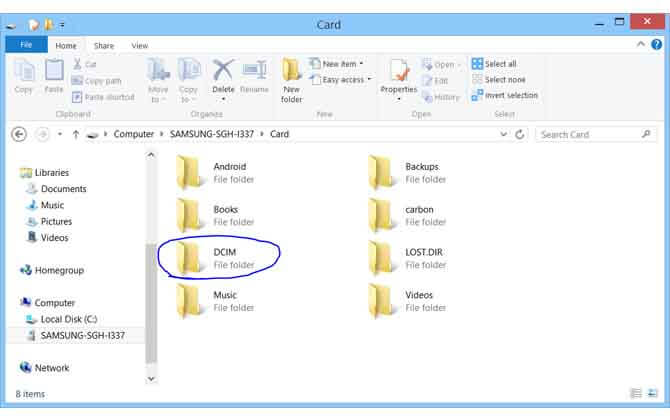
3. Paste and save them to a safe location on your PC.
2 Option 2. Restore from Windows Backup
If the lost files were saved on your Windows PC, and you have created a backup of them using Windows Backup, congratulations! You can effectively recover these files by following these steps (on Windows 10):
1. Open Control Panel > System and Security > Backup and Restore (Windows 7).

2. Click "Restore my files."
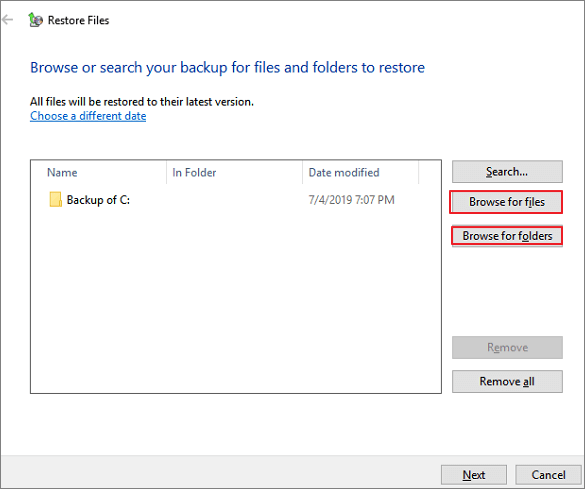
3. Click "Browse files" or "Browse folders" to select a previously created backup.
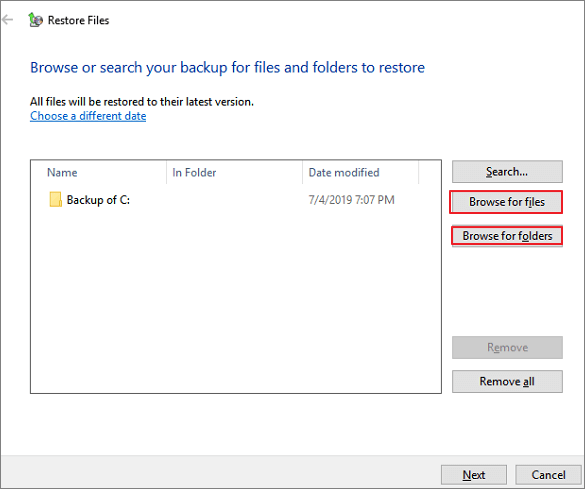
4. Navigate to the backup location - "In the original location" or "In the following location."
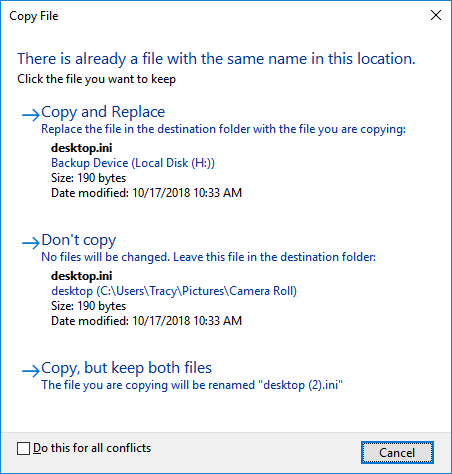
5. If conflicts exist, choose "Copy and replace," "Do not copy," or "Copy, but keep both files" as needed.
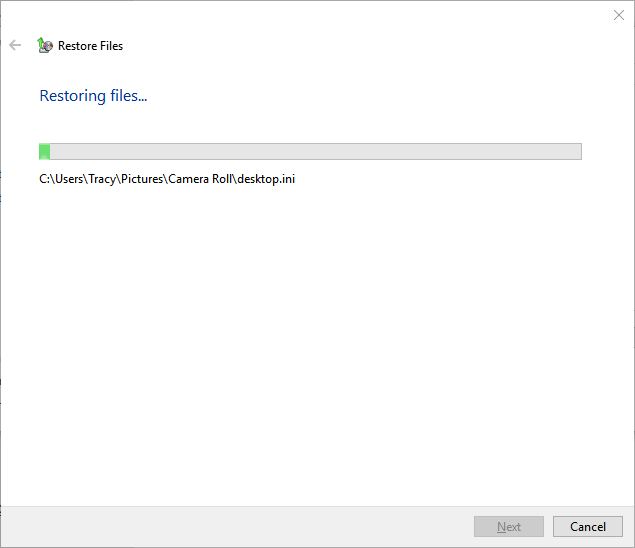
Wait for the restore process to complete. Afterward, you can return to the location where the deleted files were saved. You should be able to view and use them again.
3 Option 3. Restore from Cloud Backup
If you have backed up your files to a cloud storage service like Google Drive, Dropbox, or iCloud, you can easily restore them from there.
Steps:
1. Sign in to your cloud storage account.
2. Locate the folder containing the lost files.
3. Download the files to your PC.
4. Save them to a safe location on your PC.
The success rate of file recovery depends on how long ago the files were deleted and whether they have been overwritten by new data.
If you are unsure of how to perform a file recovery, it is recommended to consult a professional data recovery service.
Method 3. Recover from Phone Backup:
- Convenient, can be restored anytime, anywhere.
- Can restore to backups from different points in time.
- Requires a backup to be made in advance.
- Restore speed depends on internet speed or storage device speed.
If you're an Android or iPhone user and have a backup of your lost files, you can easily restore them using the built-in backup features or third-party software.
- For Android Users:
1. Go to "Settings" > "Backup & Restore".
2. Select the latest backup file.
3. Click "Restore from Backup" to recover all lost data.
- For iPhone Users:
Note: Restoring a backup from iCloud will erase your current device's data.
Use third-party iOS data recovery software like iMyFone D-Back to restore from iCloud backup. D-Back makes it easy to recover data from iCloud backups.
Recover Data from Windows/Mac/iOS
168,282 people have downloaded it.
- Supports a wide range of data types such as messages, photos, videos
- Retrieve lost data from different types of devices
- AI repair broken/corrupted files, photos and videos.
- 100% Work with a variety of data loss scenarios.





















