Storing important information on Pendrive is common, and many people adopt it this way. However, the issues come when your Pendrive is corrupted, and you lose the essential data.
You can end your misery by reading this guide as we're about a reveal a guide that will help you know how to recover data from Pendrive.
Part 1: How to Recover Deleted/Corrupted Files from Pendrive
1.1 How to Quickly Recover Lost/Corrupted Files from Pendrive with Software
D-Back Hard Drive Recovery Expert is a monumental data recovery tool that helps you restore lost files from USB flash drives, cameras, SSDs, hard drives, etc.
The good thing about this tool is that it enables you to access your data irrespective of how you lost it.
Main Features of D-Back Hard Drive Recovery Expert:
- It enables you to restore data from various storage devices.
- It supports 1000+ files, including archives, office documents, photos, videos, etc.
- It comes with Windows partition recovery, including corrupted partition, formatted partition, raw partition, etc.
How to recover data from Pendrive via D-Back Hard Drive Recovery Expert:
Step 1: Install the tool on your PC and then connect Pendrive to your computer. Next, you'll need to select the location from which you had the lost data.

Step 2: In this phase, you'll need to tap the" Scan" icon to start scanning for your device.

Step 3: After reviewing the files, all you need to do is tap the" Recover" icon to start restoring the files.

1.2 How to Recover Lost Data from Pendrive without Software
Recover Lost Data from Pendrive via Windows Disk Check
If you lost the critical files on your corrupted Pendrive, you could try to fix the issue on your Pendrive through Windows Disk Check. After getting rid of the problem, your Pendrive is facing, and you can quickly retrieve the data.
Here's how to do it.
Step 1: First, you'll need to connect Pendrive to your PC, navigate to My Computer, and select your Pendrive.
Step 2: Select "Properties" after hitting the USB drive.
Step 3: After tapping the "Tools" icon, you'll need to select the "Check" icon. This process can fix your Pendrive issues, and you can restore essential files afterward.
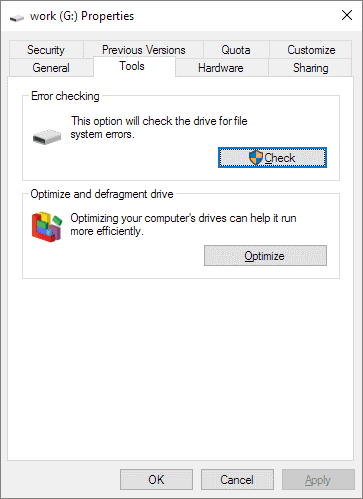
Recover Lost Data from Pendrive via CMD
If the first method didn't work, you could opt for running a command prompt to retrieve the lost Pendrive data.
Here's how to recover data from Pendrive using CMD:
Step 1: Connect the corrupted Pendrive to your PC.
Step 2: Type cmd after navigating to the search bar. Now, you can see Command Prompt out there. Select "Run as administrator" after right-clicking the Command Prompt
Step 3: Visit the Command Prompt Window and type chkdsk /X /f G: (Replace G with your Pendrive's drive letter). After this operation, you'll need to tap "Enter," and this process will start repairing your device. Once it finishes the task, you can retrieve the lost data from Pendrive.
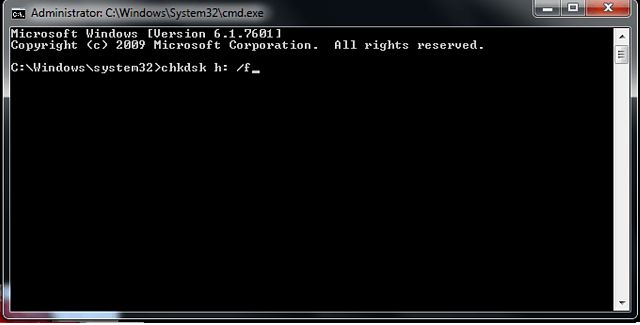
Part 2: FAQs about Data Recovery from Pendrive
2.1 How to recover deleted videos from Pendrive
If you lost a video from Pendrive, you could run a command prompt to fix the error and recover the files afterward. However, the best way to get your lost Pendrive videos is by using a D-Back Hard Drive Recovery Expert. Using this tool, you can retrieve the lost video quickly.
2.2 How to recover shortcut files in Pendrive
Recovering shortcut files in Pendrive is pretty easy as you'll only need to get the services of a D-Back Hard Drive Recovery Expert. After launching the software, you need to scan your lost files and restore them once it stops scanning for them.
2.3 Can I recover lost dir files from Pendrive
You can retrieve the Dir files in many ways. For instance, you recover the files from backup. But, the issue with this method is that you'll need to create the backup from the word go. If you didn't make the backup, you could recover the files via D-Back Hard Drive Recovery Expert.
2.4 Is it possible to recover files from Pendrive which is not visible
Sometimes, the files you store on your Pendrive become invisible. It happens due to some errors. However, you can restore your hidden files through the iMyFone D-Back. It scans your files and makes them visible to you. When your files become visible, you can easily retrieve them.
Conclusion
Recovering the data from corrupted Pendrive can become pretty tricky at times, but this article perfectly explains you to know how to recover data from Pendrive.
You can recover data without using any software, but the chances of recovering the lost data increase when you opt for the iMyFone D-Back.



















 March 29, 2023
March 29, 2023
