2024 Updated: How to Get Microsoft 365 Product Key for FREE
Category: PC Data Recovery

9 mins read
Looking for a free way to use Microsoft Office 365? You’re in the right place! Microsoft Office 365 is a subscription service. You pay a monthly or yearly fee to access the latest versions of Word, Excel, PowerPoint, and other Microsoft programs.
Although we can download the offline version of Office 365, after installation, it prompts that a product key is required for activation. Are there any ways to get a free Microsoft 365 product key? Or is it possible to try Microsoft 365 products for free without using a Microsoft 365 product key? Of course there is a way! Follow our article to find the answer!

In this article:
- What is the Microsoft 365?
- What is Microsoft Office 365 Product Key?
- Is There a Free Microsoft Office 365 Product Key?
- How to Find the Microsoft 365 Product Key?
- How to Get Free Microsoft 365 Products Without Using a Product Key
- How to Activate Microsoft Office 365 with a Product Key
- Hot FAQs about Microsoft 365 Product Key
What is the Microsoft 365?
Microsoft 365 goes beyond just software – it's a subscription service packed with essential tools to empower your work. It includes all the familiar applications you know, like Word, Excel, PowerPoint, and Outlook. But it doesn't stop there! You'll also gain access to powerful collaboration features through Microsoft Teams and data management capabilities with Access.
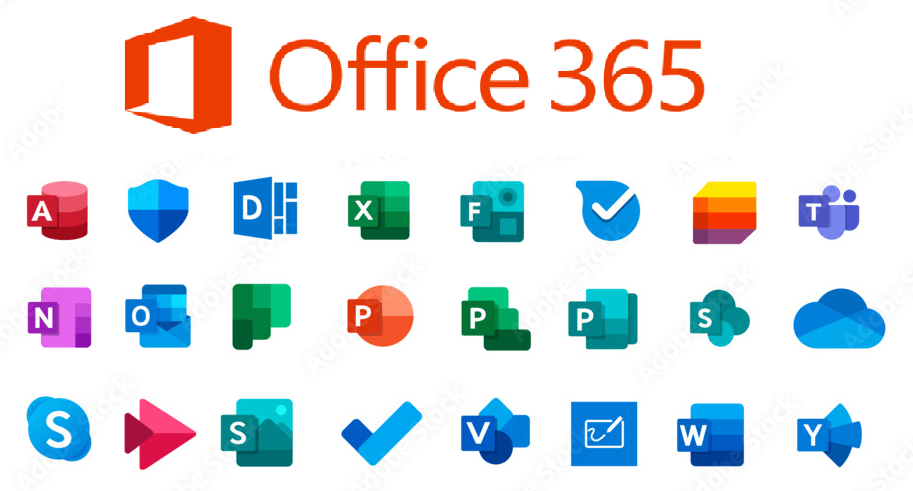
Here is a table that lets you clearly see the differences between Microsoft 365 and the original Office.
| Office 2021 | Microsoft 365 | |
|---|---|---|
| Feature | One-time purchase | Subscription (monthly or yearly) |
| Cost | No automatic upgrades, requires full price purchase for next version | Always gets the latest features and security updates |
| Upgrades | Limited | Real-time co-authoring on documents |
| Collaboration features | Not included | 1 TB of OneDrive storage per user (Family plan offers additional 1 TB per user) |
| Cloud storage | Installs on one computer (PC or Mac) | Installs on multiple PCs, Macs, tablets, and phones |
| Device access | Limited technical support | Ongoing technical support included |
| Support | Not included | Family plan allows sharing with up to 6 people |
What is Microsoft Office 365 Product Key?
Microsoft Office 365 product key is your unique access code to activate your Microsoft 365 subscription or Office product. It usually involves using activation keys, software patches, or other means to avoid paying the proper subscription fee for Microsoft 365.
This 25-character alphanumeric code ensures you can't use an old key for a new product.
How to Find Your Microsoft Office 365 Product Key:
- Physical Purchase: Look for a 25-character code on the back of the card inside your Microsoft 365/Office packaging.
- Digital Purchase: The key might be included on your purchase receipt (check your email).
- PC Manufacturer Purchase: The key might be located within your PC's packaging.
Sample Key Format: XXXXX-XXXXX-XXXXX-XXXXX-XXXXX
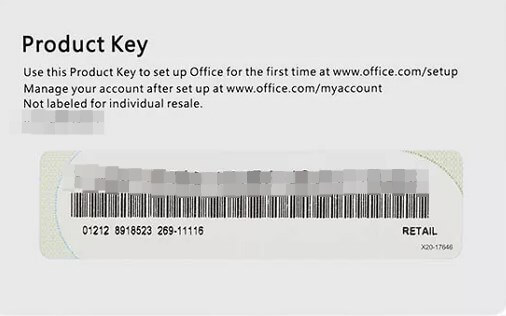
Still can't find your Microsoft Office 365 Produce Key? Click this part to know more.
Is There a Free Microsoft Office 365 Product Key?
The answer is yes, but there are limitations. These keys might only work for a limited time or not be valid in your region. To ensure a smooth and secure activation process, purchasing a key directly is the recommended approach.
Here is a list of Microsoft Office 365 Pro Plus product keys (Office 365 activation keys have limited usage, typically for up to 5 devices, so it's recommended for testing purposes!):
The icrosoft Office 365 Product Key mentioned below are updated irregularly. Bookmark this article to get the latest keys at any time!
- 2B8KN-FFK6J-YWMV4-J3DY2-3YF29
- 2MNJP-QY9KX-MKBKM-9VFJ2-CJ9KK
- 366NX-BQ62X-PQT9G-GPX4H-VT7TX
- 828CH-G4FPY-HMH 4R-32GCK-6D9BH
- MT7YN-TMV9C-7DDX9-64W77-B7R4D
- MTDNG-PDDGD-MHMV4-F2MBY-RCXKK
- N4M7D-PD46X-TJ2HQ-RPDD7-T28P9
- N7PXY-WR4XP-D4FGK-K66JH-CYQ6X
- NK8R7-8VXCQ 3M2FM-8446R-WFD6X
- N2P94-XV8HD-W9MHF-VQHHH-M4D6X
- PNP4F-KY64B-JJF4P-7R7J9-7XJP9
- P8TFP-JGFMM-XPV3X-3FQM2-8K4RP
- PGD67-JN23K-JGVWW-KTHP4-GXR9G
- PBTFM-WWN3H-2GD9X-VJRMG-C9VT
- DJC4N-DX7PC-GM3GK-V8KKW-XWYGX
- GYWDG-NMV9P-746HR-Y2VQW-YPXKK
- 366NX-BQ62X-PQT9G-GPX4H-VT7TX
- AZXCD-BGHTR-CVFDR-JHYTE-XCDSW
How to Find the Microsoft 365 Product Key?
To locate your Microsoft 365 product key, check two places first: the product packaging and your email receipt. Alternatively, you can use the Microsoft account website to locate your key. Lastly, you can search the computer registry for any available keys. Each method is outlined below to help you locate your Microsoft 365 product key.
1 Method 1: Check Product Packaging or Email Receipt
In today's digital age, having your Microsoft 365 product key is essential for accessing its benefits. One straightforward method to obtain it is by checking the product packaging or email receipt. Here's how you can do it:
Examine the Product Packaging:
- Look for the Microsoft 365 box or package.
- Check for a sticker or label containing the product key.
- Carefully peel off the sticker to reveal the code.
- Review Your Email Inbox:
- Open your email inbox and search for a message from the store.
- Look for keywords like "key," "license," or "serial" in the subject or body of the email.
- Make note of the alphanumeric code provided.
Sign in to Your Account:
If you purchased Microsoft 365 from Microsoft directly, log in to your account.
Navigate to the dashboard or purchase history section to locate the key.
Write down the unique code provided.
For digital delivery, you'll receive the key via email promptly. It's essential to keep both physical and digital copies secure to prevent misuse. Consider the following tips:
- Make backups: Store emails or receipts containing the key in cloud storage or password-protected folders.
- Digital storage: Utilize a password manager app to securely store the key.
- Stay organized: Create a dedicated folder on your computer for software-related information and store related documents, emails, and receipts within it.
2 Method 2: Accessing the Microsoft Account Website
Microsoft provides a straightforward method to retrieve your product key through their account website. Follow these steps:
1. Log in to your Microsoft account on their website.
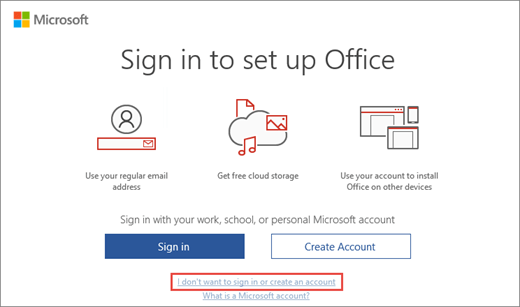
2. Navigate to the "Services & subscriptions" section.
3. Locate your Microsoft 365 subscription in the list and select it.
4. The product key can be found under the "Product keys" section on the details page.
This method is most effective if you purchased the subscription directly from Microsoft or linked it to your account.
To ensure a smooth process, remember to:
- Verify that you're using the same Microsoft account used during the purchase or activation of the subscription.
- Maintain a stable internet connection when accessing the Microsoft account website.
- Safeguard your login credentials to prevent unauthorized access to your account and product key information.
By following these steps and precautions, you can easily retrieve your Microsoft 365 product key using the convenient method offered by the Microsoft account website.
3 Method 3: Checking the Computer Registry
If you're seeking your Microsoft 365 product key, you can explore the computer registry. Here are three simple steps to access it:
Open the Registry Editor by pressing the Windows key and R together, then typing "regedit" and clicking OK.
Navigate to HKEY_LOCAL_MACHINE\SOFTWARE\Microsoft\Office\16.0\Registration in the left-hand panel.
"16.0" corresponds to the version of Office installed on your system.
This method provides direct access to essential information regarding your Office installation. While finding the product key may pose challenges, utilizing the computer registry can enhance accuracy, as per Tech Advisor's recommendations.
How to Get Free Microsoft 365 Products Without Using a Product Key
Subscribing to Microsoft 365 can be a significant expense, so it's always a good idea to try it out before you commit. The good news is that Microsoft offers several ways to use Microsoft 365 for free without a product key.
Here's what you get with the free trial Microsoft 365:
- Full suite of Office apps: Download and install the latest versions of Word, PowerPoint, Excel, Outlook, Publisher, and Access for your Windows PC. Plus, you'll gain access to enhanced features in OneNote.
- Massive cloud storage: Enjoy 1 TB of additional OneDrive storage to keep your documents, photos, and videos safe online and accessible from anywhere.
- Global calls with Skype: Make calls to mobile phones and landlines using your included 60 Skype minutes (check the website for details on call destinations).
Here’s the specific steps to get free Microsoft 365 apps without using a product key:
Step 1: Head to the Microsoft 365 website.
Step 2: Sign in with your existing Microsoft account or create a new one. (A Microsoft account is your login for various Microsoft services like Outlook, OneDrive, etc.)
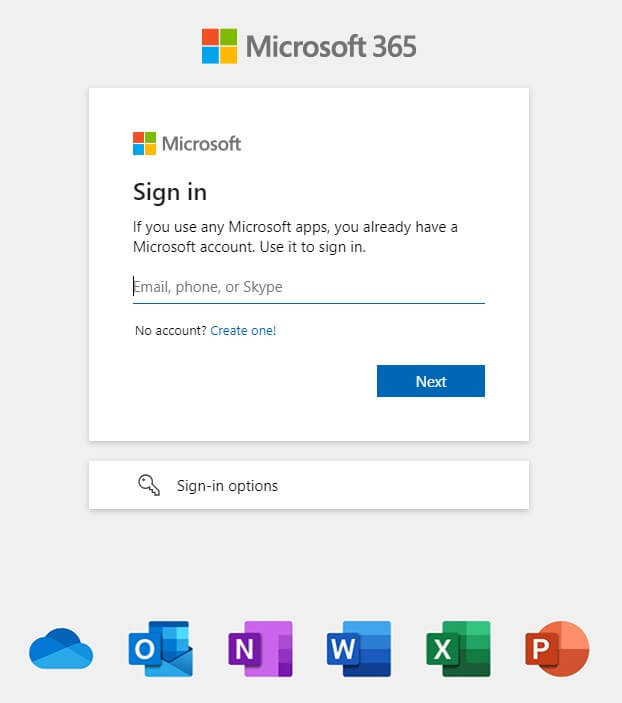
Step 3: Enter your payment information. This ensures uninterrupted service after your trial ends, but you won't be charged during the trial month. Accepted payment methods include international credit cards and PayPal (in some regions).
Remember, you can cancel anytime! Just visit account.microsoft.com before the trial ends, navigate to the payment and billing section, and turn off recurring billing. No cancellation fees involved!
Once your payment method is confirmed, you'll be redirected to account.microsoft.com where you can install the Office apps.
How to Activate Microsoft Office 365 with a Product Key
Once you have your Microsoft Office 365 product key, activating the software is the next step.
- Sign In with Your Microsoft Account: Log in using your existing Microsoft account credentials.
- Download and Install: Locate the "Install Office" option (usually on the right side) and click it to download the entire Microsoft Office 365 suite. Once downloaded, proceed with the installation process on your device.
- Activate with Your Product Key: During or after installation, you'll be prompted to enter your product key. Locate the activation bar (usually at the bottom) and input the key to activate the suite.
With successful activation, you can now use any Microsoft Office application on your device without limitations.
Hot FAQs about Microsoft 365 Product Key
1 How to Purchase Product Key For Microsoft Office 365?
Microsoft 365 doesn't typically use product keys. It's a subscription service, so you pay a monthly or yearly fee to access the applications and services. Here's how you can get Microsoft 365:
Purchase a subscription directly from Microsoft: Visit the Microsoft 365 website and choose the plan that best suits your needs. You can pay monthly or annually.
Buy a subscription card from a retailer: Some retailers sell subscription cards for Microsoft 365. These cards typically include a code that you can redeem for a subscription.
2 Can I Get Free Microsoft 365 Apps without Paying for a Subscription?
Yes, you can begin with free web and mobile applications, or opt for a premium plan to unlock additional apps, storage, and features. Visit this official website to learn more about free Microsoft 365 apps. Or you can find the free Microsoft 365 mobile app on both Google Play and the Apple App Store, offering Word, Excel, and PowerPoint all in one place.
Conclusion:
To unlock all the features of MS Office 365, you require a valid product key for software activation. While the free keys mentioned may suffice for some users, purchasing a product key is a more dependable option. Once you acquire the key, follow the provided steps to activate MS Office 365 seamlessly.
Recover Data from Windows/Mac/iOS
168,282 people have downloaded it.
- Supports a wide range of data types such as documents, messages, photos, videos
- AI repair broken/corrupted files, photos and videos.
- 100% Work with a variety of data loss scenarios.
- Retrieve lost data from different types of devices.



















