GT File Recovery Software, Pros & Cons, How to Use
Category: PC Data Recovery

4 mins read
Do you want to recover data effectively on Windows? Are you familiar with the best free and safe data recovery software for Windows users? If not, then this article is for you. We are going to share a complete guide on GT File Recovery Software with its pros & cons, features, and other details. So stay with us!
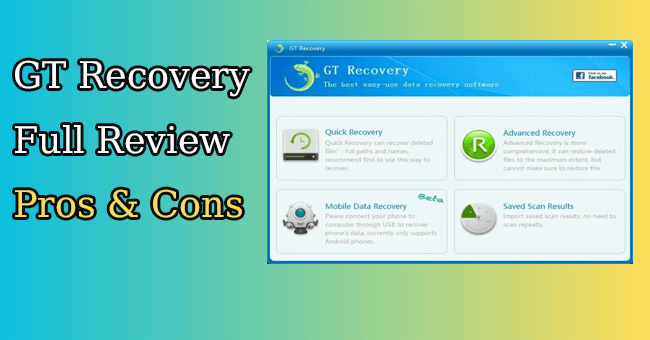
In this article:
Part 1: [Full Review] GT File Recovery for Windows Pros & Cons
1: What is GT File Recovery for Windows?
GT file recovery is a tool designed to scan and retrieve lost data and files on the Windows platform. Not only for Windows, but this tool also uses different systems through which you can connect it to your smartphone too. It would not be wrong to say that this is a desktop and mobile recovery tool.
As far as data recovery is concerned, it offers an Advanced Recovery mode and a Quick Recovery mode. The Advanced Recovery mode allows users to regain their lost data after a deep and extensive scanning process, while the Quick Recovery mode is suitable for people who want to accomplish their recovery task in a hurry. Both these methods perform accurate scanning and recovery of files, data, file names, and file paths as well. Now let’s have a look at the pros and cons of GT file recovery for Windows.
- Can be used on desktop and mobile
- Supports major file formats like NTFS, TXT, FAT, and DOC
- Very easy and simple to use
- Powerful scanning capacity
- A free version is available
- User-friendly interface
- Only recover deleted files
- A limited number of supported file formats
- Only for the Windows platform
- Some bugs in the free version system
2: How Do I Use GT File Recovery for Windows? – Step by Step
If you are using Window, then you can follow these steps to use GT File Recovery for Windows to retrieve your important data in very easy steps.
Steps to Use
Step 1: First of all, download and install the software on your device. Open it after the installation process.
Step 2: Open the software and select the recovery mode according to your situation/choice.
Step 3: Select the location where your files were located. Select the location and click on the Start button. It will start the scanning process.
Step 4: After scanning, the software will show all the recoverable files or data from the selected location on the computer screen. Select the files which you want to recover and click on the Recover > Save Results buttons.
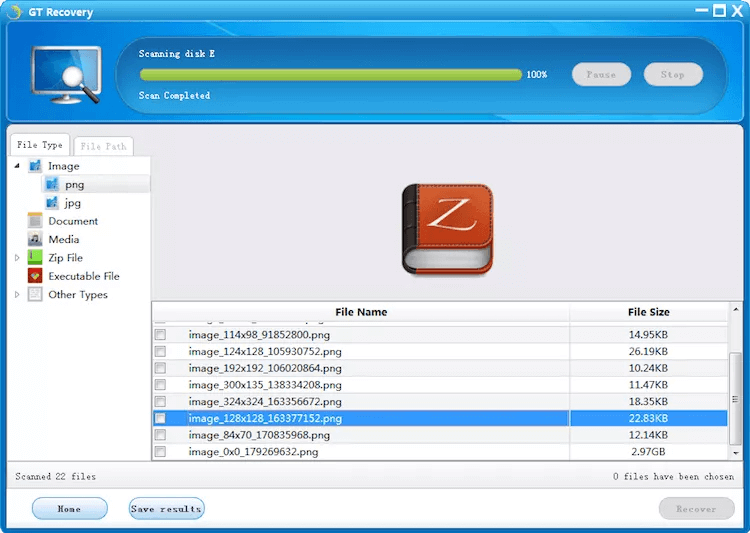
Part 2: Better Alternative for GT File Recovery for Windows - iiMyFone D-Back
2.1: Overview of iiMyFone D-Back
iMyFone D-Back Hard Drive Data Recovery Software is one of the best data recovery tools for Windows and Mac platforms. This software has marvelously designed powerful features that make it the best alternative to GT File Recovery Software. It can recover numerous files or data types in multiple scenarios. D-Back also offers a user-friendly interface with easy-to-use steps.
2.2: Comparison Between Two Data Recovery Services
| Recovery Software | D-Back Hard Drive Recovery Expert | GT File Recovery Software |
|---|---|---|
| Recovery Scenario | Can recover data from multiple sources like; SD cards, all partition types, SSDs, cameras, USB flash drives, internal hard drive, external hard drive | Only recover deleted files and supports a few limited data types |
| Data Formats | Supports 1000+ data types | Supports only a few limited data types |
| Compatibility | Compatible with Windows and Mac OS | Compatible only with Windows OS |
| Prices |
Four pricing plans:
|
Only one plan: 13.66$ per user |
| Supported sources | Can recover data from multiple sources like; SD cards, all partition types, SSDs, cameras, USB flash drives, internal hard drive, external hard drive | Can only recover data from computer and mobile |
| Recommend level |





|


|
Some advantages of iMyFone D-Back over GT File Recovery Software

- D-Back can recover 1000+ data types, it can recover deleted turbotax files, deleted blink video, or deleted word document and so on.
- It can scan data deeply, whether it is a deletion scenario, virus attack, crash scenario, and many more
- It is more advanced and available for Mac and Windows OS
- It can retrieve data from multiple sources
- It has a more self-explanatory, modern, and intuitive user interface.
Part 3: FAQs
1 Is GT File Recovery for Windows Safe and Legal?
Yes, this software is legal and openly available to use for data recovery purposes. The only drawback is that it sometimes shows bugs while offering the free-trial version of it. Otherwise, this software provides good results according to the above-mentioned features and qualities.
2 Is GT File Recovery for Windows Free?
Yes, GT File Recovery for Windows is free to use because it offers a free version with limited features. Once you get satisfied with the free version, you can also move toward the paid version. It offers a single pain pricing plan.
3 How to Use GT File Recovery for Android without Root?
Steps to Use
- 1. Download the GT File Recovery for Windows on your computer. Open it after installation.
- 2. Connect your Android device/mobile with the computer through a USB cable.
- 3. Now, your mobile’s data will start appearing on the screen.
- 4. Select the desired data like; Contacts > Start > Recover Directly.
The contact numbecr list or selected data list will appear on the screen. Now, choose the data and click on Save Results > Recover buttons.
Conclusion:
GT File Recovery for Windows is a good data recovery software when it comes to suggesting beginners. It offers a good and digestible user interface with many other helpful features. You can recover the data easily in a few easy steps using GT File Recover. But it has some limitations too. To overcome them, we have also suggested iMyFone-D-Back Hard Drive Recovery Expert for Windows. This software is more efficient, accurate, and safe than the GT file recovery tool. You can use its free version before buying any paid plan. We hope this article will help you find the best guide on GT File Recovery for Windows and the best alternative to it.



















