Documents are essential for everyone, and no one wants to lose them. Google Drive is the safest place to store and save the document from any virus or hack. People prefer it because it can also be used to share files in many ways. Moreover, the file stays there as long as you want.
But if you accidentally deleted documents in Google Drive, you can also recover them. This article will discuss how to recover deleted documents from Google Drive. We will share the step-by-step instructions to restore Google Drive.
Part 1. Can Deleted Documents Be Recovered from Google Drive
Yes. Deleted documents can be recovered from Google Drive. There are some default methods through which one can easily recover deleted documents. If these methods don't work or don't recover the documents, then there is a third-party data recovery tool, iMyFone D-Back.
This data recovery tool can recover any data from the phone's memory or Google Drive. It supports different types of files and has a high success rate of recovery. Let us get into the method through which anyone can recover deleted documents from Google Drive.
Part 2. [Best] Google Drive Document Recovery
1) Restore from Trash
The easiest way to restore Google Drive documents is by going to the trash. Trash holds the deleted files for 30 days. After 30 days, the files are deleted permanently. So, if you have deleted the files and it's been less than 30 days, it is possible to recover deleted documents from the trash folder. To recover deleted documents from the trash, follow the steps below.
Step 1: Open Google Drive on your computer. On the left-hand side, you will see a " Trash " folder. Click on it.
Step 2: Here, you will see all the deleted files within 30 days. Choose the file that you want to recover. Right-click on the file and click on "Restore." The deleted document will be restored to the original location.
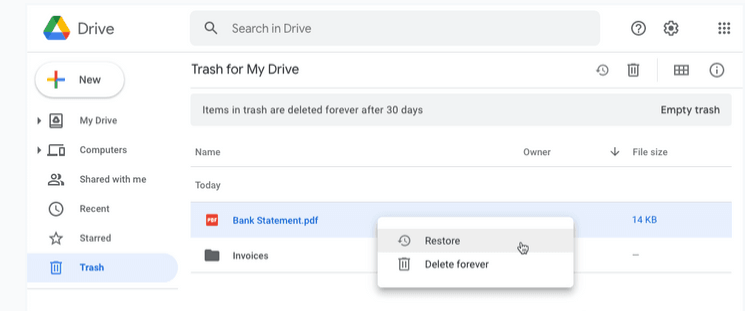
2) Restoring Deleted Documents Using Google Support
If you have deleted files or documents from Google Drive and it's been 30 days, then the files are no longer in the trash folder. The trash folder deletes the files after 30 days to free up space from the cloud.
In this situation, there is another way that can help the user to restore
Google Support is one of the biggest customer support centers in the world. It entertains the client 24/7 and helps them solve any problem. If you have deleted documents permanently from Google Drive, then this is how you can restore them.
Step 1: Open the link of Google Support. Log in to your Google Account from which you want to restore the data.
Step 2: Provide information like the first name and last name and allow consent to allow Google to recover your permanently deleted files.
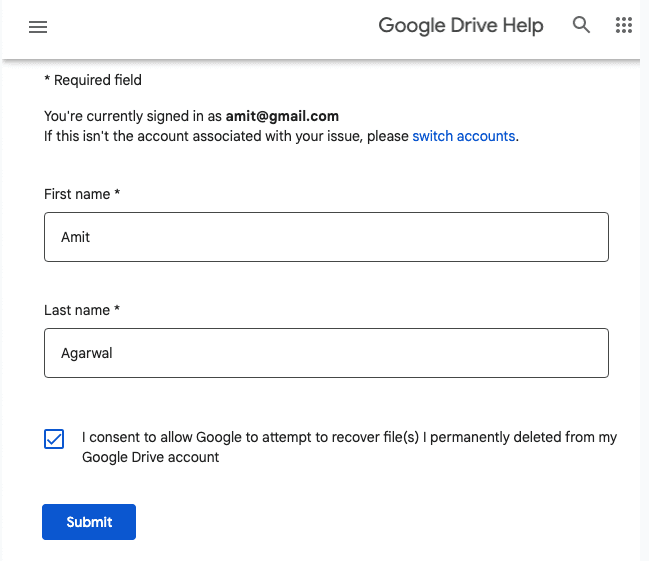
Step 3: Google will reply to your request via email, ensuring you that you will hear from them within 48 hours. After the restoration process, Google will again email you that your files have been restored. You can then go to your Google Drive; you will see all the permanently deleted files in their original folders.
3) Recover Using iMyFone D-Back Hard Drive Recovery
iMyFone D-Back is an all-in-one solution to recover any type of file or data from Windows, Mac, Android, iOS, WhatsApp, and Line. It can recover your lost data in all scenarios and without any backup. You can select the suitable tool according to the device, application, and operating system to recover the deleted/lost data.
iMyFone D-Back Hard Drive Recovery is the most advanced method to restore Google Drive files from the local drive. It can recover 1000+ types of files from hard drive, external drive, SD card, USB flash drive, etc.
The software can recover almost all files. It works in all scenarios and offers an excellent success rate. The user can preview the data before recovering it. It is safe and reliable. It has a trial version which is up for grabs. People can download the tool and start recovering their lost data.
Step 1: Download and install iMyFone D-Back Hard Drive Recovery on your computer. You will see all the drives on the main screen. Click on the drive that contained Google Drive documents.

Step 2: The software will start scanning the drive. It will take a few minutes. After scanning, you will have all the data that can be recovered. You can see your Google Drive files.

Step 3: Select the files that you want to recover. Click on the Recover button. Finally, select the location where you want to save those files.

Part 3. FAQs about Google Drive Document Recovery
3.1 How Long Does Google Drive Keep Lost Documents
If you accidentally deleted documents from Google Drive, it will go to the Trash folder. The Trash folder holds the deleted documents for 30 days, after which it is permanently deleted.
3.2 Can I Recover Google Drive Document after 30 Days
Yes. There are two ways in which you can restore Google Drive documents after 30 days. The first method uses Google Support, and the second uses a third-party data recovery tool, iMyFone D-Back. iMyFone D-Back is more reliable because the user controls the files and their recovery. It has an excellent success rate of recovery.
Conclusion
We have discussed how to recover deleted documents from Google Drive. It includes two built-in methods, one via a third-party data recovery tool. The reason the third-party tool is preferred is that not only it is easy, but the user has control over the recovery process. The user gets to preview the data and then select the data. iMyFone D-Back is a free tool that users can download and start their Google Drive recovery without any problem.



















 March 29, 2023
March 29, 2023
