[Solved] Fix Fujifilm Camera Card Errors and Recover Card Data
Category: PC Data Recovery

3 mins read
Fujifilm cameras are known for their exceptional image quality, but unfortunately, its SD card errors can occur unexpectedly, leading to data loss and disrupted photography sessions.
In this guide, we’ll walk you through common Fujifilm camera SD card errors, how to fix them, and how to recover lost or deleted photos/videos from a damaged card effectively. Let’s explore together!
[ You may want to know:]
1. [Solved] How to Recover Fujifilm RAW Images (RAF)?
2. How to Format/Recover SD Card on Computer/Android Phone/Camera?
3. How to Recover Deleted Files from SD Card for Free in 2024?
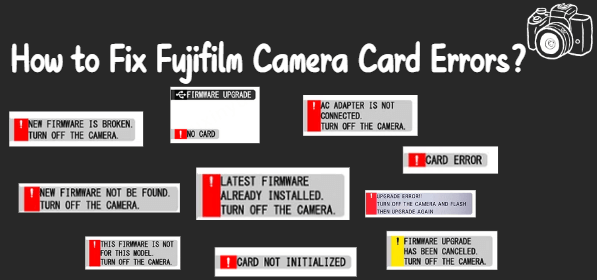
In this article:
Part 1: Common SD Card Errors
SD cards, while reliable, are prone to errors due to various factors, such as improper handling, file system corruption, or physical damage.
Here are some common SD card errors you might encounter when using your Fujifilm camera:
- Card Not Recognized
Sometimes, when you insert your SD card into your Fujifilm camera, it may not be recognized, leaving you unable to take or view photos. This issue can occur if the card’s file system has become corrupted or if there’s a physical problem with the card slot.
- Card Read/Write Error
A read/write error occurs when the camera is unable to read data from or write data to the SD card. This can be caused by a faulty card, problems with the camera’s internal hardware, or interruptions during file transfer.
- SD Card Locked
If the SD card is locked, it prevents the camera from writing data to it. The lock switch on the side of the SD card, if accidentally engaged, will disable the camera’s ability to save photos or videos.
- File System Corruption
File system corruption happens when the SD card’s storage structure is damaged, often due to improper ejection from the camera, physical damage, or an unexpected power outage. This can lead to the camera being unable to read or write files, or the files becoming inaccessible.
- Corrupted or Missing Files
Sometimes, your Fujifilm camera may display a message indicating that your files are corrupted or missing. This often happens if the SD card was removed too quickly or suffered damage during the data writing process.
- SD Card Full or Out of Memory
Another common issue is running out of space on your SD card. If the card is full, the camera may not allow you to capture new photos or videos until space is cleared.
These errors can range from minor annoyances to major obstacles in your photography. Fortunately, most of them are fixable with the right steps.
Do not take more photos or save new data to the SD card to avoid overwriting the deleted photos!
Part 2: How to Fix Fujifilm Camera Card Errors
Now that we know the common SD card errors, let’s discuss how to fix these issues and get your Fujifilm camera SD card back to normal.
1 Restart the Camera and Check the Lock Switch
Sometimes, a simple restart can resolve the issue. Turn off your camera, remove the SD card, wait for a few seconds, and then reinsert the card. Turn the camera back on to check if the issue persists.
If your SD card is locked, check the lock switch on the side of the card. Ensure that it is in the “unlocked” position. A locked SD card prevents any data from being written or saved, so unlocking it should solve the issue.
2 Use D-Back Hard Drive Recovery Expert
If your SD card is physically damaged or has encountered a more severe error, you may lose valuable photos and videos. In such cases, data recovery software can help you retrieve the lost files.
One of the most effective tools for recovering lost photos from Fujifilm SD cards is iMyFone D-Back Hard Drive Recovery Expert.

Key Features:
- Supports to fix Fujifilm camera card errors;
- Recovers deleted or lost files from damages/corrupted SD cards, hard drives, USB flash drives, SSDs, cameras, etc.
- Allows you to preview and selectively extract data;
- Compatible with both Windows and macOS;
How to Recover Lost or deleted Photos/Videos with D-Back When the SD Card Is Damaged?
- Step 1: Download and install iMyFone D-Back Hard Drive Recovery Expert on your devices.
- Step 2: Click on "PC Data Recovery" on the main interface.
- Step 4: After the scan is complete, you can search the certain pictures or videos to recover.
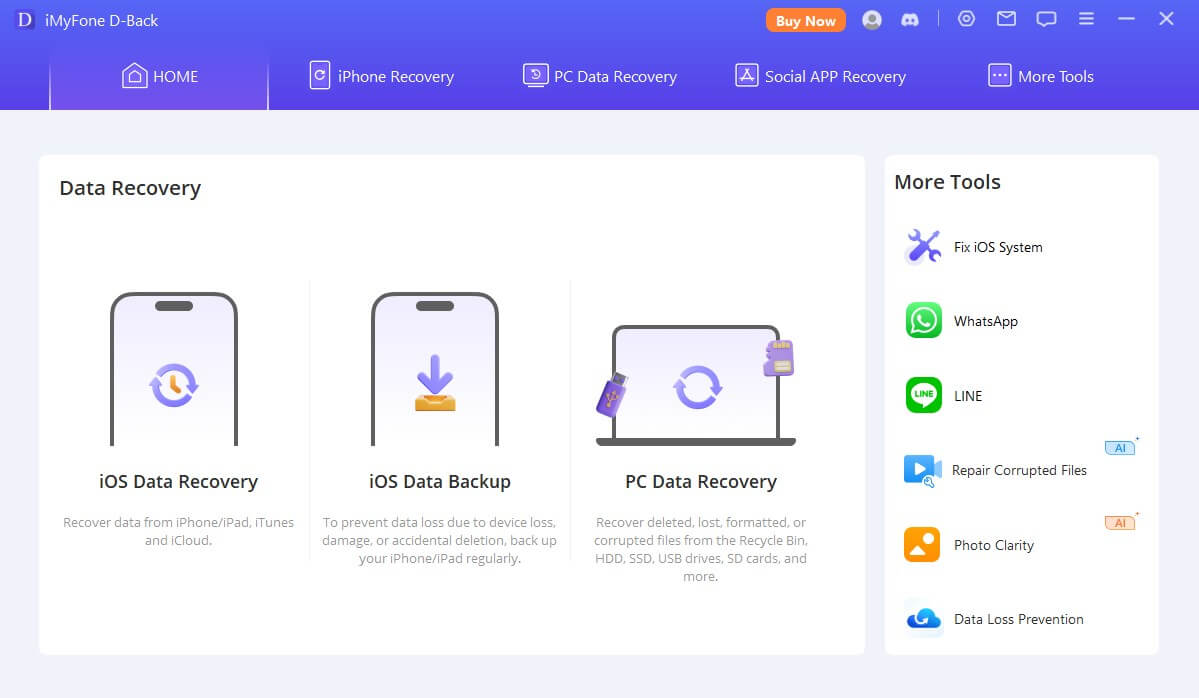


Finally, you just need to click ”Recover” in the bottom and then photos or videos will come back.
Isn't it simple? Back offers an intuitive interface, making it a great solution for both beginners and experienced users to recover their lost or damaged photos from a Fujifilm SD card.
Why not click the blue button below to download D-Back and try it for free?
3 Format the SD Card
If the card is not being recognized or is showing file system corruption, you may need to format it. However, note that formatting will erase all data on the card, so it should be used as a last resort. To format an SD card
- Insert the SD card into your Fujifilm camera.
- Navigate to the camera's "Menu > Set Up > Format".
- Select the format option and confirm your choice.
Part 3: How to Prevent SD Card Damage
While SD cards are generally durable, they are still susceptible to wear and tear over time. Here are a few tips to help prevent SD card damage:
- Eject Properly
Always ensure that you properly eject the SD card from your camera or computer before removing it. Abrupt removal can lead to file system corruption and data loss.
- Avoid Overwriting Data
Never overwrite data on a full SD card. If the card is full, transfer the data to another device or delete unimportant files to free up space.
- Keep the Card Clean and Dry
Ensure the SD card remains free from dust, moisture, and physical damage. Store it in a protective case when not in use.
- Use High-Quality SD Cards
Invest in high-quality SD cards from reputable brands. These tend to have better reliability and longer lifespans, which can reduce the likelihood of errors and failures.
- Back Up Data Regularly
To safeguard your photos and videos, regularly back up your SD card data to another device, cloud storage, or external hard drive. This way, you won’t lose important files if your SD card becomes damaged.
Part 4: FAQs about Fujifilm Camera Recovery
1 What should I do if my Fujifilm camera is showing "SD Card Full" but there's space left?
Sometimes your camera might show the "SD Card Full" error, even if there is available space. This could be due to a corrupt file system, an issue with how files are being indexed, or even hidden files occupying space.
You can try the following steps:
1. Check for hidden files: Connect the SD card to a computer and inspect it for hidden files that might be consuming space.
2. Format the SD card: Before doing so, back up your files if possible, as formatting will erase all data on the card.
3. Try using a different card: If the issue persists after formatting, the SD card might be faulty.
2 Can I recover photos from a physically damaged Fujifilm SD card?
Physical damage, such as a broken SD card or one that has been exposed to water or heat, can cause irreversible damage to the card. However, there’s still a chance of recovery, especially if the data hasn’t been corrupted at the hardware level.
You can try to consult a professional recovery service. Besides, if the card is still functional (i.e., the computer or camera detects it), try use photo recovery software like iMyFone D-Back to scan and recover files.
3 Why did my Fujifilm camera stop reading my SD card?
There are several reasons why your Fujifilm camera might not be reading your SD card:
1. File system corruption: This can occur if the card was removed improperly while the camera was writing data or if it was used in multiple devices.
2. Physical damage: SD cards are sensitive to physical damage like bending or exposure to moisture.
3. Card compatibility: Ensure that your SD card is compatible with your Fujifilm camera. Some older cameras may not support newer high-capacity cards (e.g., SDXC cards).
4. Card lock: Check the physical lock switch on the SD card; if it’s engaged, it prevents writing data to the card.
You can try the following steps:
1. Try removing and reinserting the card.
2. Use a different card reader or another camera to check if the issue persists.
3. If the card is corrupt, you may need to format it or use recovery software to retrieve lost data.
Conclusion
SD card errors are a common issue for Fujifilm camera users, but they don’t have to be a major setback. In case of data loss, tools like iMyFone D-Back provide an effective way to recover your lost photos and videos.
By being proactive and using the right tools, you can ensure your Fujifilm camera and SD cards serve you well for years to come.
If you need to recover photos or videos from your Fujifilm camera, feel free to click the button below to download D-Back for a free trial.
Fix Fujifilm Camera Card Errors and Recover Card Data with One Click.



















