Cygwin is a great tool as it allows the user to experience Linux and Unix interfaces on Windows. People that are used to working on Linux can use Cygwin on Windows. It is almost the same experience as working with Linux. But sometimes, files are deleted, corrupted, and lost. In this case, you need to recover those files. We discuss the recovery process in this article and help you recover your data without any hassle.
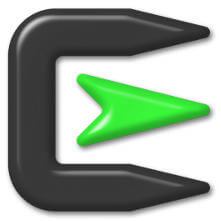
Part 1. What is Cygwin
1.1. Review of Cygwin
Cygwin is a collection of GNU and open-source tools that allows Linux and Unix applications to be compiled, executed, and run on Microsoft Windows. It is for people that are familiar with working with Linux and have to shift to Windows for any reason.
Cygwin gives those users a similar Linux experience in Windows. It is a Dynamic Link Library (DLL) that has the functionality of a POSIX API. POSIX means Portable Operating System Interface, and API means Application Programming Interface. The DLL version of Cygwin works with Windows with 64-bit that starts with Windows Vista and onwards. A 32-bit Cygwin version is also available but is recommended for specific purposes.
1.2. How to Download Cygwin Zip File for Windows
There are multiple websites where you can download Cygwin Zip File for Windows. You can simply go to here "http://www.ece.iit.edu/~/amit__/cygwin-download.zip" to download the Cygwin Zip File. You will need to unzip it after it downloads. After unzipping, install the tool by opening “Setup.exe”. Choose the directory where you want to install Cygwin. Then click on “Next” to complete the setup. It will display a few more options that you need to consider, and then installation will be completed.
Part 2. How to Recover Deleted Cygwin Files
There is no need to worry if you are a Cygwin user and have accidentally deleted your Cygwin files. We have brought you the most significant and decent solution to recover your Cygwin files. iMyFone D-Back is a great data recovery tool that can recover data in almost all scenarios. If your system crashed, partition was lost, file corrupted, or even hard drive corrupted, in all these cases, iMyFone D-Back can help you to recover the data.
There are very few professional data recovery tools that have interactive UI. Even a person with no data recovery knowledge easily recovers the data with iMyFone D-Back. However, the trial version has a limited capacity for data recovery. If you want to recover more data, then you need to buy a subscription. This is the reason this tool has a trial version. If you find this tool effective, then only you can buy it. Let us see how we can recover deleted Cygwin files on Windows.
Step 1: Firstly, install iMyFone D-Back. After installation, open the tool. You will have all the drives connected to your PC. Choose the drive in which Cygwin was stored.

Step 2: After selecting the drive, start scanning that drive so that all the deleted files appear. The user can preview all the data which is recoverable with the iMyFone D-Back.
Step 3: Choose the files that you want to recover and select the path where you want to save these files. With only three steps, you can recover your Cygwin files with this tool.

Part 3. FAQs
3.1. Can I Recover Permanently Deleted Cygwin Files?
Many people have this query that if permanently deleted Cygwin files are recoverable or not. Luckily, with the help of a third-party data recovery tool, iMyFone D-Back, we can recover permanently deleted Cygwin Files. You just need to select the drive in which Cygwin files were previously-stored before deletion, and then iMyFone D-Back will do the rest. It will perform a deep scan and recover permanently deleted Cygwin Files as well.
3.2. How Do You Create a File in Cygwin?
To create a file in Cygwin using Windows, you can follow these simple steps.
Step 1: Open Windows File Explorer and go to the Cygwin directory, which is usually the ‘C’ drive. Open the DSU folder if you are using a DSU machine; otherwise, you don’t have to.
Step 2: Now, open the file in any text editor. Type the following command:
#include
int main ()
{
std::cout << “Hello World!\n;
return 0;
}
Step 3: Then, save this file to the Cygwin home folder. You can name the file anything.
Step 4: Now, open Cygwin and type “ls” in the command line. It will display all the files within the current directory. From here, you can locate the file that you created.
3.3. Where Does Cygwin Store Files Windows?
We know that Cygwin supports user-specific ‘fstab’ files. These files are in the home directory of Cygwin under the directory “/etc / fstab.d”. The name of the file is the Cygwin username that the Windows user uses.
3.4. Does Cygwin have a Recycle Bin?
Yes. Cygwin has a recycle bin. If you deleted anything, then it will go to “directory / cygdrive/z/$Recycle.Bin”. Here all the deleted files are stored. If you have deleted files from here, you can use iMyFone D-Back to recover the deleted files with ease.
Conclusion
For people that want to experience Linux on Windows, Cygwin is the best tool. Cygwin DLL is a multifunctional version that has features of a POSIX API. However, files can get corrupted or accidentally deleted. In such scenarios, there is only one solution, and it is the iMyFone D-Back. This tool is a professional data recovery software that is compatible with both the Windows and macOS operating systems. With over one thousand file type support and data recovery in a few clicks, it is one of the easiest data recovery tools available. The user can go to the iMyFone website and download the free trial version to check its feasibility and success rate.



















 March 29, 2023
March 29, 2023
