How to Convert YouTube to MP4: Save Data and Enjoy Offline Viewing
Category: PC Data Recovery

6 mins read
When watching YouTube videos, we usually require a stable internet connection. If the network connection is unstable or we need to watch videos offline, MP4 format becomes especially important.
In this article, we will cover free online converters, how to convert YouTube to MP4, how to recover deleted or lost videos, and important things to keep in mind during the conversion process.
Keep reading!
You may want to know:
1. How to Fix Blurry Videos Sent to You on Android or iPhone?
2. How to Recover Lost MTS Videos?
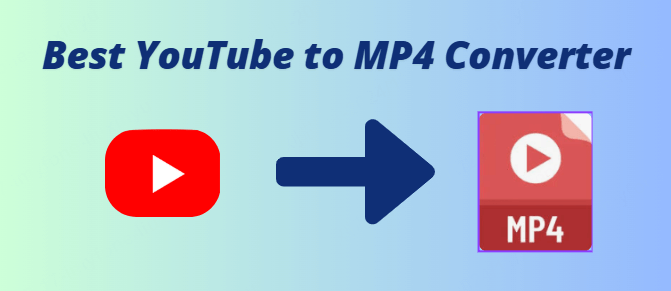
In this article:
Part 1: Why Convert YouTube to MP4?
- Offline Viewing: Converting videos to MP4 format and saving them on your device allows you to watch them without an internet connection, avoiding issues like slow loading or interruptions during playback.
- High Compatibility: MP4 is a universally supported format, meaning it can be played on almost any device, including computers, smartphones, tablets, and smart TVs, offering a better viewing experience.
- Save Data Usage: If you're watching YouTube on a mobile device, converting the video to MP4 helps avoid repeated loading, saving data, especially when your data plan is limited.
- Better Storage and Organization: Saving videos in MP4 format makes it easier to organize and manage your video library, and it prevents issues related to video removal or copyright claims on online platforms.
Therefore, converting YouTube videos to MP4 not only increases viewing flexibility but also ensures that video content is permanently saved.
Part 2: Common Free Online Converters
There are many free online converters available that can help users easily convert YouTube videos to MP4 format. Below are some commonly used and popular conversion tools:
1. Y2Mate
Y2Mate is a widely used online tool that allows users to quickly convert YouTube videos to MP4 format. It supports a variety of video resolutions, so users can choose the desired output format and quality based on their needs.
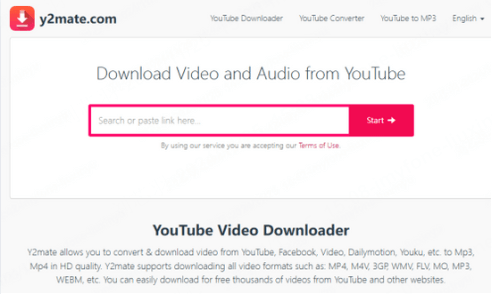
1. Y2Mate
Y2Mate is a widely used online tool that allows users to quickly convert YouTube videos to MP4 format. It supports a variety of video resolutions, so users can choose the desired output format and quality based on their needs.
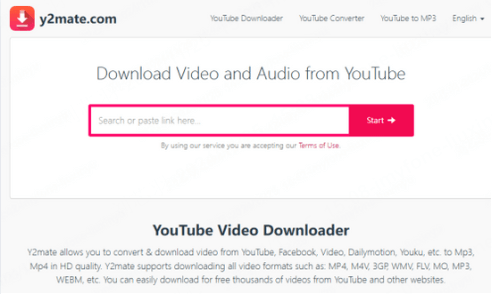
2. SaveFrom.net
SaveFrom.net is a very simple and effective online YouTube converter. Users only need to paste the video link into the input box on the website, choose the preferred format and quality, and click to download. This tool supports multiple format conversions, including MP4, MP3, and more.
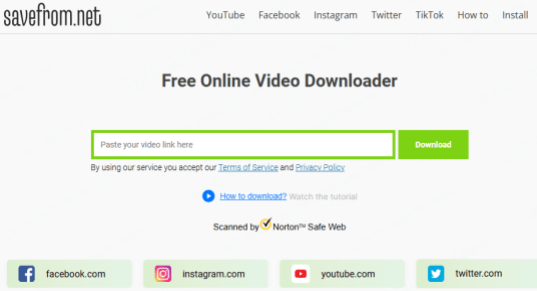
3. ClipConverter
ClipConverter is another popular YouTube-to-MP4 converter. In addition to basic video downloading functionality, it also supports video trimming, conversion to other audio formats, and downloading entire playlists.
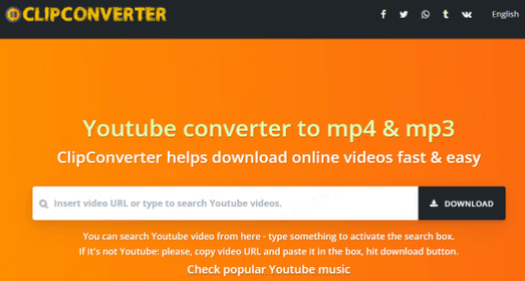
4. Online Video Converter
This online tool not only supports downloading videos from YouTube, but also from other video platforms like Vimeo and Dailymotion. Users can choose from different output formats based on their preferences.
These tools usually don’t require any software installation and can be directly operated through the browser, making them very convenient. Simply paste the video link, select the format and resolution, and click the download button to get started.
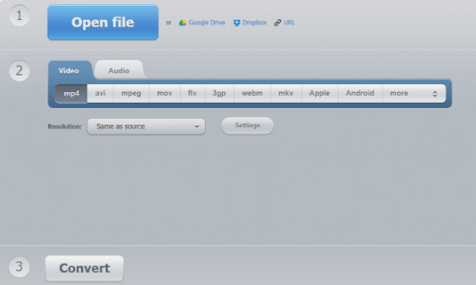
Part 3: How to Convert YouTube to MP4?
- Step 1. Choose a Converter.
First, select an appropriate online converter (such as Y2Mate, SaveFrom.net, etc.). After accessing the tool’s website, you will see an input box where you can paste the video link.
- Step 2. Copy the Video Link.
Go to YouTube, find the video you want to download, and copy the URL of the video page. Make sure the link is valid and that the video hasn’t been restricted or deleted.
- Step 3. Paste the Link.
Paste the copied video link into the input box of the chosen online converter. Most converters automatically parse the video information after you paste the link.
- Step 4. Choose Output Format.
On the converter’s page, select MP4 as the output format. Most converters will also allow you to choose different video qualities (such as 360p, 720p, 1080p, etc.). Choose the appropriate resolution; typically, higher-quality versions will offer better visuals, but will result in larger file sizes.
- Step 5. Start Conversion.
Once you’ve selected the format and resolution, click the “Convert” button and wait for the tool to complete the conversion. The process can take anywhere from a few seconds to a few minutes, depending on the video’s length and resolution.
- Step 6. Download the Video.
After the conversion is finished, the converter will provide a download link. Click on the link, and the video will be saved to your device. You can now enjoy offline playback at any time.
Bonus Tip: How to Recover Deleted or lost YouTube Videos
Sometimes, you might lose access to YouTube videos that were once available, either because the video was deleted, removed, or due to issues with your YouTube account.
If you’ve lost a video you once uploaded or watched, using iMyFone D-Back Data Recover Expert is the easiest way to recover it:

Key Features:
- Supports to recover deleted/lost videos, fujifilm camera photos, files from sd card and more;
- Allows you to preview recovered videos before you save them;
- Compatible with Windows and macOS;
4 Steps to Recover YouTube Videos with D-Back:
D-Back provides an easy way to recover voice memos on your Mac. It will scan your Mac for deleted or lost voice memos, even if you are not backed up.
- Step 1: Click “Free Download” to download and install iMyFone D-Back on your computer.
- Step 2: Launch D-Back, and then click “PC Data Recovery”.
- Step 3: Select videos you want to recover, waiting for the scan to complete.
- Step 4: Preview those videos and then click “Recover” to complete the recovery
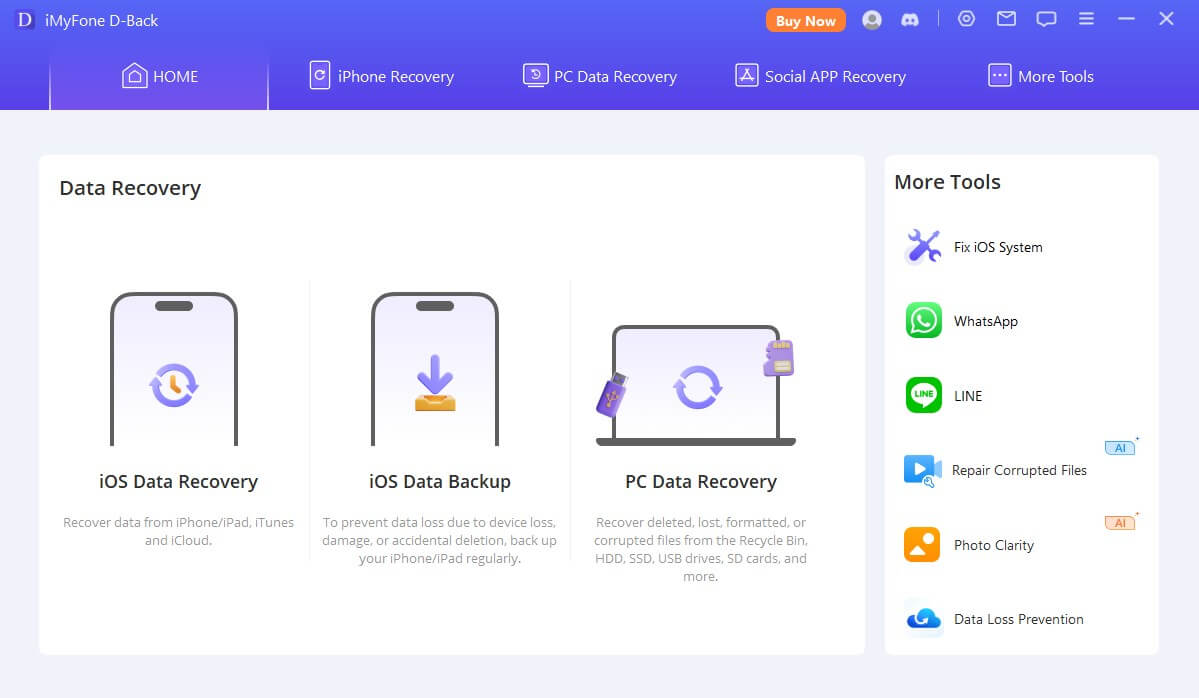


Just follow the instructions and click a few times to recover your lost/deleted YouTube videos.
Click the download button now to start your free trial!
Part 4: Is It Dangerous to Convert YouTube to MP4?
Although converting YouTube to MP4 is quite simple, there are a few important things to keep in mind during the process.
- Copyright Issues: When using tools to "convert YouTube to MP4," make sure you are in compliance with YouTube's terms of service. According to YouTube's policies, you are not allowed to download or convert copyrighted videos unless you have permission to download the video or are the original creator. Always respect copyright and only download content that is permitted.
- Malware and Viruses: Some online converters may ask for personal information or access to your device files. When using these tools, make sure you carefully review the website's privacy policy and security measures to avoid compromising your personal information.
- Ads and Pop-ups: Free online converters often come with a lot of ads and pop-ups, which might cause you to accidentally click on unsafe links, increasing the risk of phishing or other malicious activities. It is recommended to use a browser with an ad-blocker plugin to minimize these risks.
By being cautious and following these guidelines, you can safely convert YouTube videos to MP4 without encountering unnecessary problems.
Conclusion
Converting YouTube videos to MP4 format is a simple and effective way to help you watch videos offline without an internet connection. By choosing the right conversion tool, you can easily save exciting content from YouTube to your device and play it anytime.
However, it’s important to keep in mind the legality and safety of the conversion process to ensure a smooth download experience and avoid unnecessary complications.
If you encounter any issues like video loss or corruption, be sure to download iMyFone D-Back immediately to recover your data and prevent further loss.
Recover deleted or lost YouTube videos with One Click.



















