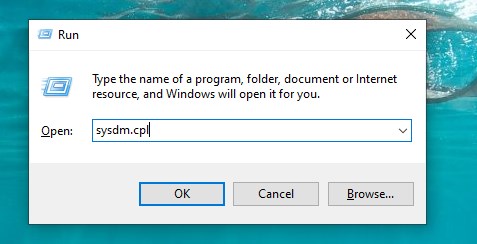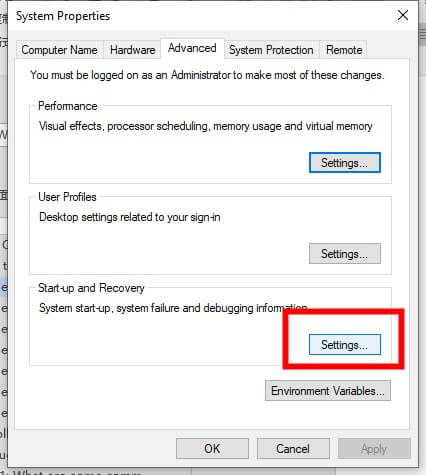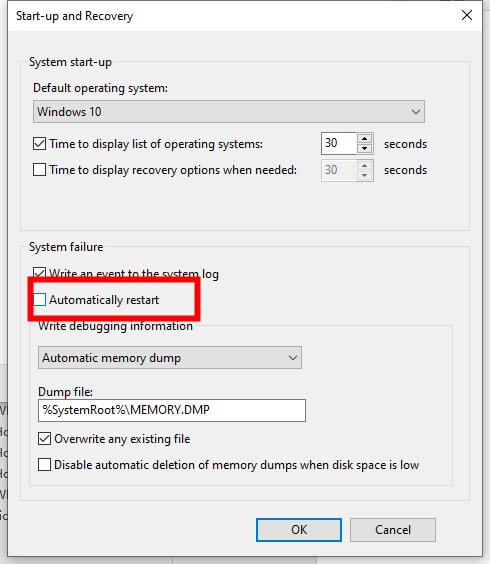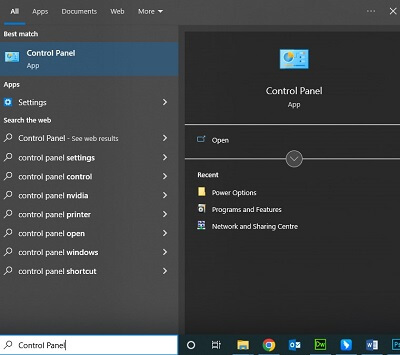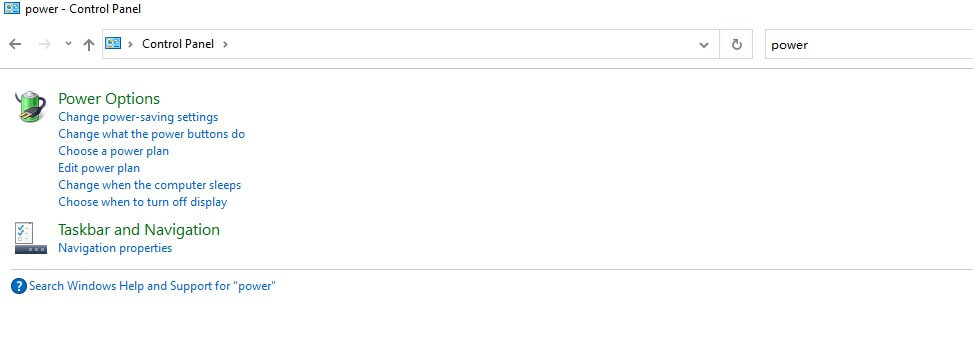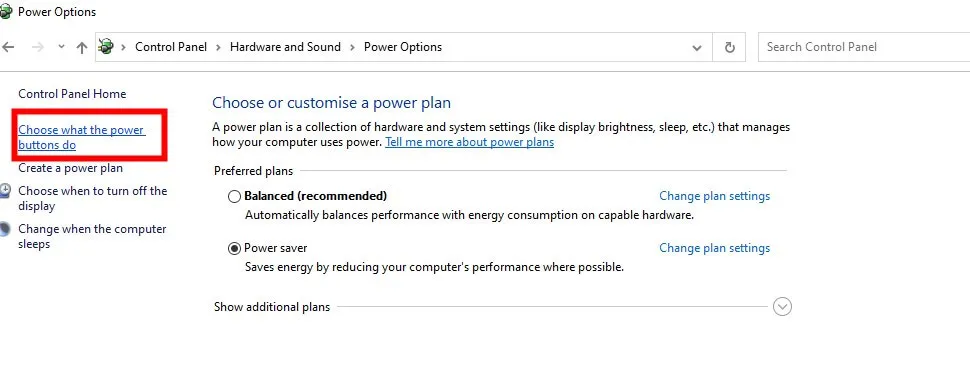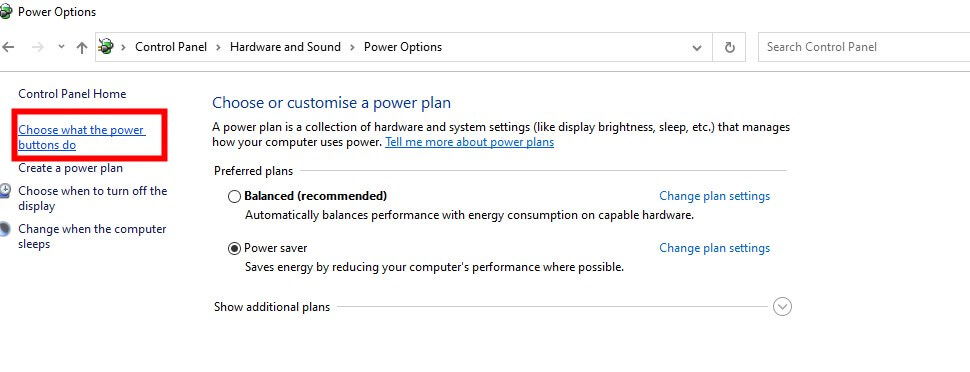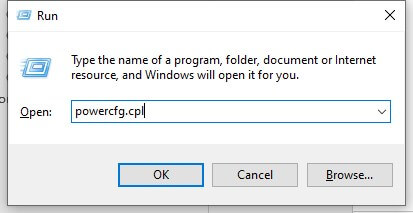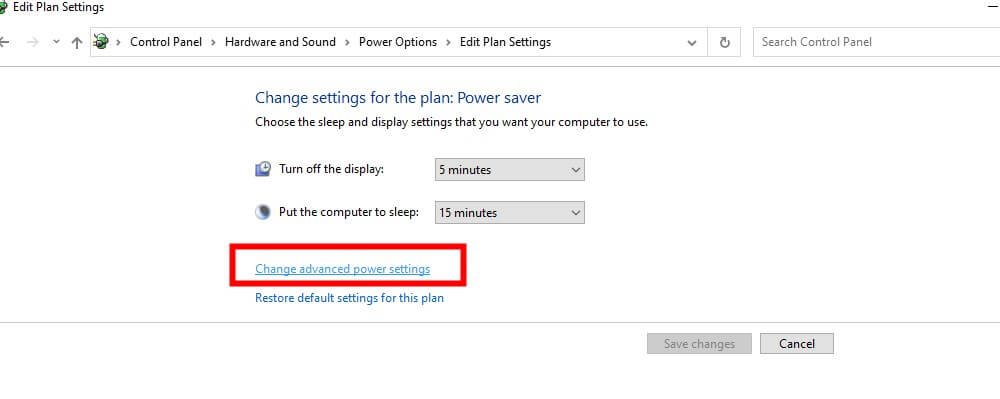[Solved] 7 Tips to Fix Computer Randomly Restarts in 2024
Category: PC Data Recovery

6 mins read
Computers have become indispensable in our daily lives, acting as vital tools for work, entertainment, and gaming. However, facing the issue of a computer randomly restarting can lead to significant disruptions and frustration. This article will delve into the reasons behind computers restarting randomly, share 7 methods to fix computer randomly restart issue.
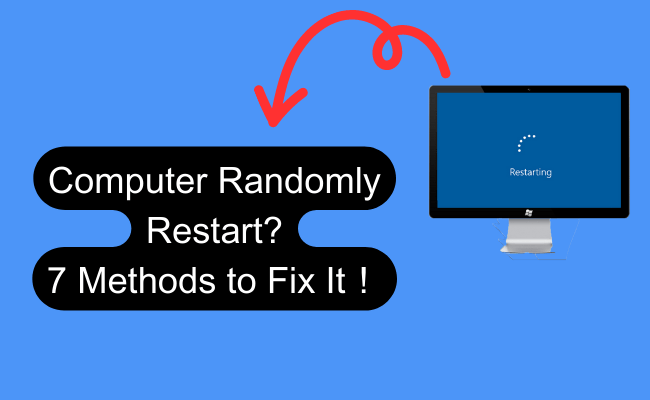
In this article:
Why Computers Restart Randomly?
Experiencing a computer restarting randomly while gaming or working on an important document can be extremely irritating. To help, we have compiled a list of common reasons why computers restart randomly. Additionally, you can skip directly to the most crucial part: recovering files and data when your computer restarts unexpectedly.
Some typical causes for computer randomly restarting include:
- Hardware issues: Faulty components or connections can lead to computer restarting randomly.
- Overheating: Excessive heat generated by the CPU, GPU, or other components can cause a computer to shut down and restart to prevent damage.
- Software issues: Conflicting or buggy software and operating system updates can cause a computer to restart unexpectedly.
- Driver problems: Outdated or incompatible drivers can lead to instability and force a computer to restart.
Part 2. How to Fix Computer Randomly Restarting?
Here are seven methods to address the issue of a computer restarting randomly:
1 Method 1: Disable Automatic Restart Feature
2 Method 2: Disable the Fast Startup Feature
If you're using Windows 10 or Windows 11, you can try disabling the Fast Startup feature, as it may be causing your computer to randomly restart. Fast Startup is a power-saving mode that is enabled by default on most computers, but it can sometimes lead to issues like unexpected restarts.
Follow these steps to disable Fast Startup in Windows 10 and Windows 11:
Disabling the Fast Startup feature may help resolve the issue of random restarts on your computer. If the problem persists, you can explore other methods mentioned in this guide or consider seeking further assistance.
3 Method 3: Adjust Power Options
Changing the power options can help prevent a computer restarting randomly.
4 Method 4: Verify PC Temperature
5 Method 5: Inspect and Replace Power Supply
6 Method 6: Update BIOS
7 Method 7: Reinstall Drivers
How to Recover files/data from a computer randomly restart?
- Versatile Recovery: Recover deleted data files from a wide range of storage devices, including USB flash drives, external disks, PCs/laptops, SD cards, and more.
- Multi-Device Support: The software supports data recovery from various storage devices, such as cameras, SD cards, USB flash drives, internal and external hard drives, and more.
- Extensive File Type Recovery: iMyFone D-Back can recover over 1000 file types, including photos, videos, unsaved PowerPoint files, and many more.
- Compatibility: The software is available for both Windows and macOS, allowing users of different operating systems to benefit from its data recovery capabilities.
Steps to recover data from randomly restarts vis using iMyFone D-Back:
Step 1: Visit the official website of iMyFone D-Back and install the software on your computer. Then launch D-Back and click “Recover from PC”

Step 2: Select the drive that you have formatted and click on the "Scan" icon to initiate the scanning process for your data.

Step 3: Once the scanning is complete, you can easily preview the files you wish to retrieve. Select the desired files and click on the "Recover" option to initiate the data recovery process.

Bonus: Tips for Preventing Random Computer Restarts
To prevent the occurrence of such terrifying randomly restart situations in the future, we offer you some methods to consider.
- Optimize computer settings for gaming: Adjust power settings, disable unnecessary background processes, and update graphics settings for better performance.
- Monitor system temperature: Use software tools to keep an eye on your CPU and GPU temperatures to prevent overheating.
- Invest in gaming hardware and accessories: High-quality components and peripherals can improve stability and performance during gaming sessions.
AQs about Random Computer Restarts
1 Q1: What are some common causes of a computer randomly restarting?
Common causes include hardware issues, overheating, software problems, and driver issues. Faulty components or connections, excessive heat generated by the CPU, GPU, or other components, conflicting or buggy software, and outdated or incompatible drivers can all lead to unexpected restarts.
2 Q2: How can I disable the automatic restart feature on my computer?
Press the Windows key + R, enter "sysdm.cpl," and hit Enter. Go to the Advanced tab, click on Startup and Recovery Settings, uncheck the option that says "Automatically restart" under the System Failure section, and confirm the changes by clicking OK.
3 Q3: How can I check if my computer's RAM is causing random restarts?
Use tools like MemTest86 or test each RAM stick individually to identify any problematic ones. This will help you determine if RAM issues are causing the unexpected restarts.
3 Q4: How can I recover lost files and data after a computer restarts randomly?
Use a reliable data recovery tool like iMyFone D-Back, which is designed to recover data from various scenarios, such as reinstalling Windows, emptying the recycle bin, and formatting. Follow the steps provided by the
3 Q5: What are some tips for preventing random computer restarts in the future?
Optimize computer settings for gaming, monitor system temperature, and invest in high-quality gaming hardware and accessories. Adjust power settings, disable unnecessary background processes, update graphics settings, use software tools to track CPU and GPU temperatures, and choose stable components and peripherals to improve performance and prevent random restarts.
Conclusion
Dealing with a computer that randomly restarts can be frustrating, but understanding the causes and implementing the suggested solutions can help address the issue. Don't forget to use iMyFone D-Back to recover any lost files after a random restart and ensure your gaming experience remains uninterrupted.