How to Convert YouTube to WAV Safely?
Category: PC Data Recovery

5 mins read
If you’ve ever wanted to extract audio from a YouTube video and save it as a high-quality WAV file, you’re not alone. Many users prefer to download YouTube audio in WAV format for better sound quality, especially for music, podcasts, and soundtracks.
This article will guide you through the process of converting YouTube to WAV, recommend safe and reliable converters, and address some of the most common questions people have about converting YouTube videos to WAV files.
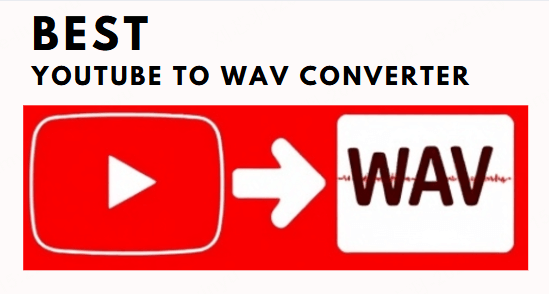
In this article:
Part 1. Is It Legal to Convert YouTube to WAV?
Before diving into the "how-to" part of converting YouTube videos to WAV files, it’s important to understand the legal implications. The short answer is that it depends on the content and how you use it.
Here’s what you need to know:
1. [YouTube's Terms of Service]
YouTube’s Terms of Service (TOS) prohibit the downloading of content unless a download button or link is clearly provided on the platform (e.g., for YouTube Premium users or some videos with the download feature enabled). According to YouTube’s TOS, downloading content for purposes other than personal use or without permission from the content owner can be considered a violation.
However, converting a YouTube video to a WAV file for personal use (like listening to music offline or saving a podcast) is a gray area.
As long as you do not distribute, share, or sell the content, many consider this practice to be acceptable for personal use. But, remember, downloading copyrighted material without permission may still violate copyright laws in certain regions, even if it's just for personal consumption.
2. [Fair Use & Copyright]
Some argue that converting YouTube videos to WAV files might fall under "fair use" if you're using it for non-commercial purposes such as educational purposes, commentary, or analysis. However, it's always better to be cautious and respect the intellectual property of creators.
3. [In Summary]
Converting YouTube to WAV for personal use (especially non-commercial purposes) is not strictly illegal, but always ensure you respect copyright laws and YouTube’s terms. Always avoid distributing or sharing the downloaded content without permission from the content creator.
Part 2. Recommended Online YouTube to WAV Converters
When converting YouTube videos to WAV, it’s essential to use trusted and secure tools. Below are some of the best and safest converters you can use:
1 Youtubetowav
With its user-friendly interface and fast conversion speed, you can freely extract audio from any YouTube video and save it as high-quality WAV files with a bitrate of 1536Kbps for superior sound clarity.
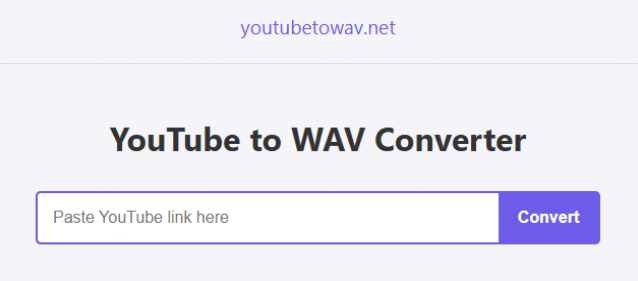
2 4Kdownload.to
The platform allows you to download as many videos as you wish, so You can download YouTube in the highest quality possible, including 1080p, 4K, and 8K and convert videos to WAV within seconds.
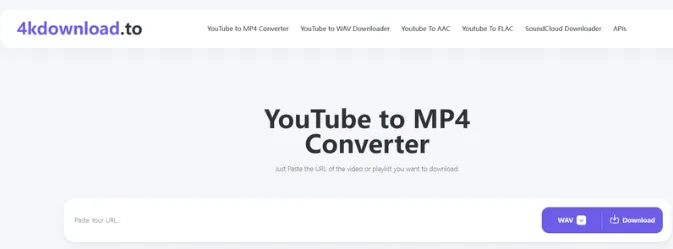
Part 3. How to Convert YouTube to WAV Online: Step-by-Step Guide
Online converters are the easiest and most convenient way to convert YouTube videos to WAV. You don’t need to install any software, and the process is quick.
Here’s how to do it:
- Step 1. Find the YouTube Video and copy the URL of the video from the address bar.
- Step 2. Choose a trusted online YouTube to WAV converter website mentioned above.
- Step 3. Paste the YouTube URL into the designated field, and select the WAV format as your preferred output.
- Step 4. Click on the "Convert" or "Start" button and wait for the conversion to finish (this may take a few minutes depending on the length of the video).
- Step 5.Once the conversion is complete, you will be given a link to download the WAV file. Click the link and save it to your computer or device.
Part 4. How to Recover Lost/Deleted WAV Audio Files?
If the WAV file is not in the Recycle Bin or Trash and no backups are available, you’d better try to use iMyFone D-Back to get those files back.

- Recovers lost or deleted WAV files from your device without backup;
- Supports to recover videos from computer,files,RAW images and more;
- Allows you to preview recoverable files before performing the recovery;
Steps to Recover Lost Videos with D-Back:
Step 1.Click on "Free Download" button below to install iMyFone D-Back on your computer.
Step 2. Opt for either “PC Data Recovery” on the homepage.
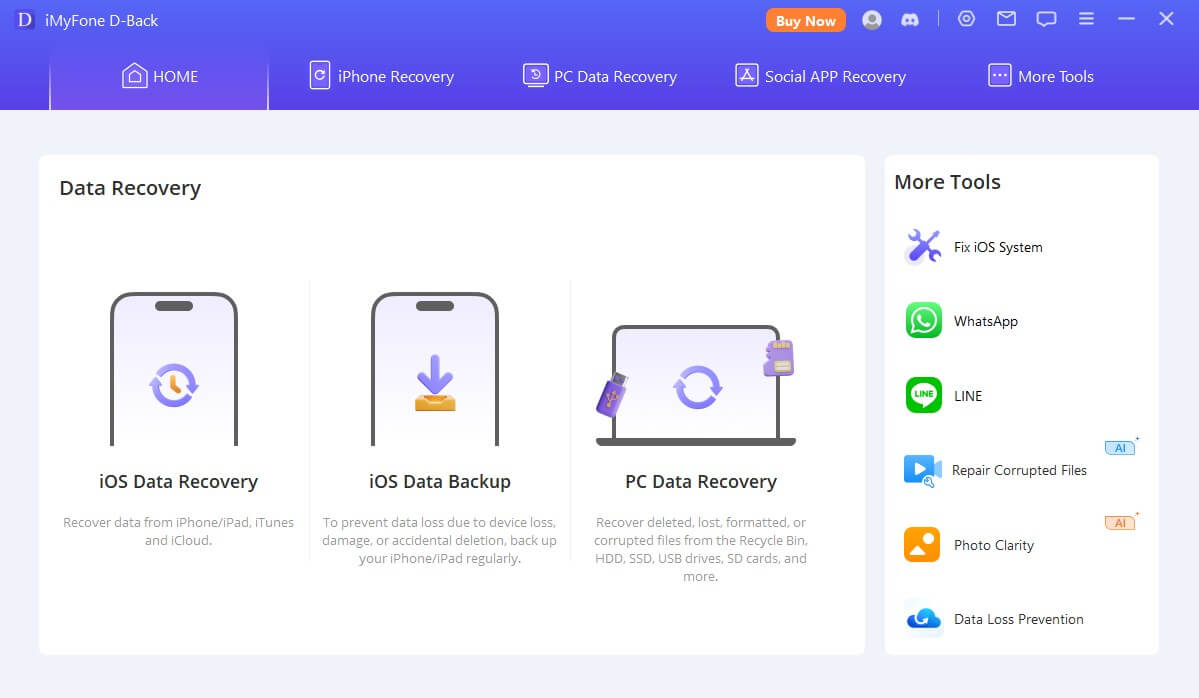
Step 3: Select your device and wait for D-Back to scan the data.

Step 4. Once connected, select the WAV files and click the "Scan" button to begin the scanning process.

Step 5. After the scan is complete, you’ll be able to preview the recovered videos and to save them.
To avoid data overwriting, it is recommended not to write any new data to the same device after file loss.
Part 5. Frequently Asked Questions about YouTube to WAV
1 Is it safe to use D-Back to recover lost or deleted WAV files?
Using D-Back to recover lost or deleted WAV files is relatively safe. D-Back is a well-known data recovery software that supports recovering lost files from various storage devices, including hard drives, USB flash drives, and SD cards. It employs secure data recovery methods that won't further damage the files.
2 Can I convert YouTube videos to WAV on my phone?
Yes, many online YouTube to WAV converters are mobile-friendly, allowing you to convert YouTube videos to WAV on both iOS and Android devices. You can use apps or browser-based converters to do that.
3 Are there any risks when using online converters?
While most online converters are safe to use, some may be riddled with ads, pop-ups, or malicious links. Always choose reputable converters, and consider using an ad-blocker or antivirus software to minimize risks.
4 How long does it take to convert YouTube videos to WAV??
The time it takes to convert a YouTube video to WAV depends on the video’s length and the speed of your internet connection. Generally, the process should only take a few minutes.
Conclusion
The YouTube to WAV converters listed above are all safe and reliable, so you can pick the one that works best for you and give it a try. If your WAV audio files get lost by accident, don’t worry—iMyFone D-Back’s powerful data recovery tool can help you get them back.
Download D-Back and try it for free whenever you need to!
Recover deleted or lost WAV files with One Click.



















