10 Best YouTube Video Compressors for PC
Category: Compress Video

5 mins read
With technology reaching its zenith and the Internet becoming the need of the hour, video content has become more pervasive. Sophisticated digital cameras can capture crisp and vibrant details and store them in videos for viewers to relish the imagery. However, these videos occupy a mammoth storage space and take a long time to share or upload online. Thankfully, the presence of an efficient YouTube video compressor hand compress youtube les this hurdle just perfectly.
To ease your work, we have compiled a comprehensive review of the top 10 YouTube mp4 compressors that will save your storage space without compromising the video quality.
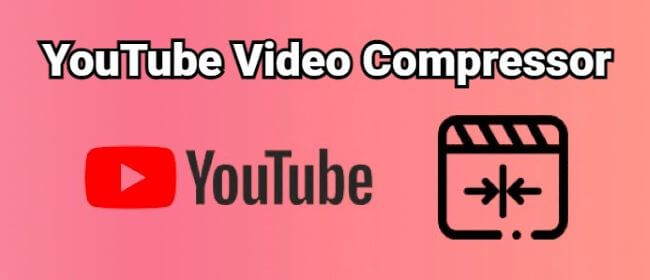
In this article:
1 iMyFone AnySmall
iMyFone has leveraged its seven-year experience, gaining the trust of 200 million users from 249 countries to launch its professional video compressor - iMyFone AnySmall, which can compress YouTube videos or other videos to any size with the top-notch video quality.
It possesses a user-friendly interface without any superfluous structure. The video compression process is secure and fast. Besides, its batch compression feature makes it a more easy-to-use tool since users can use it to compress multiple videos for YouTube at a time to save time and more storage space altogether.

Key Features:
- Compress MP4 videos without damaging pixels.
- Compress videos for many platforms such as WhatsApp, Discord, Vimeo, etc.
- Save more space and upload more videos to YouTube.
How to use AnySmall to compress videos for YouTube?
Step 1: Download iMyFone AnySmall to your computer. Install it then enter the interface to add video files you want to compress for YouTube.

Step 2: From the right area, you can choose the compression level to make the videos compressed to be smaller. Or you can realize this idea by customizing video size down there. And click Start for it to begin compression.

Step 3: Within a few seconds, you can get your compressed videos, please wait patiently.

Step 4: The videos will be saved automatically, you can check them from the given save path. Besides, if you want to continue, click to compress once more.

2 VLC Media Player
VLC Media Player is a multimedia player that is featured with free and open-source. It can be used to play everything or edit your videos in different aspects. And for those pros who can handle videos smoothly, they may find it a more suitable tool for video compression since VLC serves to be a more advanced tool for people to edit, play or compress videos via adjusting certain settings.
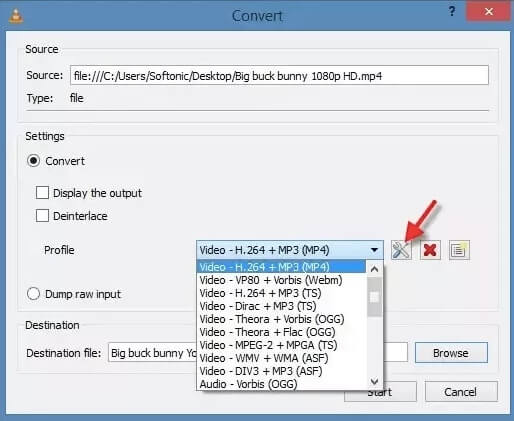
- Modifiable video features, such as rate and frame size.
- Comes with a relatively clear user interface.
- Can't preview videos before getting start to compression.
- No option to directly compress videos, you have to make adjustments.
- Not ideal for begginers.
3 HitPaw Compressor
HitPaw compressor is a potent tool to compress YouTube videos while supporting formats like MP4 and WebM. Likewise, you can adjust the quality and other settings before compression. Via tests, the compressed videos can be saved with lossy quality, which should fit most of people’s need.
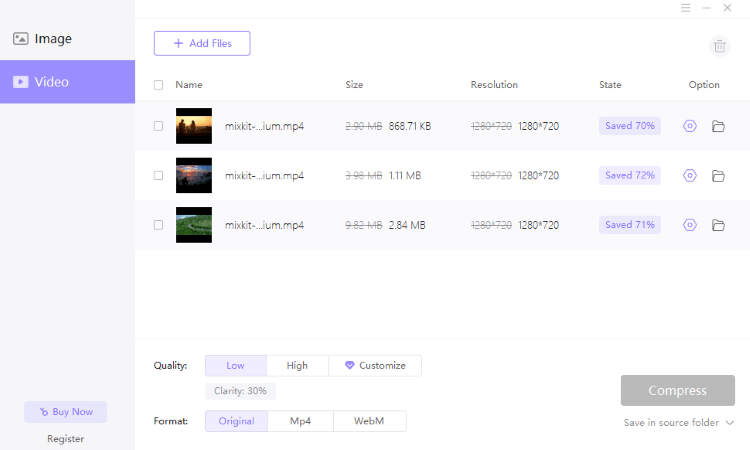
- Direct interface with no puzzling steps.
- Several easily-accessible features.
- The package you buy only supports 1 PC.
- Can’t preview the compressed videos after compression.
- You have to buy the package to customize the video size.
4 Handbrake
Handbrake is an open-source video transcoder with features such as subtitles support, video conversion, audio processing, etc. Besides, it’s also a tool that can help to compress video by allowing you to adjust the framerate, constant quality, bitrate, and so on. For those who doesn’t want to simply compress YouTube videos but changing settings, it can be a fit.
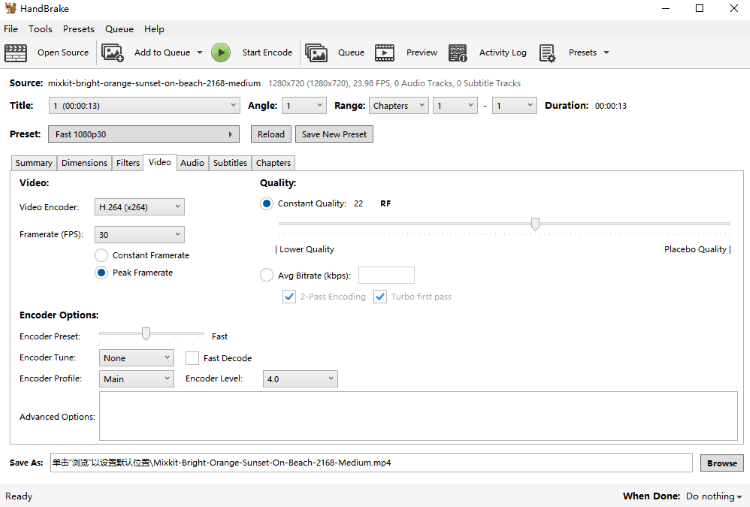
- For batch conversions, the queuing tray is useful.
- Allow to change certain dimentions of your videos.
- Not support to directly compress video.
- You can compress only 1 video at a time.
- It can be complicated for beginners.
5 Ffmpeg
Ffmpeg is a cross-platform and open-source audio and video YouTube video compressor. It allows for manipulating output quality and compression ratio, among other features, without limitations. Mute audio, crop videos, downscale video resolution, and decrease the video bitrate - all such actions are easy once you get the hang of the proper command line.
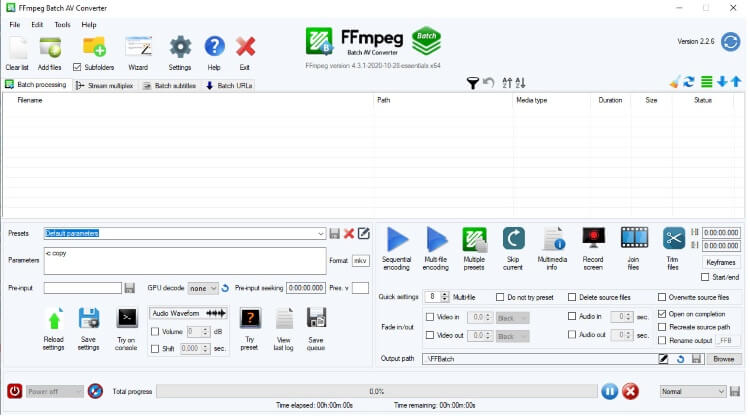
- Multiple formats are supported.
- Allow to use other features.
- A steep learning curve with command lines.
- Documentation is inadequate.
- The interface is not intuitive.
6 VideoProc
VideoProc is another YouTube video compressor that you can use. As an all-in-one video processor, it allows you to convert, edit, download and compress videos with in-build features. For video compression, you can achieve this idea by changing the default quality or resolution, which are oftenly used for reducing video size.
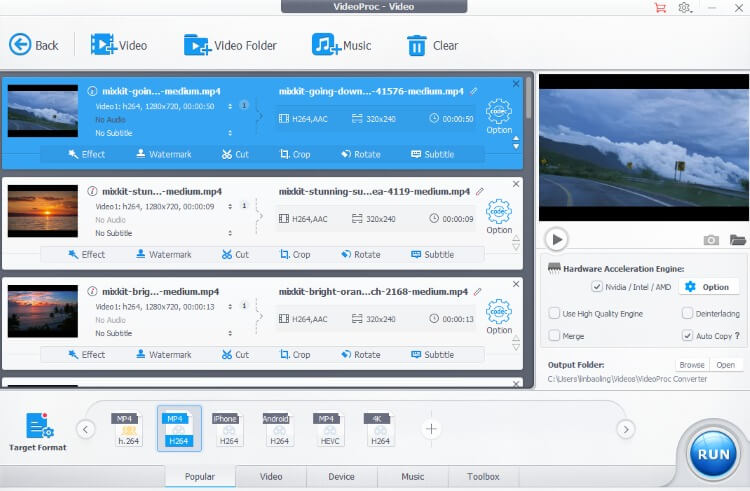
- Simple and high-speed functional controls.
- Intuitive user interface that is easy to handle.
- The free trial is only a 5-minute media file with basic features.
- Does not work on Linux.
- Lacks features such as media overlay and social media platform sharing.
7 Movavi Video Converter
Movavi is regarded as another powerful YouTube mp4 compressor. Being able to convert videos files into 180 formats, those uploaded videos can thus be reduced size accordingly with the adjustments of those pre-set settings. And novices find it straightforward to use with its intrutive features.
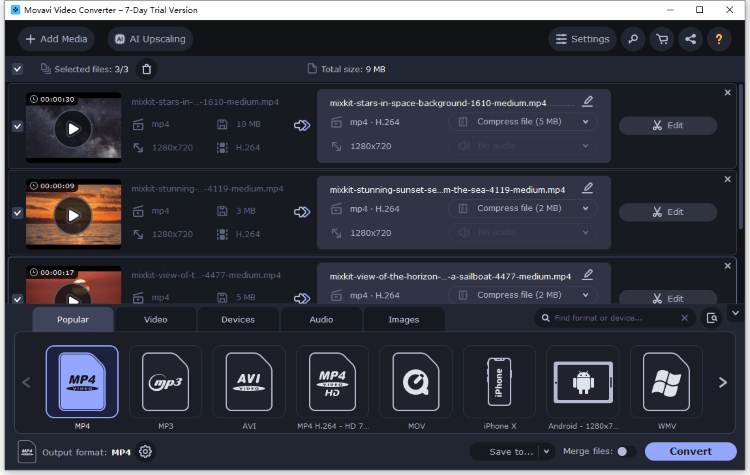
- Support for hardware acceleration.
- Converts different files into varied formats simultaneously.
- Can’t directly compress your YouTube videos.
- It takes time to process videos.
8 Any Video Converter
Any Video Converter can convert any DVD, audio, or video file. It has an in-built batch convert feature. The product is free from malware, spyware, and ads, which implies that the files are safe and private. Users get extra functions such as video editing, DVD burning, and 4K video downloading besides video compression. Simple conversions of videos are possible only with a couple of clicks.
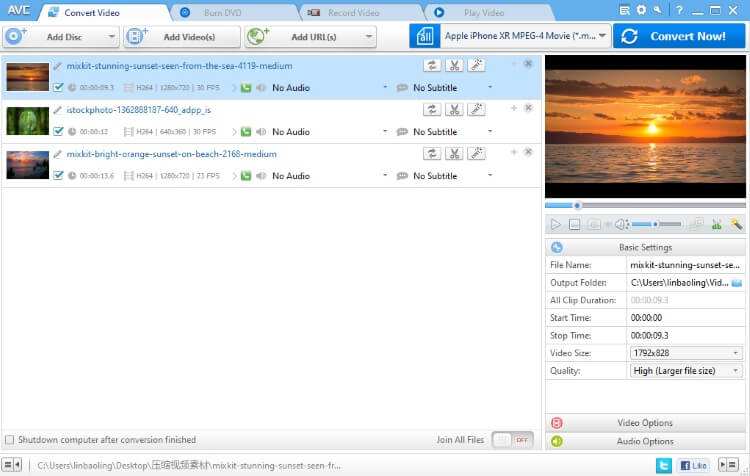
- Has in-build features to modify settings.
- Batch files processing is possible.
- Inclusive of bundled extra software.
- Limited trial version with lesser features.
9 Freemake Video Converter
Freemake is a video YouTube mp4 compressor that transforms videos, music, and images into DVD videos. It can read and transform many image, audio, and video files to formats such as FLV, 3GP, AVI, MP4, and more. After choosing the format you want to convert, you can choose to make the output video to be the size you want.
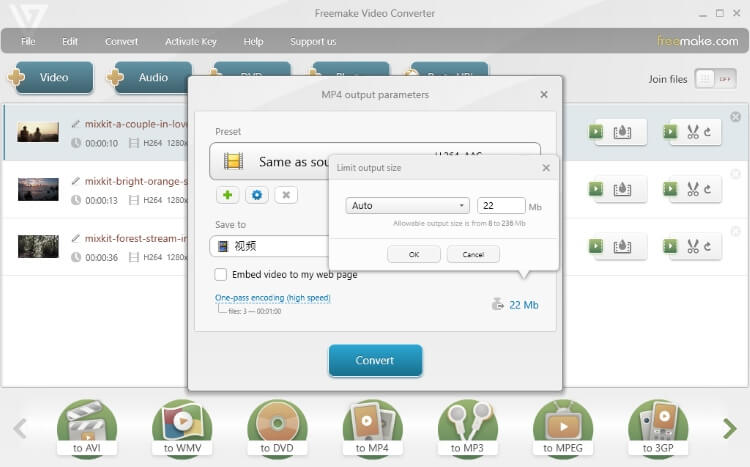
- Wide variety of converting options.
- Almost no learning curve.
- The conversion speed is slow.
- Features like YouTube upload are available after three days.
- The list of compressing features is inadequate.
10 VSDC Video Converter
VSDC is specifically known for quick conversion to videos. It supports several features such as trimming and cropping, an easy-to-use interface with the ability to choose the video size you want when converting, which can be used as a way to reduce video size. And don’t make it wrong if you think is unable to compress videos being a YouTube video compressor. It can do that but through a rather complicated way by your changing the default settings of the video.
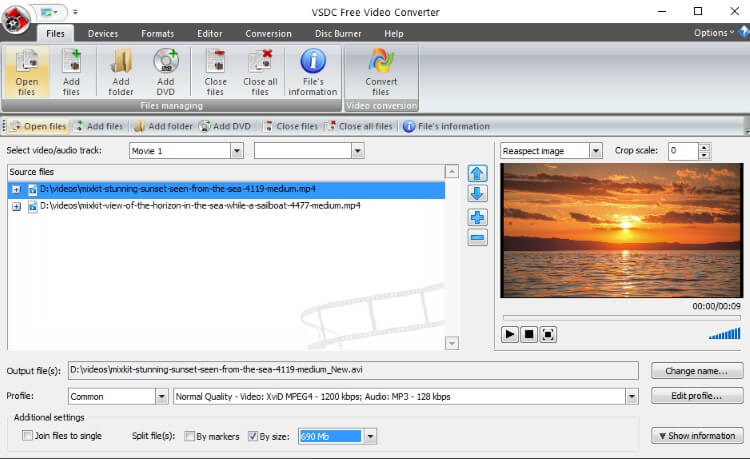
- Change video profile is available.
- You can add more than one video.
- No direct choice to compress videos.
- Can’t compress videos for email platforms.
Final Thoughts
Do you know better about YouTube video compressor now? I’m sure there must be one that can suit your need. And to recommend onw that is easy-to-use while satisfying all your need for compressing video for YouTube, iMyFone AnySmall should be the one that you can try. No hassle, no complicated steps, you can get your compressed videos and share them on YouTube with ease!





















