[Full Guide] WhatsApp Video Call: Everything You Should Know
Category: Compress Video

5 mins read
With its expansive reach to millions of individuals, WhatsApp has become a widely accepted messaging app. Though it’s largely recognized for its messaging capability, it also features a robust video calling that facilitates remote face-to-face communication.
In this guide, we delve into everything you should know about this WhatsApp video call, from initiating a call to exploring advanced features. So, if you're ready, read on to unlock the full potential of its features.
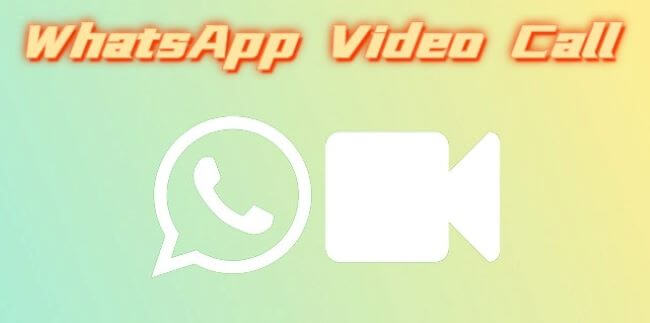
In this article:
- Part 1: What You Need to Make a WhatsApp Video Call?
- Part 2: How to Make a WhatsApp Video Calling on Mobile?
- Part 3: How to Start a WhatsApp Video Calling on PC?
- Part 4: How to Make a Group Video Call on WhatsApp?
- Part 5: Hot FAQs about WhatsApp Video Call
- Bonus Tips: How to Send Long WhatsApp Videos?
Part 1: What You Need to Make a WhatsApp Video Call?
To smoothly make a WhatsApp video calling, you need to meet the following conditions:
Part 2: How to Make a WhatsApp Video Calling on Mobile?
There are mainly two ways to make a video call using WhatsApp, one is on mobile and the other one is on PC. And here are simple steps about how to do that using mobile devices.
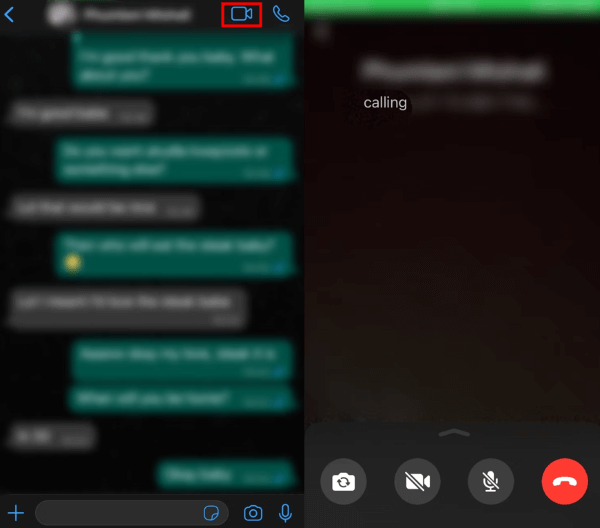
Step 1: Open the app, select the individual with whom you want to communicate.
Step 2: Click on the Video Camera icon at the top of the display of the person you’re communicating. The user on the other side can simply tap on the button to accept the call, whereas tapping the red Phone button will allow him to reject the call.
Part 3: How to Start a WhatsApp Video Calling on PC?
Besides your phone, making a video call on WhatsApp with a PC is also convenient when you’re dealing with other stuffs at the same time.
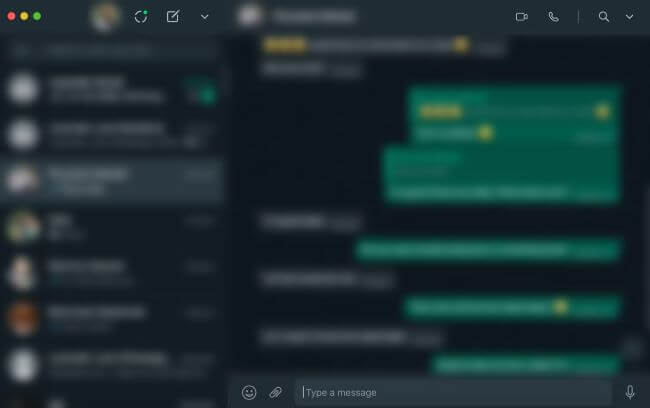
Step 1: Download and launch the WhatsApp Desktop version on your PC and select the individual you want to call.
Step 2: Next, click on the Video Camera icon at the top right of the display. You can maximize the display to the largest so as to get a whole view of yourself and the other one.
Step 3: You can then choose to turn on or off your camera & Microphone, or end the call entirely. It’s also supported to adjust the settings of the calling.
Part 4: How to Make a Group Video Call on WhatsApp?
The app also supports to place a video call with around 8 people at the same time, and if you’re using cellular data, making a group call will consume you more inevitably. Here's how to make it on your phone:
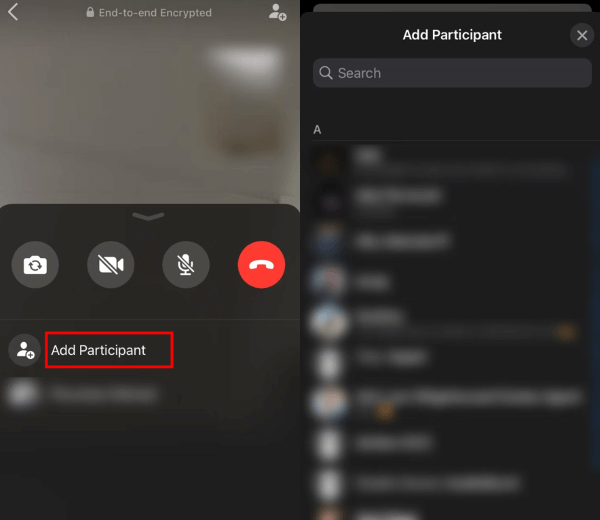
Step 1: Start a video call with anyone you want as usual, then tap the Video icon on the right side.
Step 2: Once the person has answered the call, swipe up screen and tap to Add Participant. You can choose around 7 people.
Step 3: Open the chat and tap the Camera icon nearby, then everyone in the chat you just added will receive the call at the same time.
Part 5: Hot FAQs about WhatsApp Video Call
1 Is there a limit to WhatsApp video call?
You can have a video call with no more than 7 participants simultaneously. And if the network connection is poor, the call may be disconnected.
2 How many MB does WhatsApp video call use per minute?
It’s estimated that about 2.5MB of data is used per minute. So, it’s recommended to use Wi-Fi rather than cellular data.
3 Can a third person listen to my WhatsApp calls?
The video call that made can only be accessed between you and the other one or the people in your group. So you can be sure about the privacy and security.
4 Can WhatsApp calls be tracked?
According to the official explanation, the end-to-end encryption of your WhatsApp call prevents it from being recorded or tracked by anyone else.
Bonus Tips: How to Send Long WhatsApp Videos?
I believe besides making a video call on WhatsApp with your intimated pals, you guys tend to share videos since they serve to be a more direct way to express your feelings and share the joy. But do you know how to send long WhatsApp videos when the app has set the limit to 16MB?
The answer is to try a video compressor like iMyFone AnySmall. With its built-in feature of being able to shrink videos for WhatsApp, the 16MB video size is no longer a difficulty and it makes it easier for you to send long videos of any size freely through WhatsApp.

Key Features:
- Compress videos for WhatsApp without watermark for better sharing.
- Support to use on both Windows and Android devices.
- Support to compress videos in bulk to save more time.
Conclusion
Now, you should know how to start a WhatsApp video call using different devices. If everything is ready, all you need to make sure is to have a stable network. After that, you can freely make a video call with your friends or family comfortably. And if you feel like sending large videos through WhatsApp but are constrained by the video file size, ask iMyFone AnySmall for help!



















