6 Best Video Compressors for Discord You Must Know
Category: Compress Video

5 mins read
If you're a loyal user for Discord, you must feel frustrated about the 8MB limit set by the software, which can be a huge hinder for us to upload video files larger than this limitation. In such a case, you should need some workarounds that can help you bypass and enjoy Discord freely.
And video compressor for Discord here is the topic of today's talk. In this article, we'll introduce some of the best video compressor tools to help make sharing videos on Discord a smoother experience. Come to check them with us right now.
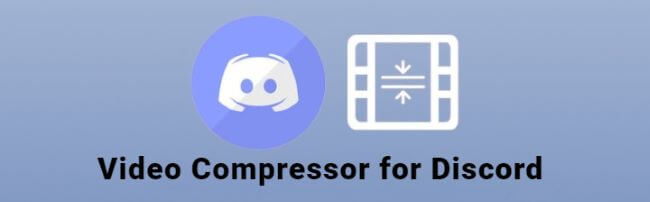
In this article:
Why Should I Compress Videos for Discord?
Discord is primarily designed for voice communication, and its video-sharing capabilities are somewhat limited to only 8MB. Large video files can have no access to the platform if they are larger than the pre-set size.
Therefore, using a video compressor for Discord is essential if you want to have a better sharing experience. With a video compressor, those videos will be reduced greatly in size while maintaining the high quality. After the compression, all your videos will be reduced under 8MB, making them easily to be uploaded to Discord. And tools introduced today will be quite easy for anyone without any skills.
Top 6 Video Compressors for Discord (Desktop & Web-based)
Check out these top 6 Discord video compressors that are perfect for Discord video upload.
01 iMyFone AnySmall
To find you the most suitable video compressor for Discord, iMyFone AnySmall here should be the first one that you should know. Being a professional video compressor, AnySmall can compress video files for you to upload videos smoothly on Discord.
Besides being able to greatly reduce the video size, it can reduce even more by customizing your desired MBs. And all you have to do is to enter your anticipated value before starting compression. With that in mind, let's see how it works to compress video as a professional Discord video compressor.

Key Features
- Reduce video size without quality damage while saving the most storage space.
- Compress batch videos to upload more videos to Discord at a time.
- Compress videos for Twitter, Vimeo and other platforms are also supported.
Step 1: Download and install iMyFone AnySmall, launch it and click to add video files you want.

Step 2: The estimated reduced size will be shown for each video and all. If you need the video to be as small as possible for them to be able to be uploaded to Discord, choose to customize the video size under Expected File Size can be the best way.

Step 3: Once ready, click the Start button and this Discord video compressor will begin to compress the most of your videos.

Step 4: When the process is finished, the program will save your compressed videos on the computer. You can go to check them and upload them to Discord or click to compress once more if needed.

If you find this Discord video upload compressor useful, why not click on it to have a try?
- Reduce video size for Discord to under 8MB.
- Compress videos without quality loss.
- Customize video size to reduce more and save the most storage space.
- The free version comes with one chance to compress a video.
02 Movavi Video Converter
To compress video for Discord in order to avoid upload issue caused by suze restriction, Movavi Video Converter can also compress videos for you. Though it's primarily designed for video conversion, features of it like changing of Bitrate type,File Size can be used for video compression. If you prefer to chage settings rather than clicking to compress directly, you can have a try with it.
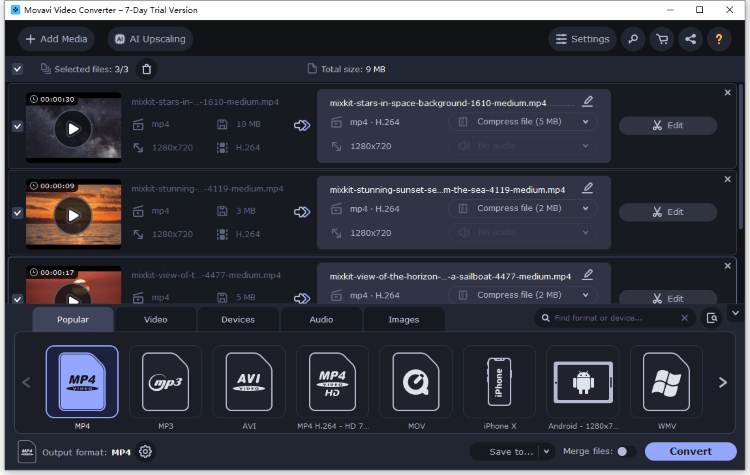
Step 1: Launch the software then drag and drop the videos.
Step 2: Click to change the settings of each video.
Step 3: Hit the Convert button to export your video.
- support to change settings.
- the process is quite easy.
- The trial version can only convert half of each video.
- Don't have a direct way to compress videos.
03 HitPaw
Another video compressor for Discord here is HitPaw. Claimed to make the videos smaller, it can reduce video size to your desired degree. For compressing videos in bulk, it also supports you to do so with the consided steps. If you're looking for the tool that can compress video for Discord, it can serve as another desktop helper.
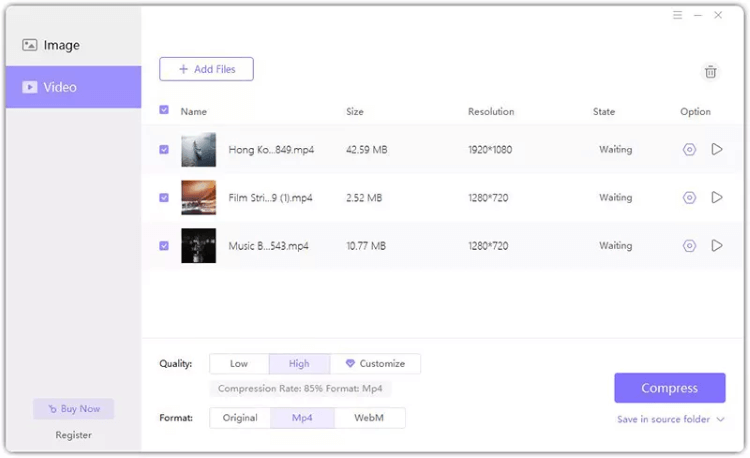
Step 1: Upload the video after launching the software.
Step 2: Choose the quality or format you want.
Step 3: Click Compress button for it to start.
- Allow to compress many videos at a time.
- Fast processing speed.
- You need to pay for customizing the video size.
- The video reduced can still be large.
04 VEED.IO
To avoid downloading software and to compress video for Discord directly from web, online video compressors can be a choice. VEED.IO is the first one that can compress your videos with ease. Compress a large video to a smaller one can happen in a matter of seconds and the quality will remain the same without significant reduction.
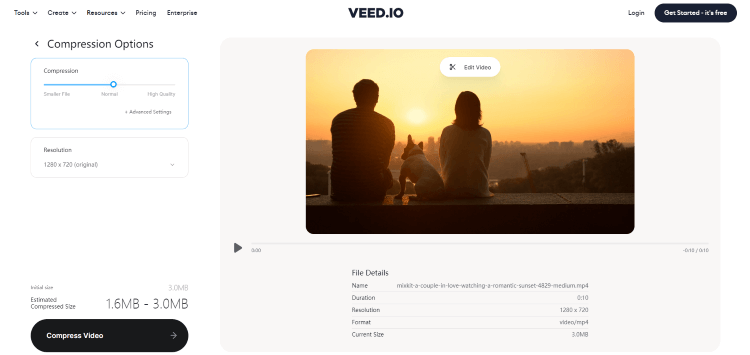
Step 1: Go to the website, click Choose Video to upload a file.
Step 2: Click to adjust settings.
Step 3: Click to export video.
- No need to download software.
- Compress a video for free.
- You can compress 1 video at a time only.
- The video compressing process can take a long time.
05 Clideo
To find a video compressor for Discord, Clideo is one such an online tool that offers a quick and easy solution. And how fast it can compress video for Discord by reducing the size first depends greatly on your network connection. Therefore, prepare well before you uploading a video.
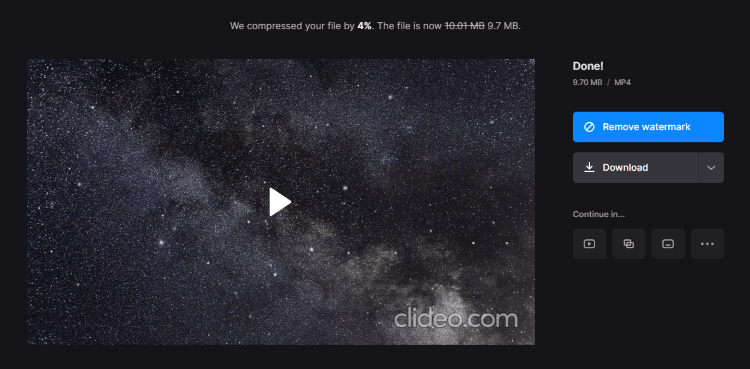
Step 1: Upload the video after opening its website.
Step 2: Click to preview the video from the window.
Step 3: Choose to download the video with watermark.
- One click to upload and compress video.
- Free to use without hassle.
- It can compress only 1 video at once.
- The compressed video comes with a watermark.
- Offer no entrance to customize the video size.
06 Media.io
The last Discord video compressor for online use is Media.io. With its free-to-use feature, you can shrink video with ease and its intuitive interface can make the procedure more concise. After compressing the video, the way to upload and share your videos on Discord can be more direct and easy.

Step 1: Go to the Media.io website in your browser.
Step 2: Click Choose Files to upload the video file.
Step 3: You can click to change the settings from the menu or click Compress directly.
- No charge duing compressing videos.
- Compress video for Discord in three clicks.
- You can compress 2 videos for one time.
- Can't change the video size on your own.
FAQs about Discord Video Compressor
1 How do I send videos on Discord?
To send videos on Discord, you can either drag and drop the file into the Discord chat or click on the "+" button and select Upload.
2 How do I upload a video to Discord that is too big?
If you are trying to upload a video to Discord that is too big, you can use a video compressor for Discord to reduce the size of the file. Options mentioned available for this purpose.
3 How do I upload a 100MB video to Discord without Nitro?
If you don't have Nitro and are trying to upload a 100MB video to Discord, you may need to compress the video file using a Discord video upload compressor, which will reduce the file size, making it easier to upload.
4 Can I Compress Videos for Discord without Losing Quality?
Yes, you can compress videos for Discord without losing quality. However, it is important to choose a high-quality video compressor that can maintain the original video's resolution and frame rate. And the one you can choose is iMyFone AnySmall.
Conclusion
To sum up, when trying to bypass the video size limits set by Discord, trying a video compressor for Discord can be the best choice to save both of your time and energy. And to compress videos in batch without losing any quality, iMyFone AnySmall is the one you must try. In 3 clicks, your idea of uploading and sharing those videos in large size to Discord can be realized in seconds.





















