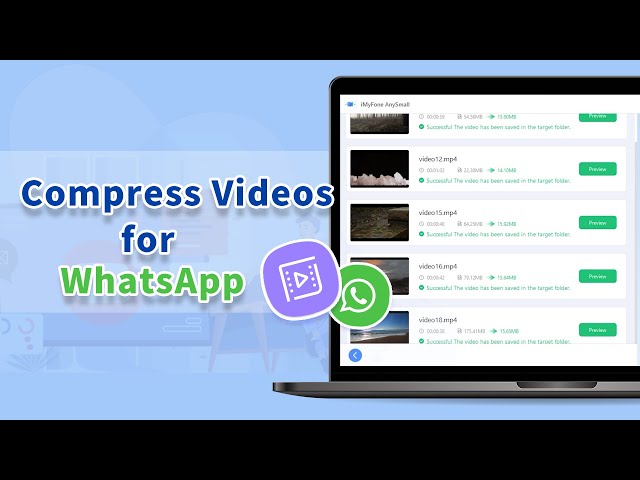[5 Tips] How to Shrink Video for WhatsApp Easily?
Category: Compress Video

5 mins read
Thanks to the advanced world, sharing videos on WhatsApp is now a possibility. However, due to the platform's limit of 16MB, sending bigger video files can pose a challenge. The skill of video compression becomes useful in this case, as it permits the reduction of video size for WhatsApp while maintaining its original quality.
And here you are! Today we’ll introduce 5 uncomplicated tips, through which you can effortlessly shrink video for WhatsApp and ensure they are more manageable for sharing videos with those who matter to you via WhatsApp applications.
In this article:
- Part 1: Why Shrink Videos for WhatsApp?
- Part 2: How to Shrink Videos for WhatsApp? -
Windows

- Part 3: How to Shrink Videos for WhatsApp? - Mac
- Part 4: How to Shrink a Video for WhatsApp? - Online
- Part 5: How to Shrink a Video for WhatsApp? - Android
- Part 6: How to Shrink a Video for WhatsApp? - iPhone
Part 1: Why Shrink Videos for WhatsApp?
There are a multitude of reasons that can explain why you should and why it’s good for you to shrink videos for WhatsApp. The first point is that WhatsApp has a maximum video size limit of 16MB, which may pose a difficulty when attempting to send larger files unless they undergo compression. Additionally, videos with bigger sizes can consume more storage space on your device, causing potential storage problems that may require you to decrease the video file size.
Moreover, individuals with slow internet connections may face difficulties due to prolonged upload and transmission times of bigger video files. With three major reasons listed here, it is essential to reduce the size of videos in order to achieve seamless communication on WhatsApp.
Part 2: How to Shrink Videos for WhatsApp? -Windows
If you’re a Windows user, this part is ready for you. The puzzle of how to shrink video for WhatsApp will disappear because this problem can be solved with the right tool here – iMyFone AnySmall. Why it’s recommended? Is it more suitable than any other desktop tools?
The answer is: its pre-built feature of making you able to directly reduce the video size for WhatsApp wins it the reputation. Moreover, you can customize the video size further, which is also a great choice if the compressed result can’t meet your precise need. In simple clicks, sharing videos on WhatsApp freely is not a fantasy.

Key Features:
- Compress videos for WhatsApp in 1 click without compromising the quality.
- Bulk compress videos can help to save time and make video sharing easier.
- Compress 4K video is also supported and videos can be saved without watermark.
Get 10% OFF Coupon Code to Shrink Videos for WhatsApp: AS10OFF
Steps to use iMyFone AnySmall:
Step 1: Click to download and install iMyFone AnySmall, launch it then click to add videos you want to shrink for WhatsApp.

Step 2: The ‘For WhatsApp’ section will show up on the interface. And it’s the most direct way for you to shrink videos for WhatsApp. Or, you can choose the compression degree or customize size, all of these methods can help you out.
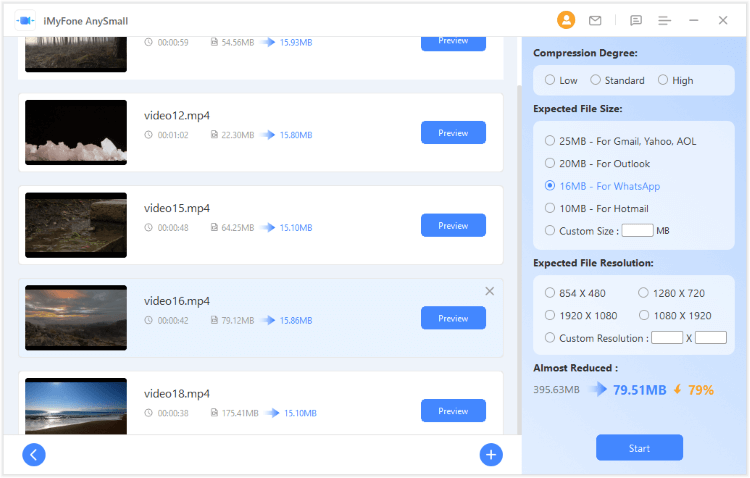
Step 3: Click the Start button and the program will begin to process your videos.
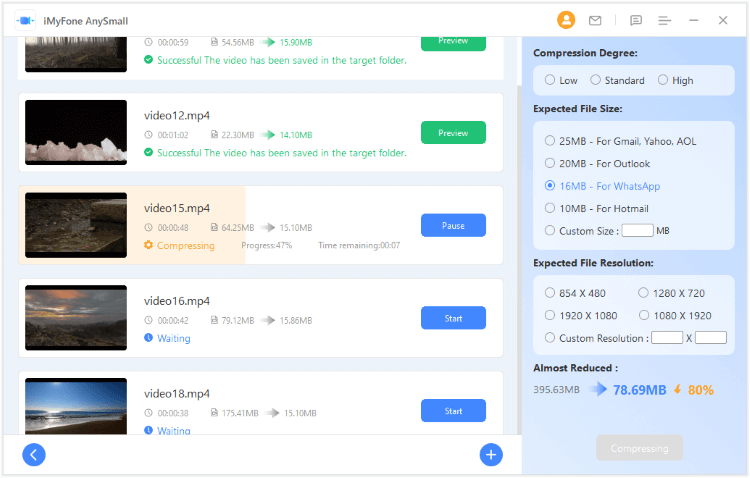
Step 4: Videos are compressed and saved to your destination folder. You can go get them and share on WhatsApp.
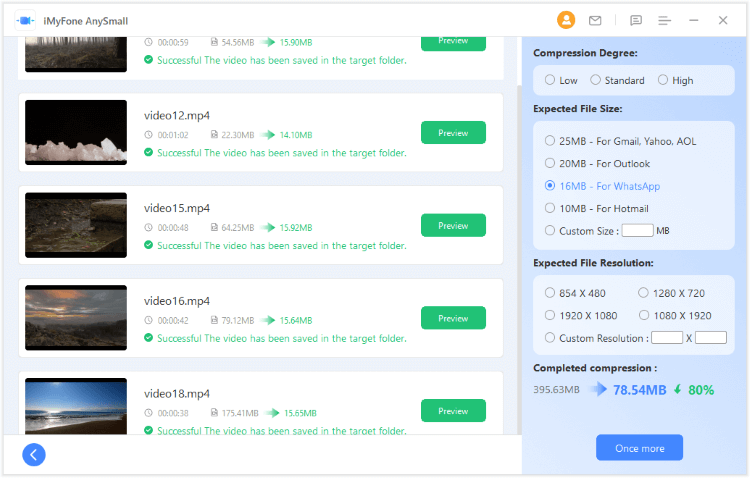
Part 3: How to Shrink Videos for WhatsApp? - Mac
If you're a Mac user and are seeking to shrink video for WhatsApp, HandBrake is worth considering. It's a robust open-source video transcoder suitable for Mac users and more. With this tool, you can easily compress and convert your videos to different formats, allowing you to share them on WhatsApp without encountering any problems caused by their size.
What’s more, it allows you to make precise modifications to your videos by customizing factors such as the resolution, bit rate and frame rate to attain your preferred outcome. Therefore, it is advisable to give HandBrake a try to facilitate the video compression.
Steps to use Handbrake:
Step 1: Download and install Handbrake from the official website to your Mac.
Step 2: Launch Handbrake and choose to either upload the whole folder with multiple video files or simply open one video file only.
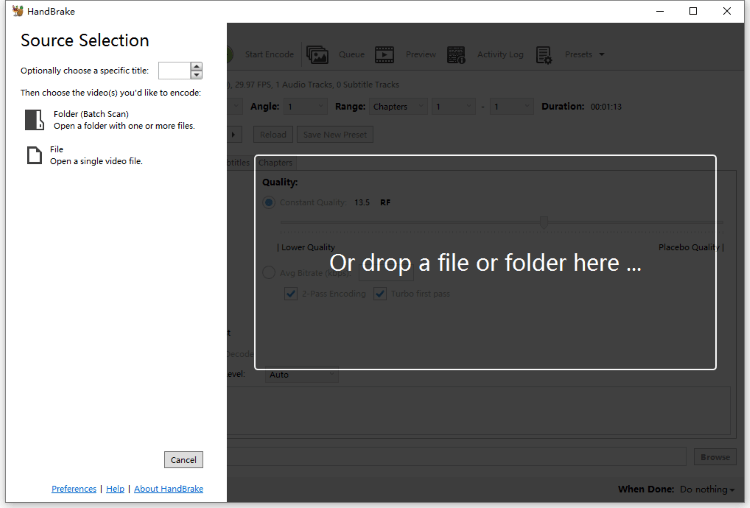
Step 3: Once the video is imported, you can choose the output format you like. Moreover, you can adjust aspects like framerate, constant quality, average bitrate, etc.
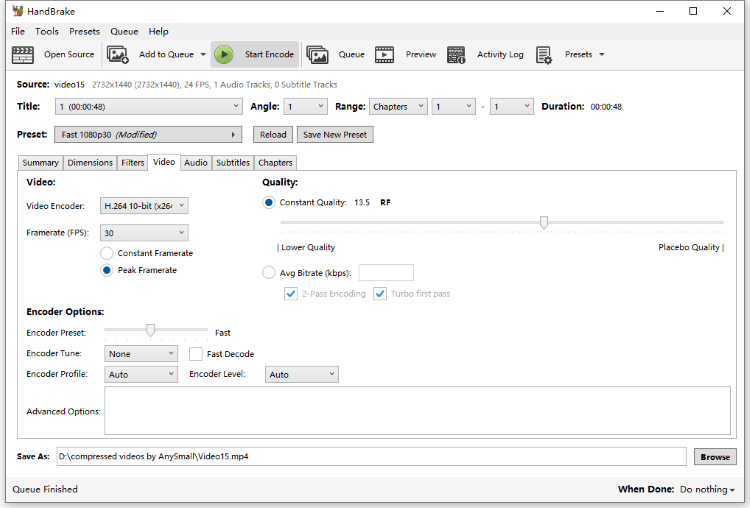
Step 4: Click the Save As section if you have the preferred place where you want to keep the compressed videos.
Step 5: Finally, click the Start Encode button from the upper part to begin the compression process.

Part 4: How to Shrink a Video for WhatsApp? - Online
Looking for a hassle-free way to shrink videos for WhatsApp without downloading any software? Then you should notice Clideo Video Compressor. This nifty tool lets you easily shrink your video files to a desired size without losing any quality and leaving all the technical troubles behind. And the major reason why it’s liked by many users is that it only takes you one simple step to shrink a video. And let’s see how it works and whether is it truly simple to use.
Steps to use Clideo:
Step 1: Go to the website and upload one video.
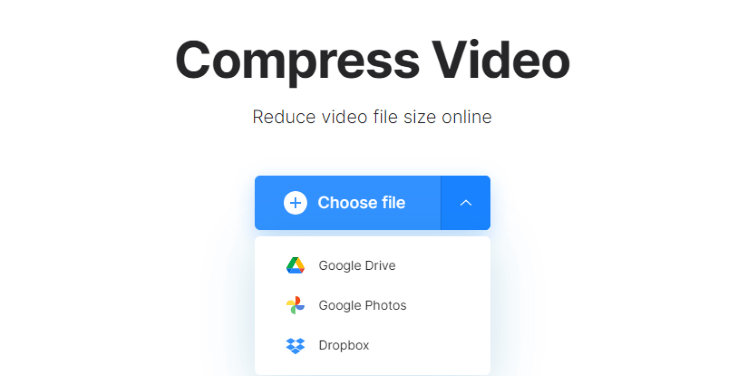
Step 2: Remove the watermark on the compressed video or download it directly to where you like.
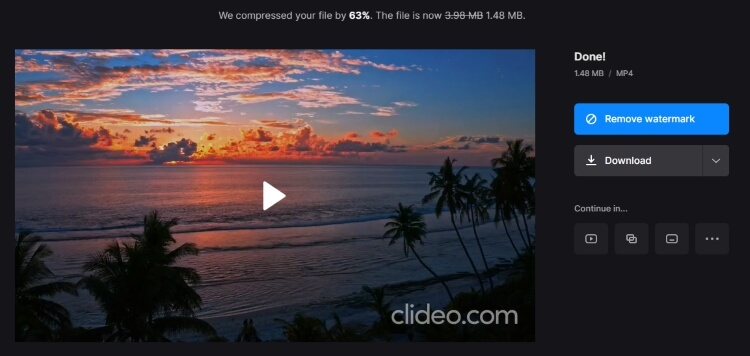
Step 3: For further needs, choose to continue editing.
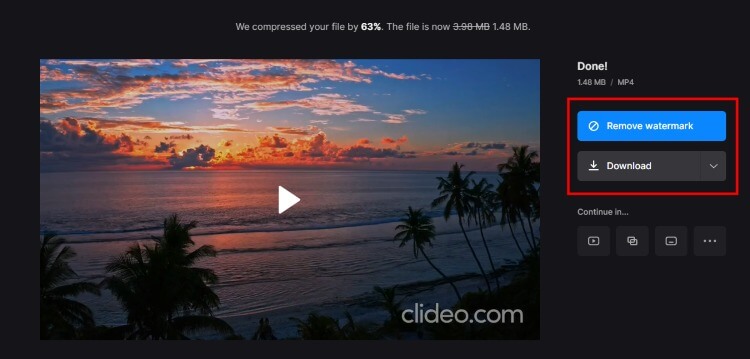
Part 5: How to Shrink a Video for WhatsApp? - Android
For users looking for a straightforward way to shrink video for WhatsApp on Android gadgets, the Compress Video Size Compressor app is your option recommended on the market. With this app, compressing videos via a mobile device but not a PC is not difficult, decreasing the video size and making them simple to share is at your fingertip. In spite of the fact that there exist a few advertisements, the total process is still simple to operate.
Steps to use Compress Video Size Compressor:
Step 1: Download the app to your Android device, launch it and choose Import.
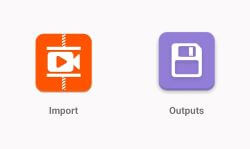
Step 2: Select the video and adjust the settings accordingly since there are many choices.
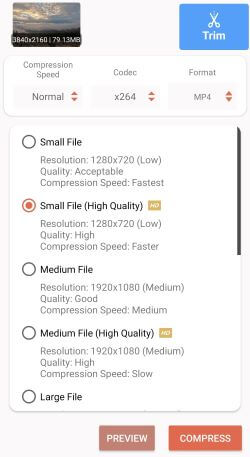
Step 3: Click to compress and start the process after naming the video.
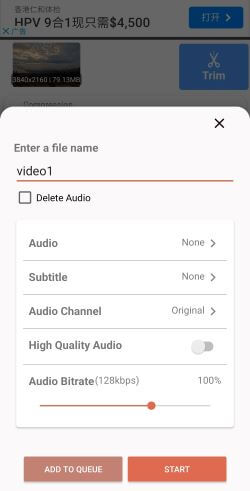
Step 4: The video is saved automatically; you can take other actions if needed.
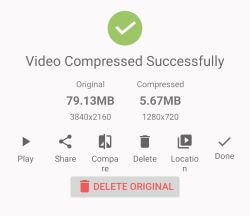
Part 6: How to Shrink a Video for WhatsApp? - iPhone
Gone are the days of battling with huge video records that won't transfer or share. With the Easy Video Compressor app, you'll easily shrink a video for WhatsApp without many taps and make it simple to share your favorite minutes on WhatsApp.
This app's natural interface makes it simple to explore and utilize, indeed in case you're not tech-savvy. Whether you are a traveler, social media influencer, or basically somebody who needs to share their recollections with cherished ones, this app is the idealize arrangement for hassle-free video compression on your portable gadget.
Steps to use Easy Video Compressor:
Step 1: Download the app to your iPhone and launch it.
Step 2: From the middle of the interface, click the Files/iCloud button to choose the video.
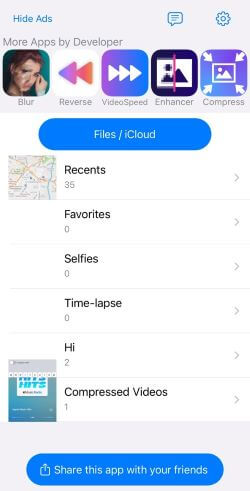
Step 3: You’ll be led to the main interface. Adjust the dimension, bitrate or output format if you like, then click to compress.
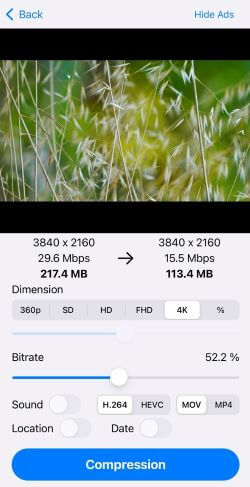
Step 4: Click to save or share the compressed video, if you need further services, you may have to purchase the pro version.
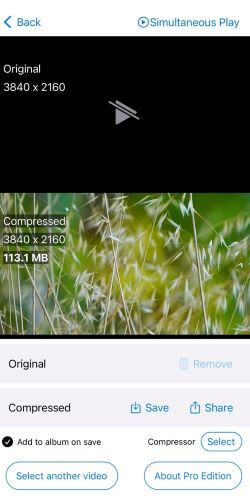
Conclusion
All platforms are covered! Hope tools introduced here can meet your need to shrink video for WhatsApp on different platforms. Since online and mobile products have certain limitations, the desktop tools here should be more easy to use. And make sure to try on iMyFone AnySmall, which can solve your problem with the built-in feature!