How to Reduce MP4 Size on Windows, Mac and Web?
Category: Compress Video

4 mins read
Sharing a large video file can be time-consuming and tricky. Whether you're trying to send it through email, or just store it on multiple devices - having an extra-large MP4 file size is simply not ideal. Optimizing your media is essential if you’re looking to host an awesome video streaming service or simply reduce download times for your users.
But don't worry! You don't have to sacrifice content to shrink the pesky files. In this post, we will discuss effective ways to reduce MP4 size without impacting the file quality – so everyone wins!

In this article:
Part 1: Reduce MP4 Size on Windows
1 iMyFone AnySmall
If your videos take up too much space, iMyFone AnySmall offers a top way to reduce mp4 size on windows. It's the most professional video compressor out there, allowing you to compress your videos with just one click while maintaining their high quality.
What's more, no matter how large and how many videos you want for compression, AnySmall here support to process your unlimited videos uploaded and compress them all at once, aiming to saving your time and storage space.

Main Features:
- Allow to compress MP4 video without damaging pixels.
- Support to compress MP4 video for email.
- You can enter your desired file size before the compressing process.
- No limits on the number of videos that can be uploaded and compressed.
How to reduce MP4 video file size with AnySmall?
Step 1: Download and install iMyFone AnySmall, launch it to add any video files you want to compress.

Step 2: You can choose the compression degree freely. And if you choose the High here, you can reduce more size of your MP4 files. Besides, if you're not satisfied with the result shown, click Custom Size and enter your desired megabyte. Once ready, click the Start button for the program to reduce MP4 size for you.

Step 3: Though you've uploaded many videos at a time, the videos will be compressed within seconds.

Step 4: The process won't take long and when it's finished, the compressed videos will be saved automatically on your computer. You can then choose to preview the result or compress more MP4 files.

Is that easy for you? Download and let iMyFone AnySmall to reduce MP4 size now!
2 HitPaw
To reduce MP4 file size, HitPaw video compressor can be another one available for Windows users. It lets you to resize video to the size you desire and also supports to compress videos in bulk.
How to reduce MP4 size with HitPaw?
Step 1: Download to get HitPaw then open it.
Step 2: Single click or drag-and-drop to get your file imported into the program.
Step 3: Set a quality, format, and destination for your file before letting it compress.
Step 4: Click to save and export the compressed files!
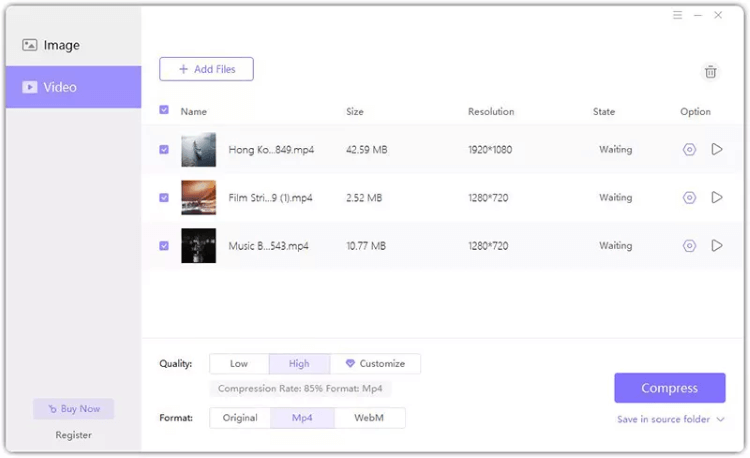
Part 2: Reduce MP4 Video File Size on Mac
1 QuickTime Player
Though QuickTime Player is mainly for users to playback videos on Mac, it can also be used as a video editing tool to compress MP4 videos. Since it's a default macOS software, Mac users may find it a great choice to compress videos.
How to reduce MP4 video file size with with QuickTime Player?
Step 1: Open it and choose to upload videos.
Step 2: Select File>Export As from the drop-down menu.
Step 3: You can then choose whichever the resolution you want.
Step 4: Export your video after naming it.
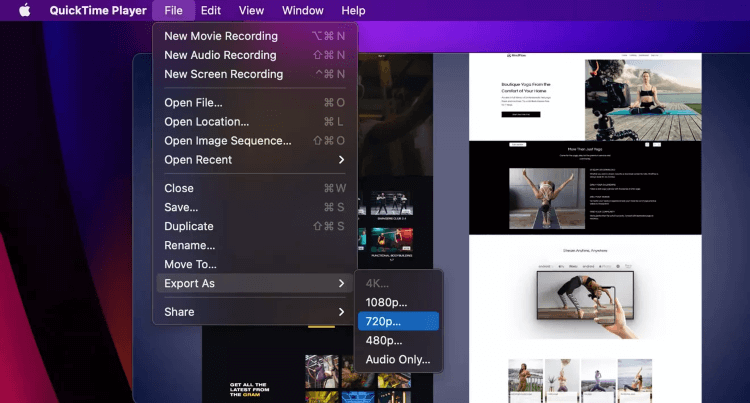
2 iMovie
Another popular tool that can compress MP4 videos can be iMovie. It is your go-to app for creating cinema-quality videos on your Mac. Besides that, you can use to reduce MP4 size as well with its relatively powerful features.
How to reduce size of mp4 with iMovie?
Step 1: Open iMovie then click Create New>Movie>File to select the MP4 files you want.
Step 2: Choose the file settings like resolution and quality that may change the file size of your videos.
Step 3: Name the videos and choose the saving path to get the compressed MP4 videos.
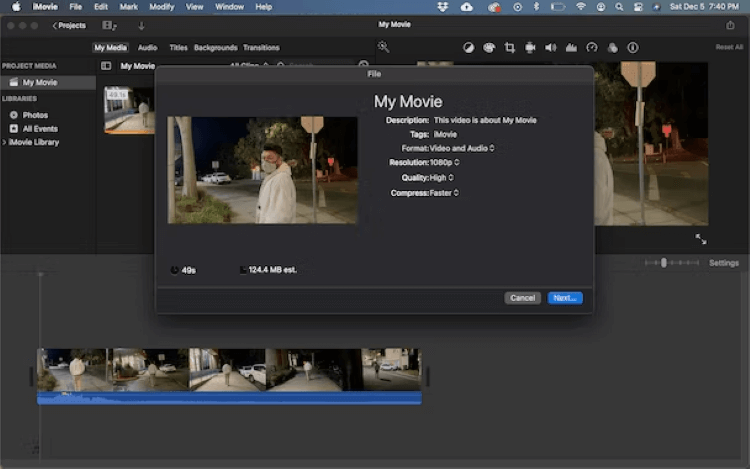
Part 3: Reduce MP4 Size Online
1 VideoSmaller
For those who prefer not to download any software on desktop, online products can be a choice. And VideoSmaller can be your option. It is a free online service for you to easily reduce video file size and make the video smaller. You can upload videos of up to 500 MB, which may suit most of people's need.
How to reduce size of MP4 with VideoSmaller?
Step 1: Firstly, open it and click Browse.
Step 2: Choose the MP4 file (1 at a time only) and click on the Upload Video button.
Step 3: Click to download file to your computer.
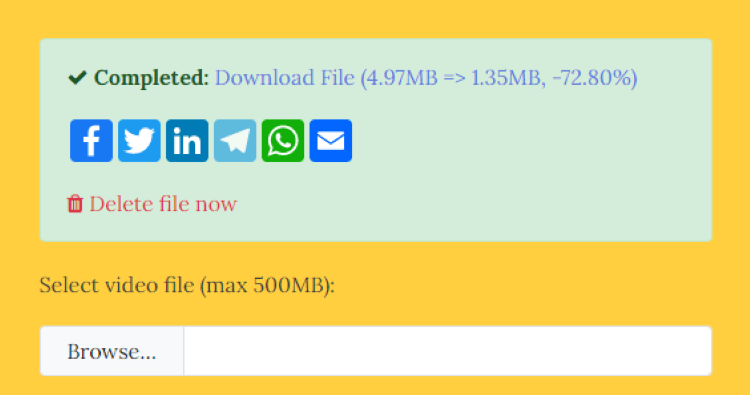
2 Media.io
Media.io is also a free batch video compressor that offers you an innovative way to compress and reduce the size of MP4 files online without compromising on quality. It comes with no option to customize size and allows to compress 2 videos at a time only, which may somwhow take a longer time to compress MP4 videos.
How to reduce size of MP4 with Media.io?
Step 1: First, add any MP4 video files you want.
Step 2: Click to compress and if see the limitation, you may have to upgrade to the pro version.
Step 3: Hit Download to have your compressed videos ready for use.
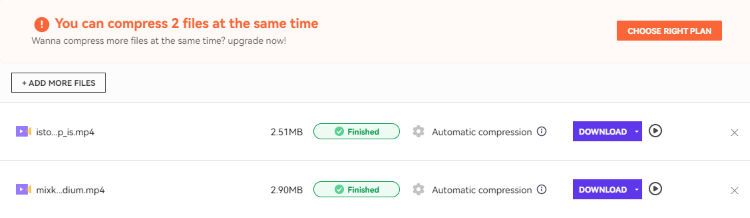
Part 4: FAQs about Reducing MP4 Size
1 What do I do if an MP4 file is too big?
If you have an MP4 file that is too big, there are two primary ways to condense it: compressing the file or converting it with a converter. Compressing involves reducing the video's size without degrading the quality to some extent. Converting involves changing youe MP4 files to another format that takes up less space, such as AVI or MOV.
2 What happens when you compress MP4?
Compressing an MP4 is simple and effective! It involves reducing the size of the video file without changing its quality. By compressing MP4, you're allowed to free up more storage space for your devices, thus creating more space for important files.
3 How do I reduce the size of an MP4 without losing quality?
Reducing the size of an MP4 without losing quality is surprisingly simple, all you need is an easy-to-use program like AnySmall. It only takes 3 clicks to reduce the size of your MP4 file while maintaining top-notch video quality.
Conclusion
If you want to reduce MP4 size, options here can be enough for you. And if you find it necessary to do that with a desktop software, iMyFone AnySmall outshines the majority. With 3 clicks, you can not only compress batch MP4 videos but also maintain the high quality of those video files.



















