[2024 Full Guide] How to Send a Long Video through Text
Category: Compress Video

5 mins read
For all of us, the widespread availability of smartphones and the growing use of messaging apps have led to the common practice of sharing videos via text messages as a means of sharing precious moments with loved ones. Be that as it may, if you're new here, you may be wondering how to send a long video through text despite of the large video size.
In this article, we'll guide you through the steps required to send a video through text message, whether you're utilizing an iPhone or an Android device. So, whether you want to share a funny clip with your friends or a special moment with a loved one, keep reading to learn how to do it rapidly and effectively.
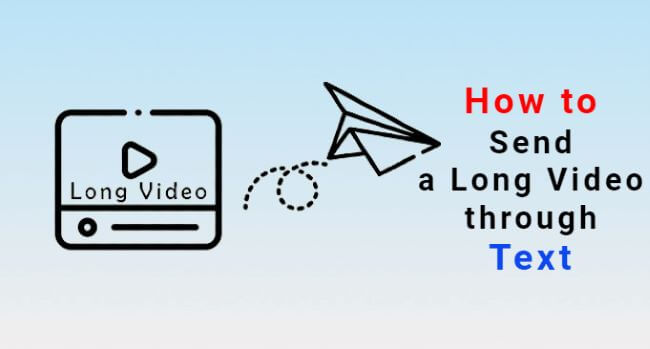
In this article:
1 click to compress long videos before sending to text smoothly.
Part 1: How Long Can a Video Be to Send through Text?
The length of a video that you can send via text message is related to a variety of factors, including your service provider, your phone's configurations, and the recipient's phone preferences. Usually, video attachments have a size range of 1MB to 10MB, which is the prescribed limit for most carriers. The duration of the video you can transmit is subject to variation based on its resolution, quality, and format.
Despite the limitation on video length, there are still ways to share lengthier videos such as utilizing compression techniques via third-party applications, or by utilizing cloud storage services to upload the videos and then sharing the corresponding link.
Part 2: How to Send a Video through Text on Android?
Tips you can learn here are how to send a video through text on Android devices. And common ways including using messaging apps, and email will be introduced with detailed steps.
01 Via a messaging app
There are many messaging apps you can try, such as Google Messages, WhatsApp, Facebook Messenger, and more. And here’re steps about how to make it easily.
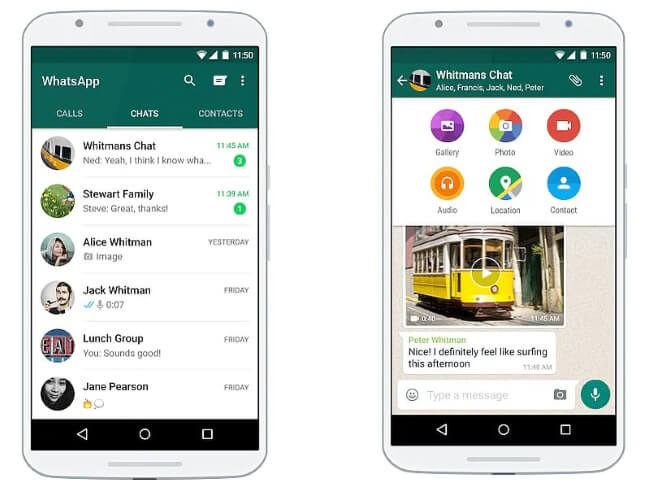
Step 1: Launch the messaging app that you want to use to send the video.
Step 2: Once you're in the messaging app, compose a new message to the person or group you want to send the video to.
Step 3: To add the video to your message, click on the attachment icon. The attachment icon looks like a paperclip or a "+" sign, depending on the messaging app you're using.
Step 4: Wait for the video to upload. Once you've selected the video, it will begin uploading. The length of time it takes to upload will depend on the size of the video and your internet connection.
Step 5: When you're ready to send the video, click on the send button. The video will be sent as part of the message to the recipient(s).
02 Via an email platform
Email platforms like Gmail, Outlook, Yahoo Mail may be the most often used email platforms that you can choose from the market. And here’re the rough steps about how to send a video through text.
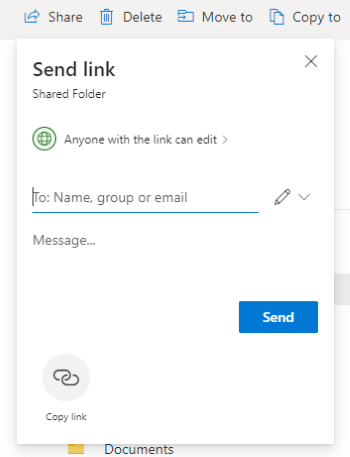
Step 1: Launch the email app on your Android device and enter the recipient's email address in the 'To' field of the email.
Step 2: Add a subject to your email to inform the person what you want to express.
Step 3: Tap on the 'Attach' icon and select the video that you want to send. The process of attaching a video may vary depending on the email application being used, in some cases, it may require selecting either the 'Insert Attachment' or 'Attach File' option.
Step 4: After you have affixed the video, you have the option to create the email, append a note, or include supplementary attachments.
Step 5: Once you have written your email, simply press the 'Send' button to deliver the email containing the video attachment.
Messaging apps like WhatsApp has 16MB video size limit, while email platforms like Gmail and Outlook each has the 25MB and 20MB video size limit. Which means videos larger than this size may not be uploaded smoothly.
Part 3: How to Send a Video through Text Message on iphone?
In this part, you can learn how to send a video through text message on iPhone. And for iPhone users, this can be a great help if the recipient is also using an iPhone, which can save you both time and effort. However, if you
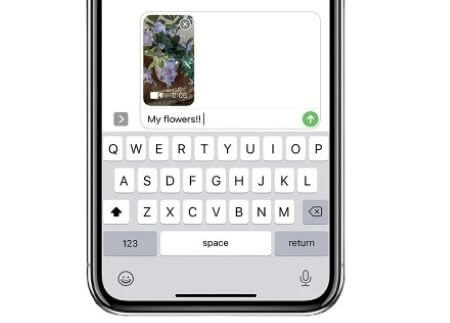
Step 1: Open the Photos app on your iPhone and select the video you want to send.
Step 2: Tap on the ‘Share’ button, which looks like a square with an upward arrow.
Step 3: Select ‘Message’ from the sharing options.
Step 4: Add the recipient's phone number or select them from your contacts.
Step 5: Type in any additional message you want to include with the video.
Step 6: Tap on the ‘Send’ button to send the video through text message.
It's important to note that there may be file size limitations when sending videos through text message, so if your video is too large, you may want to consider compressing the video or trying to airdrop the video to the one that may be close to you.
Bonus Tips: How to Send a Long Video through Text without Video Size Concern?
Methods are introduced for you to send a video through text either on Android or iPhone. However, these methods post a critical problem, which is: You may not be able to send a long video through text if the video is too large to exceed the video size limit set by these platforms. And the recommended fix for all is to try a video compressor before sending the long video.
And the video compressor that can take your concern away is iMyFone AnySmall. As a video compressor, it can help you shrink video files of large size and make them easier to share through text or other social platforms. And its ability is not confined to only compressing one video. You’re free to upload and compress videos without limitation, which can greatly relieve your burden and save time to some extent.

Get 10% OFF Coupon Code to compress videos for easier sharing: AS10OFF
How to compress a long video before sending through text?
Step 1: Download and install iMyFone AnySmall, launch it and click to add long videos that you prepare to send through text.

Step 2: You can choose the compression degree or customize the video size for the long videos.

Step 3: Click the Start button and the program will begin to compress long videos.

Step 4: All compressed videos will be saved to your Windows or Android devices, you can check them from the folder and then send them through text.

Conclusion
Do you know how to send a long video through text now? For small videos, you can try methods mentioned to send a video through text on either Android or iPhone devices. But for a large one, you should need a handy video compressor like iMyFone AnySmall. In 1 click after choosing the long videos, they will all be compressed to the desired size and the process of sending them via text would be a lot easier.



















