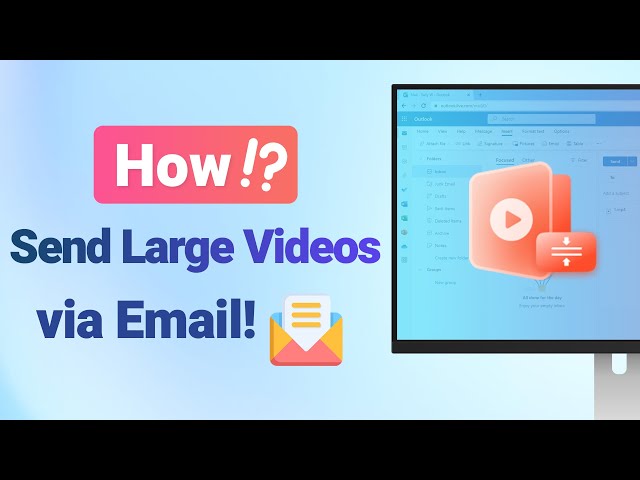[5 Easy Solutions] How to Send A Large Video through Email?
Category: Compress Video

5 mins read
Have you ever met the problem that email servers have a fixed upper limit for email attachments when you need to share a video with your family, or colleagues through email? Given that, you must wondering how to send a large video through email, or what is the best way to email videos?
It is great to know that there are some solutions for sending large video files through email. So, let's move on to the solutions.
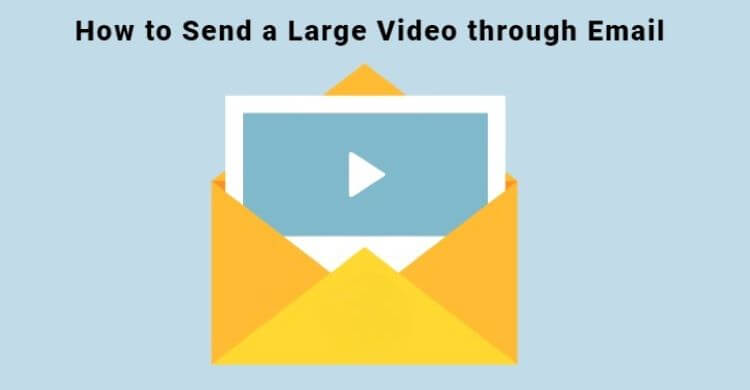
In this article:
Part 1: What are the Large Video File Size Limits?
You can use different email servers, but almost all of them have a maximum limit on the size of the attached files. And getting to know the detailed size limits on some popular servers first should be better.
| Email Server | Maximum Attachment File Size |
|---|---|
| Mail.com | 30 MB |
| Gmail/Yahoo/AOL/ProtonMail | 25 MB |
| Outlook/iCloud Mail/HubSpot | 20 MB |
As you can see, this email attachment file size is generally optimum, but for high-quality large videos, more is needed. So, we need solutions for how to send a large video file through email without quality damage.
Part 2: How to Send a Large Video through Email by Compressing
Compression should be the best way to email videos in large size. And let's see what methods can work.
1 Email Large Video Files by AnySmall
The first method you can try is by using iMyFone AnySmall. Dedicated to compressing videos, it is an efficient video compressor software that aims at reducing the video file size for different usages. And regarding to how to send a large video through email, AnySmall here can satisfy your need by your clicking on the corresponding email platform from the interface. Isn't it simple? Let's see how it works in this way.

Features
- Compress a video for email without losing quality.
- Compress unlimited videos for email at once to save more time.
- Support to compress videos for Outlook, Gmail, WhatsApp, etc.
Watch how to send large video files through email with AnySmall:
How to send a large video file through email using AnySmall on Windows:
Step 1: Download and install iMyFone AnySmall, launch it to enter the main interface and click to add video files.

Step 2: To email large video files, click on the corresponding email platform under Expected File Size. If you want the video to be condensed to the minimum, enter your deisred megabyte for the video file size to customize. Once ready, click the Start button for the program to compress the large video for you.

Step 3: It'll start soon once you allow it to compress videos for you. And the whole provess will finish within seconds.

Step 4: When it's done, the compressed video will be saved automatically for you to send them through email easily.

It's easy, right? Download AnySmall now to email large video files by compressing first!
- Compress a large video first to bypass video size limits of emails.
- No loss of quality with the compressed videos.
- Customize video size at your wish.
- Available on both mobile and computer.
- You can only compress one video for free.
2 Send a Large Video File by Zipping
Zipping is another method of how to send a large video through email. For a video that is extremely large in size, this method can help to easily email large video files because Windows and Mac computers now come with built-in zipping tools, so you do not need new installations. And this method can be done with direct operation on your computer.
On a Windows system:
Step 1: Select your large video files and right-click them.
Step 2: Select Send To>Compressed(zipped) folder.
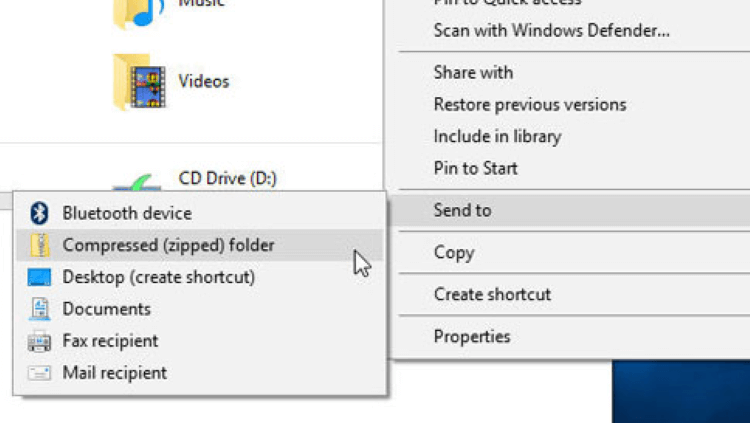
On a MacOS system:
Step 1: Select your large video file and right-click it.
Step 2: In the Context menu, click on Compress items.
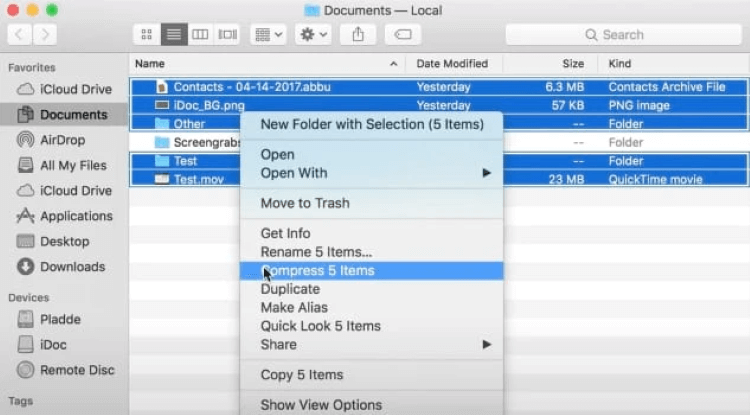
- It is simple to use and fast.
- The tool is pre-installed on Windows and MacOS.
- Your video receiver may have to unzip the videos first.
- Customized expected size is not available.
- The video qulaity may get lost.
Part 3: How to Send a Large Video through Email by Cloud Storage Service
Cloud services give you access to online storage services to store your data and files. Many cloud storage services include Google Drive, OneDrive, and Dropbox. This cloud storage also gives you a solution for how to send a large video file through email. So let's find out how it works.
1 Use Google Drive
Google Drive is another cloud storage solution, and Google owns it. You can use it as a solution how to send a large video through email. This method lifts the maximum size limit in the email servers. So, you will upload the file on Google Drive and then share the link using Gmail. The recipient will get a link and use his Gmail Drive account to view it.
Step 1: Sign in to your Google Drive account and navigate to the My Drive link.
Step 2: Upload your file using the left-hand navigation bar and click on the video file, then the Share icon.
Step 3: Click on the Get shareable link icon in the pop-up dialogue.
Step 4: Put this link into your email message and send the message to the recipent.
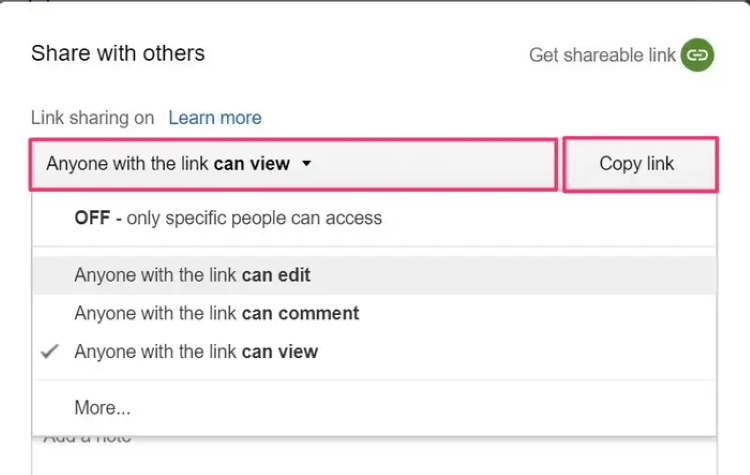
- No limit on the maximum file size.
- The file can be viewed without downloading.
- Only Gmail id recipients can access the link.
- You first need to upload the file and then share the link.
- It can be a slow option if the video file is very large.
2 Try OneDrive
How to send a large video file through email using Outlook? There are still many ways to do that, but you may want to consider using OneDrive develped by Microsoft. To do this, steps are quite similar to the last method except for the fact that OneDrive is more convenient for those who use Outlook more often.
Step 1: Log in to the OneDrive account and click on the Upload link.
Step 2: Select your video file from the local storage and click Open in the pop-up dialogue.
Step 3: Select the uploaded file and click Share.
Step 4: Enter the recipients' emails, compose your message, and click Send.
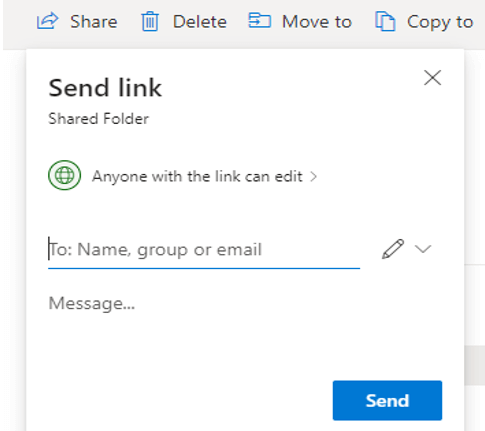
- You can email large video files using this method.
- The files are stored online and can be received without downloading.
- The original file is not sent as an attachment, it is just a link.
- Privacy can be an issue here.
- You need to upload the file first and then email the link.
3 Use Dropbox
Dropbox is another popular and reliable cloud storage solution. You can use it to upload your large video file and then share the link with the intended recipient using email or other message types. The recipient can view, download, or stream the video without signing up for a Dropbox account. Let's see how it works:
Step 1: Launch the Dropbox website and sign in to your Dropbox account.
Step 2: Navigate to the My Files page.
Step 3. Click on the video to be sent and click the Share button.
Step 4: In the pop-up dialog box, click on the Create a link tab and click Create Link.
Step 5: Use this link in your email message.
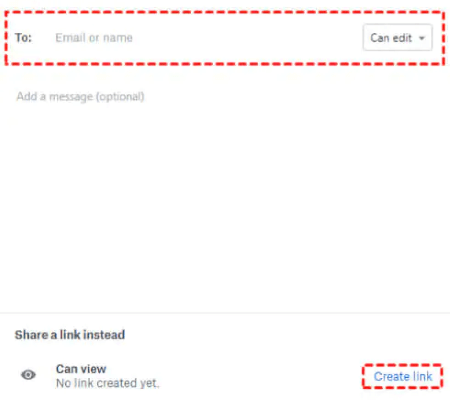
- No limit on uploaded files.
- Users can access the file without downloading it.
- You need a Dropbox account.
- The upload might take time.
Part 4: FAQs about How to Send a Large Video through Email
1 How do I email a video that is too big?
Most of the email servers allow you up video within certain limitation, including file attachments. So, when you want, the best way to email videos is compression or cloud services.
2 How can I send a video over 25MB through email?
You can use video file compression tool like iMyFone AnySmall to send a video over 25MB through email.
3 What is the easiest way to send a large video?
The easiest way to send a large video through email is by using an efficient compression tool like iMyFone AnySmall, a small tool with efficiency and great features that allows you to choose the email platform you need directly.
Conclusion
As we discussed, it's hard for you to send large videos through email when there are limitations. So the best method about how to send a large video through email is by compressing using a fast and efficient tool iMyFone AnySmall. Since it allows you to select the expected compressed file size, you can compress your large video file to any MBs you like with 1 click.