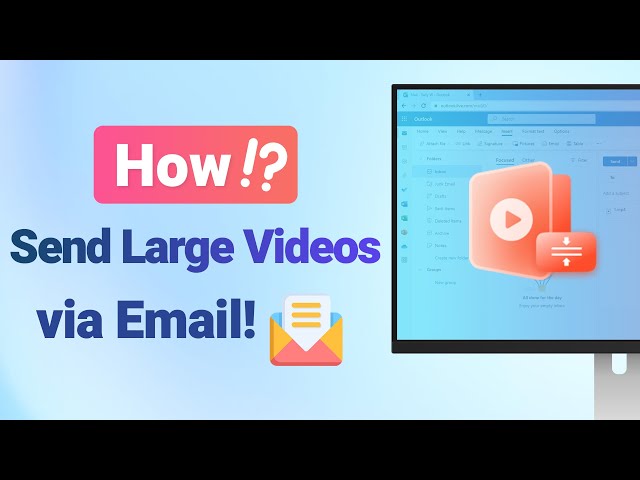[2024] How to Email Large Videos in 8 Easy Ways
Category: Compress Video

5 mins read
When attempting to send a video or other large file, one of the most prominent difficulties with email is its incapability of sending large video files. For example, the largest file that can be attached to a Gmail message is 25 MB, whereas for Outlook, it is capped at 20MB.
This can seem like a terrible situation, particularly if you must frequently share sizable video files. No need to be anxious. In this article, we’ll compile the top 8 ways for you to learn how to email large videos, saving you time and effort.
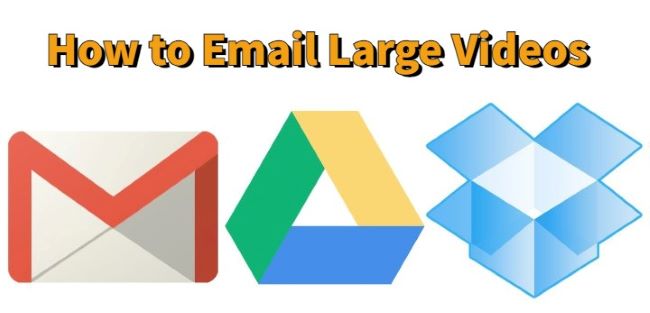
In this article:
Part 1: Video Size Limit of Some Popular platforms
| Platform | Video Size Limit |
|---|---|
| Gmail/ Yahoo Mail / AOL Mail | 25 MB |
| Outlook/ iCloud Mail | 20 MB |
| 16 MB (iOS) or 100 MB (Android) | |
| Facebook Messenger | 25 MB |
| 100 MB for feed posts | |
| 512 MB | |
| 1.75 GB | |
| Vimeo | 500 MB (free account) or 5 GB (paid account) |
Part 2: 8 Easy Ways to Email Large Videos
Here are 8 tested ways for you to get a better understanding of how to email a video that is too large. Through methods introduce here, you can sit back and freely share videos to anyone you care about.
1 Try a Video Compressor – iMyFone AnySmall
The first tip for you to permanently solve this problem is to try a video compressor like iMyFone AnySmall. Why a video compressor tool? The answer is: It can directly compress videos for email platforms such as Gmail, Outlook, and other popular platforms. Moreover, you can rely on it to get you the compressed videos without quality loss. Whether for you to email large videos, reduce video size to save storage, or freely share watermark-free videos, it’s without doubt the best fit.

How to email large videos with AnySmall?
How to compress videos for email?
Step 1: Download and install iMyFone AnySmall, launch it to specify the destination folder and click to add video files.

Step 2: To compress videos for email, click on the corresponding email platform if there is one you need. Or, choose from low to high the Compression Degree. Customizing the video size is also supported.

Step 3: Click the Start button and it’ll start soon. And the whole process will finish within seconds.

Step 4: When it's done, the compressed video will be saved to your videos. You can get them and email them freely.

2 Use Google Drive
Google Drive is seen as one of the leading cloud storage software. Every user possessing a Gmail account is entitled to avail storage space of 15 GB for Google's apps, such as Photos, Sheets, and Docs.
If you try to attach a video file exceeding the size limit of 25 MB, it will be uploaded to your Google Drive, which is automatically integrated with Gmail. Subsequently, Gmail will make it a link and attach in the email for downloading.
Using Google Drive does not necessarily require you to utilize Gmail. Simply uploading the desired file and selecting the Get Link option by right-clicking will enable you to send it.
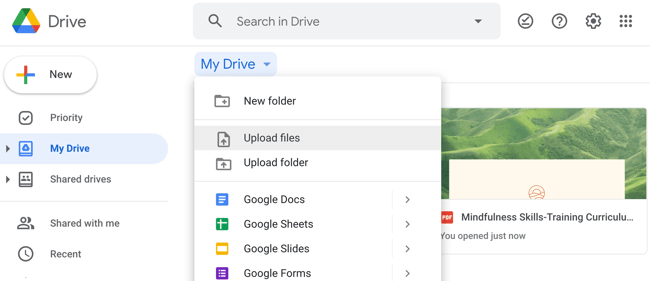
One significant drawback of sharing files through this method is the need to ensure that you delete them from your Drive afterward. If not, they will persist in occupying storage space.
3 Use OneDrive
If you are not a user of Gmail or Google Workspace, and instead prefer Microsoft, your most suitable choice to email large video files would be OneDrive. Users who opt for the free version are limited to 5 GB, but by paying for the service, they can avail a total of 1 TB along with the complete Office package.
Similar to Google Drive, OneDrive is also a renowned option when it comes to sending sizeable videos by converting them into a link instead. Simply go to the webpage with your account logged in, add the files you want to send, click Share, and then Get Link.
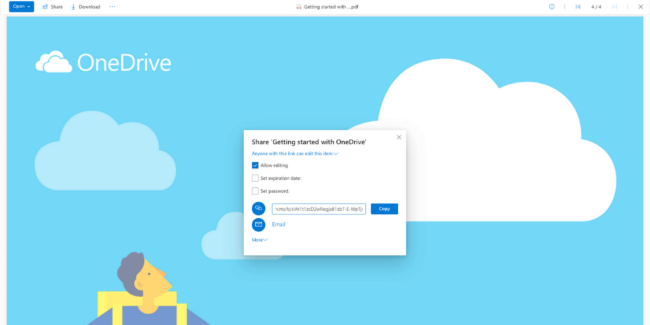
4 Use Dropbox
While Google Drive and OneDrive are popular, there exist plenty of other alternatives worth considering. One such option for you to learn how to email a large video is Dropbox as it integrates with a variety of email platforms that make video-shaing easier.
The free trial of it entails a storage capacity of 2 GB. If you require more storage capacity, there are numerous paid plan options accessible with different levels of storage space. And to use it is quite simple as well: After uploading your file, simply copy and paste the link to share it infinitely.
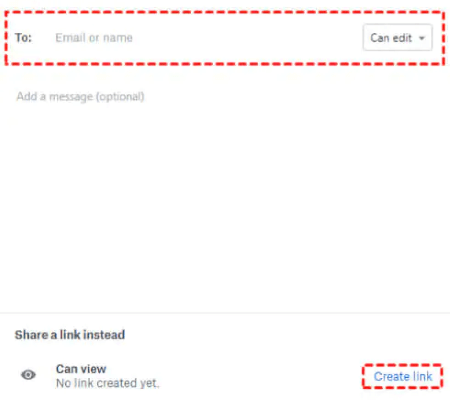
5 Use a File Transfer Service
WeTransfer is a recommended file transfer service that is worth exploring. Without needing to create an account, you can transfer files of up to 2 GB without charging, but there are drawbacks. 7 days later, the download link becomes invalid with no effective way to secure it even with a password. To give it a shot, just head to the site, provide the email address of the person who you want to share, select the files you want to send, and hit the Transfer button.
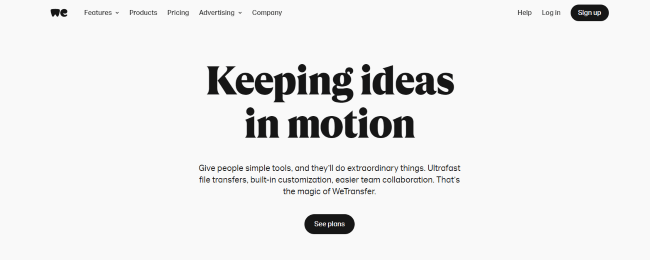
6 Use a Free Online Service
The forthcoming tool is an online service that is free of charge and simplifies the process of uploading and emailing large video files. Jumpshare enables you to effortlessly share files up to 250 MB at no cost.
It's an effortless procedure - all you need to do is upload the desired video files, in return, you'll obtain a link. Click to copy the link to your clipboard, go to the contact and share with him, even if he doesn’t have a personal account.
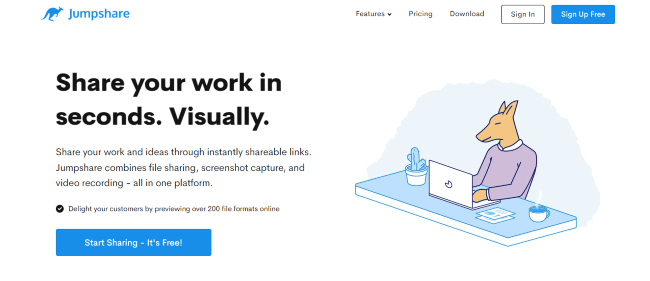
It comes with no client side encryption, and it may not be that suitable for those who have privacy concern for the videos to be emailed.
7 Create a Zip File
For some email platforms, sending a zip file is supported. And since every pc comes with a pre-built way to make a zip file for easier sharing of files, you can follow the same rule in order to email a video that is too large. To do that, right-click your video file, choose to zip it, then share and email it in a zipping way. Though not all platforms support this way, you can have a try if needed.
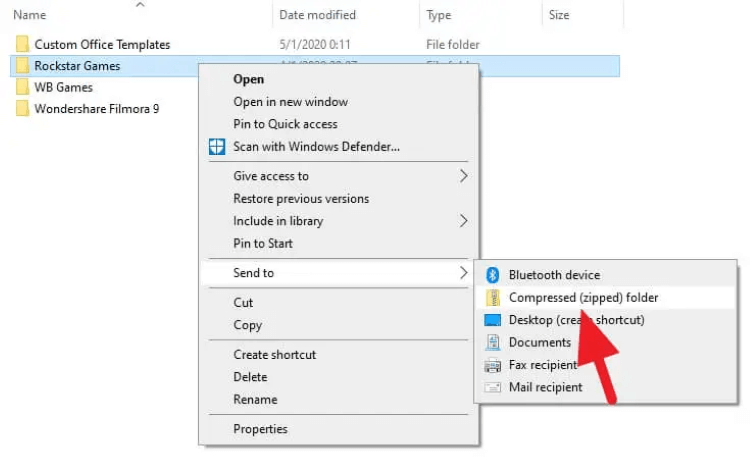
8 Keep It Local with a Flash Drive
If you need to transfer bulky video files without a reliable intranet system, opting for a USB flash drive may be more workable. Though it's common practice to send an email directly in most cases.
And of course, you can rely on those file transfer services, they rely much on the network as well. And to take less time to realize your idea, transferring them to a USB key and sharing them directly is easier once you can’t count on the network connection.
Conclusion
8 tips for you to learn how to email large videos are listed. All of them have their own advantages, choose the one that you think can solve your problem and start to share your videos. And the fact that iMyFone AnySmall is the suitable solution for you to email large video files is undeniable, download it to compress large videos now! You can soon get the problem fixed!