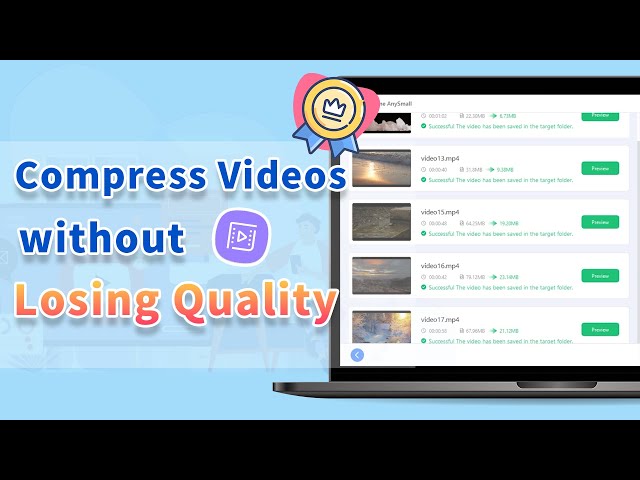[2024 Ultimate Guide] How to Delete a YouTube Video?
Category: Compress Video

3 mins read
As a proficient content creator on YouTube, you may encounter situations that require you to swiftly delete your videos, playlists, or even your entire YouTube account as you need to change it with a better one.
That’s why we're here to bring attention to simple methods for you to acquire the knowledge on how to delete a YouTube video.
Come and explore the complexities of YouTube's deletion procedure with us, which help you better manage your video library with full control!
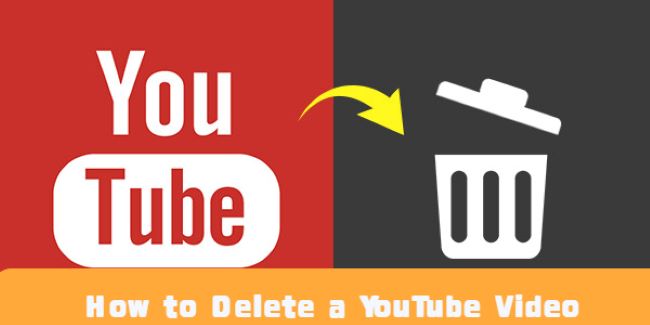
In this article:
Save large YouTube videos without losing quality while saving storage space.
Part 1: How to Delete a Video on YouTube on PC?
For those content creators who use the PC device more often, knowing how to delete the video on the desktop is all the more important. And just like uploading a video, it’s also simple for you to delete it.
Steps on how to delete a video from YouTube on PC:
Step 1: Go to the YouTube then click on your profile, then the YouTube Studio.
Step 2: Click on Content and choose the video you want to delete.
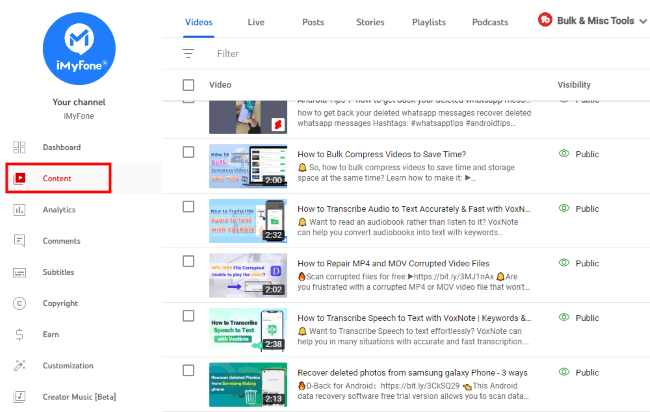
Step 3: When the bar drops down, click on More actions to select Delete forever.
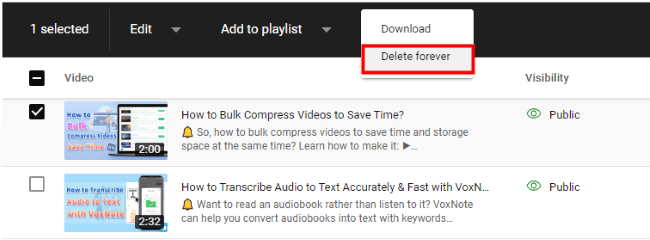
Step 4: Click to approve the agreement and click the Delete forever option again to remove the video.
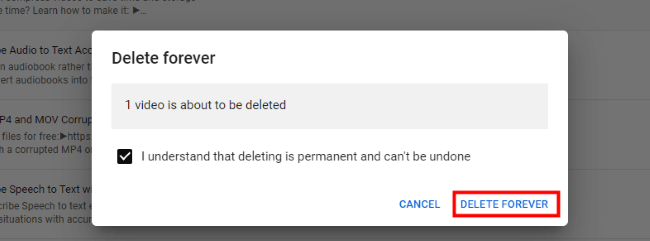
Part 2: How to Delete a YouTube Video on Mobile?
Though it may not be as convenient as using a PC to make adjustments to your YouTube contents, knowing how to make it on mobile phone, be it an Android or iPhone is also important in case you should encounter an emergency with your YouTube account.
Steps on how to delete a video from YouTube on mobile:
Step 1: Open the YouTube app on your mobile phone, then tap your profile.
Step 2: Likewise, click Your Channel, then tap on Videos at the top.
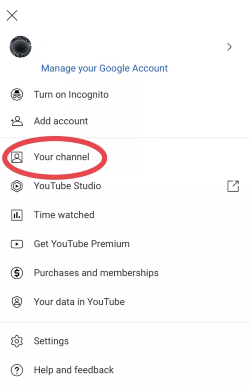
Step 3: Choose Manage Videos so that you can check all your videos in the list.
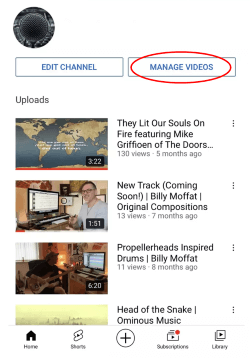
Step 4: Find the one you want to delete and tap the three dots on the right side of the video, then tap Delete to clear the unwanted video.
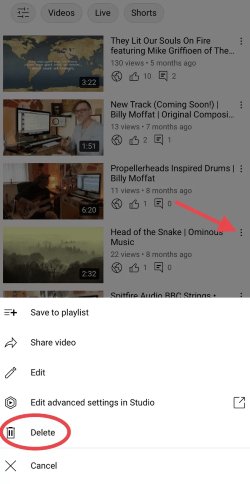
Part 3: How to Hide Your YouTube Channel?
Besides deleting a YouTube video, you may want to know how to hide your YouTube channel. By doing this way, you can hide everything about your YouTube account, which will all be set as private and can’t be found.
Steps on how to hide your YouTube channel:
Step 1: Go to the YouTube, then tap your profile to head to Settings.
Step 2: From the left side, choose Advanced settings at the bottom.
Step 3: In this page, scroll down to click Delete channel, then enter your information again as told.
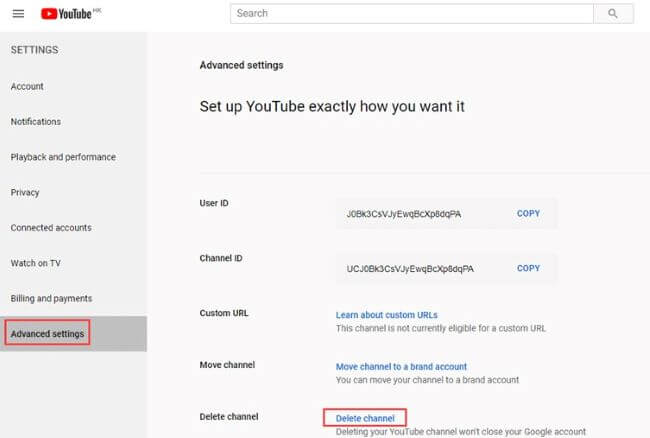
Step 4: Select I want to hide my channel for it to unfold, check carefully to confirm what will be set secret, then click HIDE MY CHANNEL to complete the process.
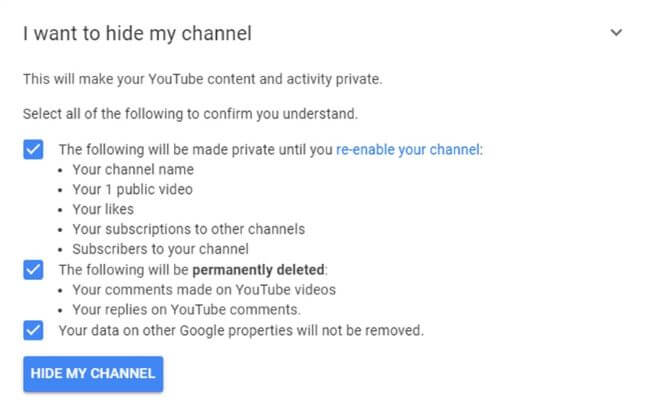
Part 4: FAQs about How to Delete a YouTube Video
1 How do I remove a YouTube video from Google search?
Simply add the suffix "-YouTube" to your search keywords. By utilizing the browser's address bar, it is possible to include an exclusion in a newly added search engine and set it as the default option.
2 Can I delete one video from YouTube history?
Yes. Just like the process of removing an unwanted video, you can delete the video from the YouTube history by following the same steps mentioned above by clicking the three dots, then proceed to the next step.
3 Can a YouTube video be removed?
Yes. And as it’s mentioned, you can delete the video from both your mobile phone and PC easily by heading to the Settings first.
Bonus: How to Save YouTube Videos More Efficiently after Downloading?
Before deleting the video, you may not necessary mean to discard it forever. And you may have saved it ahead. And one problem is that, how you can save the video more efficiently on the condition that not damaging its quality?
For a large video like YouTube video, it’s not that easy to keep it without taking up much of the storage space. That’s why a video compressor – iMyFone AnySmall is here for you.
The highlight of it is that, it can use AI video compression technique to compress videos without quality loss. Moreover, you won’t get any watermark on the compressed videos, which can make the YouTube videos easier to store.
you're invited to watch how AnySmall compress videos without losing quality while saving the storage space!
Steps on how AnySmall compress YouTube videos without losing quality:
Step 1: Download iMyFone AnySmall to your computer. Install it to enter the interface and click to add as many YouTube videos as you want to compress to save storage space.

Step 2: You can choose the different Compression Degree per your need. For large videos, it’s recommended to choose the High degree directly. Or, you can specify the video size to satisfy the requirement more precisely.

Step 3: Press the Start button and the program will begin to compress YouTube videos for you.

Step 4: The compressed videos will then be saved to the destination folder where you specified. You can then locate the videos there or click to compress more.

Conclusion
Are the methods mentioned here can help you know better about how to delete a YouTube video? For your mobile phone or PC device, you can apply the solutions. And if you’ve saved the YouTube videos but feel sad about them taking up too much of your storage space, make sure to use iMyFone AnySmall, which should be your storage space saver and high quality maintainer.