5 Tools: How to Compress a Video on iPhone?
Category: Compress Video

5 mins read
With the increasing use of iPhones for capturing high-quality videos, the problem of limited storage space is becoming more common. And compressing videos can save valuable space on your iPhone and make it easier to manage your media library.
This guide will guide you how to compress a video on iphone using various methods available on the iPhone. Whether you need to free up space on your device or want to share your videos with others, our guide has got you covered.
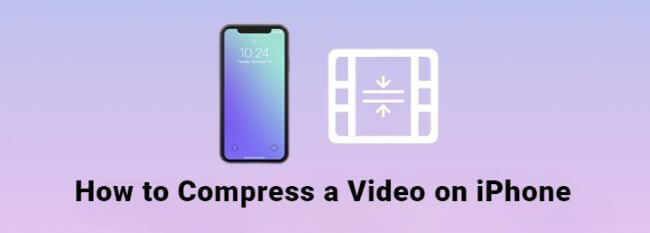
In this article:
How to Compress a Video on iPhone?
1 Media Converter
A media converter is a software or app that allows you to convert media files from one format to another. Media converters make videos compatible with different devices, operating systems, or media players. They can also compress a video's size, allowing it to be shared or uploaded more easily.
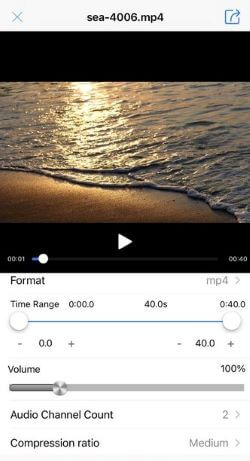
How to use it?
Step 1. Download a media converter app from the App Store, such as Video Compressor-Fast or Media Converter.
Step 2. Launch the app and select the option to add a video from your camera roll.
Step 3. Select the video you want to compress and import it into the app.
Step 4. Choose the compression settings for the video, such as the target file size, resolution, and bitrate. Remember that the lower the settings, the more the video will be compressed.
Step 5. Preview the compressed video to ensure that it looks good and that the quality is acceptable.
Step 6. Save the compressed video to your camera roll or share it directly from the app to your preferred social media platform or messaging app.
Step 7. Delete the original video from your camera roll if you no longer need it to free up space on your iPhone.
2 Resize Video Compressor
Resize Video Compressor is a software application that allows you to compress and resize videos without losing quality. The software is available for both Windows and Mac platforms and offers a user-friendly interface for easy navigation. With Resize Video Compressor, you can compress videos to reduce their size and make them easier to share or upload online while still maintaining their original quality.
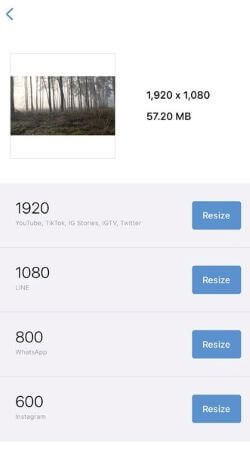
How to use it?
Step 1. Download and install the software on your Windows or Mac computer.
Step 2. Launch the program and select the "Compress Video" option.
Step 3. Click the "Add Video" button to import the video you want to compress.
Step 4. Select the compression settings, such as resolution, bitrate, and quality. You can also choose a specific output format if needed.
Step 5. Click on the "Start" button to begin the compression process.
Step 6. Once the compression is complete, the software will provide you with the compressed video file.
Step 7. You can now save the compressed video to your computer or share it online.
3 Video Compress - Shrink Videos
Video Compress - Shrink Videos is a mobile application that allows you to compress and resize videos directly on your mobile device. With Video Compress - Shrink Videos, you can compress videos to reduce their size and make them easier to share or upload online while maintaining their original quality.
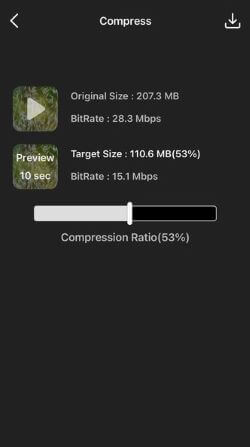
How to use it?
Step 1. Download and install the app on your mobile device from the App Store or Google Play.
Step 2. Launch the app and select the video you want to compress from your phone's gallery.
Step 3. Choose the compression settings you want, such as resolution, bitrate, and quality.
Step 4. Preview the compressed video to ensure that it meets your requirements.
Step 5. You can also share the compressed video directly from the app to various social media platforms or messaging apps.
4 Video Compressor & Converter
Video Compressor & Converter is a mobile application that enables users to compress, convert and edit their videos. The app is available for Android and iOS devices and offers a range of features for video compression, conversion, and editing. With Video Compressor & Converter, you can compress your videos to reduce their size and share them easily, convert videos to different formats, and edit them to add effects, trim, or cut them.
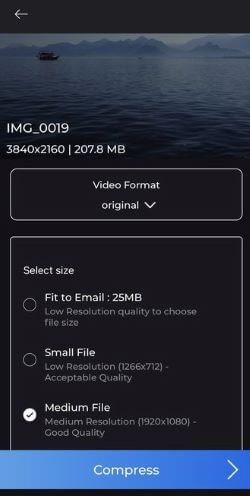
How to use it?
Step 1. Download and install the app on your mobile device from the App Store or Google Play.
Step 2. Launch the app and select the video you want to compress or convert from your phone's gallery.
Step 3. Choose the compression or conversion settings you want, such as resolution, bitrate, format, and quality.
Step 4. Preview the compressed or converted video to ensure that it meets your requirements.
Step 5. You can also edit your video by adding effects or filters, trimming, or cutting it.
Step 6. Once you have edited your video, preview it to ensure that it meets your requirements.
Step 7. You can also share the compressed, converted, or edited video directly from the app to various social media platforms or messaging apps.
5 Video Compressor - Size Reduce
Size Reduce is a mobile app that enables users to compress and reduce the size of videos on their devices. Likewise, it can free up storage space on your device and if you should know how to compress videos on iphone, this one is also a worth-trying tool for you to easily reduce video size in clicks.
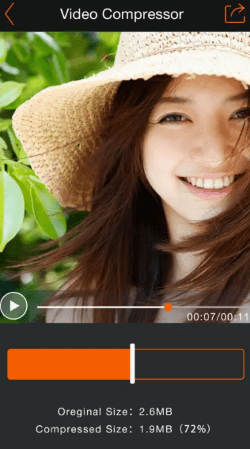
How to use it?
Step 1. Download and install the app on your mobile device from the App Store or Google Play.
Step 2. Open the app and select the video you want to compress from your device's gallery.
Step 3. Choose the compression settings you want, such as resolution, bitrate, and format.
Step 4. Preview the compressed video to ensure it meets your requirements.
Bonus Tips: How to Compress a Video on Android?
In case you should know how to compress a video on Android, here one professional tool that can be used on Android device to compress videos is iMyFone AnySmall. Though the interface seems quite simple, it allows you to quickly compress videos in batch without any quality loss. What’s more, reducing video size as email attachments and customizing video size are also supported. All of these make it a must-try video compressor for Android users.

Features of AnySmall
- Reduce video size without quality damage in simple clicks.
- Compress video for email for easy sharing.
- Customize video size before starting the compression process.
Conclusion
How to compress a video on iPhone is a simple process with the right app. Hope you can find what you want via this article. And if you want to compress a video on Android, then iMyFone AnySmall should be your choice with its powerful and easy-to-operate feature. Just download whichever app you need and start to compress your videos!



















