[5 Best Tools] How to Compress a Video on Android?
Category: Compress Video

4 mins read
As smartphones become more advanced, we can easily capture high-quality videos. However, the downside is that these videos often take up a lot of storage space on our Android devices, leaving us with limited space for other important files and apps. This is where video compression comes in handy. You can reduce their size without sacrificing quality by compressing videos, freeing up valuable space on your device.
This guide will take you through how to compress a video on Android, so you can make the most of your storage space and keep all your favorite videos at your fingertips.

In this article:
Part 1: How to Compress a Video on Android
Here we list 5 video compressors for you that can all be used directly on your Android device, let's have a look at them.
1 iMyFone AnySmall
For you to compress video on Android, this iMyFone AnySmall app can be the one you need. Known as being able to compress video without losing quality, AnySmall can help to automatically reduce the size of your multiple videos at once to meet your need on numbers.
What's more, if you want the compressed video to be as small as possible, choose to customize the video size to your desire is preferred. Whatever the way yo choose, you can save the most storage space for your device while compressing the most videos on Android.

Main Features:
- Reduce video size without quality damage on Android device.
- Compress multiple videos on Android in 1 click.
- Customize video size to get the video at the smallest size.
- Compress videos for Discord, WhatsApp directly without a PC.
How to compress a video on Android with AnySmall?
Step 1: Download and Install AnySmall App
Download AnySmall app to your Android device, then launch it to enter the main interface.

Step 2: Choose Compression Mode and Upload a Video
There are three modes offered. If you want to save storage space and compress video on Android, you can choose the first one. After that, select one or more videos you want to compress.
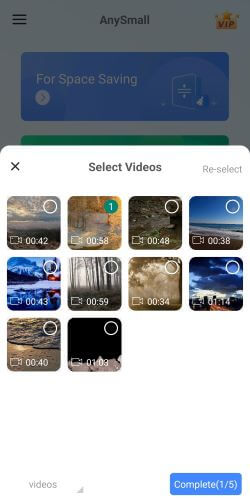
Step 3: Select Compression Degree
You will then be led to choose the file size of the video. Please note that whatever you choose, the compressed video will remain the high quality. And you can also click to customize video size to your desire. When you're done choosing, click Start for the program to begin compressing the video for you.
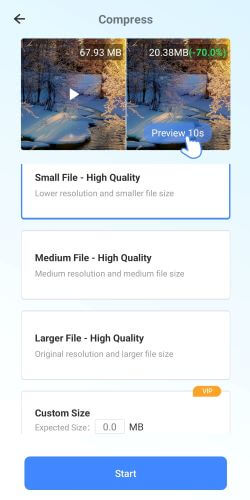
Step 4: Compress Successfully
When the process is complete, the compressed video will be save on your Android device automatically. You can click to share, compress once more and so on.
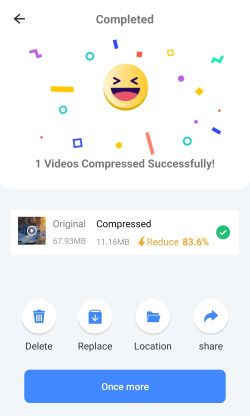
- For Android users to compress video without losing quality in 3 clicks.
- Support to customize video size with no settings changed.
- Allow to compress a video for email on Android.
- You need to unlock the full version to customize the video size.
2 Panda Resizer
The second app for you to know how to compress a video on Android is Panda Resizer. Similiar to the first app, Panda app also allows you to compress video with the greatest strength. Besides, compress video for email platforms is allowed in case you should need to bypass the video size limits.
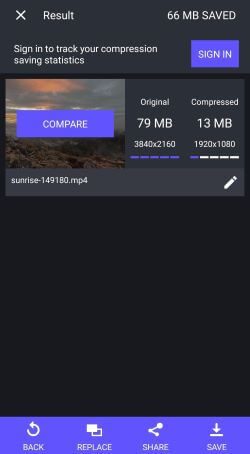
- Allow to compress video on Android in simple clicks.
- Support to reduce size for certain email platforms with limitation.
- Preview the result after compression.
- Save space for your other files on Android.
- Allow users for Android compress video directly.
- The uer-interface is complicated and not that clear.
- Compress 3 videos only for the free trial.
- The downloaded videos can't be saved without manual operation.
- Comes with many ads.
3 ShrinkVid
How to compress a video on Android? ShrinkVid now allows you to reduce the size of video files on your Android device without compromising their quality. In just a few simple steps, the video compression process can be finished with your video gets compressed and saved on your device.
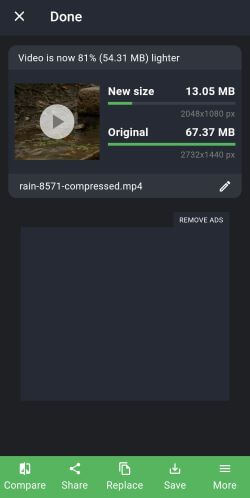
- Compress video on Android in one click.
- Change the video settings directly from the interface.
- Preview the result before starting compresion.
- Easily compress a video at a time without hassle.
- Allow to customize the file size by dragging the bar.
- No choice to compress video for email platforms.
- Compress 1 video only for the free trial.
- The compressed video can't be saved automatically.
4 MP4 Video Compressor
Another simple enough app you may want to know regarding how to compress a video on Android is MP4 Video Compressor. It's so simple that you can compress video on your device without making any changes to the settings but choosing the compression degress you like. Though it has drawbacks, it's still enough for you to compress a video.
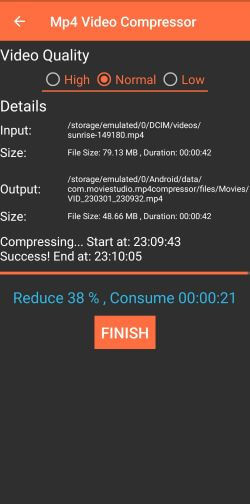
- One step to compress a video on Android.
- Choose to compress video at the highest level is supported.
- you can briefly edit the video after compression.
- The process is quite simple.
- Support to edit video after saving the compressed video.
- You can compress only 1 video.
- No option to customize the video size.
- The interface has many ads at the bottom.
5 Compress Video Size Compressor
Compress Video Size Compressor almost has the same functions like those mentioned above. To compress a video on Android, you may have to change settings before starting the process. Besides the common MP4 format, it also supports other formats like MKV, AVI, 3GP, FLV, etc, which guarantee you the smooth experience.
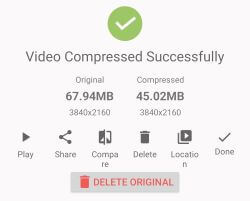
- Choose many settings like resolution, frame rate, quality before compression.
- 4 clicks to compress video on Android.
- Support to enter the desired file size.
- Offer several settings to adjust.
- Can compress a video for up to 7 email platforms.
- The process is complicated.
- The interface is not clear and confused.
- Can't customize the video size but resolution.
Part 2: Comparison Table
| Easy to use | Compress multiple videos | Reduce video size no quality loss | |
|---|---|---|---|
| iMyFone AnySmall | Yes | Yes | Yes |
| Video Compressor Panda Resizer | Yes | Only 3 videos | yes |
| ShrinkVid | Yes | No | A bit quality loss |
| MP4 Video Compressor | Complicated | No | Quality loss |
| Compress Video Size Compressor | Complicated | Only 3 videos | A bit quality loss |
Final Thoughts
You should know how to compress a video on Android with the tools introduced above. And you can choose the one you like according to different. However, if you want to save yourself from trouble and compress videos easily, please try iMyFone AnySmall. In 3 clicks, you can compress videos unlimitedly without compromising the quality on your Android device.





















