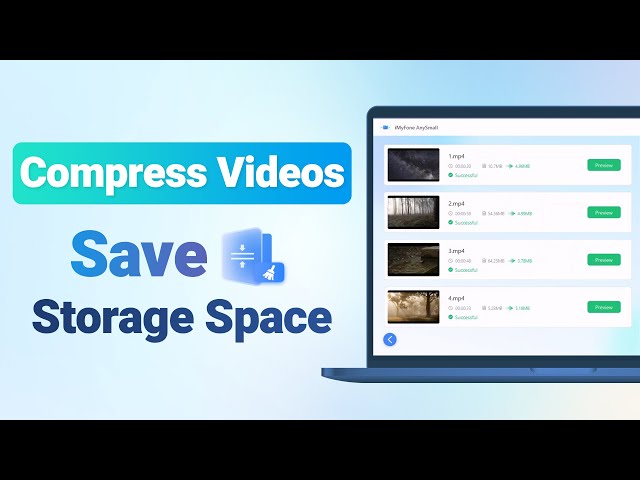Best HandBrake Video Compressor Alternative to Compress Videos
Category: Compress Video

5 mins read
With the increasing demand for high-quality video content, the need for video compression software has become more important than ever. HandBrake video compressor is one such software that has gained popularity among users for its open-source and user-friendly interface.
However, as with any software, it has its limitations, which may not be suitable for all users. In this article, we will provide a comprehensive review of HandBrake and also introduce its best alternative, to help you make an informed decision when choosing a video compressor software.

In this article:
- Part 1: What Should You Know about HandBrake Video Compressor
- 1. What is HandBrake Video Compressor?
- 2. Features about HandBrake Video Compressor
- 3. How to Use HandBrake Video Compressor?
- 4. Pros and Cons of HandBrake Video Compressor
- Part 2: Best HandBrake Video Compressor Alternative to Compress Videos
Part 1: What Should You Know about HandBrake Video Compressor
1 What is HandBrake Video Compressor?
HandBrake video compressor is a video transcoder that can compress and convert videos to different formats as well. Its open-source nature allows users to adjust video parameters, such as aspect ratio, framerate, bitrate, etc, to balance quality and file size. For video editors or content creators who want to reduce video size without sacrificing too much quality or convert videos for compatibility with various devices and platforms, it should be an ideal tool. Now, let’s jump to see what features it has.
2 Features about HandBrake Video Compressor
Now, let’s explore several features that win it a great popularity to see how you can utilize these features to better use this video compressor HandBrake.- Cross-platform compatibility: Handbrake is available for Windows, MacOS, and Linux, making it accessible to users on different operating systems.
- Video format support: It supports a wide range of input video formats, including MP4, MKV, AVI, MOV, and more.
- Customizable settings: Users can customize a wide range of video settings, including video codec, format, resolution, bitrate, etc.
- Batch processing: It supports batch processing, which allows users to upload the whole folder with multiple videos inside.
- Live preview: It includes a live preview feature that lets users preview the compressed video first before starting to compress videos.
3 How to Use HandBrake Video Compressor?
Step 1: Download and install Handbrake software from the official website to your computer.
Step 2: Launch Handbrake and click the Folder or File button to either import the whole folder with more files or simply open a single video file.
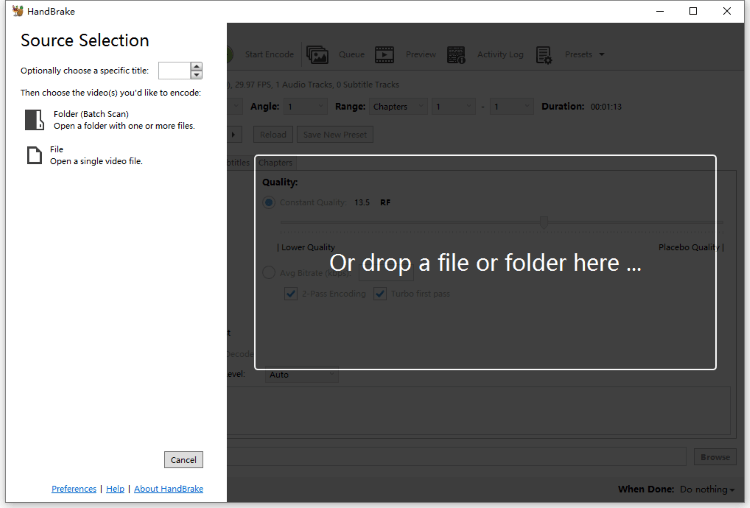
Step 3: Once the video is imported, select the output format from the interface. You can adjust the video settings such as format, video encoder, framerate, constant quality, etc.
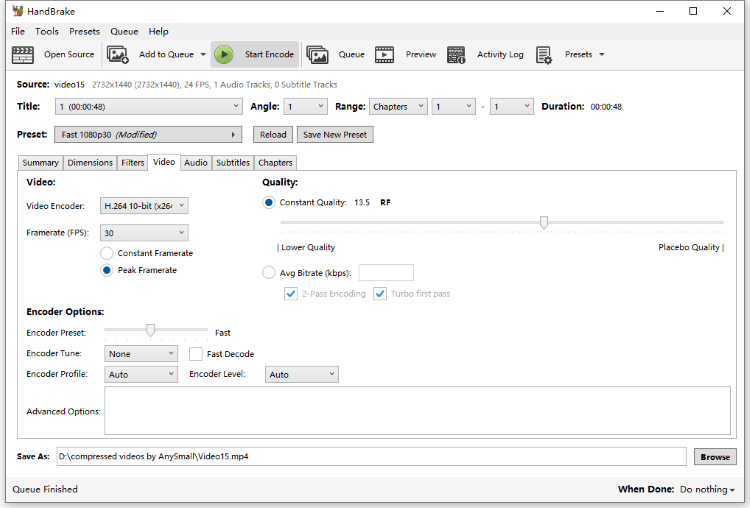
Step 4: Choose the destination folder where you want to save the compressed video from the Save As.
Step 5: Finally, click the Start Encode button to begin the compression process. When it’s done, you can go and collect your videos.

4 Pros and Cons of HandBrake Video Compressor
Though it’s regarded as a powerful video processor and compressor, there are still disadvantages regarding to compress video with HandBrake. And let’s see its pros and cons to better know it.
- It is a free and open-source video compressor, which means you can download and use it without any cost. This makes it an accessible option for users who don't want to spend money on a video compressor.
- Its ability to customize settings can be helpful for advanced users who need more control over the compression process.
- The preview window is beneficial for those who want to check the result first.
- Its compression speed can be slow, especially if you're compressing large or high-resolution videos. This can make the compression process time-consuming and frustrating.
- If the compression settings are not properly set, there is a risk of losing quality in the compressed video.
- It can be complex for users without technical expertise. If you're not familiar with video compression settings and formats, you may need to spend time learning how to use the software effectively.
Part 2: Best HandBrake Video Compressor Alternative to Compress Videos
The best HandBrake video compressor alternative for compressing unlimited videos is iMyFone AnySmall. It is a great way to compress videos to the size you want effortlessly. Without technical skills, anyone can use this tool to reduce video size in just a few simple steps.
And the best part of it is that it uses lossless compression skill to compress your videos, which means videos uploaded can be saved without significant quality loss when the compression process is finished, making it all the more worth trying.

Features
- Compress videos for Vimeo, WhatsApp, Outlook without damaging the video pixels.
- No limits on the number to upload and compress any videos you like.
- Quite easy to use with a clear and simple interface.
- No need of any technical skills to acquire the knowledge of it and use it.
- The compressed videos come naturally without watermark.
Does iMyFone AnySmall Work?
Yes! This tool won’t fail you when it comes to the result. And from the review of the market, it’s highly efficient in dealing with your video compression. And the best part about using iMyFone AnySmall is that the storage space you can save for your device is way out of your imagination. And if you have any concern about it, the 24/7 support is always ready for you.How to Use iMyFone AnySmall Video Compressor?
Step 1: Download and install iMyFone AnySmall, launch it and add videos as instructed. You can upload as many as you want.

Step 2: Now you should choose the compression degree. And you can see that the video size can be reduced more if you choose the High degree. Also, you can customize the video size to your desire. After all that, click the Start button.

Step 3: The process will finish soon, and you can choose to preview, pause or start videos of different state.

Step 4: All of your videos will be saved to your computer when it’s done. To compress more videos, you can click the button directly from the interface.

Conclusion
In conclusion, HandBrake video compressor does provide a way to compress videos for you. However, when it comes to being able to save you the most time on this video compressing process while staying trustworthy, there is still room for this tool. But if we talk about the best HandBrake video compressor, iMyFone AnySmall is an option you can’t miss. In 1 click, you can freely reduce the most video size while saving the most storage space and time.