[Answer & Solution] Does Google Drive Compress Video?
Category: Compress Video

4 mins read
You may be familiar with Google Drive. It is a cloud storage service provided by Google to help users store files. But there are questions about it that come out occasionally, the prominent one is does Google Drive compress video files? From this often seen question, we can see that people have an eager need to reduce video size.
Therefore, in this article, we’ll tell you the truth about whether Google Drive can fulfill this mission. If not, what’s the best solution to it. And just have a quick look at this article with us now.
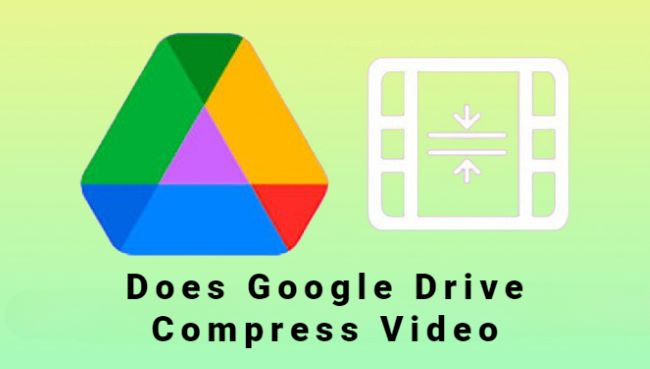
In this article:
Part 1: What is Google Drive?
Google Drive is a cloud-based storage service, and everyone can access it. It allows all users to store files as well as allow users to access files with an internet connection from anywhere. It provides paid plans for businesses and enterprises and free storage space for personal users.
Besides, it also offers users to share files with others and collaborate on them in real-time. And one noticeable thing is that 15 GB of free space is offered by Google Drive to all users. You can enhance according to your need for storage space but you will pay some charges for it.
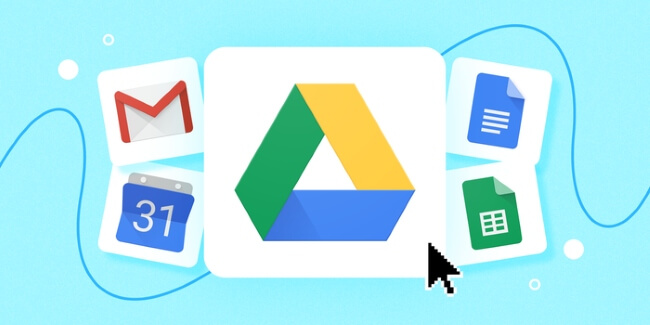
Part 2: Does Google Drive Compress Video?
Though Google Drive is a cloud storage service allowing you to upload and store files securely, many users wonder whether their videos will be compressed or reduced in quality. The answer is no. Google Drive does not compress videos. It will keep everything like the time you just upload your files.
So, why people like you get puzzle about it? That’s because when you watch a video on Google Drive, the video’s quality can be better than the original one because it provides 360p, 720p, and 1080p resolutions for your videos. The lower-resolution playback option is designed to stream the video smoothly without too much bandwidth. And that’s not equal to Google Drive will compress your video.
Part 3: Why Does Google Drive Seem to Compress Video?
Google Drive possesses a 300 MB playback size. Any video larger than this size will not play on the platform. Additionally, it will reduce to 1080p if your playing video is above 1080p. However, the video resolution remains the same as the original; if you download the video and play it offline.
It happens as Google Drive aspires to save bandwidth. It reduces pressure by lowering the resolution of high-quality videos on its servers. And mostly may be observed when you upload a 1080p video to Google Drive. Therefore, instead of seemingly compressing videos, Google Drive processes them into different versions to ensure that users can access the video at the required quality while also helping manage the load on its servers.
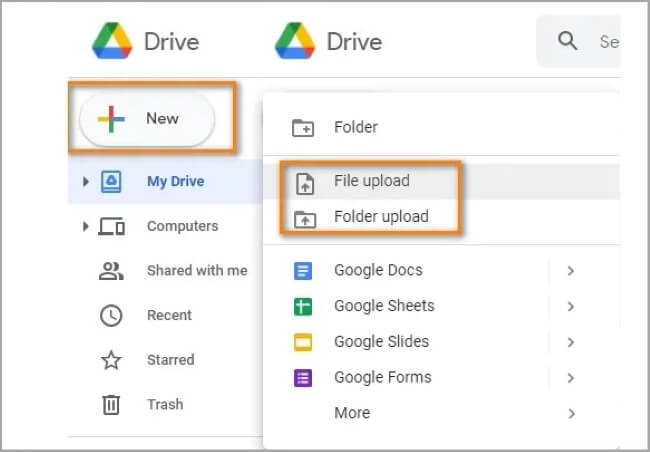
Part 4: How to Compress Videos to Bypass the 15GB Limit of Google Drive?
Since you now know Google Drive can’t compress videos but store them. One crucial problem is that, what if you need to upload tons of large videos to it but ends up using up the free storage space it provides? To address this problem, you should know about how to use a video compressor to address this problem.
iMyFone AnySmall is the one to be introduced. Being a professional video compressor, it always shows up when people want to find an all-in-one video compressor that can help to reduce the most video size while keeping the best and original quality.

Key Features:
- Batch compression - Compress multiple video files at once quickly.
- Customize video size – Allow to manually enter your desired MBs to you liking.
- Platform compression – Support to compress videos for email, WhatsApp, Vimeo, etc and make videos easier to upload and share.
- No limits – No limits on the quality for the videos you can upload and no watermark is applied.
How to use iMyFone AnySmall to compress video?
Step 1: Download and install iMyFone AnySmall to your PC, open it and choose which videos you want to compress. You can upload multiple videos at the same time.

Step 2: From the right part, you can choose the compression level. The higher the level, the more video size will be reduced. Besides, you can customize the video size and make it even smaller if you want. After that, click Start to begin.

Step 3: The program will begin to compress videos for you, which will be finished within a few seconds.

Step 4: After finishing the process, the compressed videos will be saved to your device. You can check them on the folder or stay on the interface and click to compress once more.

Conclusion
In conclusion, Google Drive does not compress video files upon uploading, it just stores files for you. And in case you should compress videos to save storage space, iMyFone AnySmall is a recommended solution for you. Through the algorithm, your large video files will be compressed without causing any quality damage, and save the most storage space as well.



















