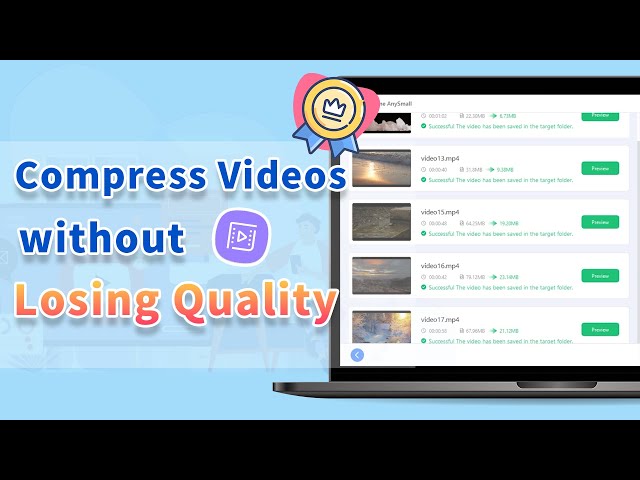[2024] 5 Tested Ways: How to Compress Video for Web Easily
Category: Compress Video

8 mins read
There's no denying that videos are more attention-grabbing than written text. Incorporating a background video can certainly elevate the attractiveness of your website. However, if your videos load slowly, it will result in an unpleasant experience. This is where web video compression plays a crucial role.
What’s worse, uploading high-quality, sizable videos not only puts a strain on your data but also your patience. To improve the process, the need to compress video for web can’t be ignored. Therefore, today this article will present you with the 5 effective solutions to tackle the issue at hand.

In this article:
Part 1: Comparison Table of 5 Video Compressors
| iMyFone AnySmall | Windows Movie Maker | iMovie | Adobe Media Encoder | ClipChamp | |
|---|---|---|---|---|---|
| Easy to use |

|

|

|

|

|
| Batch compression |

|

|

|

|

|
| No watermark on videos |

|

|

|

|
 (for the free trial) (for the free trial)
|
| File size limit |

|

|

|

|

|
Part 2: Best Video Compression for Web to Compress Videos
Among the short list of video compressors, iMyFone AnySmall tops the list to be the most favored software that is specifically designed to compress video for the web, due to its all-inclusive features. To put it simply, this tool make the video compression process simple by allowing you to reducing video size to up to 90%, which means compressing 1GB to 10MB is more realizable.
Moreover, the least thing to worry about is the quality of the compressed videos since this tool serves to use lossless compression technique to retain the original quality while downsizing the videos. And, no watermarks added! The compressed videos will look like the original one but in a smaller size.
Figure out how AnySmall compress video for the website without losing quality.

Key Features:
- Compress videos without losing quality for easier storing.
- Shrink videos for WhatsApp, Discord , YouTube, Vimeo, and others.
- Solve Android storage space running out problem with lossless compression technique.
- Support to freely use on both Windows and Android devices.
Steps to compress video file for the website using AnySmall:
Step 1: Download and install iMyFone AnySmall. Click to choose the destination folder first and then add video files you want to optimize for the web.

Step 2: Choose the different Compression Degrees you need. And they differ on the reduced video size (The quality of the compressed videos remain the same no matter which you choose).

Step 3: Hit the Start button for the program to begin the compressing work.

Step 4: Within a few seconds, your videos will be compressed and saved to your device. You can then freely share or upload them to the web.

Part 3: 4 Other Tools to Compress video for Website
Looking for more tools to perform the job of video compression? We’ve picked up 4 other tools that make your choice-selecting process easier.
1 Windows Movie Maker
Windows Movie Maker, the prevalent software intended for Windows operating systems, can perform numerous tasks including but not limited to the addition of transitions, effects, audio tracks, and video compression for the web.
Furthermore, the software enables you to choose the footage to be utilized in the upcoming film. And it's possible to upload movies directly onto platforms such as Facebook, YouTube, and similar websites.
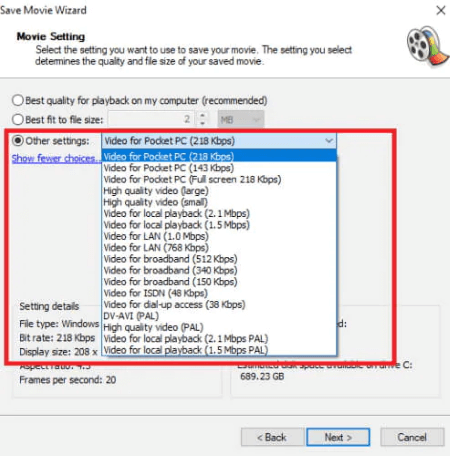
- User-friendly interface
- Basic video editing features
- Integration with Windows
- Limited functionality
- Lack of updates and support
- Export limitations
2 iMovie
iMovie is a well-known video editing software accessible for Mac and iOS gadgets. Similarly, this computer program enables you to compress video file for the website. The program has the capability to carry out a range of additional tasks along with functioning as a comprehensive video tool.
Several notable features consist of producing top-notch films utilizing footages, visual effects, filters with superior sound quality, and incorporating preloaded soundtracks, among other things.
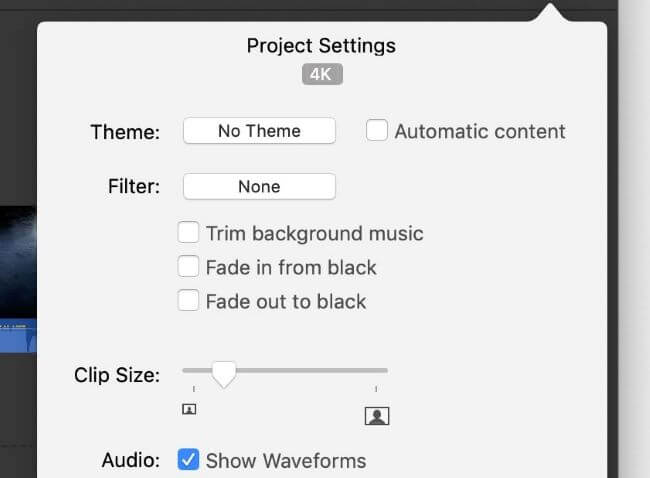
- Intuitive interface
- Extensive video editing features
- Seamless integration with Apple ecosystem
- Not many formats supported
- Limited compatibility
- Advanced features may be lacking
3 Adobe Media Encoder
Another software that allows users to convert videos and compress video for the web is Adobe Media Encoder. Researched by Adobe Systems, it can be used to better streamline the media encoding and export the processed files.
For more, it supports for various video and audio formats, specifying the encoding settings and can handle batch processing, making it a versatile and efficient tool. However, you should be aware that it is accessible through subscription.
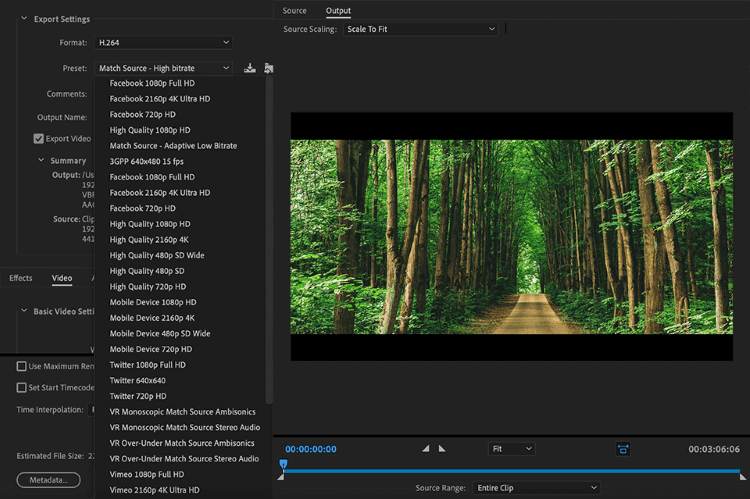
- Versatile media encoding and exporting
- Integration with Adobe Creative Cloud
- Batch processing capabilities
- Resource-intensive
- Subscription-based model
- Hard to operate with skills required
4 ClipChamp
ClipChamp is a highly prevalent online tool utilized to compress video for web. This program is free to use and can accommodate various input formats. Additionally, there are no limitations on the file size that can be uploaded to the website.
You have the option to choose the program's preexisting settings or modify them according to your preferences for the purpose of optimizing the file size. A variety of added features such as the ability to process batches, handle multiple inputs, and adjust output resolution are provided as well.
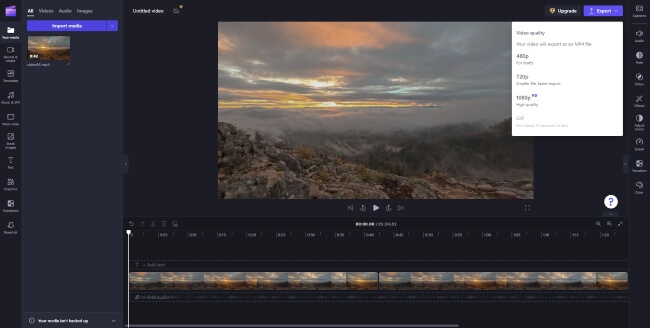
- Multiple editing features to choose from
- Online tools without downloading
- Allows for batch processing
- A bit complicated to use
- Free version adds watermarks to processed videos
- Total rely on a strong network connection
Conclusion
Want to compress video for web immediately? You can just sit back and the burden will be taken by iMyFone AnySmall. With its features of fast processing speed, batch compression and watermark-free on the compressed videos, you can optimize the videos in no time with great results generated.