How to Compress Video for Facebook Messenger [PC/Online/App]
Category: Compress Video

5 mins read
Nowadays, sending videos through social platforms like Facebook Messenger can be a daunting task due to the increasing file sizes. And people online are searching for a lasting solution to this problem.
Luckily, with video compression tools available, it should be no challenge to compress video for Facebook Messenger and still enjoy the journey of video communication. And you should know better of how to send videos through Facebook Messenger with quick tips by the end of this post!

In this article:
Part 1: What is Facebook Messenger?
Facebook Messenger is a messaging app that lets users to exchange text messages, make calls, share photos and videos, and so on. Though separated from the Facebook platform, you can still use the existing Facebook account to log in. What’s more, you’re allowed to chat in group and play games with friends with this app, all of which can be realized from both your PC and mobile devices.
Part 2: How to Upload Videos to Facebook Messenger?
Before heading to the next part, you should know how to upload videos to Facebook Messenger via both Pc and mobile devices with the step-by-step guides listed.
Upload videos via PC:
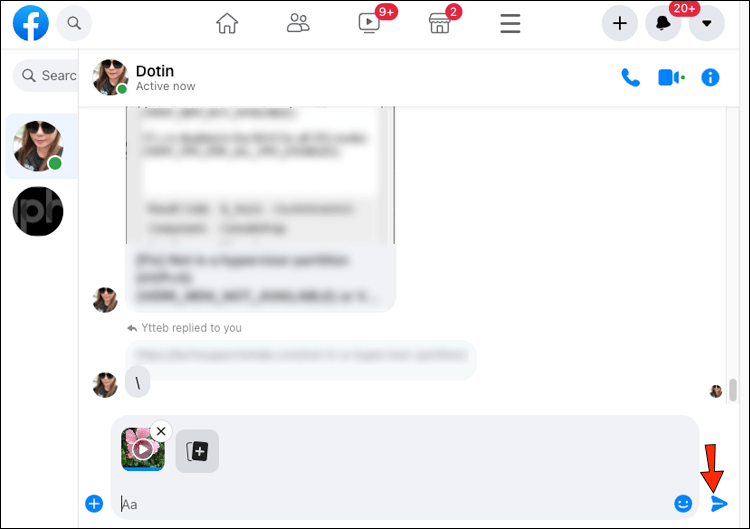
Step 1: Open Facebook and click on the Messenger icon in the top right corner of the screen to open the Messenger window.
Step 2: Click on the conversation where you want to upload the video.
Step 3: Click on the "+" icon to the left of the text box where you type your messages.
Step 4: Click on the Photo icon from the menu to browse and select the video you want to upload.
Step 5: Select the video and click on Open and wait for the video to upload. This may take a few minutes depending on the size of the video.
Step 6: Click on the Send button to send the video to your conversation partner.
Upload videos via mobile device:
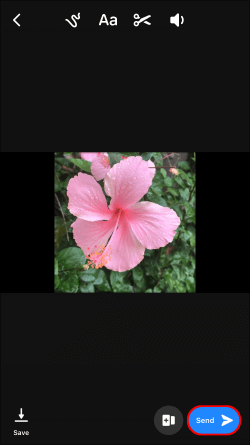
Step 1: Open the Facebook Messenger app on your mobile phone.
Step 2: Tap on the conversation or the contact you want to share the video.
Step 3: Tap on the Gallery icon at the bottom left of the screen.
Step 4: Select the video that you want to upload.
Step 5: Wait for the video to upload.
Step 6: Tap on the Send button and the video should be received within minutes.
The maximum video file size set by Facebook Messenger is 25MB . This means an error message indicating that the file is too large to send will pop up immediately once you break the rule to send a large video that exceeds the limit.
Part 3: How to Compress Video for Facebook Messenger on PC?
If you're encountering difficulties while attempting to send a video through Facebook Messenger due to the file size being excessively large, there's no need to panic! In this part, we shall disclose a simple yet comprehensive approach to reducing the video size through the utilization of iMyFone AnySmall.
iMyFone AnySmall is a desktop software that can effortlessly compress video for Facebook Messenger, thus rendering the video-sharing process to be simpler. And it assures you that videos that get compressed will keep their original quality, giving you the best experience in video compression. Now let’s proceed to explore this tool in greater detail.

Main features:
- Compress videos on Windows to make video compression easier.
- Reduce video file size for WhatsApp, Vimeo, Discord, etc.
- Upload and compress unlimited videos without any watermark on the compressed videos.
Steps to follow to use AnySmall:
Step 1: Download to get iMyFone AnySmall, install and launch it to your computer. Click to add 1 or multiple video files.

Step 2: Choose the Compression Degree you like. The higher the level, the more video size can be reduced. And the quality will remain the same no matter which you choose. When finish choosing, click Start for it to start the job.

Step 3: Videos uploaded can all be compressed within seconds. Please wait for it to finish.

Step 4: Videos are now compressed successfully and saved to your computer. If you have more to compress, just click to start again or go collect the finished videos.

The good news is that AnySmall can be used on Android device, and if you should need to learn how to compress video for Facebook Messenger on mobile, check the compress videos on Android guide.
Part 4: How to Compress Video for Facebook Messenger Online?
Do you still need to send a video through Facebook Messenger but don't want to download any software? If that’s the case, I'll show you how to compress video for Facebook Messenger online with VideoSmaller, which allows you to share your video hassle-free.
Being a web-based tool, VideoSmaller enables users to compress video files without the need for any software downloads. With this tool, anyone looking for a quick and easy way to make video sharing easier on social platforms like Facebook Messenger can get a satisfying result.
Steps to follow to use VideoSmaller:
Step 1: Go to the VideoSmaller website and click on the Browse button to select the video file you want to compress.
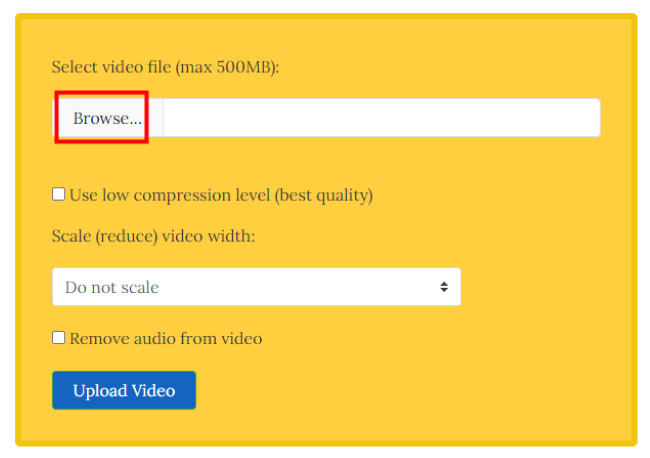
Step 2: Once your video is uploaded, you can tick the option to use low compression level while getting the best quality. Or, you can choose to scale the width if you like.
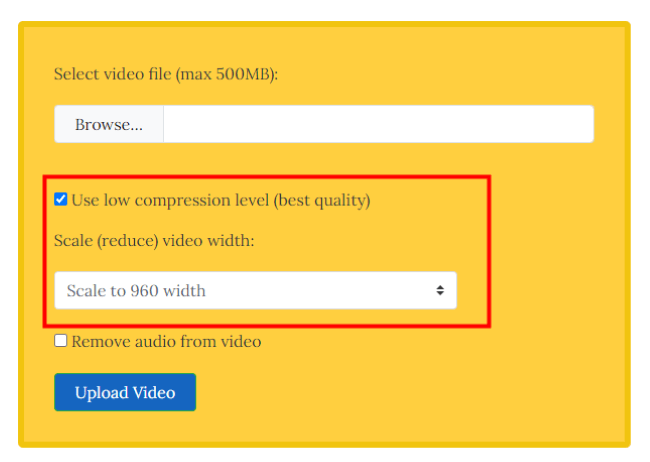
Step 3: Click on the Upload Video button to start the compression process if you’ve made a decision on the settings.
Step 4: Once the compression process is complete, VideoSmaller will provide you with a download link for your compressed video file.
Step 5: Click on the download link to save your compressed video to your device.
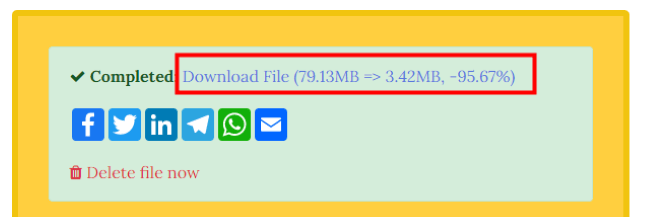
1. You can upload 1 video only each time you want to compress videos.
2. The maximum file size you can upload for compressing is 500MB.
Part 5: How to Compress a Video for Facebook Messenger on iPhone & Android?
If you prefer to use Facebook Messenger on your phone, you may want to know how to compress a video for Facebook Messenger with a video compressor app directly. And here we’ll introduce one that works for both iPhone and Android devices.
Video Compress – Reduce Size is an app that allows you to compress video files on any mobile device. Since it is packed with a range of features, you’re free from worrying about not being able to successfully compress video for Facebook Messenger.
Steps to follow to use Video Compress – Reduce Size:
Step 1: Download the software and click on the Video Compressor section in the middle of the interface.
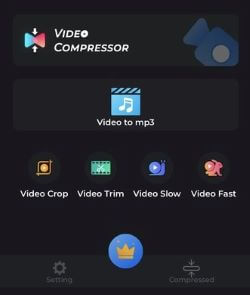
Step 2: Select video from your phone’s gallery.
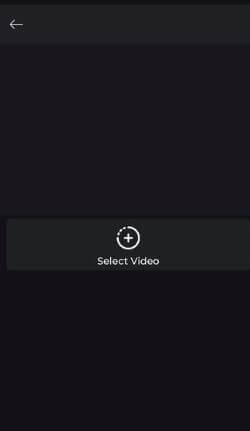
Step 3: You can select size for your video and there are other choices if you scroll down.
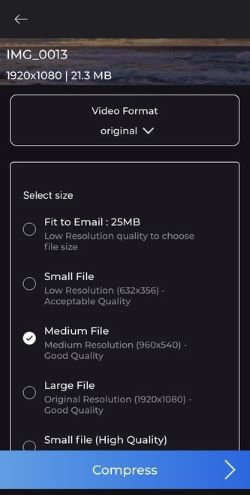
Step 4: Enter a name for your video file and click Start to begin.
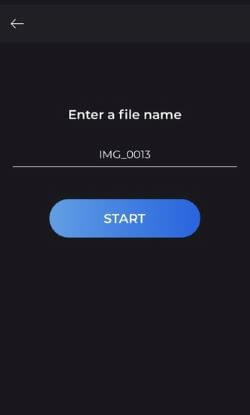
Step 5: The compressed result will be shown as well as the comparison. You can click to share or go get your saved video.
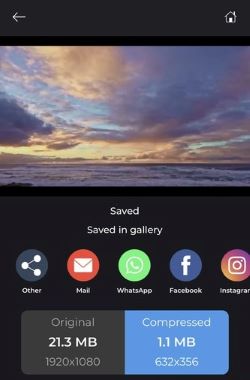
1. It supports to choose 1 video only at a time.
2. No preview window is offered before getting start to compress.
Conclusion
All right! Three methods to compress video for Facebook Messenger on different platforms are introduced thoroughly, hope they can be helpful for your video compression need. As to recommend the most efficient and reliable solution, iMyFone AnySmall should come to your list. With simple but trustworthy steps, this great investment won’t fail you in compressing video files larger than 25MB for Facebook Messenger!



















