How to Compress QuickTime Video on Windows/Mac/Online
Category: Compress Video

5 mins read
Do you enjoy QuickTime videos but struggle to upload or share them because of their size? Do you feel so irritated that you even want to delete them? There’s no need to do so because you’ve come to the right place with the recommended solutions by using video compressors.
In this article, we will examine a range of helpful tools about how to compress QuickTime video. With these tools, you can effortlessly distribute or upload your preferred QuickTime clips without any concern about them occupying excessive storage space. If you are prepared to participate in the compression trend and discover the technique of minimizing the size of your QuickTime videos, proceed with reading!
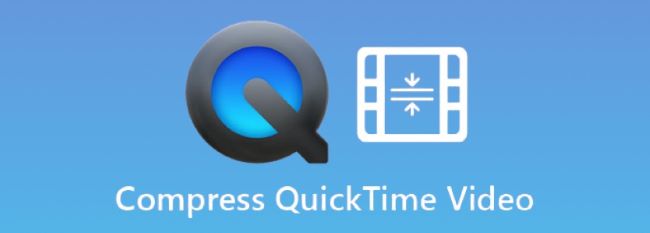
Compress QuickTime videos in 1 click without any technical skills.
In this article:
Part 1: How to Compress QuickTime Video on Windows
In this section, we'll focus on compressing QuickTime videos on Windows. We'll fully explore this video compressor that can aid in reducing the size of your video files. Whether you want to share QuickTime videos with colleagues or friends, or need to create more space on your device, we have got you covered.
And iMyFone AnySmall is the capable QuickTime video compressor to be introduced here. Designed specifically for compressing videos, it is a video compression software that can be exclusively used to better enhance your storage space in a breeze. Whether for your QuickTime videos or other large video files, it can be your best pick for this compressing process.

Key Features:
- Compress QuickTime videos in 1 click without any technical skills.
- Bulk compress videos to make the most of your time and storage space.
- Get your compressed videos without watermark for better sharing.
- No limit on the size and quantity of the videos you upload.
10% OFF Coupon Code to Compress QuickTime Videos: AS10OFF
How to compress QuickTime videos with AnySmall?
Step 1: Download and install to get iMyFone AnySmall, launch it to enter the interface and click to add QuickTime videos you want to compress.

Step 2: Next, you can choose the compression degree you like. The higher you select; the more video size can be reduced accordingly. And no worries about the quality no matter which you choose.

Step 3: Click the Start button to begin the compression, the whole process will soon finish in a few seconds.

Step 4: All of your videos should be compressed now. And they are all saved to your device automatically. Go get them from the folder or if you need more, just go back and compress once again.

Part 2: How to Compress QuickTime Video on Mac
In this part, two methods will be introduced. You can either use an external software or the preinstalled QuickTime Player to compress videos. Both of them can conveniently reduce the size of the QuickTime videos, and let’s delve into them!
1 Try VideoProc Converter
As a multi-functional video processing software, VideoProc Converter serves to satisfy the requirements of those who wish to process videos effectively. For an expert or a casual Mac user, this software offers various features to process the videos by allowing you to resize, edit, convert, and compress, offering you a satisfying output afterwards.
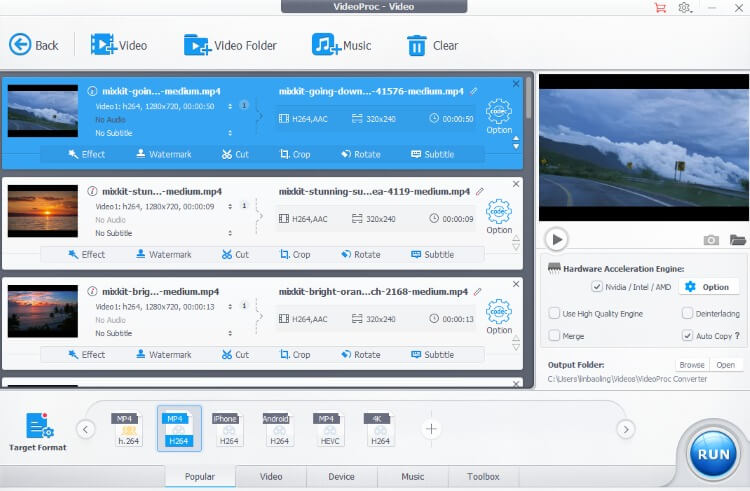
How to Compress Video for QuickTime with VideoProc Converter?
Step 1: Download and install VideoProc Converter on your computer.
Step 2: Launch the software and click on the Video button in the main interface.
Step 3: Select the QuickTime video that you want to compress and click the Open button.
Step 4: Click on the "Codec Option" button in the lower-right corner of the interface.
Step 5: In the "Codec Option" window, select the video codec that you want to use for compression. You can also adjust the compression degree, file size, and resolution to further reduce the file size.
Step 6: Once you have made the desired adjustments, click on the Done button to close the window.
Step 7: Choose the output format and destination folder for the compressed video.
Step 8: Click on the Run button to start compressing your QuickTime video.
2 Try QuickTime Player
QuickTime Player is a multimedia playback software for Mac users that facilitates functions such as playing, editing, recording, and distributing a wide range of multimedia files. One of its useful features is the capacity to compress QuickTime videos, which can prove to be very useful in situations where you need to minimize the file size to facilitate its sharing or save it for future use. With QuickTime Player, you can process videos without the need for any third-party software.
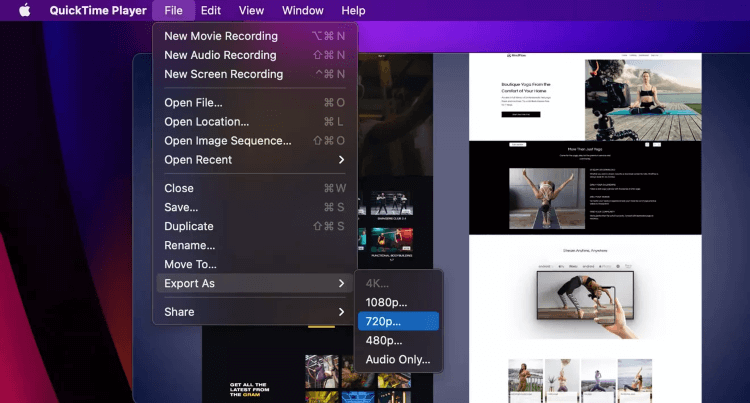
How to Compress a Video on QuickTime Player?
Step 1: Open QuickTime Player on your Mac computer.
Step 2: Click on File in the menu bar and select Open File to choose the QuickTime video you want to compress.
Step 3: After the video opens, click on File again and select Export As.
Step 4: In the Export dialog box, choose the desired output format and compression options. For example, you can choose "480p" or "720p" as the resolution, or "High" or "Maximum" for quality.
Step 5: Once you have made the desired adjustments, click on Export to start compressing your QuickTime video.
Step 6: Name your compressed video and choose the destination folder to save it.
Step 7: Click on Save to start the compression process.
Part 3: How to Compress a QuickTime Video Online
The online tool FlexClip Video Compressor is both formidable and easy to use, making it an excellent option for compressing QuickTime videos in a simple and effective manner. This software allows individuals to compress QuickTime videos without compromising their quality. When attempting to upload a hefty QuickTime video file online, it can be quite beneficial to use this method if the file size restriction is inadequate.
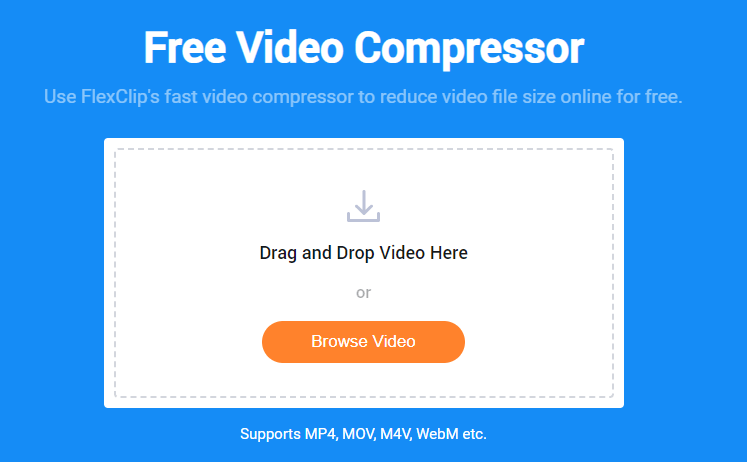
How to Compress QuickTime Video with FlexClip?
Step 1: Go to the FlexClip Video Compressor website.
Step 2: Click on the Browse Video button and select the video file for compression.
Step 3: Once the video file is uploaded, select the desired compression quality or resolution freely then hit the Compress Now.
Step 4: If you're satisfied with the compressed video, click on the Download button to save the compressed QuickTime video file to your device.
Conclusion
In conclusion, there are many solutions for you to solve the puzzle of how to compress QuickTime video, and you can choose the one you like per your need. But to minimize your multiple choices on the market, iMyFone AnySmall is worth noticing. In 1 click, you can upload and compress unlimited videos with ease and the further steps of sharing these videos should not be a worry.



















