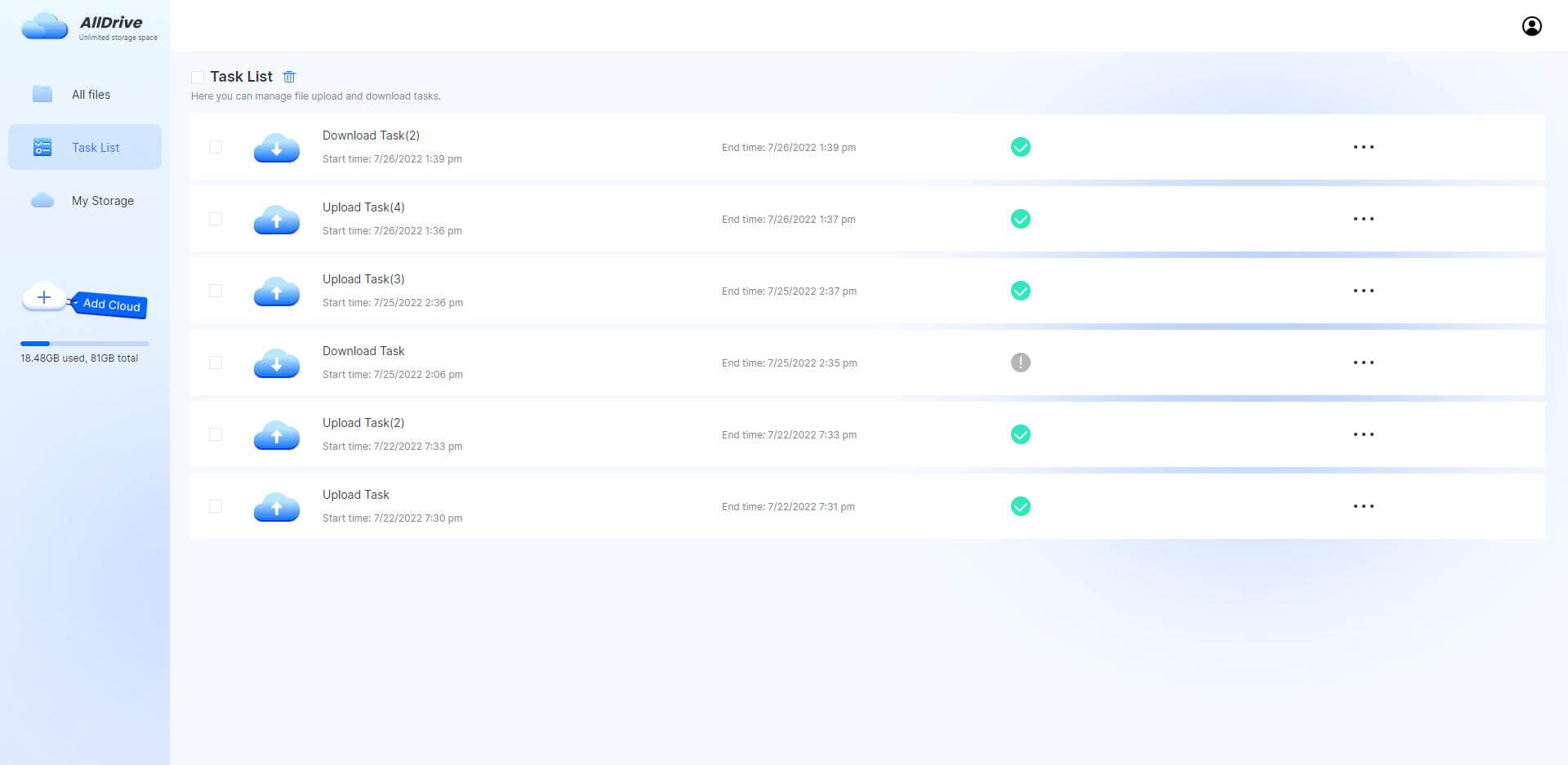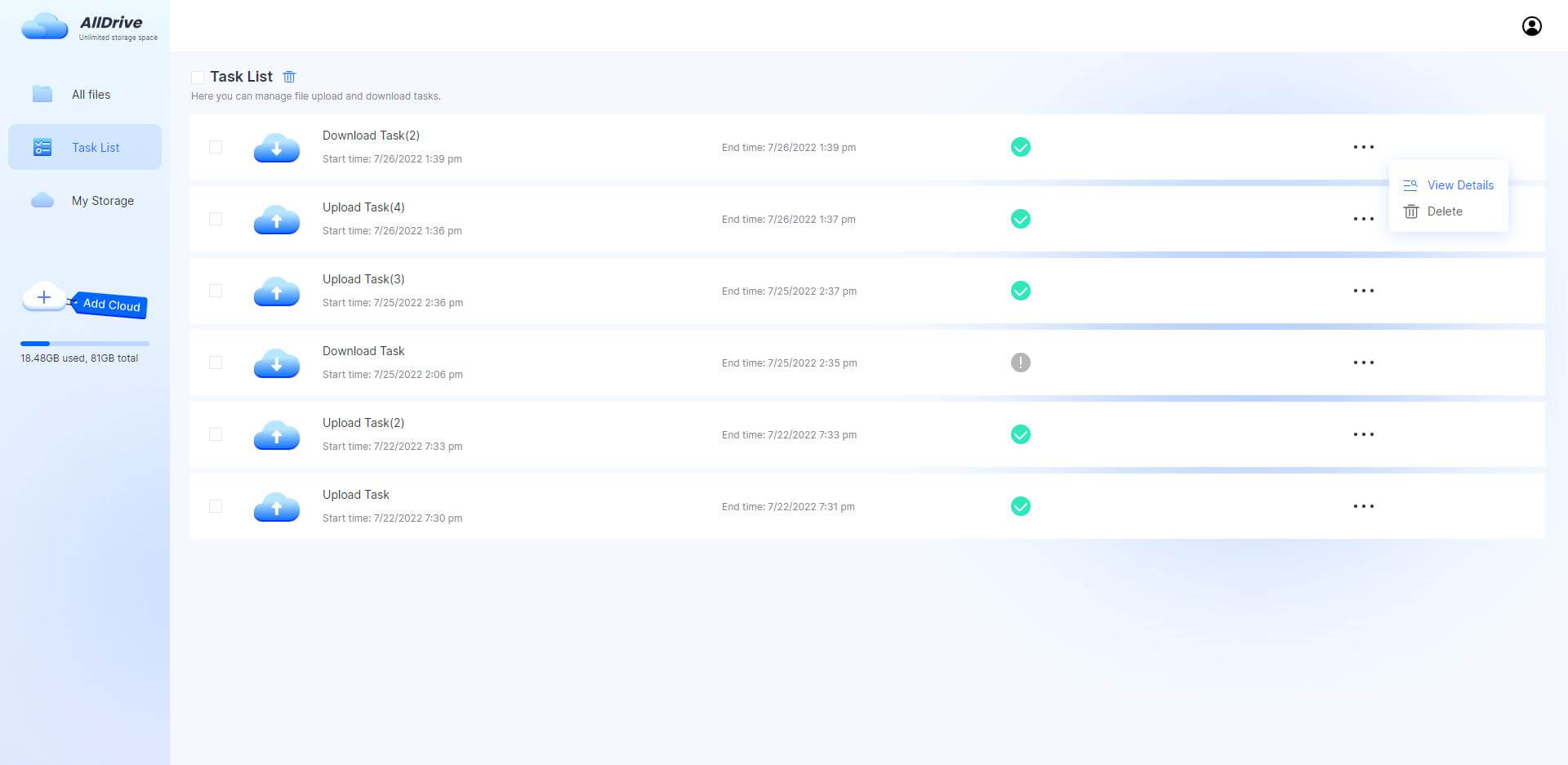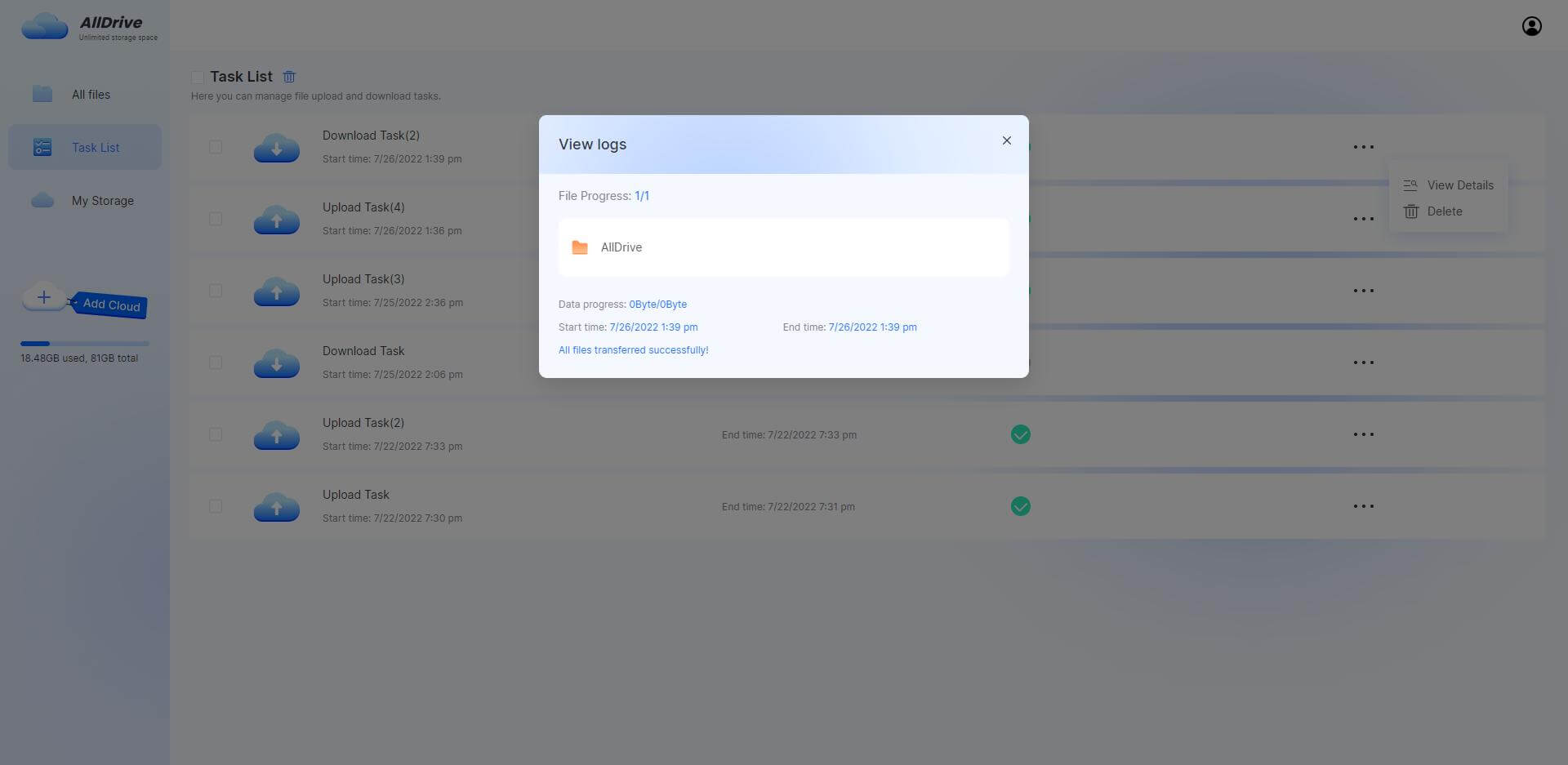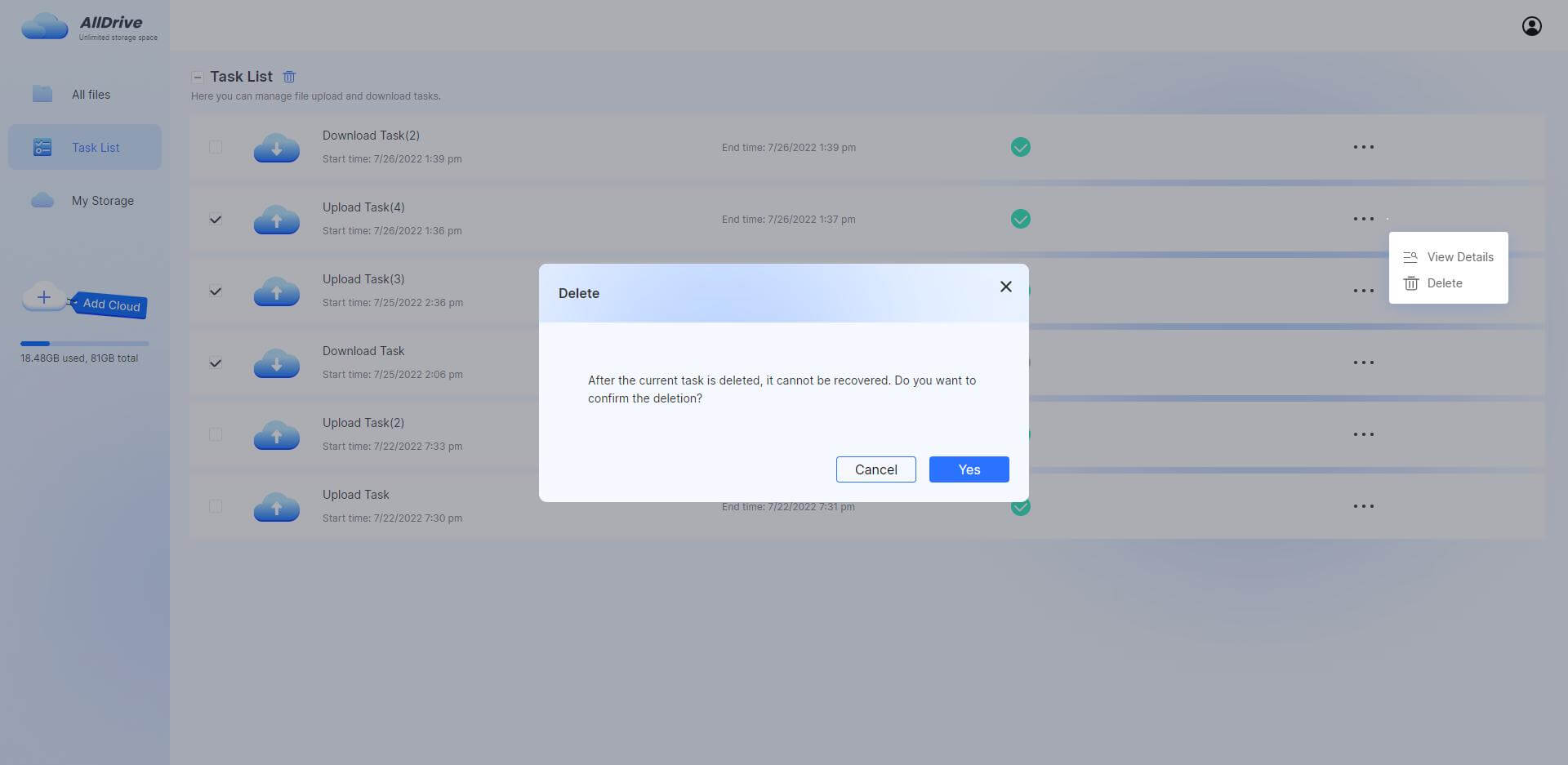User Guide to iMyFone AllDrive
AllDrive manages multiple-cloud storage to get larger cloud space for customers. The App supports combining all your cloud storage, viewing, and editing the information of all cloud files and folders on the same page. Currently, AllDrive allows to integrate Dropbox and Google Drive. Shortly, it will support managing more clouds and more features.
Part 1. Launch iMyFone AllDrive
Step 1. Click "Add cloud", log in to the cloud drive you want to use.
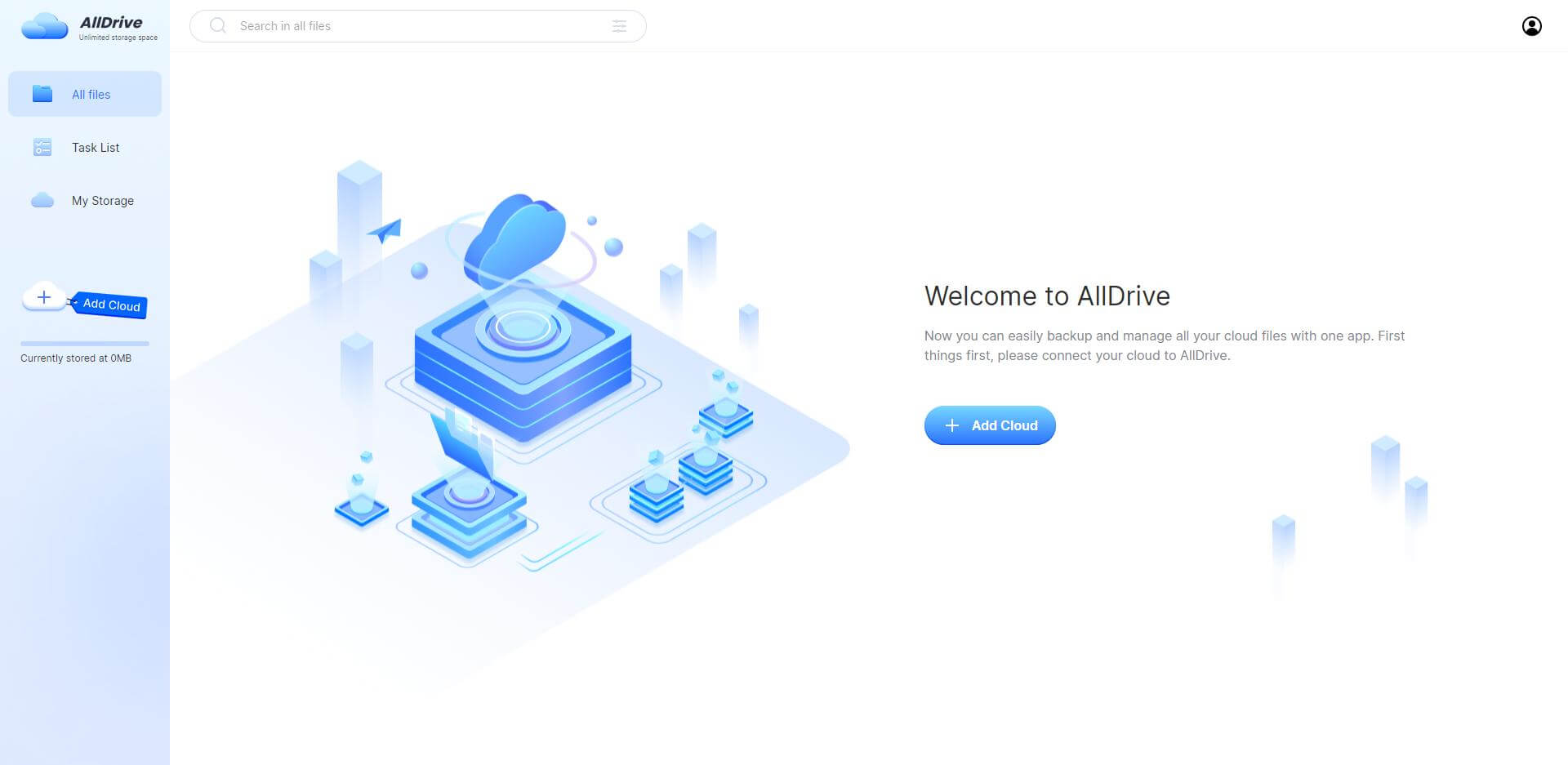
Step 2. Select sign into Google Drive or Dropbox.
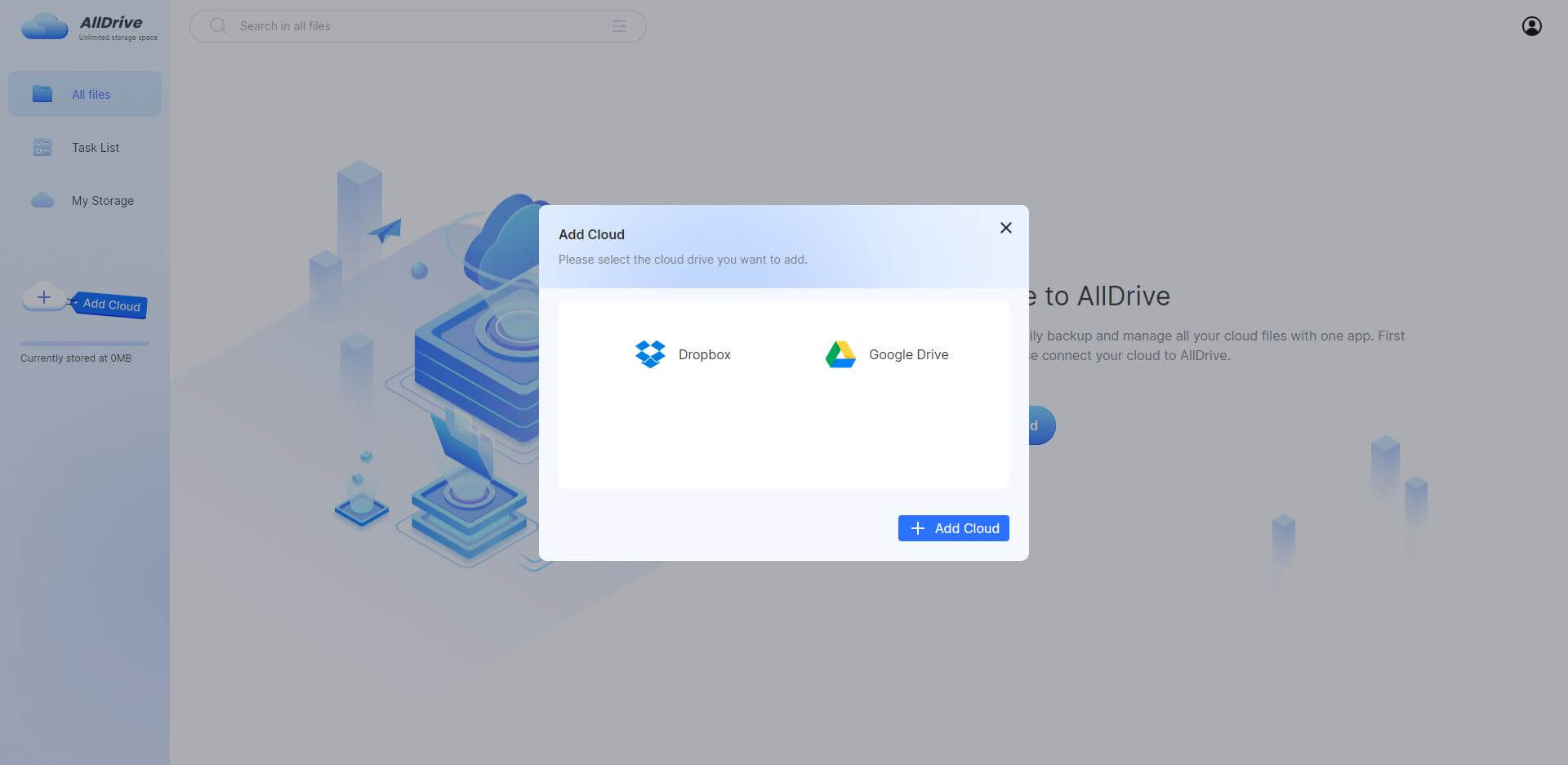
Step 3. Click Authorize, and confirm it allows establishing the third-party cloud drive in the storage path.
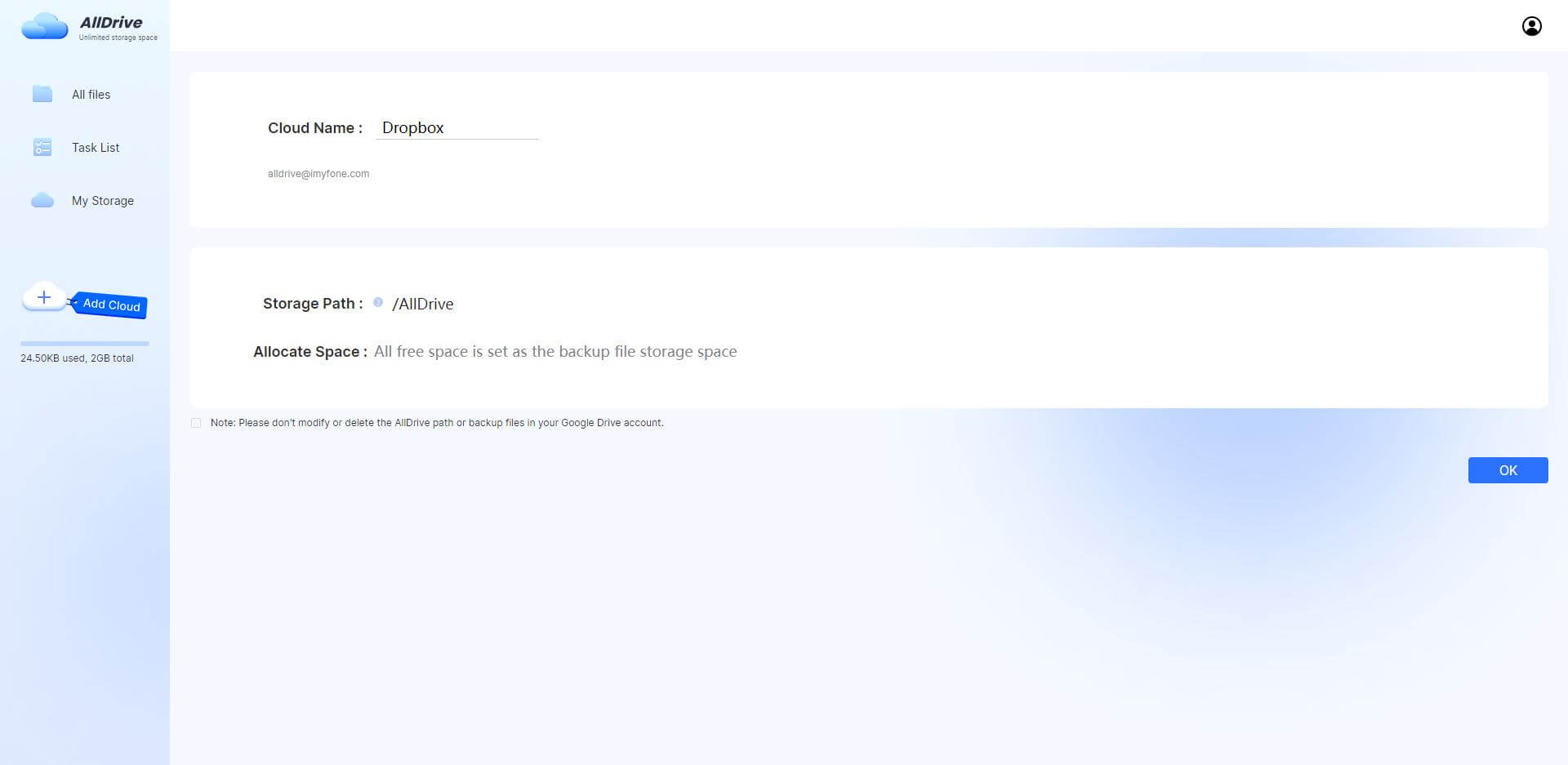
Step 4. After the successful login, check the available space.
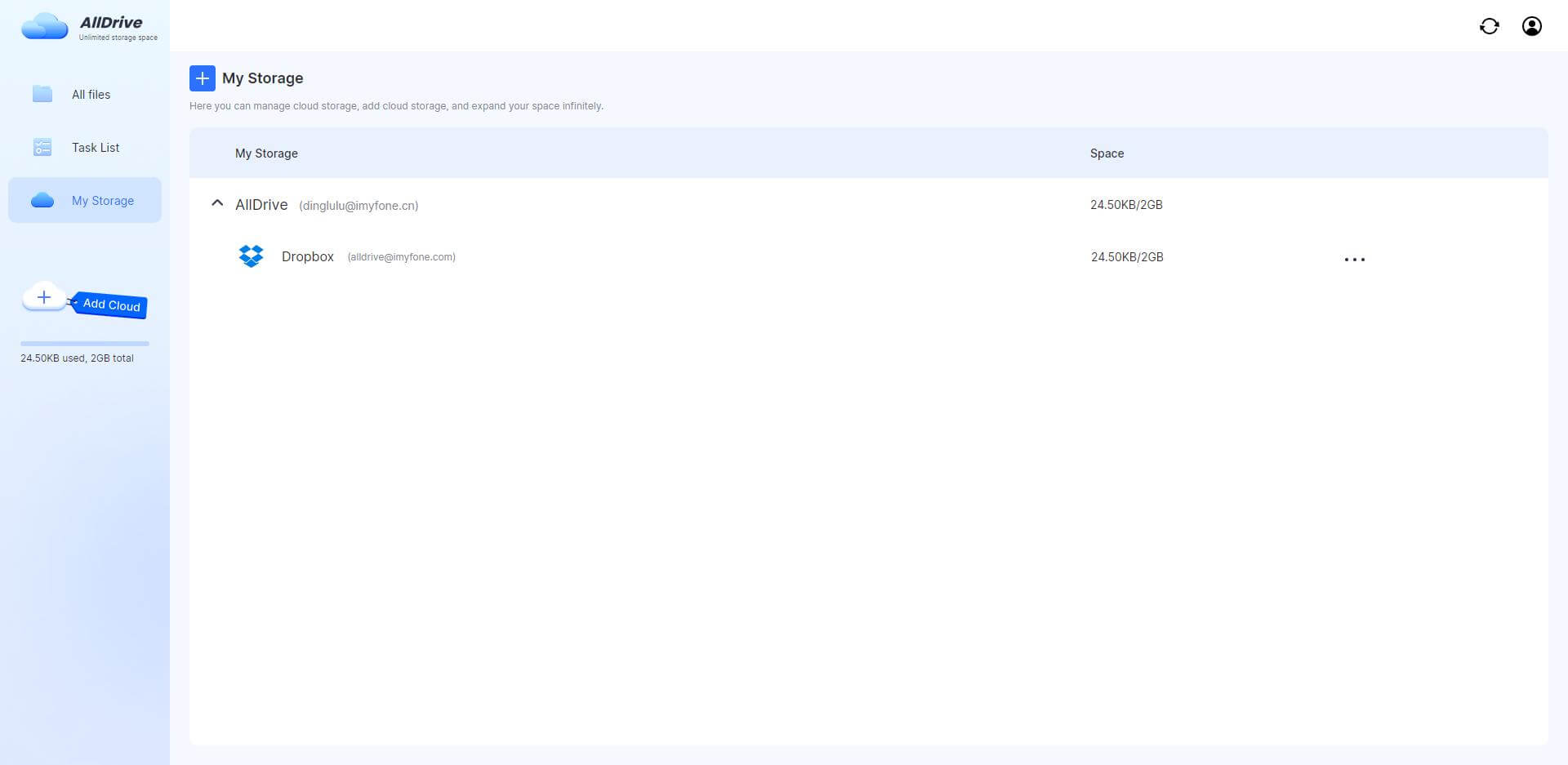
Part 2. Upload/Download and Edit Files
Step 1: View files in the third-party cloud drive you have logged in.
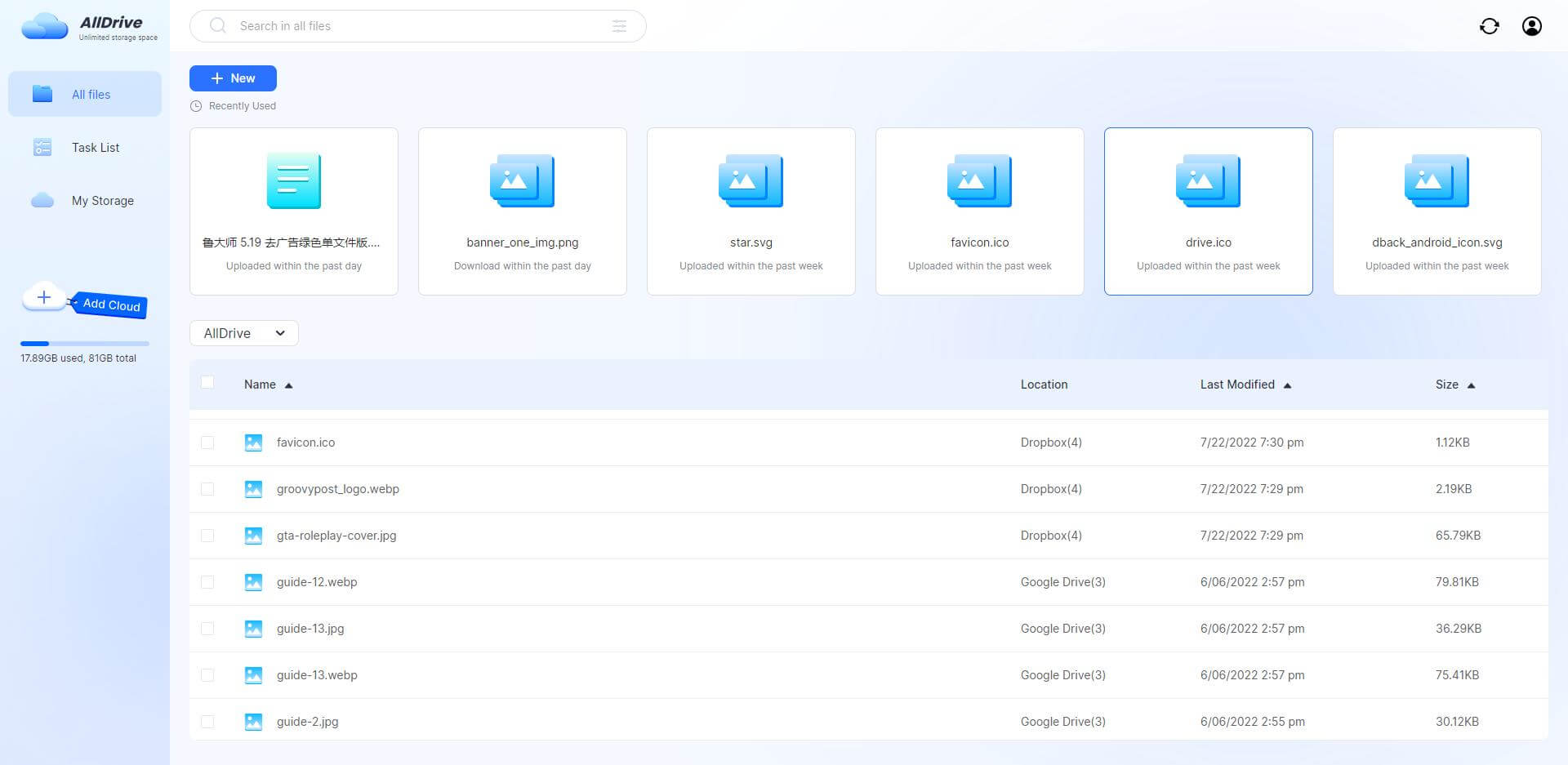
Step 2: View files in the folder recursively.
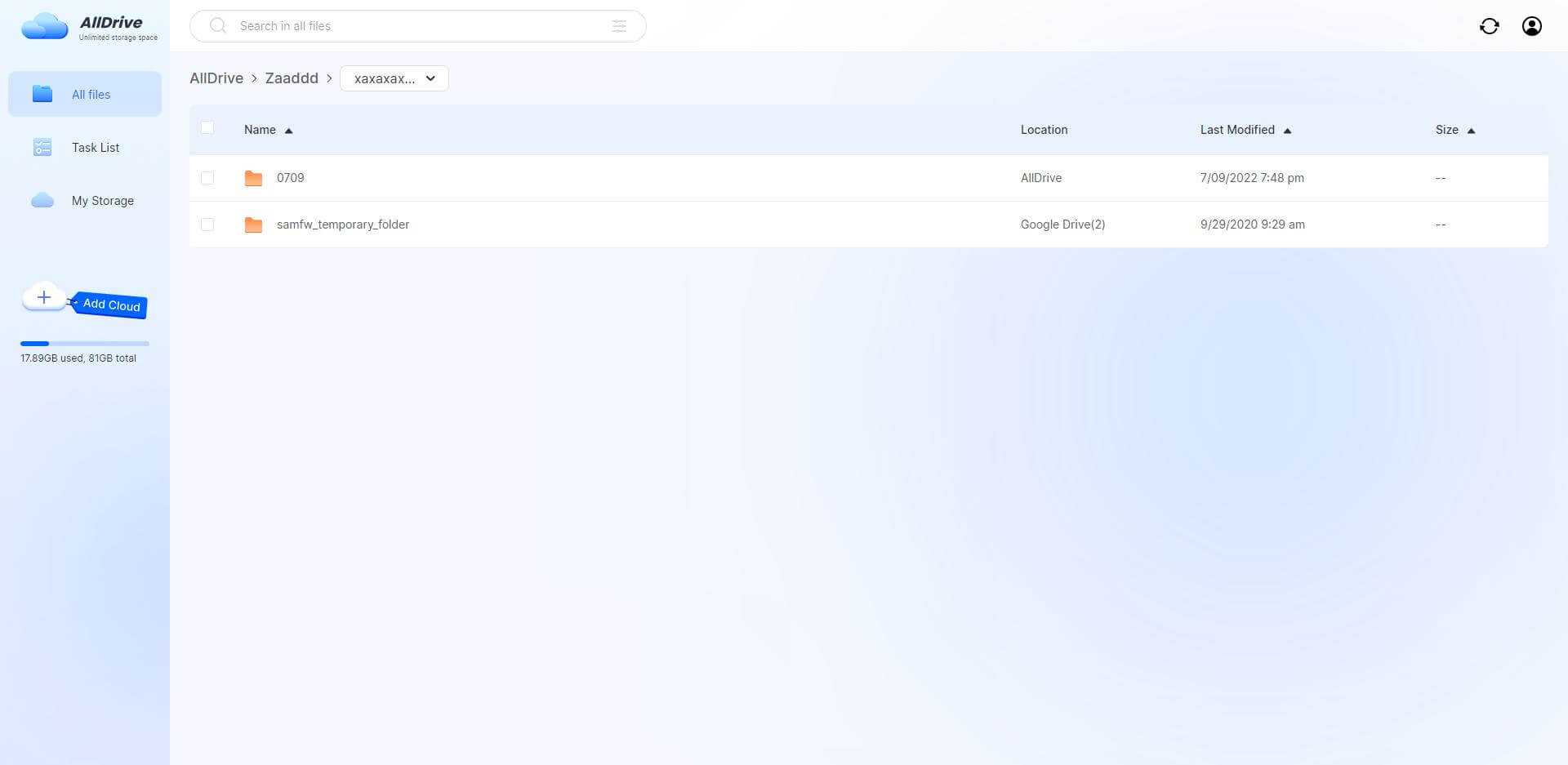
Step 3: Click "New--Upload" and select upload file, then the new task will appear in the task list.
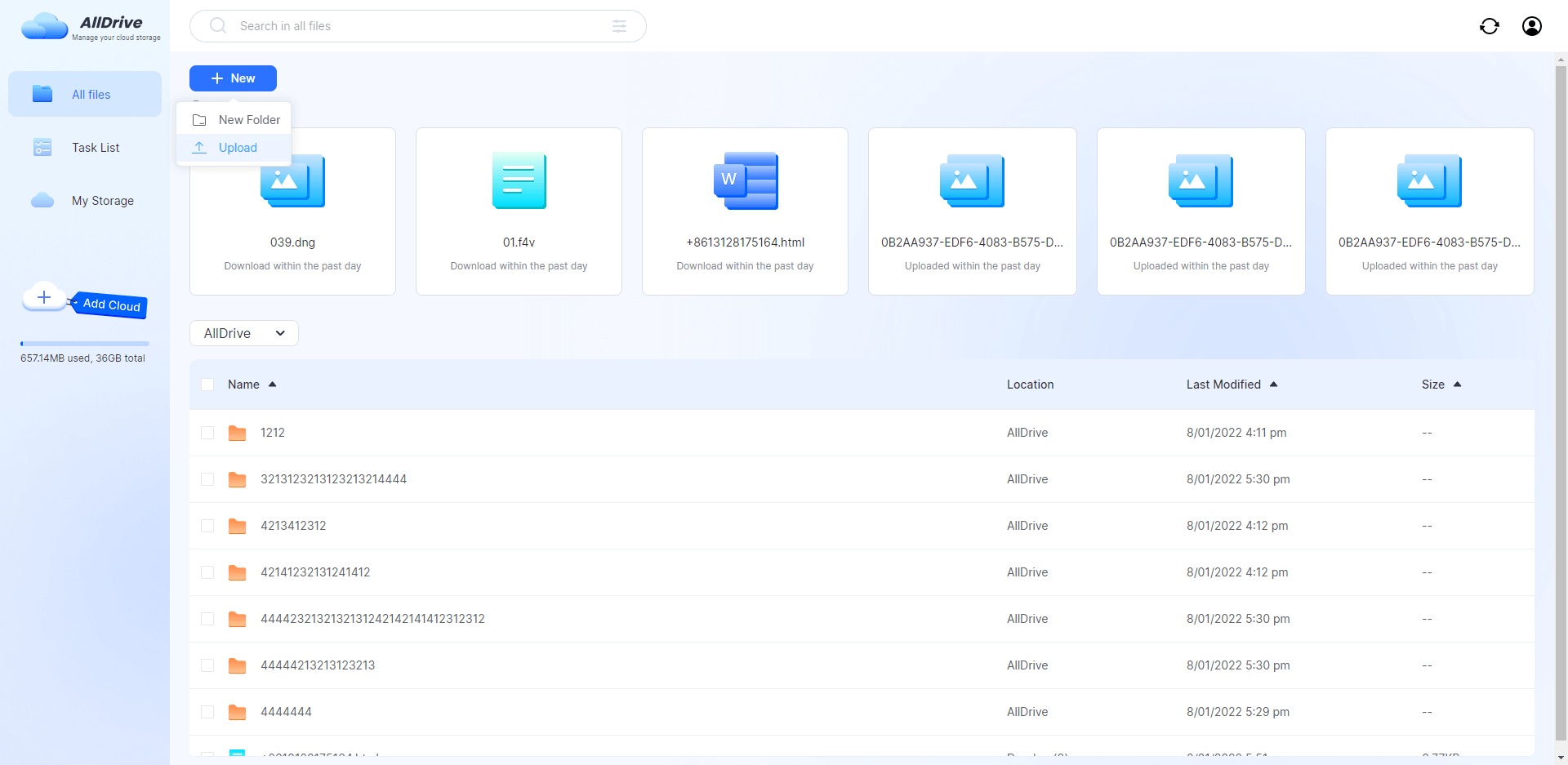
Step 4: In the file list, right mouse click, then you can rename/download/view file details/transfer/delete files.
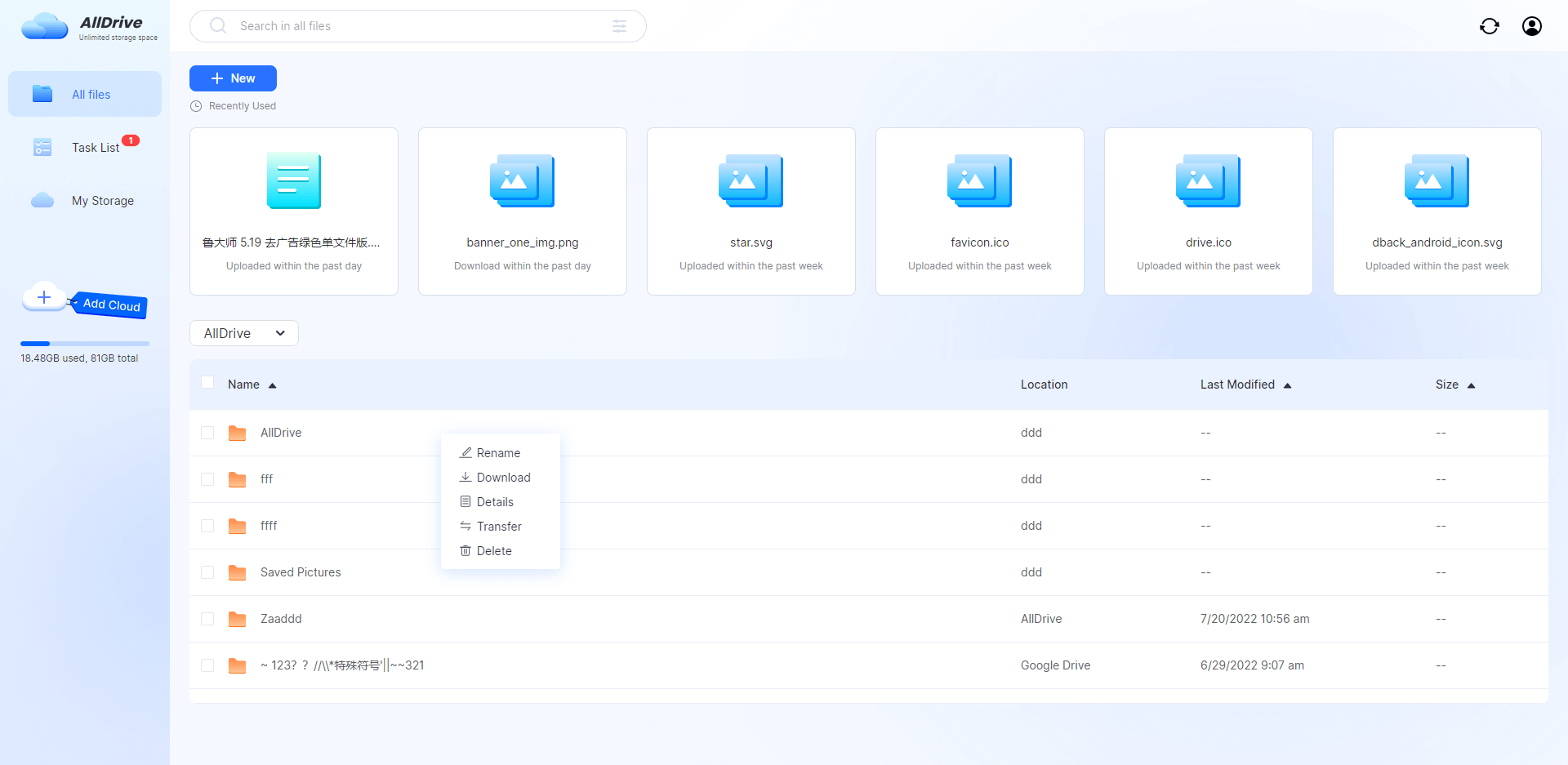
1: Rename files
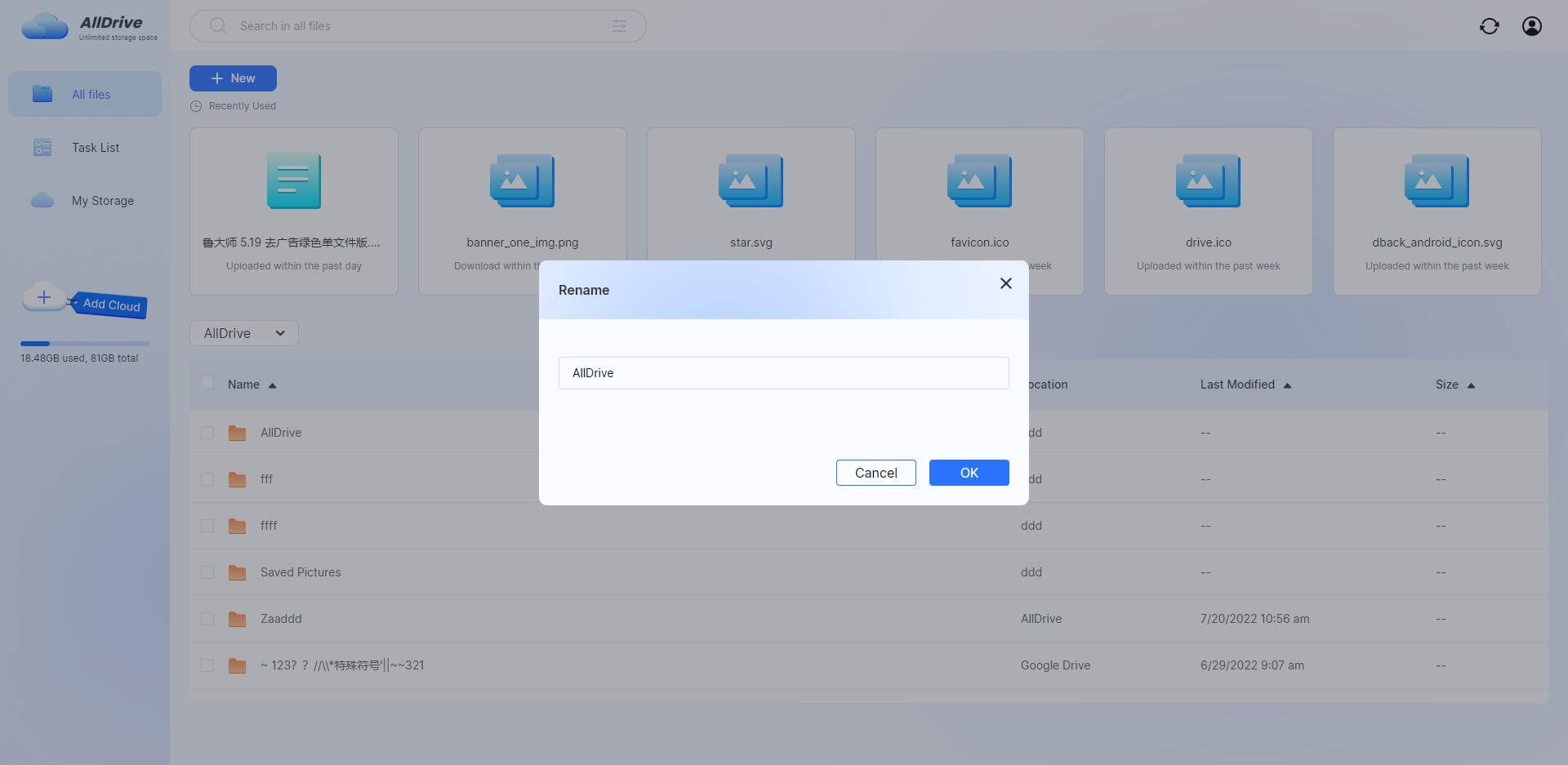
2: View file details
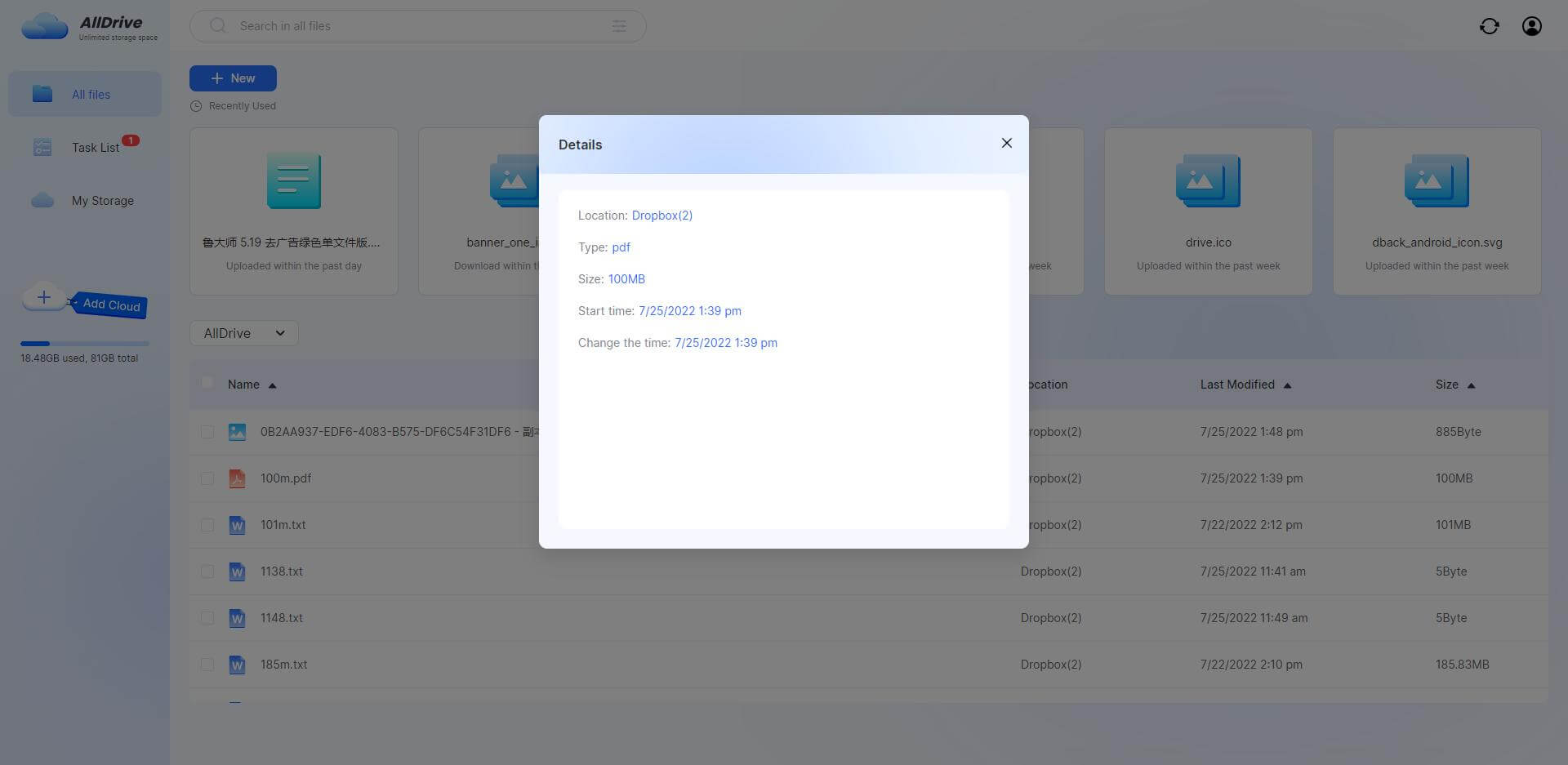
3: Transfer files
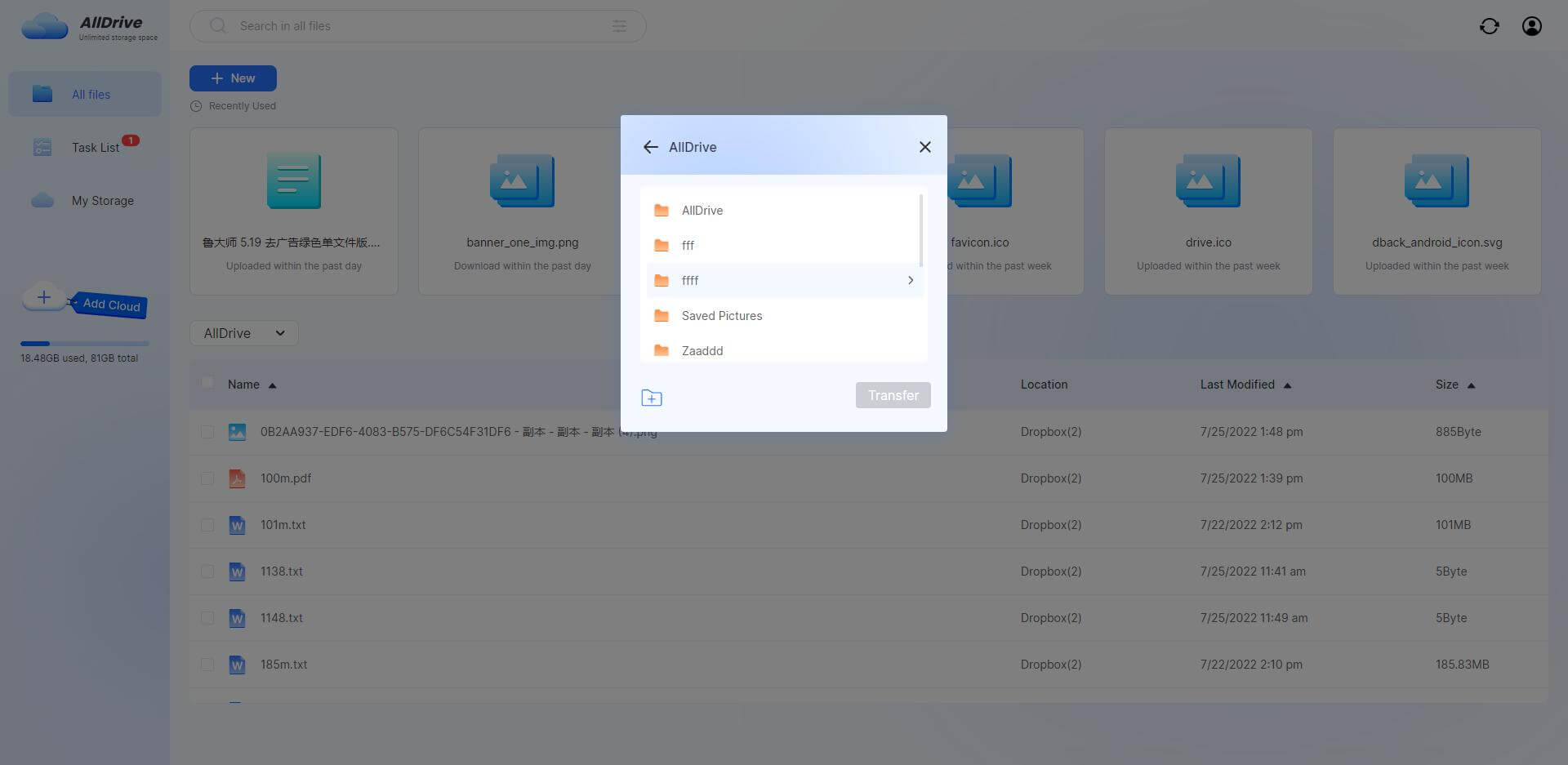
4: Delete files
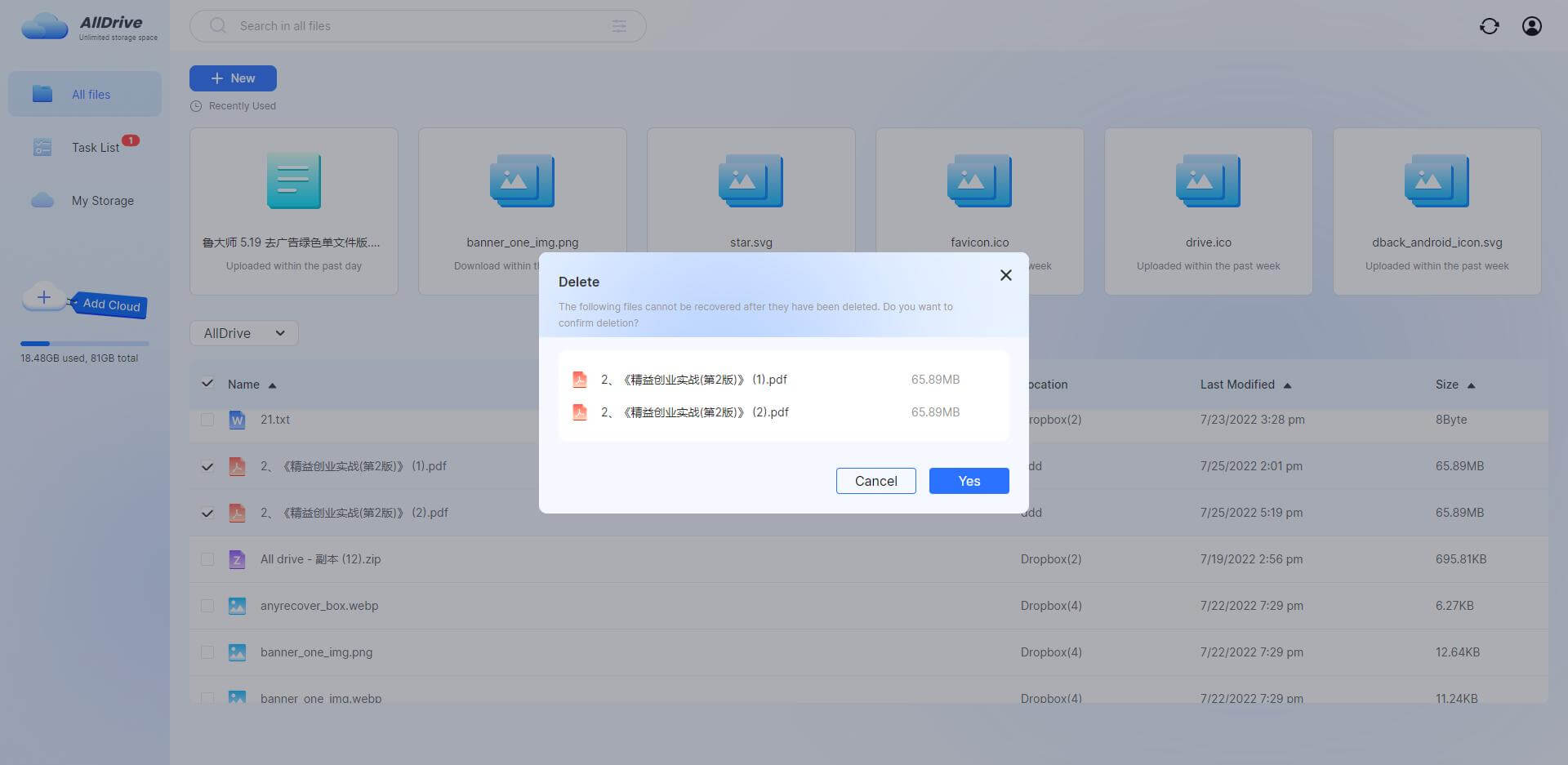
Step 5: Click "New Folder".
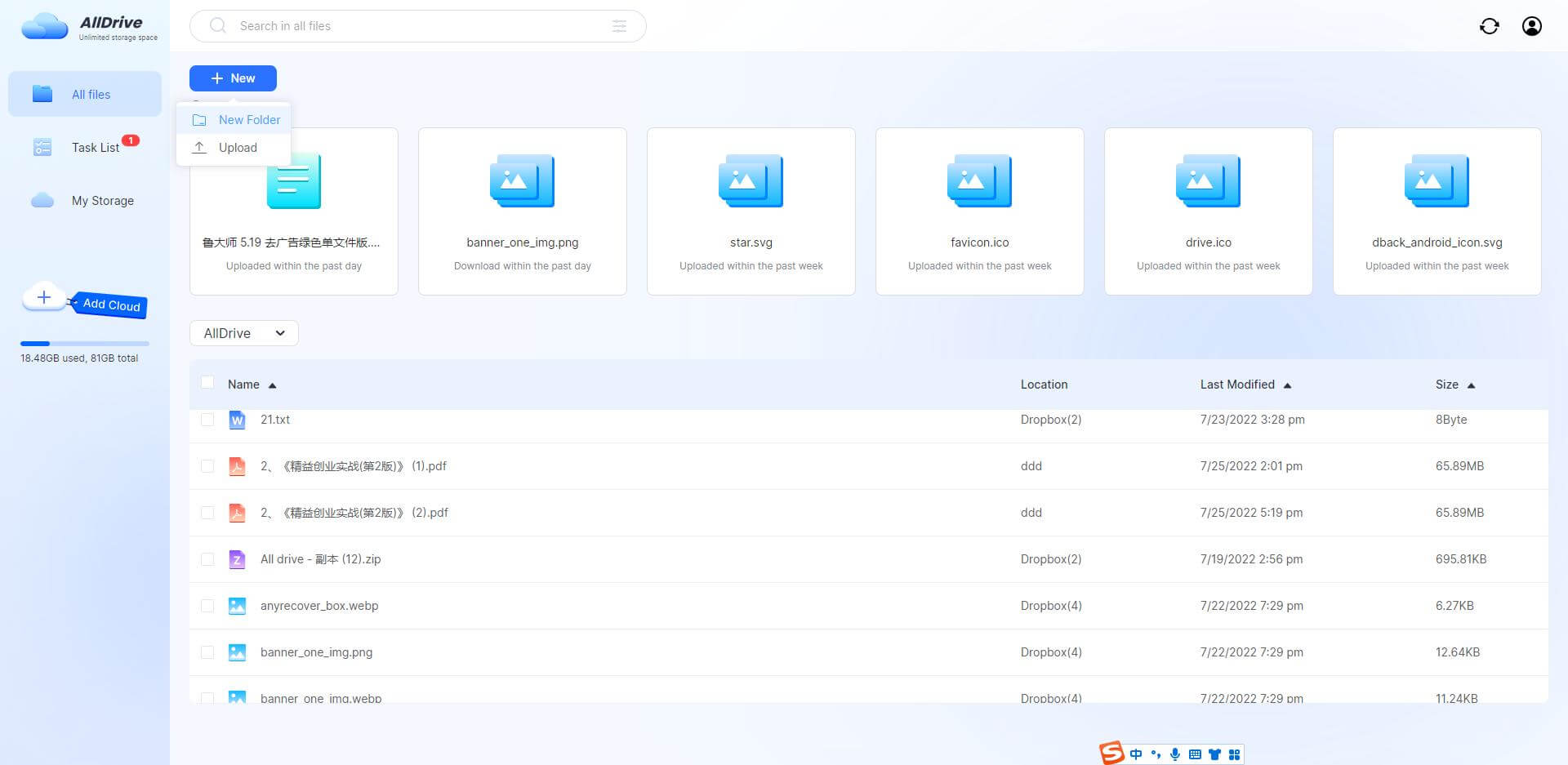
Part 3. Fuzzy Screen Files and Accurate Screen Files
Step 1: Screen files fuzzily: Enter the keywords and click the search icon to display the results.
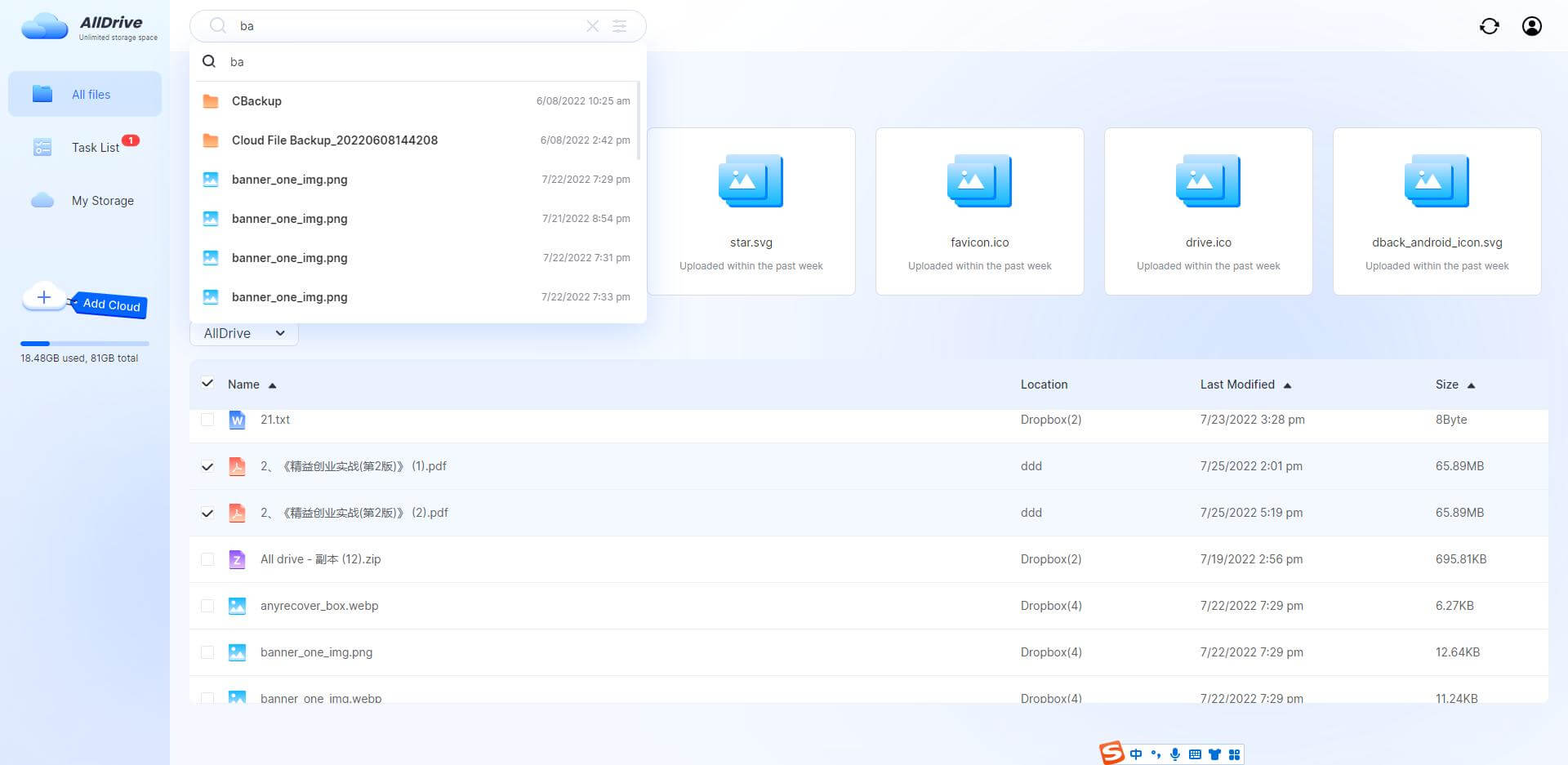
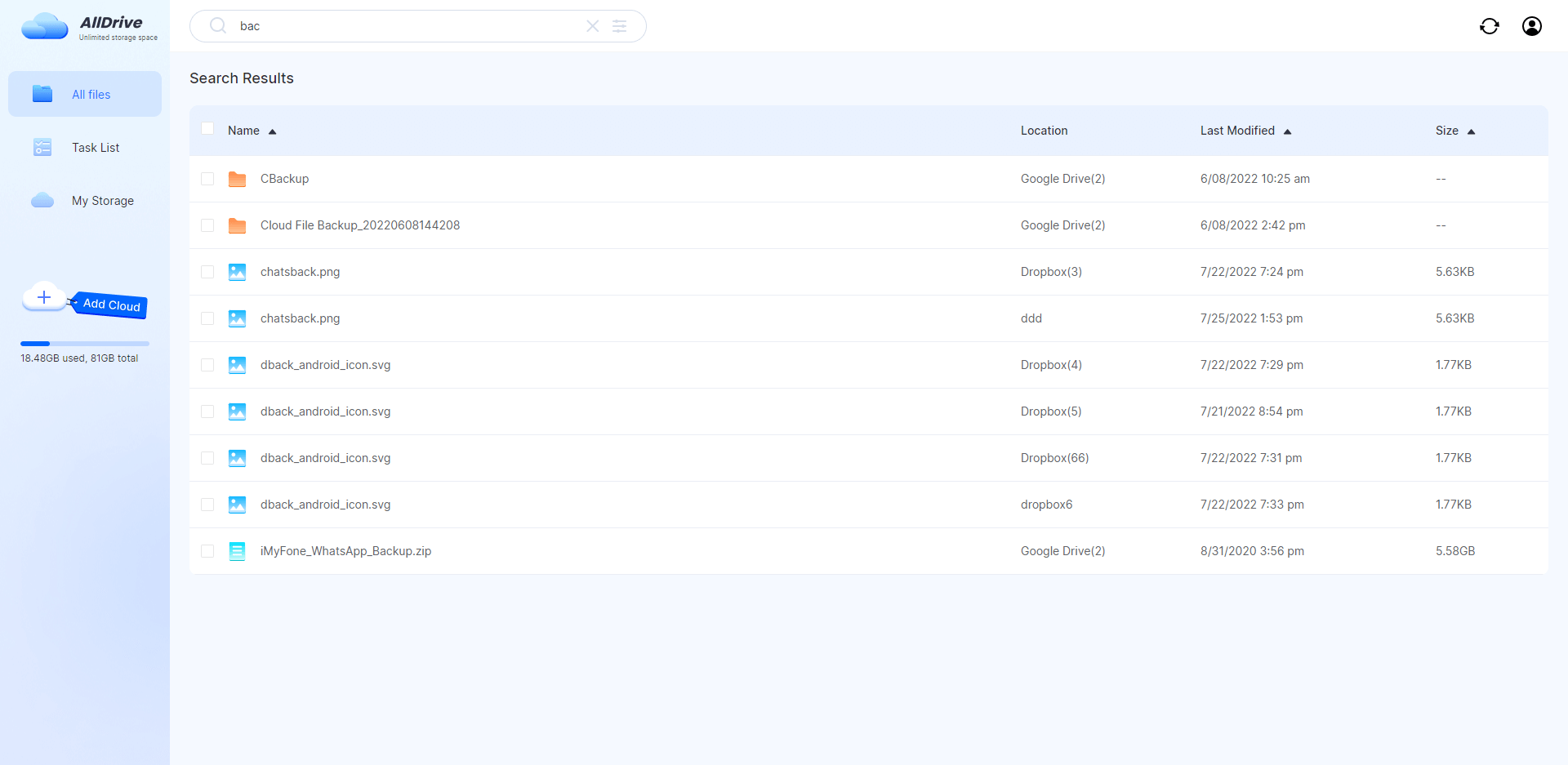
Step 2: Screen files accurately: Enter the filter criteria and click the search icon to display the results.(Follow the prompts)
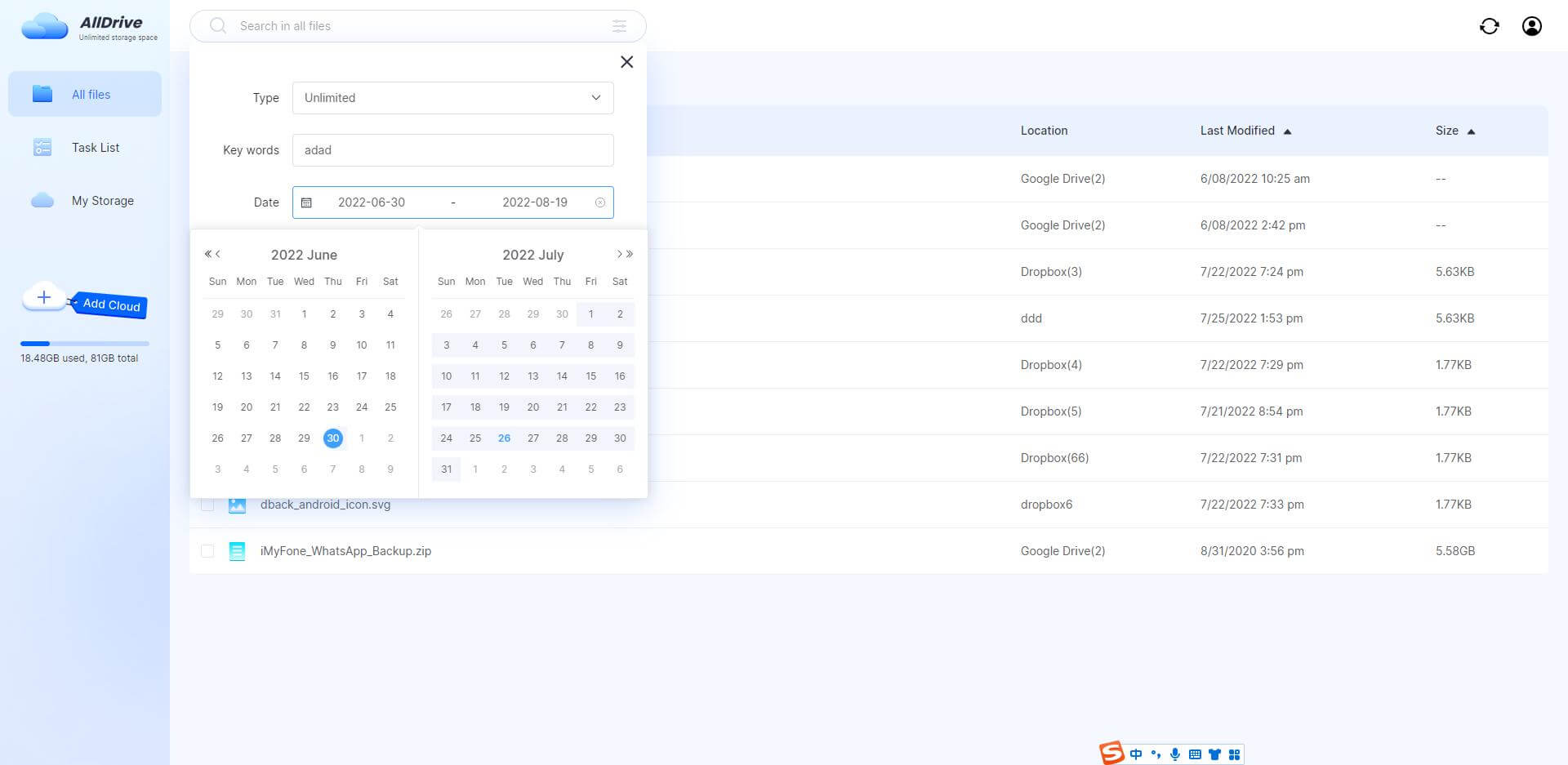
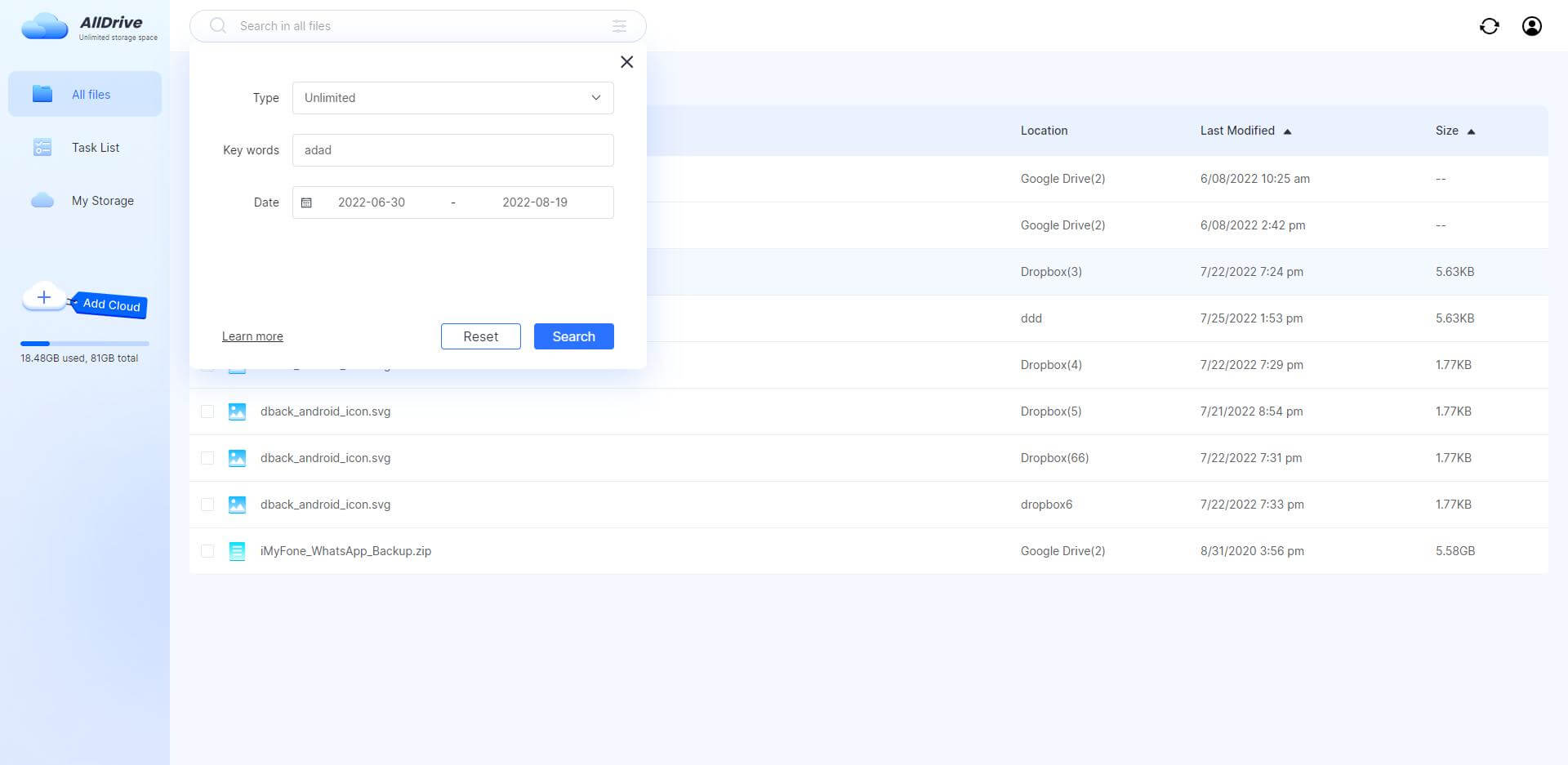
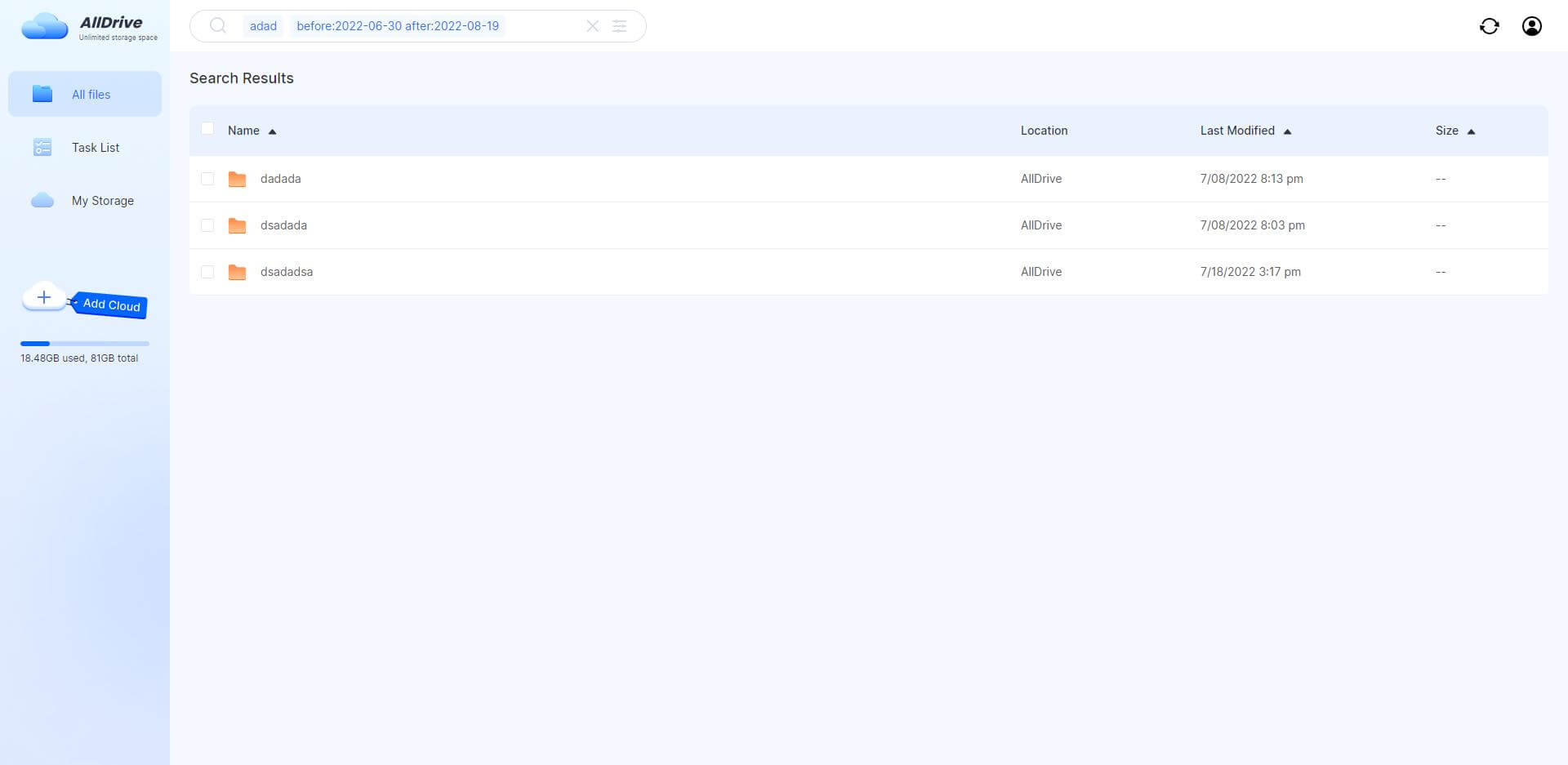
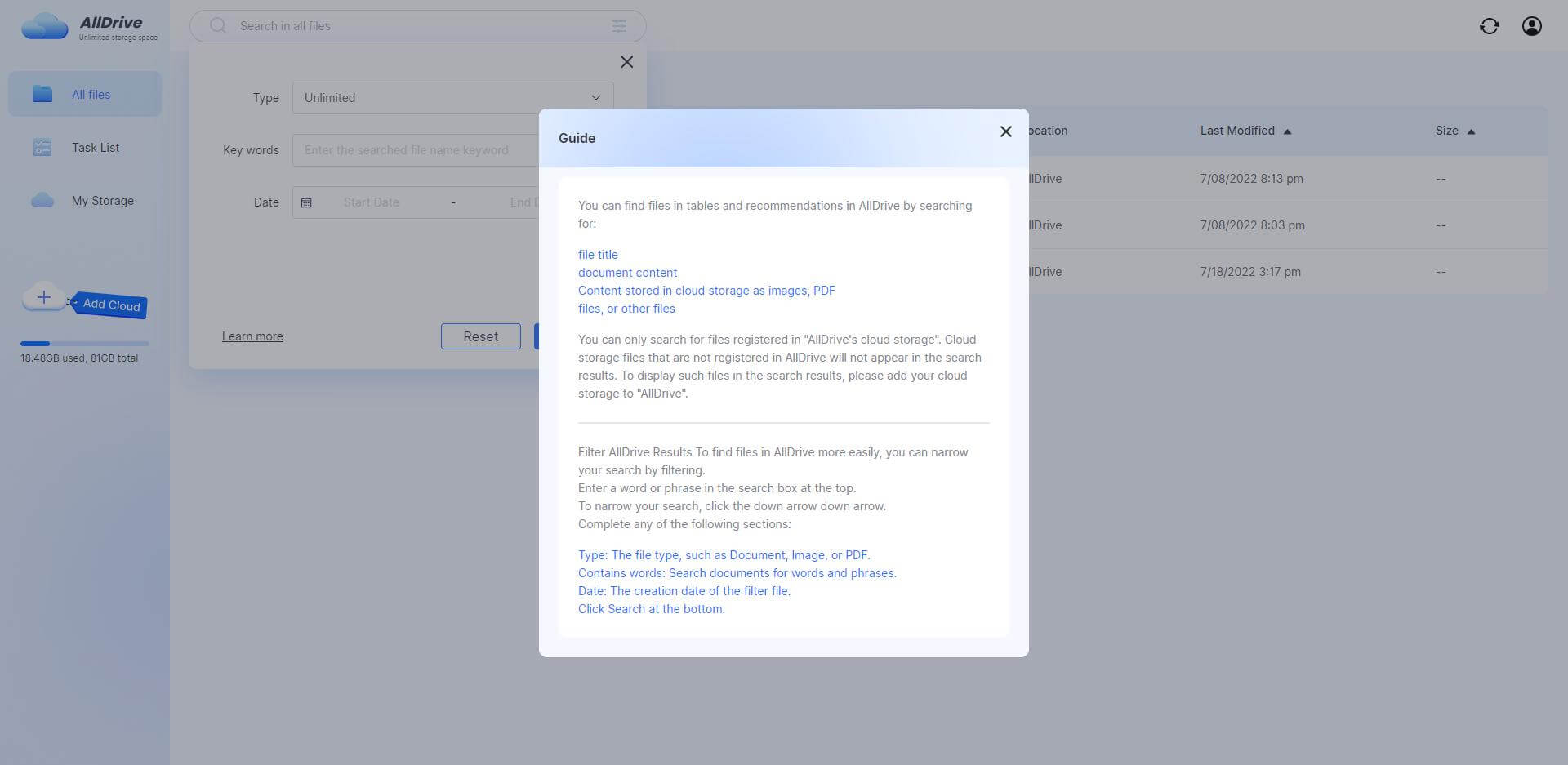
Part 4. Task List
Step 1: Execute an upload/download task, a new task will be added to the Task List. You can view task details and delete tasks by single selection or multiple selection.