MEGA is an encrypted cloud storage tool that helps to keep your data safe. It is user-controlled encrypted data that works on a web browser and has a mobile application. You can create multiple accounts and transfer files from one account to another.
Moreover, people with multiple MEGA accounts want to transfer data. Still, they must know the procedures and simple tips and tricks. So, if you want to find out how to transfer files from one MEGA account to another, this article can be an excellent source for your problem. You can quickly transfer your files, like photos, folders, and videos, from one account to another.
Part 1. Can I Transfer Files from One MEGA Account to Another Account?
Yes, you can quickly transfer data from one MEGA account to another. Multiple ways and built features help you transfer the files without using a third-party tool. These can be done with the help of simple ways. We’ve discussed each method in the next part.
Part 2. How to Transfer Files from One MEGA Account to Another
If you want to sort and transfer your files from one MEGA account to another, multiple software will guide you about how to transfer files from one MEGA account to another. Also, there are other tips and ways to transfer your important files. We’re going to discuss each way below.
2.1. Migrate Files from One MEGA Account to Another Account by Downloading
There are multiple options to transfer your files. We’ll start with the downloading method.
Step 1. Simply open your MEGA account. Download the files you wish to transfer to the local hard drive. To download the files, click the files and select the Download button.
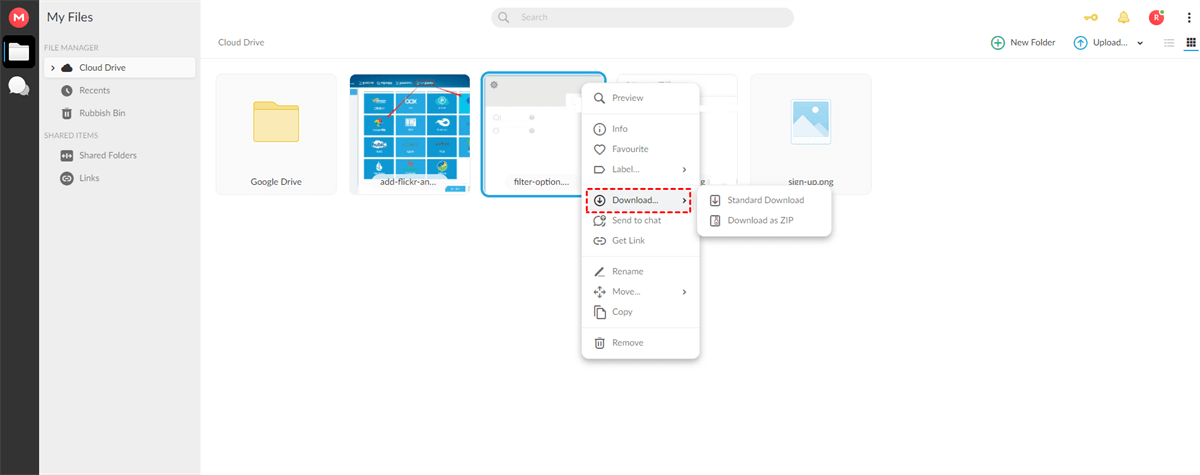
Step 2. Open the MEGA account and log in using the new account. To upload the above-downloaded data to your destination account, click the upload option in the top right corner. Now, select the Folder upload or the File upload option. Browse the files and select the ones that you want to upload.
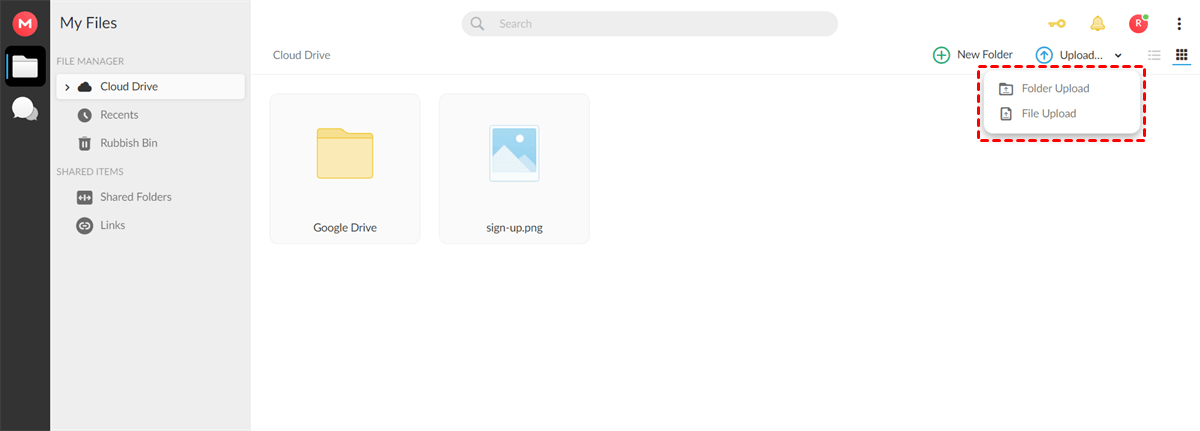
2.2. Move Files from One MEGA Account to Another Account without Downloading
MultCloud is an authentic platform that quickly and safely transfers files from one MEGA account to another without any problem. Let’s look at the feature of the MultCloud:
Some Unique Features of MultCloud are:
- Quick transfer of files.
- Transfer even when the device is turned off.
- Help you preview files before transferring them.
- Using MultCloud, you can transfer or sync data from more than 30 cloud storage devices. Top of them are MEGA, Dropbox and OneDrive.
There are 2 methods to transfer data using MultCloud. But some generic steps will be followed in both ways, let’s do them first.
Step 1.Create or sign in to your MultCloud account.
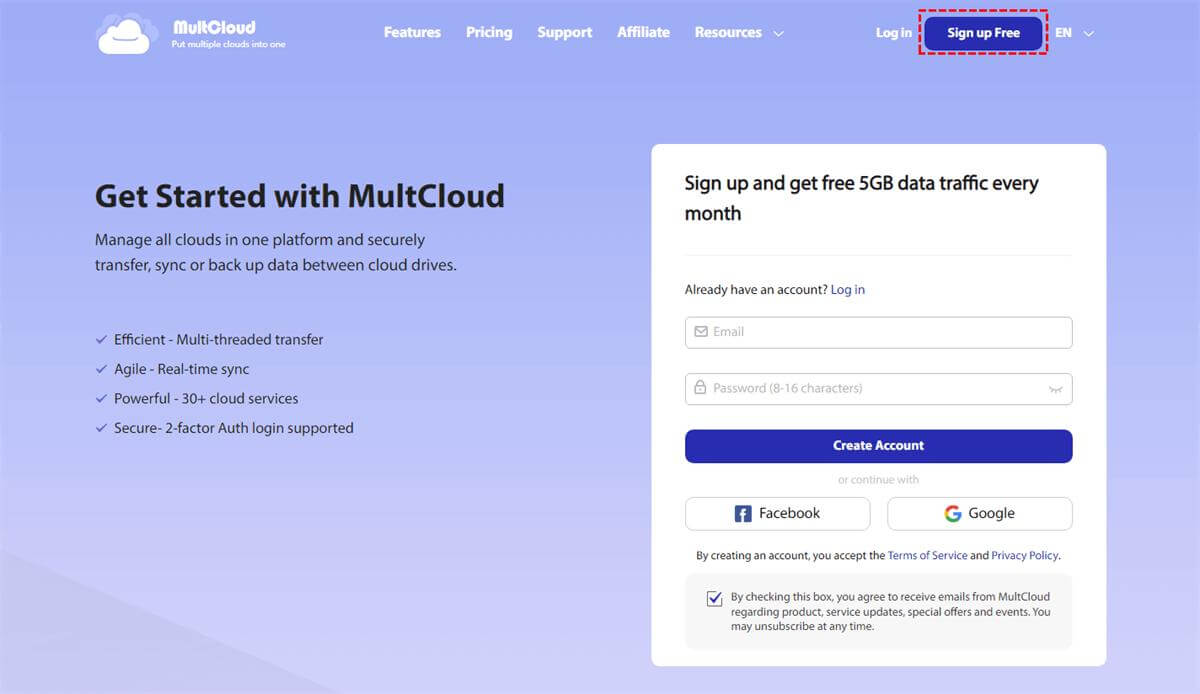
Step 2. Now, click on the add cloud option and select MEGA. Repeat the process again and select the Mega account again. You’ve to make sure that you use 2 different MEGA log-in details.
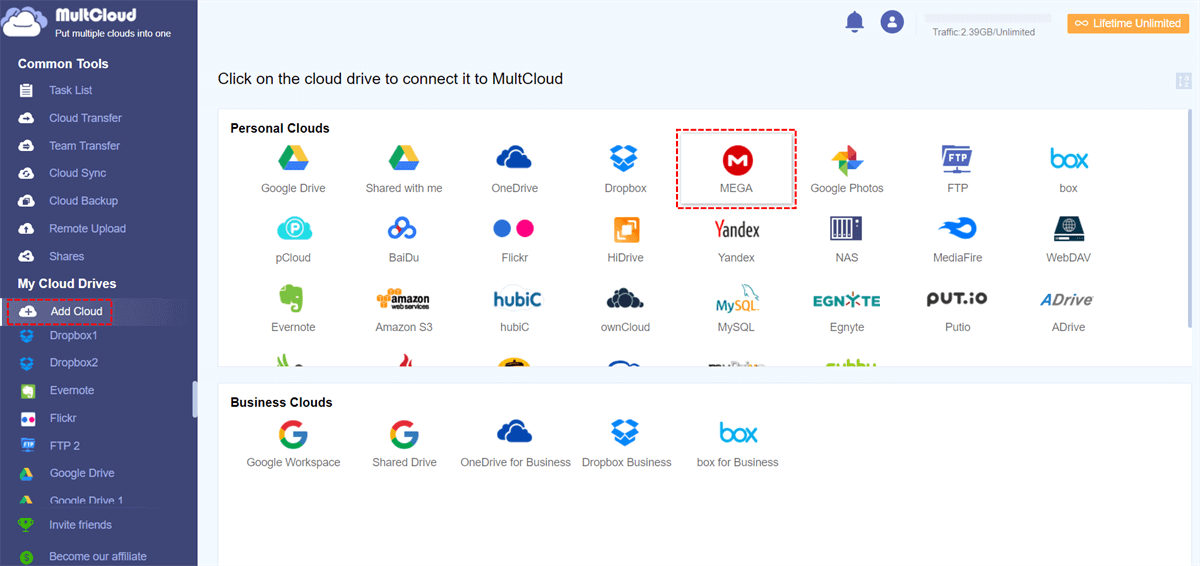
Once the above steps are done, follow the below steps.
Solution 1: Transfer Files from One MEGA Account to Another by "Copy to"
Step 1. Once the MultCloud is opened, you will see 2 MEGA accounts (As we added using the above steps).
Now, click the first MEGA account and select the files you wish to migrate from that account. Click on the Copy to option.
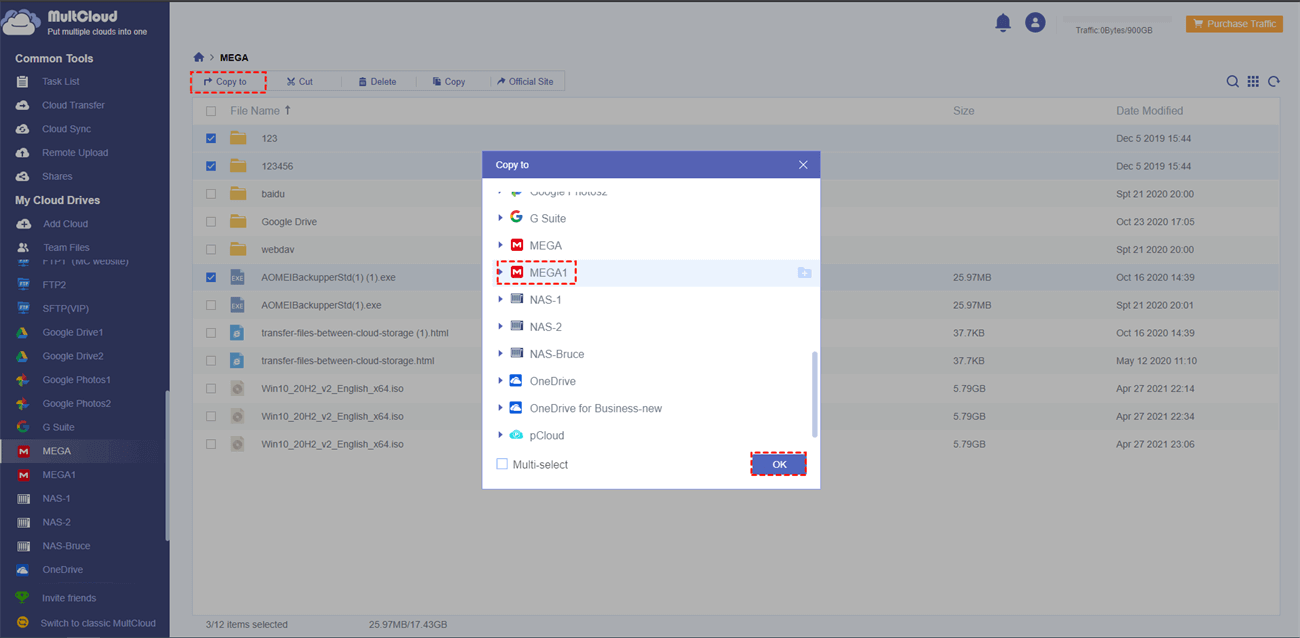
Select another MEGA account where you wish to transfer the files.
Solution 2: Transfer Files between MEGA accounts by “Add Cloud / Cloud Transfer”
Step 1. Once the MultCloud account is opened. Select the Cloud transfer option from the left menu.
Step 2. You will have two options. Select the first MEGA account in the Source / Left box. After that, select the new MEGA account as the destination / right box.
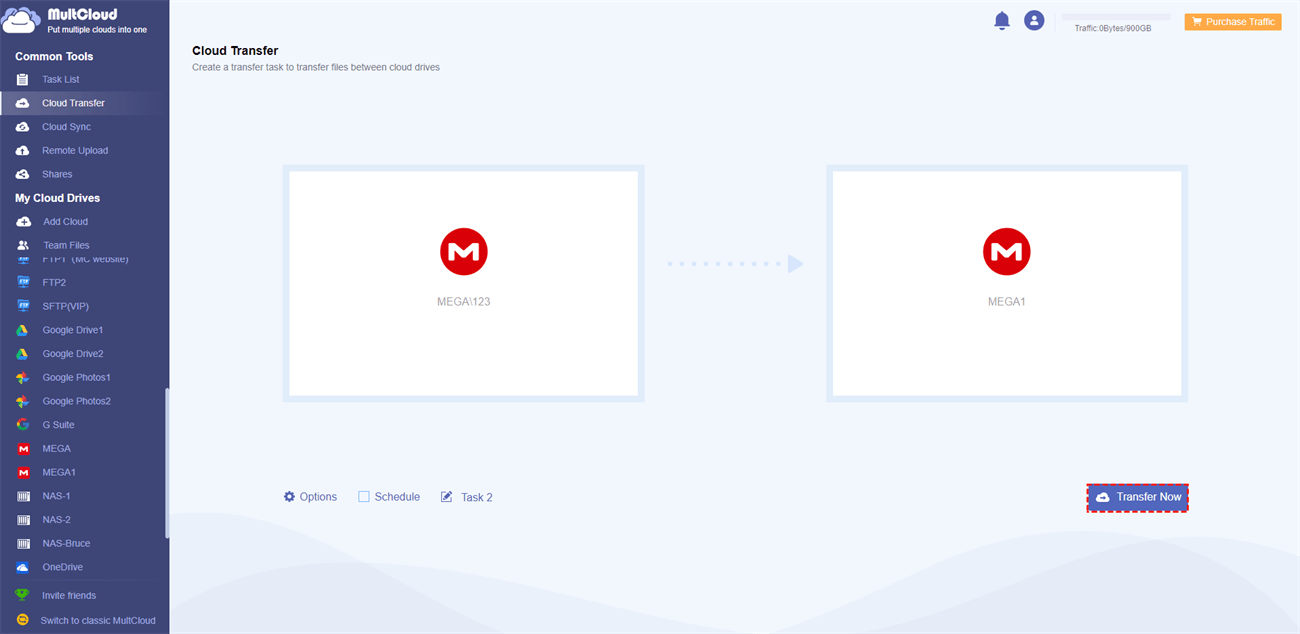
Click on the Transfer Now option to start the transfer process.
If you want to know how to transfer multiple photos from google photos to gallery, you can select Google Photos as the source and Google Photos \ Albums as the destination. The initial (Add cloud) process will remain same.
Part 3. FAQs
1 How Do I Sync My Two MEGA Accounts?
If you wish to sync multiple accounts, Cloud Sync is the best option to help you link the two accounts easily. Here are simple steps:
Step 1: First, press the Cloud sync option and add MEGA first account as the source and the new MEGA second account as the destination.
Step 2: Now press the Sync now option.
2 Can You Move MEGA Folders From Another Account?
Yes, it is possible to move MEGA folders using the methods we listed in Part 2.
3 What Is The MEGA Transfer Limitation?
There is no size limit set by the MEGA. The files can be of any size. Many users have uploaded files whose size is approximately 3 TB, which can be easily transferred depending on your upstream internet bandwidth. So it highly recommends using the MEGA account to quickly and safely transfer the files.
Conclusion
Multiple options can help you transfer your data safely and quickly. With the help of MultCloud, you can transfer multiple files from one MEGA account to another without any hassle. We have mentioned different methods and tips to help you transfer files in a few simple steps. If you want to transfer files, follow the procedure listed in this guide.



















 December 22, 2022
December 22, 2022