With the development and utilization of file-sharing and cloud-storage devices, it has become common for people to register their devices and cloud storage to ensure secure data storage. Among all other cloud storage platforms available in the market, Google Drive is the most popular choice. In addition, SharePoint Online is widely used as a centralized hub for private and public libraries.
It’s common for individuals and companies to migrate Google Drive to SharePoint to ensure the files are easily accessible. So, if you want to complete the migration process and transfer the files, we are sharing the details with you!
Part 1 : Is SharePoint Similar to Google Drive?
If you have been wondering, “is SharePoint similar to Google Drive?” The answer is no. This is because there are no similarities between the two cloud storage platforms. To illustrate, SharePoint Online works as a centralized hub for private as well as public libraries. In addition, it works as an intranet, which makes it easier to share files and folders.
In addition, SharePoint Online allows the automated development of SharePoint Online links that can be used with different Microsoft 365 apps. SharePoint Online allows seamless syncing with Microsoft Teams, and you can easily create shortcuts for OneDrive. On the other hand, Google Drive only works as a cloud storage platform.
Part 2. How to Transfer Files from Google Drive to SharePoint
When you transfer Google Drive to SharePoint Online, there are some caveats that have to be considered. This is because the migration is overwhelming because the features are pretty intricate, such as embedded links, shared links, and permissions. So, if you want to migrate SharePoint to Google Drive or vice versa, this section has the instructions you need!
2.1. Migrate Files From Google Drive To SharePoint Online With an Efficient Method
MultCloud is one of the best cloud-based transfer services : a web interface is used to add different cloud storage services at one platform and click a button to ensure efficient data transfer. It allows the users to create the cloud sync, cloud backup, and cloud transfer. MultCloud utilizes over ten threads for data transfer, and the transfers can be scheduled as well.
As far as the number of clouds is concerned, you can use it for thirty business and personal clouds. Given all these features, it’s quite convenient to migrate files from Google Drive to SharePoint Online, and we are sharing the step-by-step guide!
Step 1: First of all, you need to have a MultCloud account and tap on the “add cloud” button. Then, you’ve to select the Google Drive button, select the Google account, and the Google Drive will be added to MultCloud. After this, you’ve to add SharePoint by following the same steps.
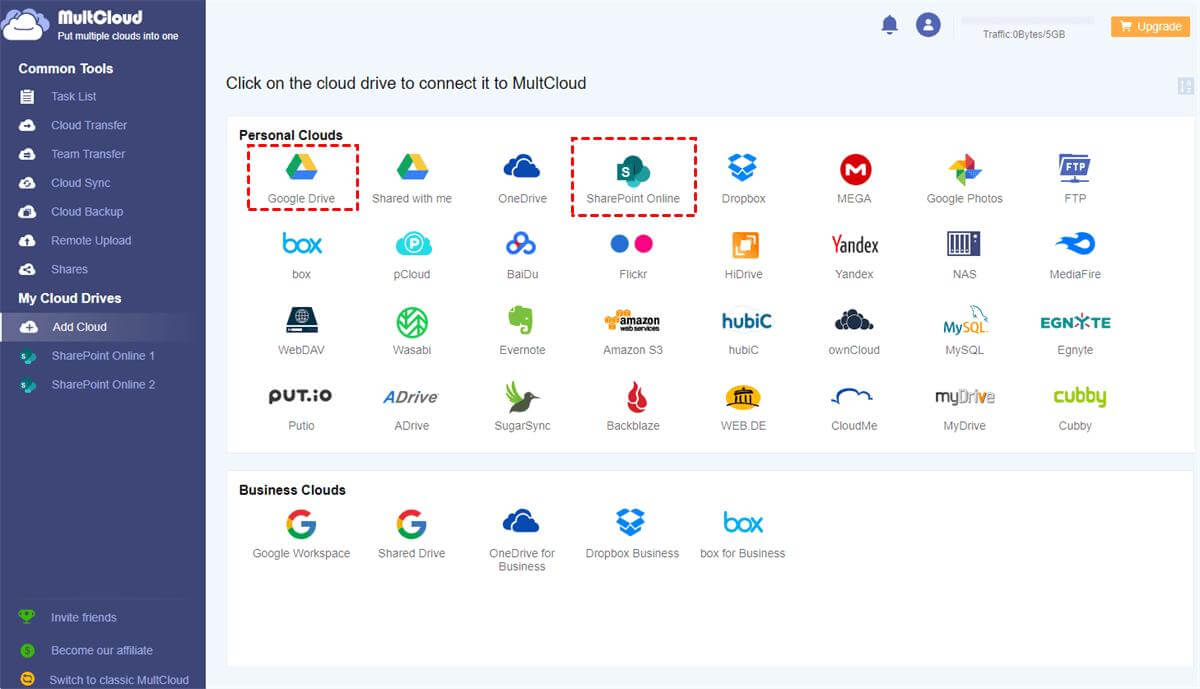
Step 2: Now, you have to move to the cloud transfer feature to select the paths. You can select the Google Drive account or other folders and files. Then, choose the documents library of SharePoint Online as the end destination. Then, just press the “transfer now” button.
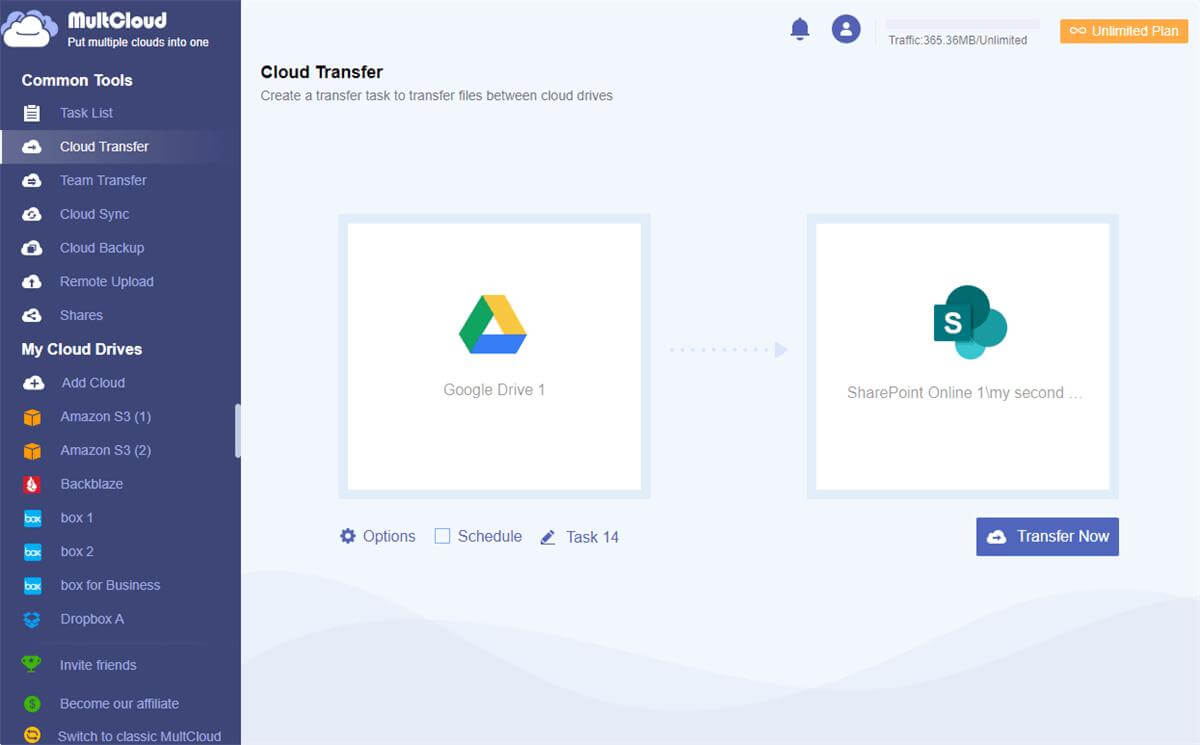
2.2. Move Files from SharePoint To Google Drive Via Microsoft Power Automate
Another way to migrate files from Google Drive to SharePoint Online is to use Microsoft Power Automate. This Microsoft service allows users to personalize tasks according to templates. So, let’s see how to use Microsoft Power Automate!
Step 1: First, you must log in to the Microsoft Flow account with the Microsoft account credentials. Once done, you’ve to link Google Drive and SharePoint Online and hit the continue button.
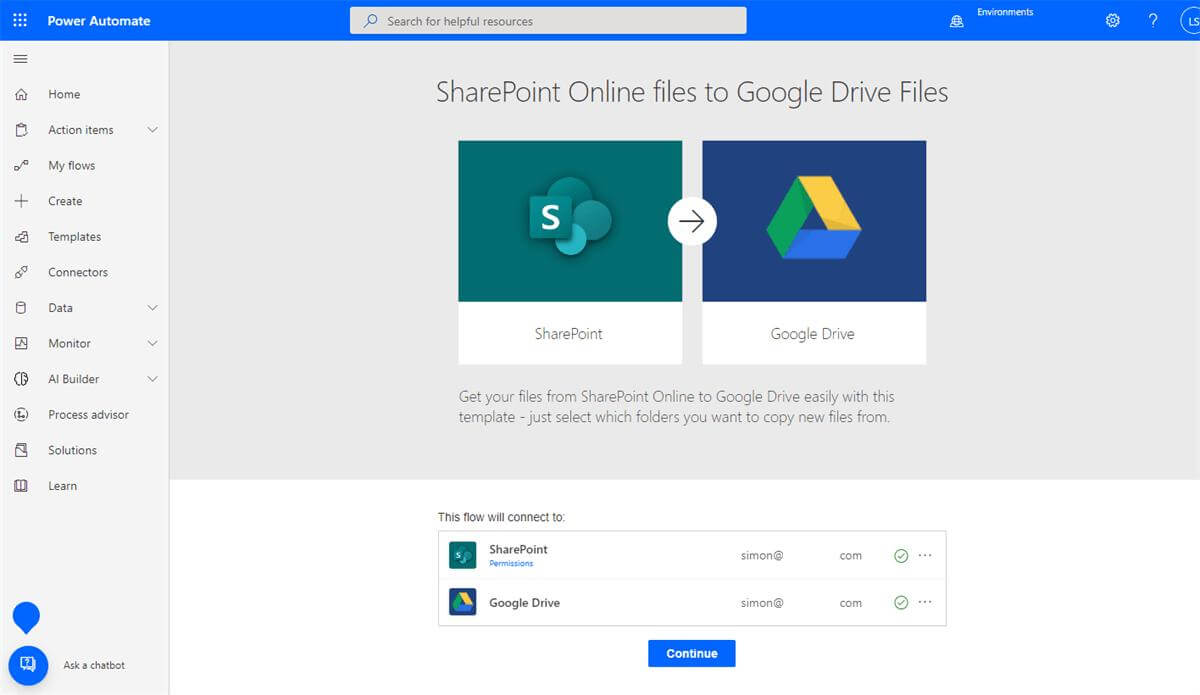
Step 2: The next step is to choose a SharePoint Online folder that you want to migrate to Google Drive. In addition, you’ve to select the folder in Google Drive and press the “save” button. As a result, the new files in the SharePoint Online folder will automatically be shifted to the Google Drive folder.
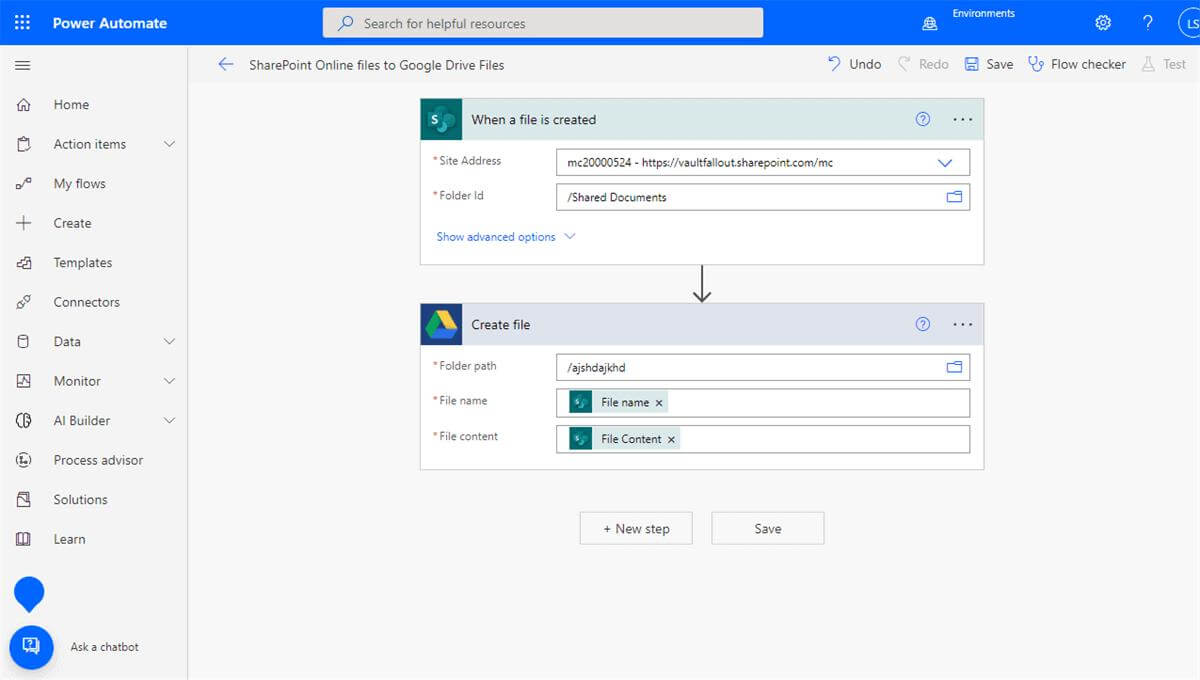
Part 3. FAQs
Here are some of the FAQs that you should know before transferring files from Google drive to Sharepoint.
01 Can you connect SharePoint Online and Google Drive?
Yes, it’s possible to connect SharePoint Online and Google Drive, and MultCloud is one of the best ways. This is because it can integrate different cloud services on one page for easier management.
02 How do I move a document from SharePoint Online to Google Docs?
There are different ways of moving a document from SharePoint Online to Google Docs, but downloading and uploading the files is the most convenient option. This is a great option if you have to migrate only a few files between different clouds.
1. The first step is to sign in to SharePoint Online and open the documents library on SharePoint.
2. Once you are signed in, you’ve to check the folders and files you intend to migrate to Google Drive and hit the “download” button.
3. The next step is to look for the downloaded file and folder in your computer and unzip the file to make sure it’s in the folder form. Once you’ve created a folder, sign in to Google Drive and open the “My Drive” option.
4. Then, you’ve to select the new button and tap on the “folder upload” button to upload your SharePoint Online files to Google Drive.
Conclusion
The bottom line is that it’s quite convenient to transfer files from Google Drive to SharePoint Online and the other way around. We are certain that this guide will ease the data transfer experience if you prefer cloud storage platforms. However, if you have issues transferring the files, it’s recommended that you check the internet connection because cloud storages depend on an active internet connection!



















 November 3, 2022
November 3, 2022