You'd have known about the FTP as it is a standard protocol that enables you to share the files from a client-server to a PC. It allows you to store the files online and share them whenever you want.
Unfortunately, storing the data in FTP and sharing it on a PC seems too much to ask for. Thus, many people ask whether they can send files to Google drive via FTP.
We'll show you how to transfer files from FTP to Google Drive.
Part 1. Something You must Know about FTP and Google Drive
1.1. Can I Send/Upload Files to Google Drive via FTP
Although FTP is a brilliant file transfer tool, it has some downsides. For instance, it offers high latency, making it challenging to receive data quickly.
Moreover, you might have to spend so much money to set up an FTP server. In addition, you will find the real-time editing features for data stored in FTP.
You can send files to Google Drive via FTP, which has many advantages. If you tend to upload to Google Drive via FTP, you can access the data from any device.
Transferring files to Google via FTP is cost-effective, and you don't need to pay to establish a server.
1.2. Can I Transfer Files from FTP to Google Drive
If you're struggling to access the data on FTP and have been facing difficulty when setting up the FTP server, you can transfer files from Ftp to Google Drive
Besides accessing the information quickly, Google Drive also prevents your data from being compromised, whereas data stored in FTP might be vulnerable to a virus attack.
Part 2: How to Transfer Files from FTP to Google Drive
You can try out various methods to transfer files from FTP to Google, but none of the methods will provide you with as many quality services as MultCloud comes up with.
Besides supporting protocols like SFTP, FTPS, WebDav, and FTP, MultCloud also supports cloud storage services, including Wasabi, OneDrive, SharePoint Online, and Google Drive. This tool can easily send files to Google Drive via FTP.
Follow the step-by-step guide below to transfer files from FTP to Google Drive using MultCloud.
Step 1: To begin with, you must log in with the MultiCloud account after creating it.
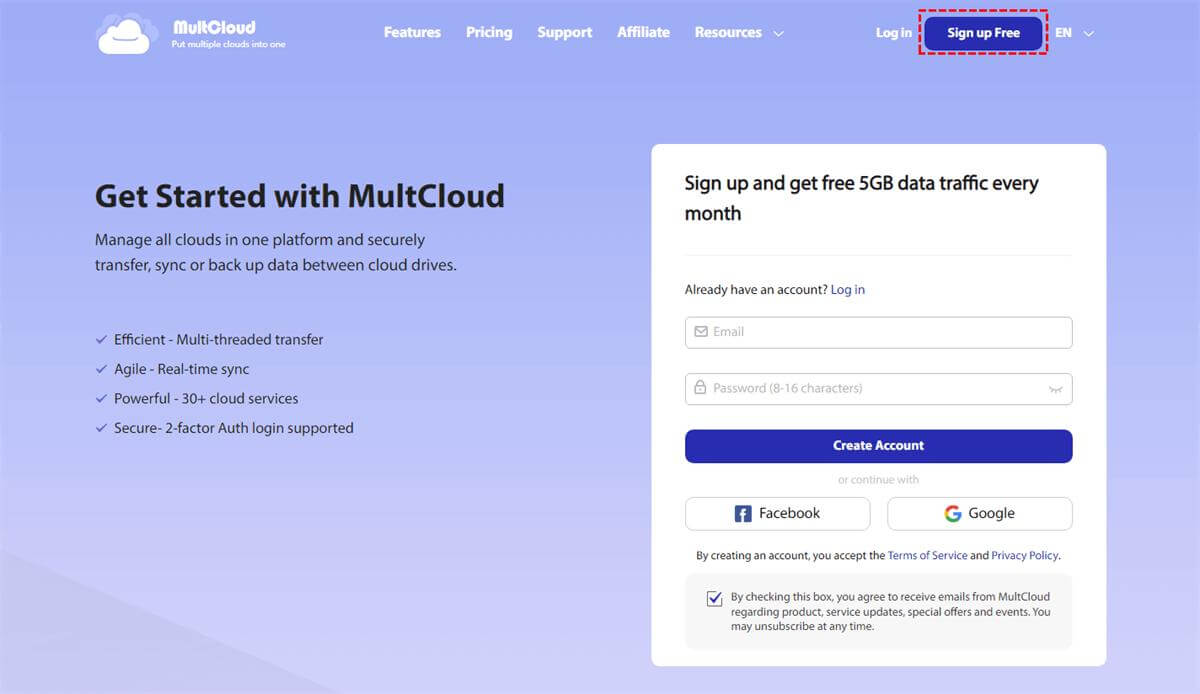
Step 2: Add Google Drive and FTP accounts to MultCloud. Tap on the" Add Cloud" icon before selecting FTP and entering the authentication credentials of the FTP account. To add the MultCloud account, click on the " Add FTP Account" to put things in order.
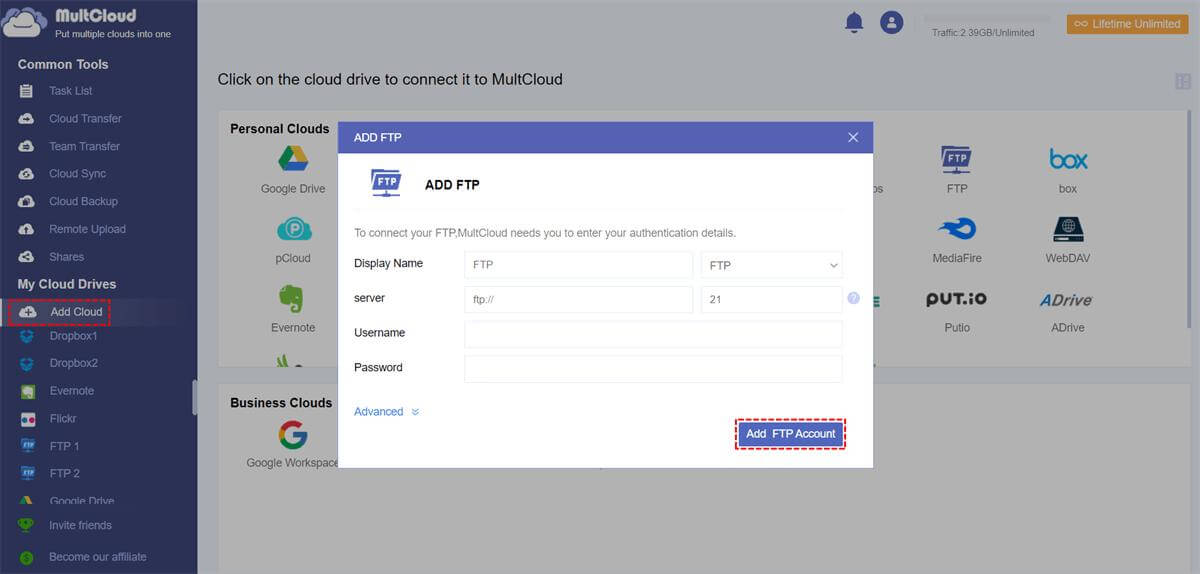
Step 3: Follow the same steps to add the Google Drive account to MultCloud. Once you add Google Drive and FTP accounts, you can access them on the left side of your interface.
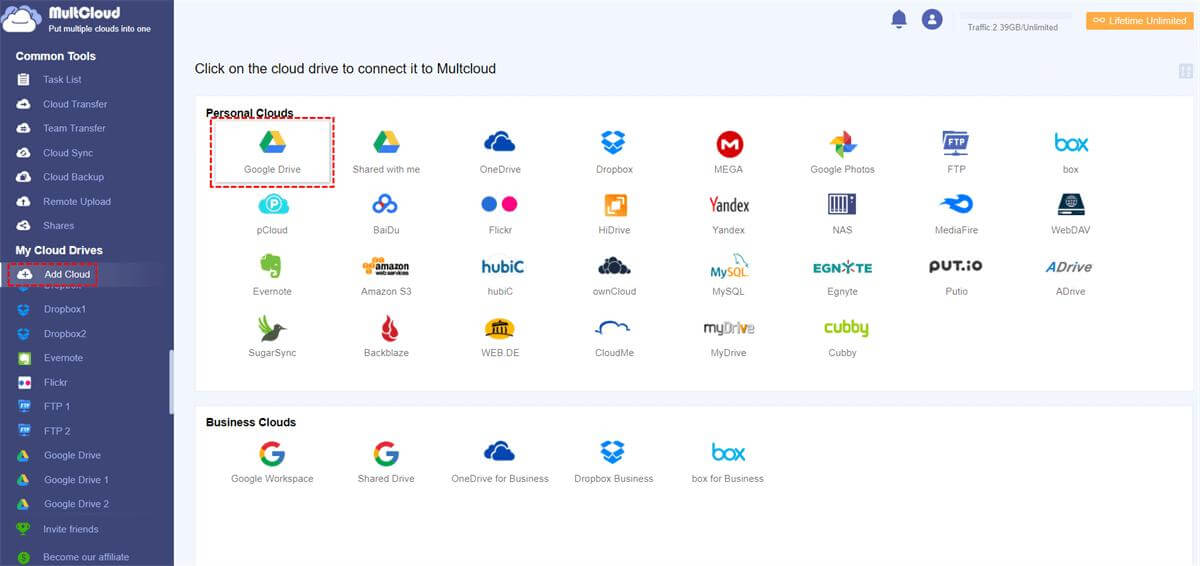
Step 4: Navigate to the FTP account and tap on the " Cloud Transfer" icon. Choose Google Drive as your destination and click on the "Transfer Now" icon to start transferring the files from FTP to Google Drive.
The best thing about MultCloud is that it empowers you to transfer data from FTP to Google Drive.
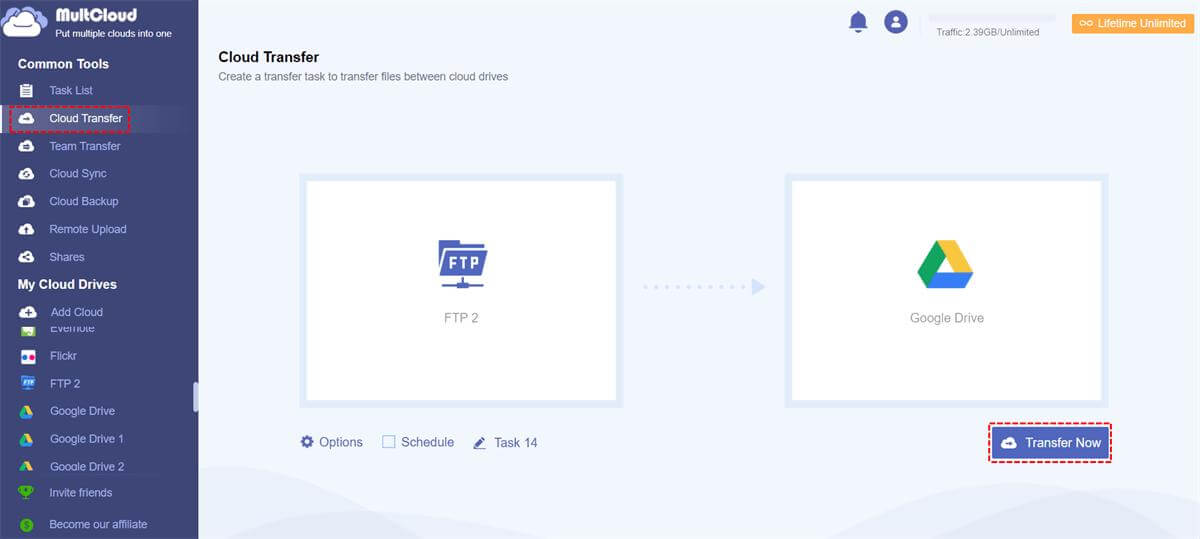
Part 3: FAQs
1 How to set up Google Drive as an FTP Server?
Follow the guide below if you intend to set up Google Drive as an FTP server.
Step 1: Install the Java system and download the Google Drive Adapter.
Step 2: Run the program, and doing so will ask you to type in the Google Drive credentials. Once the Google Drive account credentials are given, Google Drive becomes the FTP server.
2 How to connect google drive and FTP?
You can connect Google Drive and FTP courtesy of MultCloud. This cloud storage software lets you easily share the data between Google Drives and FTP. You can read this insightful guide to know how to transfer files from FTP Google Drive.
3 Can I SFTP to Google Drive?
SFTP is the Secure File Transfer Protocol abbreviation, which comes up with file access, management, and transfer over any data stream. Luckily, Google Drive is pretty much similar to SFTP/FTP. So, you can integrate Google Drive with SFTP.
Final Words
Storing the files on Google drive is more manageable and accessible than FTP. Thus, if you intend to transfer files from FTP to Google Drive, you shouldn't shy away from taking the services of MultCloud. It is a terrific free cloud file manager that simplifies transferring FTP files to Google.



















 November 18, 2022
November 18, 2022