Box and Dropbox are one of the most popular platforms for sharing multiple files and storing data. People scrolling on the internet often need help finding the best storing and sharing platform for their files.
However, Dropbox is mainly used by family members for sharing memories like photos, videos, or other files. In contrast, the Box is mainly used for sharing content among colleagues, but some people rely on both, which sometimes leads to confusion.
Moreover, people using Dropbox may need to become more familiar with Box features which often creates problems in case of transferring files, so if you want to find out how to transfer files from Dropbox to Box back. This article will list simple methods and tips to help you transmit data from Dropbox to Box or vice versa.
Part 1. How to Migrate Files from Dropbox to Box for Free
If you don't want to use a third-party tool and don't want to spend your money, we have listed down a simple method that can transfer your files:
Step 1. Open the Dropbox website and log in with your account.
Step 2. Select the files you want to transfer and then click the download option
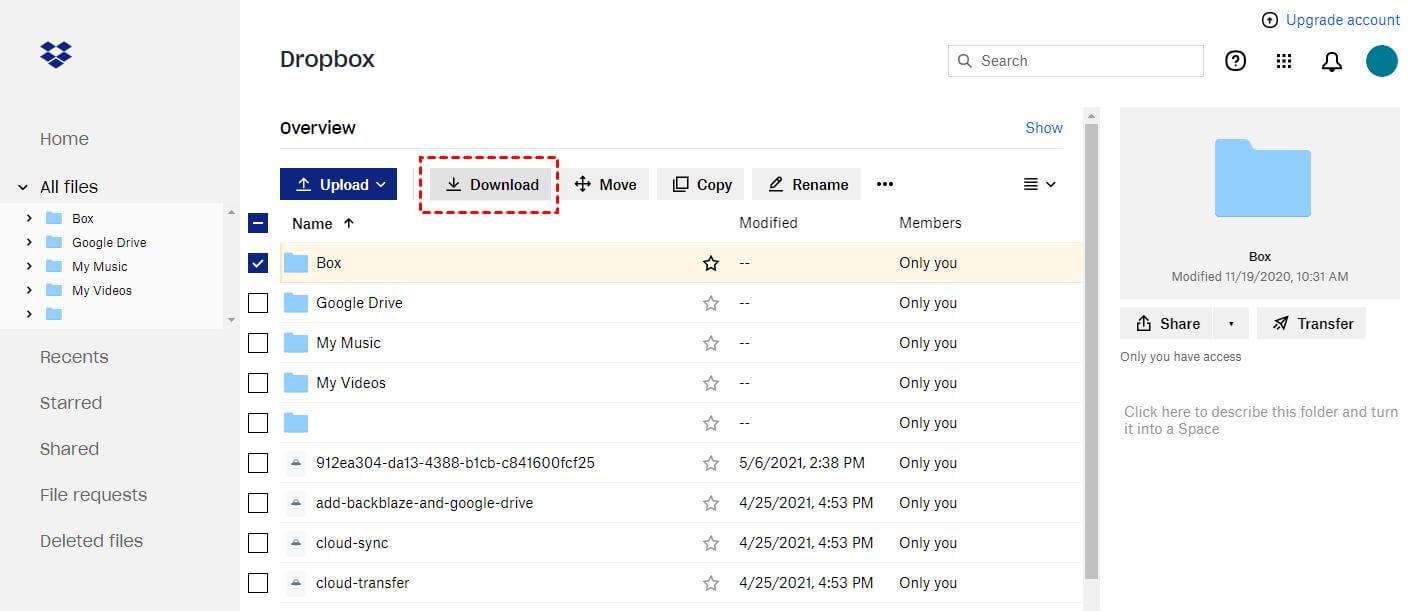
Step 3. Now open the official Box website.
Step 4. There will be a new option with a plus sign, and then select the file upload option.
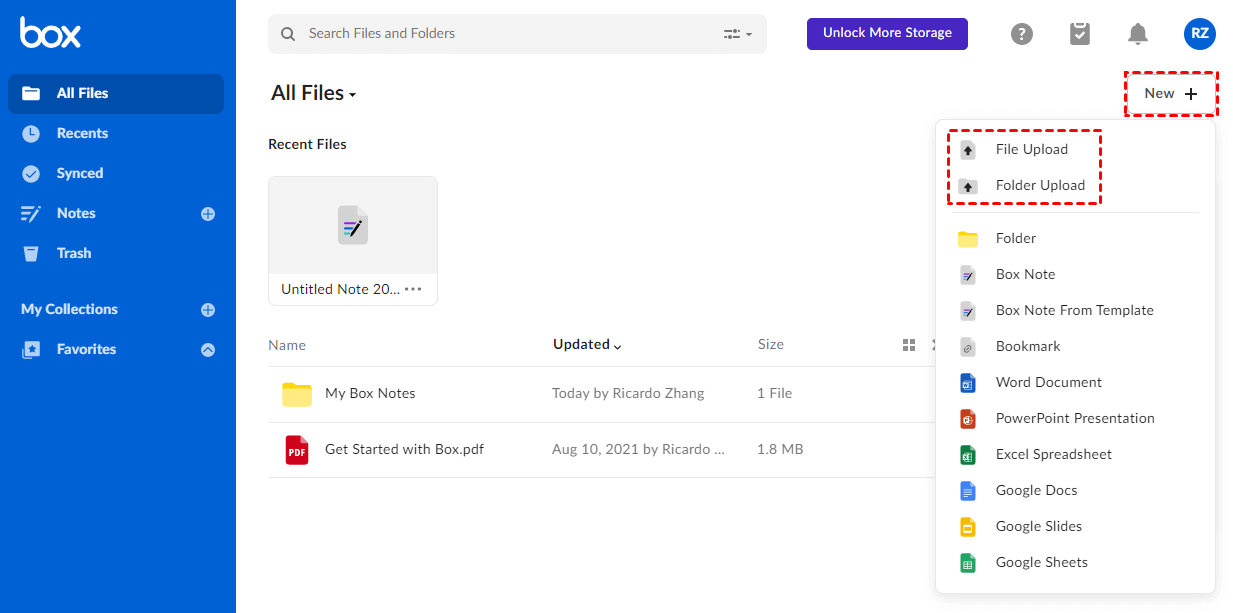
The above process will transfer the files. But, this process is not recommended if you want to transfer bulk files. If you want to transfer bulk files, then check out the method below:
Part 2. How to Transfer Files from Box to Dropbox or Dropbox to Box Quickly
If you are scrolling the internet to find the best source or software to help transfer files from Box to Dropbox, here you are. MultCloud is an authentic platform that will help you transfer the file from the Box to Dropbox or vice versa.
Features of MultCloud:
We have listed down some of the features that will help you trust the software:
- This platform helps with the quick transfer of files. You can copy any file from Dropbox to google drive, or you can move or migrate files from one cloud to another Dropbox.
- When transferring the data, the entire system runs on MultCloud, which continues to transfer data even when your gadget is turned off.
- Another unique attribute of MultCloud is that you can decide or set a particular time for transferring the data at regular intervals.
- Similarly, in the case of offline transfer, you don't need to worry once the transmission has been initiated. You will be notified by email.
Now we list down the three simple steps that will help in transferring data from Box to Dropbox using MultCloud:
Step 1. The first thing is to open MultCloud and log in to your account. Now, click on the Add Cloud. Select the Dropbox icon and log in with the account details. Repeat the same process for the Box as well.
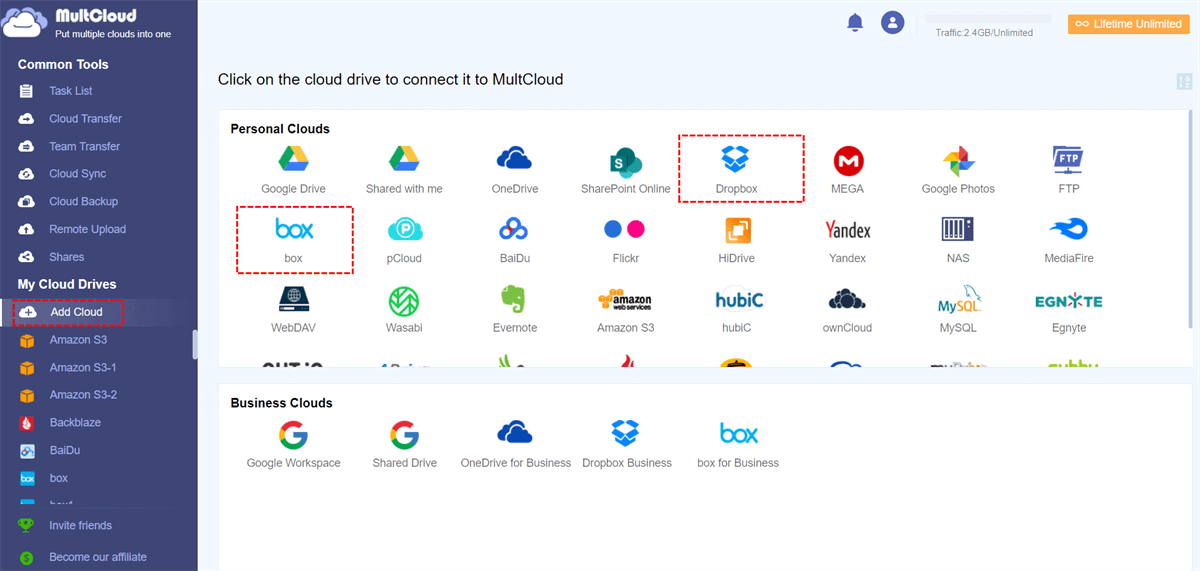
Step 2. Now, select the Cloud transfer option from the left menu. After you click on the cloud transfer, you’ll have 2 options: The source and the destination. Select the source (left box) and find Dropbox. In the destination, select the Box option.
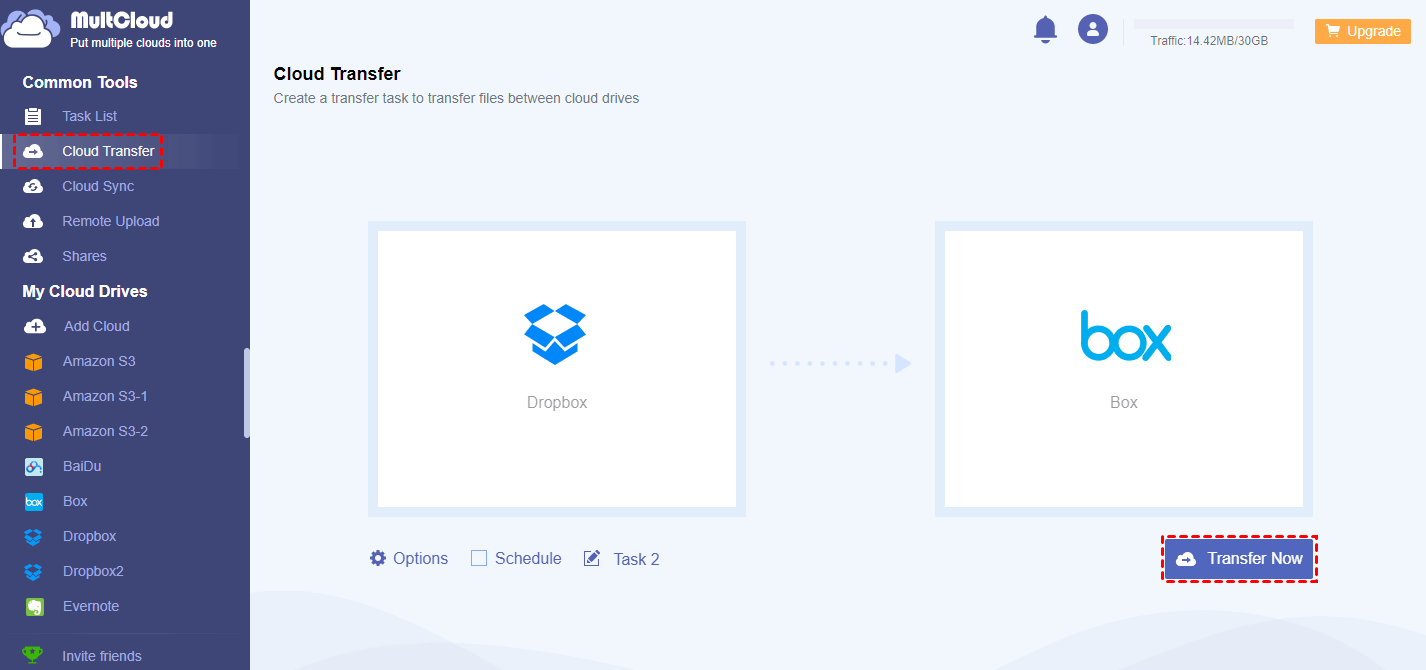
Step 3.After selecting the platforms, click on the Transfer now option to transfer the files.
Part 3. FAQs
1Compare Dropbox to Box, which is Better?
Here we have listed down some standard comparisons between Dropbox and Box:
Dropbox Pros:
- Dropbox is easy to navigate. All the features are straightforward to catch and select. If you are still looking for Dropbox, search in the Box.
- The price for purchasing the Dropbox is $9.99, offering terabytes of storage. If you want more storage, you can go for $12.50 monthly, offering five terabytes of storage.
Dropbox Drawbacks:
- One of the drawbacks of Dropbox is that it offers fewer options and features than an unpaid version. The storage capacity is 2 gigabytes which is significantly less.
- The price of Dropbox is reasonable in comparison to other storage platforms. Like in the case of google drive or iCloud, they offer much cheaper packages with great storage.
Box Pros:
- In comparing Dropbox to Box, Box offers much storage capacity, approximately 10 gigabytes.
- There are multiple integrations in cases like Salesforce, Google, and Microsoft. The Box is the most versatile cloud storage service in the market. You flow between top software and can find the content and tools very quickly.
- If you are interested and looking forward to more space for the work, you can purchase $10 a month, which will help you get more storage.
Box Cons:
- The sync of the Box is fantastic, but for desktop users, it is limited, which means it can be operated from a mobile.
- If you want a business package for the version of the Box, unfortunately, there is no free version. There is a business plan that costs you around $5 per month per person. You must upgrade the Box plan if more than three users use it.
2Why Transfer Files from Box to Dropbox or Dropbox to Box?
One significant reason for transferring files from dropbox to Box or vice versa may be the capacity. Both platforms offer different storage capacities. The storage capacity of Dropbox is less than the Box, or the quality of images you feel is better for Dropbox, etc.
3Why Choose the Third-Party Cloud Transfer Tool to Transfer Files from Box to Dropbox?
There are multiple inbuilt methods to migrate from Box to Dropbox, but using a third-party tool like MultCloud can help you quickly transfer the files without any risk of losing them. You can preview them, download them, and even create links that will help you quickly transfer your file.
Conclusion
Transferring files from Dropbox and Box may have been simplified as we have listed down the full features of the tools. Just follow the article mentioned earlier to make your transfer process straightforward.



















 December 12, 2022
December 12, 2022