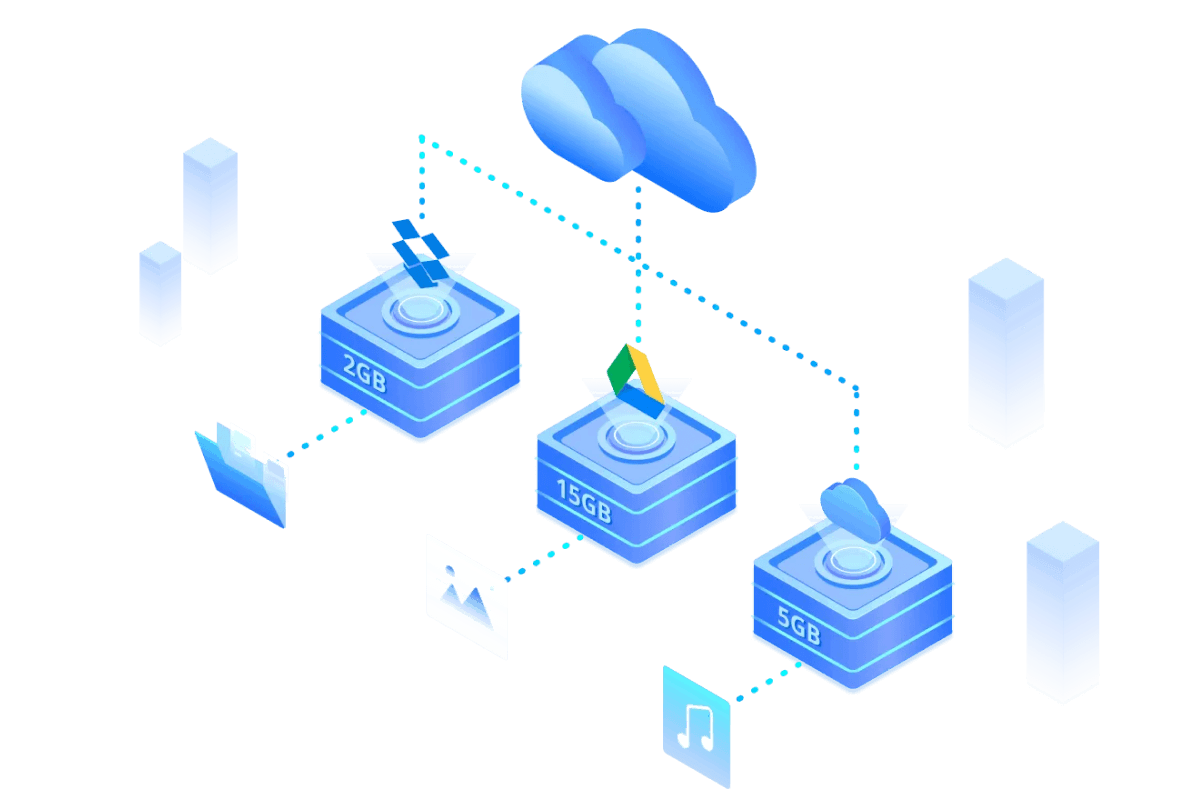How to Share Google Drive Storage from One Account to Another
Category: Cloud Drive Guide

4 mins read
Opting for a cloud drive like Google Drive has become the norm, and now people prefer to store data on something other than physical devices.
But what if you stored the data on a Google drive and your Google Drive account ran out of memory? Can you share Google Drive storage with another Google Drive account?
The ever-evolving technology has changed everything dramatically, as you'll find your answer in this post about whether you can share Google Drive storage to another account or not.
In this article:
- Part 1. What You Should Know about Sharing Google Drive
- Part 2. How to Share Google Drive Storage from One Account to Another
- 2.1 Share Google Drive Storage to Another Account Effortlessly
- 2.2 Share the Google Drive Storage with the Share Option
- 2.3 Share the Entire Google Drive through Download and Upload
- Part 3. FAQs
Part 1. What You Should Know about Sharing Google Drive
1 Why Need to Share Google Drive Storage
Since Google Drive only offers 15 GB of free storage, creating more Google Drive accounts to gain more free storage is always on the cards. As a result, consider sharing the files from one Google drive to another.
Various other reasons might urge you to share Google Drive storage with another Google Drive account. For instance, you could share the data from an educational Google Drive account to a personal account after graduating from your institution.
The most common reasons behind deciding to share Google Drive storage are as follows.
- Your personal account doesn't have any free storage space anymore.
- The Google Drive account needs to respond better.
- You want to share Google Drive storage to another account for personal use.
- You intend to move the data from a shared account to your personal account.
2 Can I Share Google Drive Storage
Sharing data from one Google drive storage to another has become simple. We'll reveal the sensational methods to help you share Google Drive storage to another Google Drive account.
Part 2. How to Share Google Drive Storage from One Account to Another
1 Share Google Drive Storage to Another Account Effortlessly
Besides allowing you to add multiple cloud drives in one place, iMyFone AllDrive helps share data among different cloud drives.
If you intend to share Google Drive storage from one account to another, iMyFone AllDrive is a brilliant idea. It is one of the most impressive cloud drive managers that empowers you to upload and share data on various cloud drives.
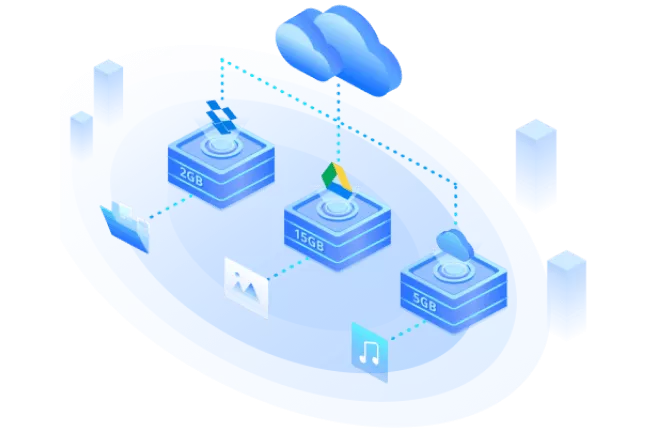
Key Features:
- Comes up with the 256-bit Encryption technology to protect your data
- Offers the effortless user interface
- Add multiple cloud drives in one place
- Top-notch technical support
How to share Google Drive storage via iMyFone?
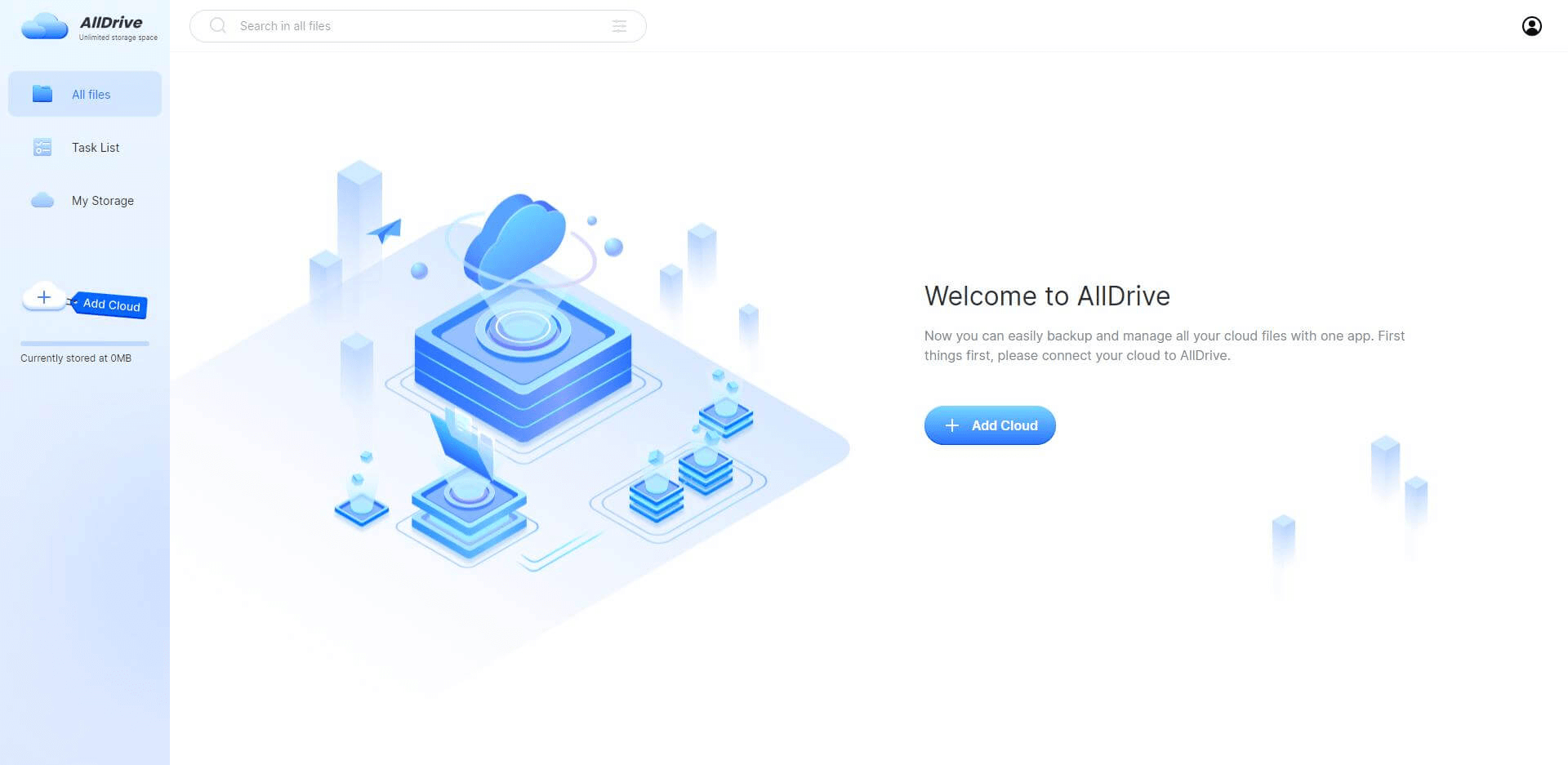
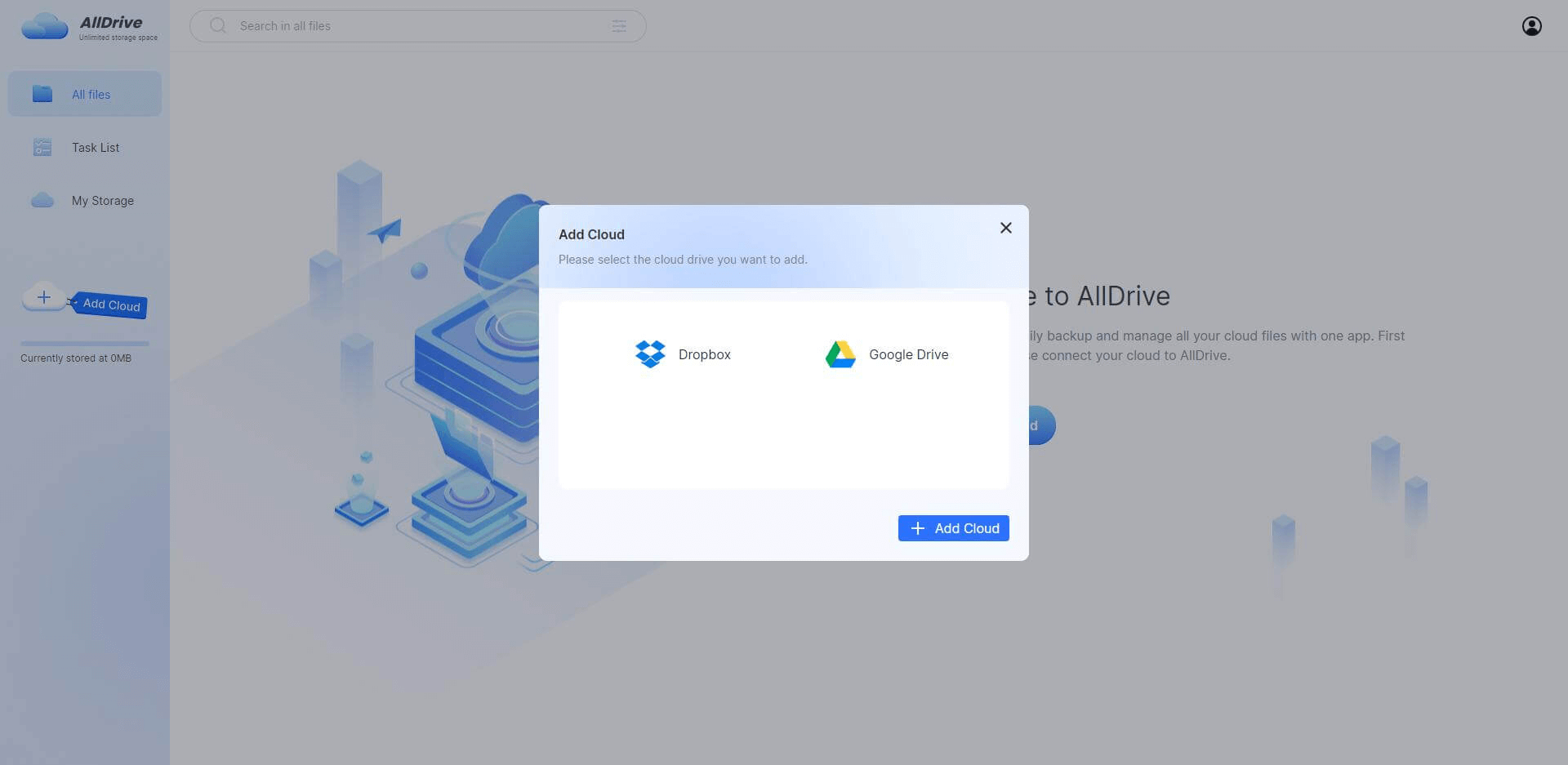
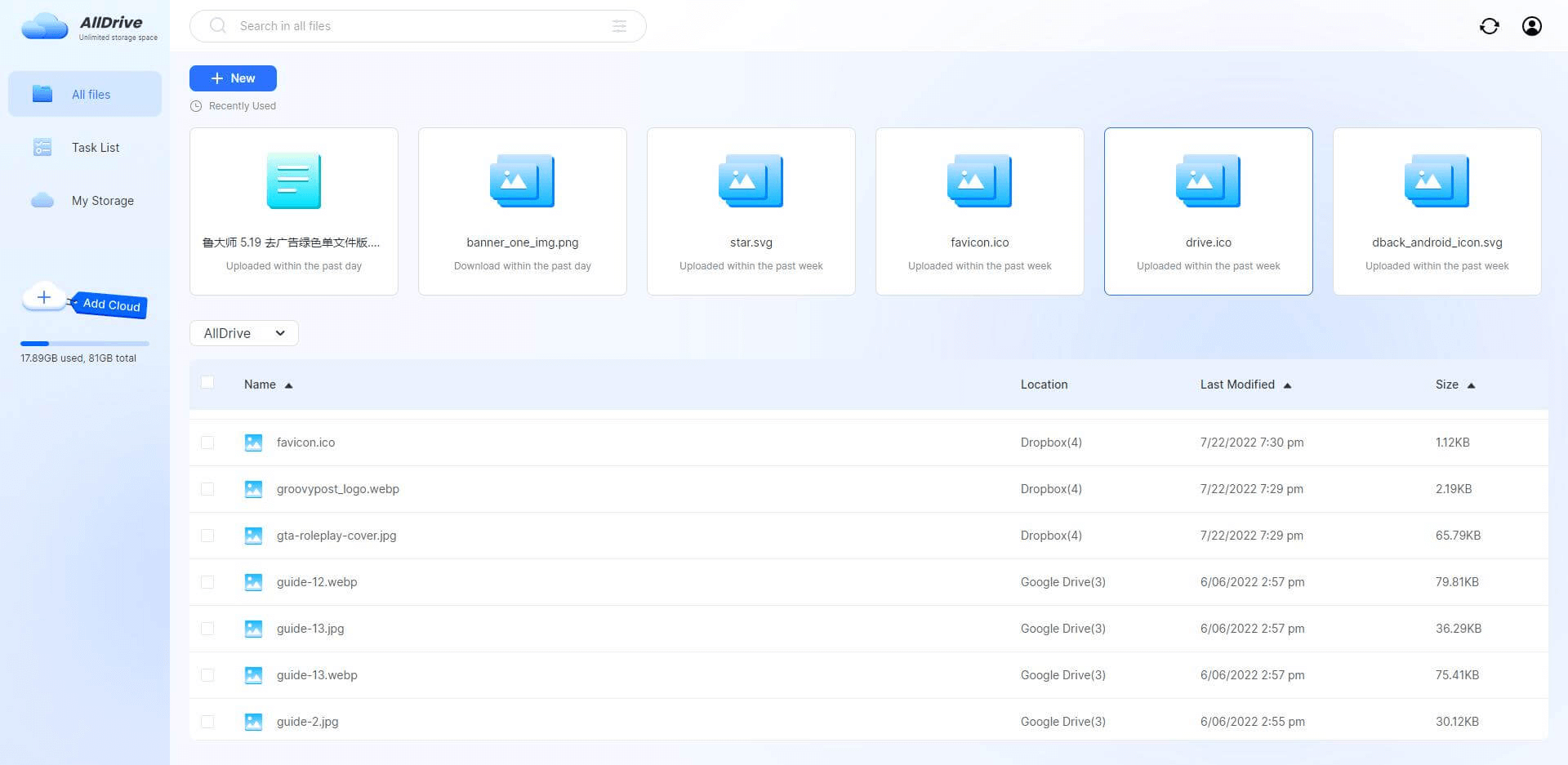
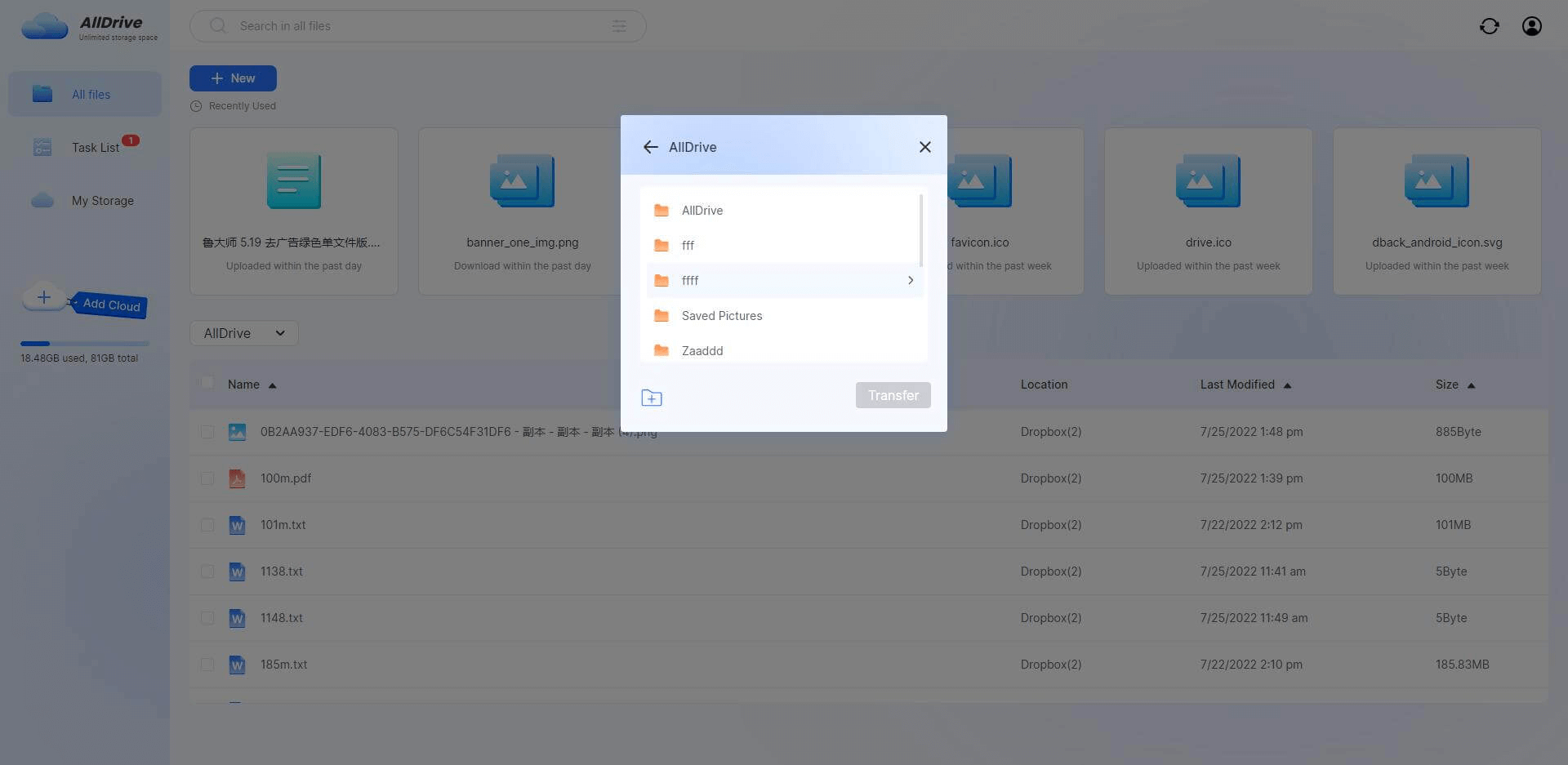
2 Share the Google Drive Storage with the Share Option
You can also rely on the Share feature of Google Drive to share Google Drive storage.
Follow the guide below to learn how to share Google Drive storage.
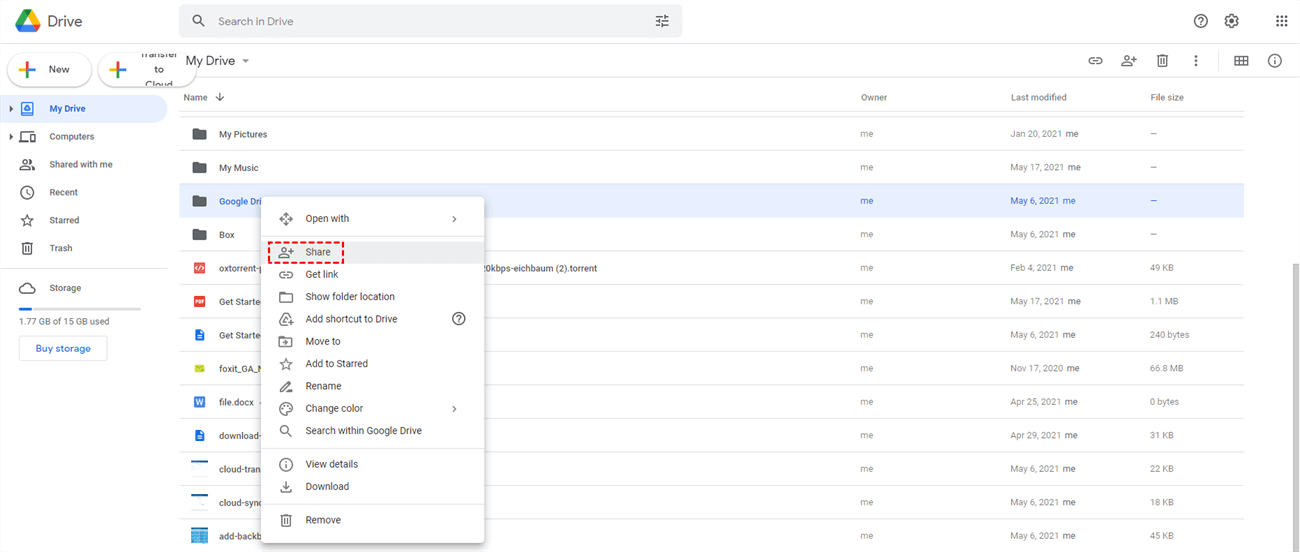
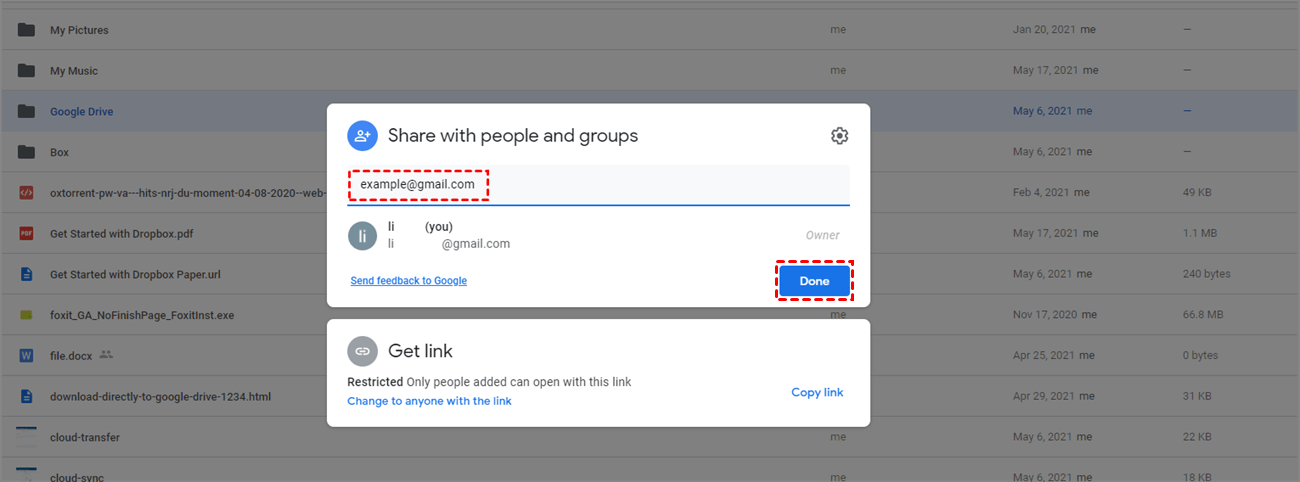
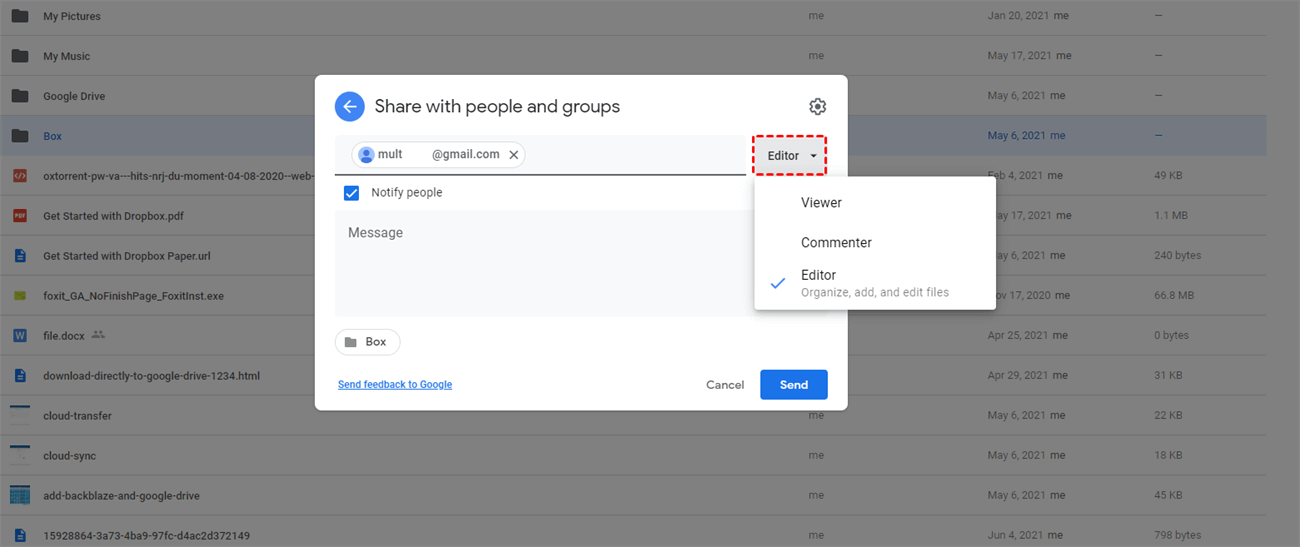
3 Share the Entire Google Drive through Download and Upload
Another simple way to share Google Drive storage to another account is by downloading the files from one account and then uploading the downloaded files to another account.
Here's how to share Google Drive storage to another account via download and upload.
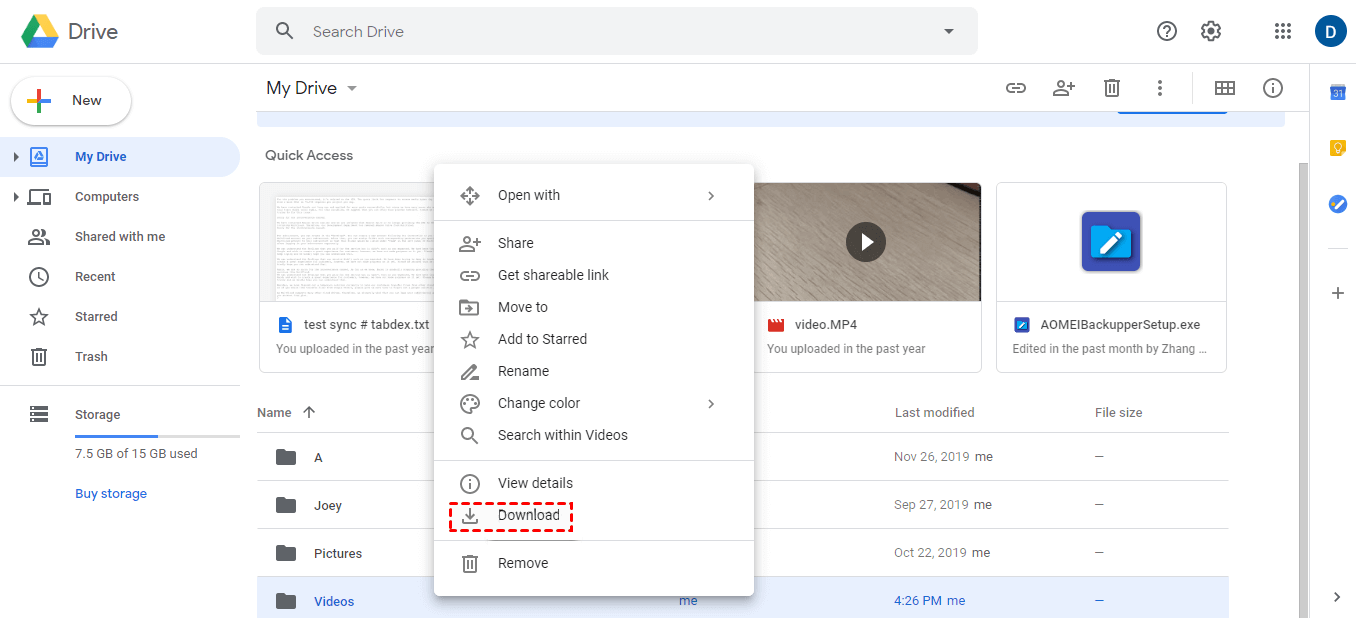
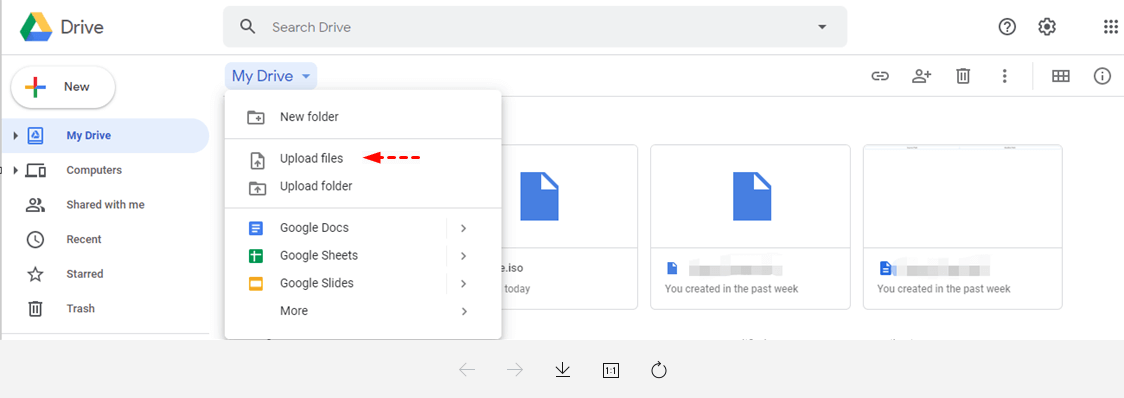
Part 3. FAQs
1 What is the limit of google shared drive storage?
With a shared drive, you can store a maximum of 400,000 folders and files. However, you'll need to keep your shared drive below the strict limit. There is a data limit you can upload per day on a shared drive. You can upload 720 GB between all shared drives and My per day if you're an individual user.
2 Is Google drive free storage ending?
Google Drive doesn't have any intention of swapping the free storage. Instead, now you can get 15 GB of free storage on Google Drive upon creating a Google Drive account.
3 How do I share my google storage with my family?
You can easily share the Google storage with your family members by following the guide below.
- Step 1. Launch the Google One app on your tablet or Android device and navigate to Settings.
- Step 2. Click on the Manage Family Setting and enable the '' Share Google One with your family''.
- Step 3. Tap on the Invite family members after hitting the Manage Family group. Now, you can share Google storage with your family.
Conclusion
If you're wondering how to share google drive storage, this guide has some spectacular methods for you. Of all the ways we've revealed in this post, iMyFone AllDrive remains the most simple and reliable option. It is the most recommended tool that stimulates sharing data from one Google drive to another in seconds.