You stored the data in different cloud drives, including Dropbox, Google Drive, iCloud, etc. What would you do if you had to access the data stored in these Cloud drives simultaneously?
You'll, unfortunately, waste a lot of your time by navigating to one cloud drive and then visiting the other cloud service afterward. You'll get pretty excited knowing that you can manage all Cloud storage in one place named iMyFone AllDrive. It is the best cloud storage management tool helping you to sync all of your data.
Keep reading this post to learn how to conjure up this magic.
Part 1: Something You Must Know about Cloud Storage
1.1 Can You Combine/Sync All Cloud Storage in One Place?
No one would have thought combining all the cloud drives in one place would be possible at some point.
Luckily, the time comes when you can combine all cloud storage drives in one place. It means that you can manage all the cloud drives in one hand and access the information stored on all the drives simultaneously.
Apart from saving a lot of your time, this empowers you to manage your data correctly and prevent the data from being attacked by a hacker or malicious attack.
1.2 What is All in One Cloud Storage App?
If you intend to sync all Cloud storage in one place, you can do it without using the all-in-one Cloud storage app.
Cloud storage management stimulates adding all the cloud drives in one place, and you can easily control the storage in those cloud drives.
Interestingly, you've been able to combine even the most popular cloud drives in place courtesy of excellent cloud storage management apps.
The most surprising thing about using an all-in-one Cloud storage tool is that it pays enormous attention to the security of your data, making you satisfied with the safety of your data. This post will introduce the best free cloud storage tool for searching for a cloud storage app.
Part 2: Best Free Cloud Storage Management Software
Finding a brilliant and reliable in one Cloud app is essential to manage all Cloud storage in one place.
You can look at the iMyFone AllDrive, which has emerged as the best free cloud storage management tool.
Besides helping you add multiple cloud drives to its main interface, iMyFone AllDrive blesses you with 10GB of free storage.
Features
- It allows you to manage multiple cloud drives simultaneously.
- Brilliant 256-bit encryption technology to secure your privacy and data.
- Delete or rename the files stored on cloud drives.
- Excellent technical support.
- Offers the intuitive user interface.
- 10GB free cloud storage.
How to Use the iMyFone AllDrive?
Using the iMyFone AllDrive is pretty simple, as all you need to do is follow the guide below to add cloud drives or upload files from any online service.
Step 1. Open the iMyFone AllDrive webpage on your PC and sign up or log in your account. Next, locate to “My storage” and click on the '' Add Cloud'' icon. You can choose Dropbox or Google Drive.
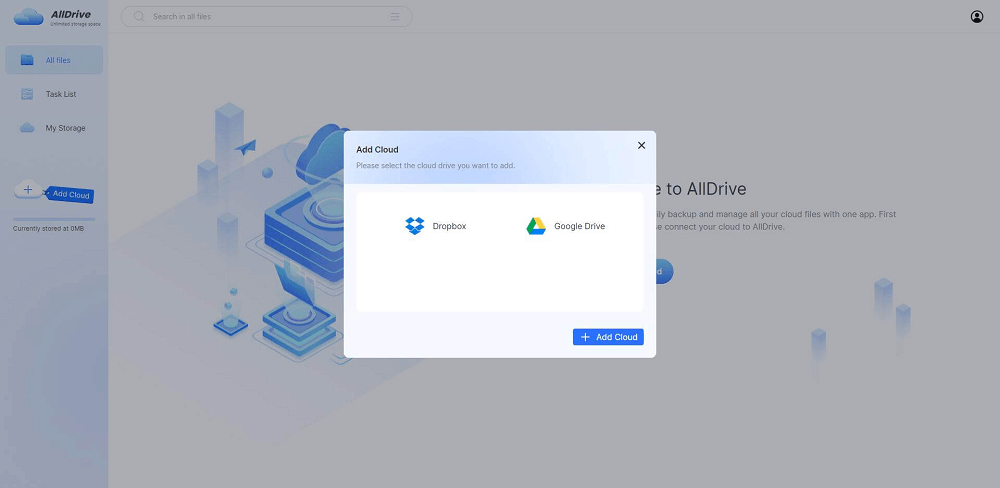
Step 2. If you intend to upload the new files, you'll need to click on the'' New'' icon. Next, you can select the files you want to back up to the cloud storage service.
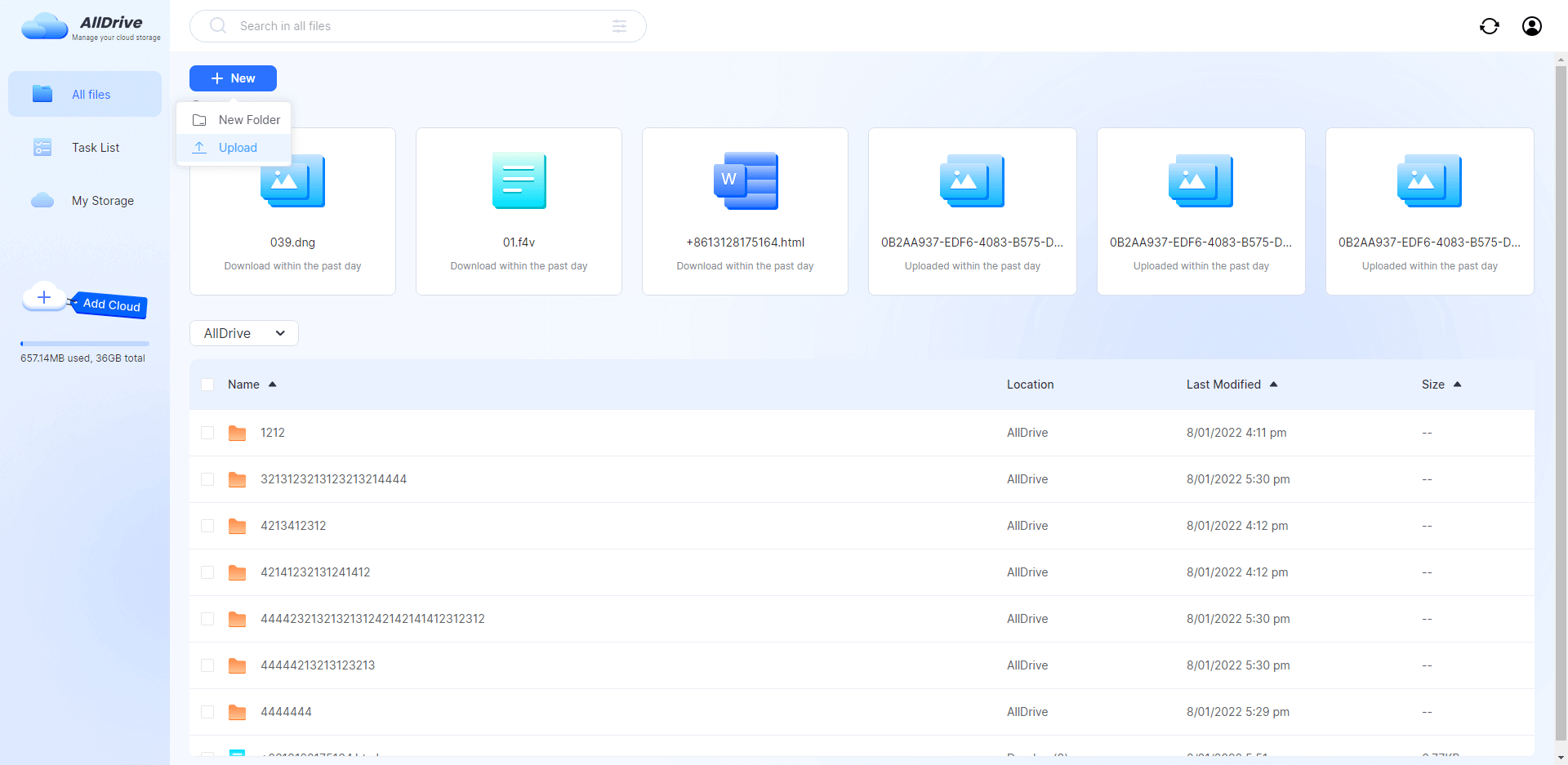
Step 3. Now, you can rename files, transfer files, view files in detail, and delete files. Creating a folder can store the imported files in the new folder. You can create a folder by tapping the '' New Folder'' icon.
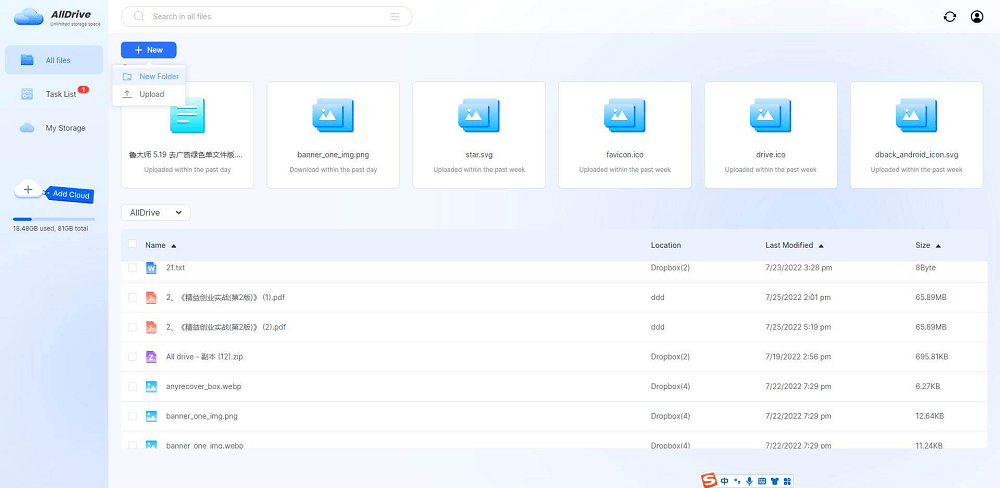
Bonus Tip: How to Delete Cloud Storage?
Many users ask whether they can delete cloud storage files after adding the cloud drive to a cloud storage management software like iMyFone AllDrive.
Luckily, you can easily erase files from any cloud storage as iMyFone AllDrive empowers you to rename or delete the cloud storage files. You'll only need to visit the cloud storage drive on the iMyFone AllDrive where you stored the data.
After reaching there, you can right-click and tap on the delete icon to remove them from the cloud drive.
Part 4: FAQs
3.1 Can Everyone See Your Cloud Storage?
If you're using a Cloud storage drive, you'll see various options that will ask you to decide whether you intend to make the cloud storage files private or public.
The only issue you might have with different cloud storage services is that someone can access your data, making your data vulnerable to getting hacked.
The emergence of an All-in-One Cloud storage app like iMyFone AllDrive has given excellent security to your data. It offers the AES 256 encryption method that ensures no one can view your data.
3.2 How do I Get More Storage without Deleting Everything?
If you have stored the data on a hard drive or mobile internal memory and want to make a place for more files without downloading anything, you can try clearing the cache files or removing the extra app's data.
However, the best way to manage the data will be to acquire the services of cloud drive as it allows you to get a lot of storage depending on your premium package.
3.3 Should I Store Photos on the Cloud or Hard Drive?
Different things come to gather when you tend to store photos on a hard drive or cloud. Keeping pictures on the hard drive has been a norm, but you can't take pictures when you travel.
Meanwhile, the significant benefit of storing the photos in a cloud drive is that you can take the photo anywhere you'd want as you can log in with the cloud storage drive account on your mobile device.
Final Words
That's all we've had for you. Those who ask how to manage all Cloud storage in one place can surely take guidance from this post, where you can find all the essential information in one Cloud storage app.
There are various advantages of storing multiple cloud storage drives in one app, and things can get even more fascinating when you've got iMyFone AllDrive as the best free cloud storage management tool.



















 December 9, 2022
December 9, 2022