The Reason for “The Older Version of iTunes Cannot Be Removed”
If you’ve tried numerous solutions and troubleshooting techniques to remove older versions of iTunes and related software components but only get “the old version of iTunes cannot be removed”, then the following may be some of the reasons why you’re encountering this issue:
- If iTunes and related software components are improperly uninstalled.
- If leftover iTunes files and registry keys are still inside the Windows registry.
- If some programs related to the old iTunes are yet to be completely removed.
- If installing iTunes is in conflict with other Windows programs or settings.
How to Fix “the Older Version of iTunes Cannot Be Removed” Issue
Every iTunes update comes with varieties of issues and errors, even the latest iTunes 12.9.2 version is not an exception to issues and errors. Numerous iTunes have complained that the older version of iTunes in their PCs have failed to uninstall. The question is “how can we fix the “the older version of iTunes cannot be removed” issue?
The Best Soluiton - Use iMyFone TunesFix
iMyFone TunesFix is the best answer! With TunesFix, you can leverage the opportunity to completely uninstall iTunes and related software components, fix all iTunes issues and errors, and free up computer storage spaces occupied by unneeded iTunes files just in few simple clicks. Therefore, choose TunesFix now to start fixing iTunes errors and issues.
Key Features:
- Quick remove the old version of iTunes in a few clicks.
- Fixes every iTunes error and issues from the root cause to ensure they never surface again.
- Completely uninstall iTunes, related software components, and removes other files related to iTunes.
- Clear iTunes junk files and backups to free up space and boost your PC.
Steps to completely uninstalling iTunes using TunesFix:
Step 1. Download and install the official version of TunesFix for your Mac or PC. Then, choose the uninstall mode “Full Uninstall”.

Step 2. Click the “Uninstall” tab to let it uninstall iTunes. TunesFix will uninstall iTunes and related software components from your Mac or PC.
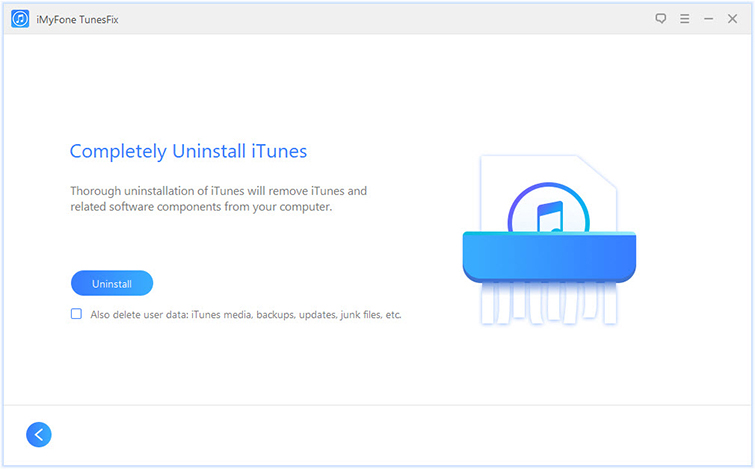
- Note: If you want to delete iTunes user data, check the option “Also delete user data…” under the “Uninstall” tab.
Step 3. When TunesFix has completely uninstalled iTunes, you can tap the tab “Click here” to reinstall the latest version of iTunes.
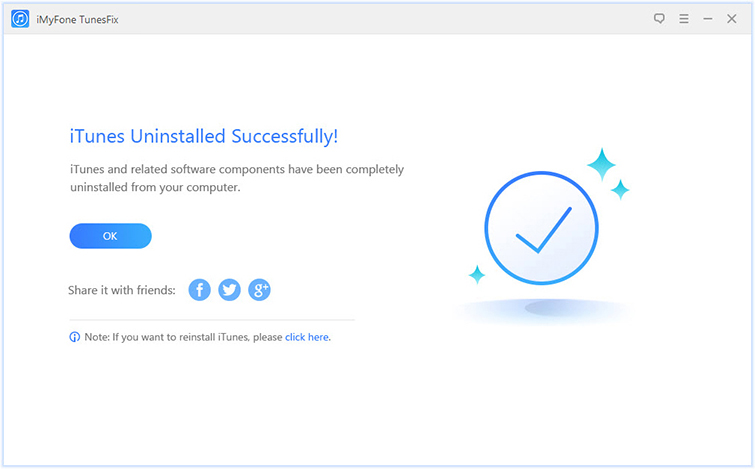
Other Solutions that May Solve “the Older Version of iTunes Cannot Be Removed”
The following solutions will help you remove iTunes and all its related software components, and help you make the work easy.
#1. Remove iTunes and Other Software Components
There is a recommended step-by-step procedure for uninstalling iTunes and related software components. If you fail to follow these steps, you may start having issues removing or reinstalling iTunes.
Step 1. If you installed iTunes from the Microsoft Store, go to “Start” menu and search for “iTunes”. Right-click on the app and select “Uninstall”. Reboot your system after uninstalling iTunes.
Step 2. Go to “Control Panel > Programs and Features”. Then, remove all these programs in the order they appear below:
- QuickTime
- iTunes
- Apple Software Update
- Apple Mobile Device Support
- iCloud
- MobileMe
- Bonjour
- Apple Application Support (32-bit)
- Apple Application Support (64-bit)
Step 3. Reboot your system, and delete the following folders from your hard drive if they exist:
- C:Program FilesBonjour
- C:Program FilesCommon FilesApple
- C:Program FilesiPod
- C:Program FilesiTunes
These may also exist on 64-bit systems:
- C:Program Files (x86)Bonjour
- C:Program Files (x86)Common FilesApple
- C:Program Files (x86)iPod
- C:Program Files (x86)iTunes
C: drive and Program Files may be replaced with a different letter or name in your system respectively.
#2. Reinstall iTunes
Once you’ve completely erased iTunes and other related software components from your PC, you can now install iTunes on your Windows PC.
Step 1. Go to Apple page and download iTunes installer files. Then, choose a folder to save the files.
Step 2. Run the iTunes installer files and click “Next” to go to terms and condition page. Check the box and click “Next”.
Step 3. Choose the right installation option from the basic setup options, and click “Finish Installing” to complete the installation process.
Step 4. Now, restart your computer.
The two solutions for uninstalling and reinstalling iTunes on a Windows PC are very helpful but iMyFone TunesFix will ensure that such issues don’t come up again. You can get this tool now to start enjoying iTunes features with better performances.



















 June 21, 2021
June 21, 2021


